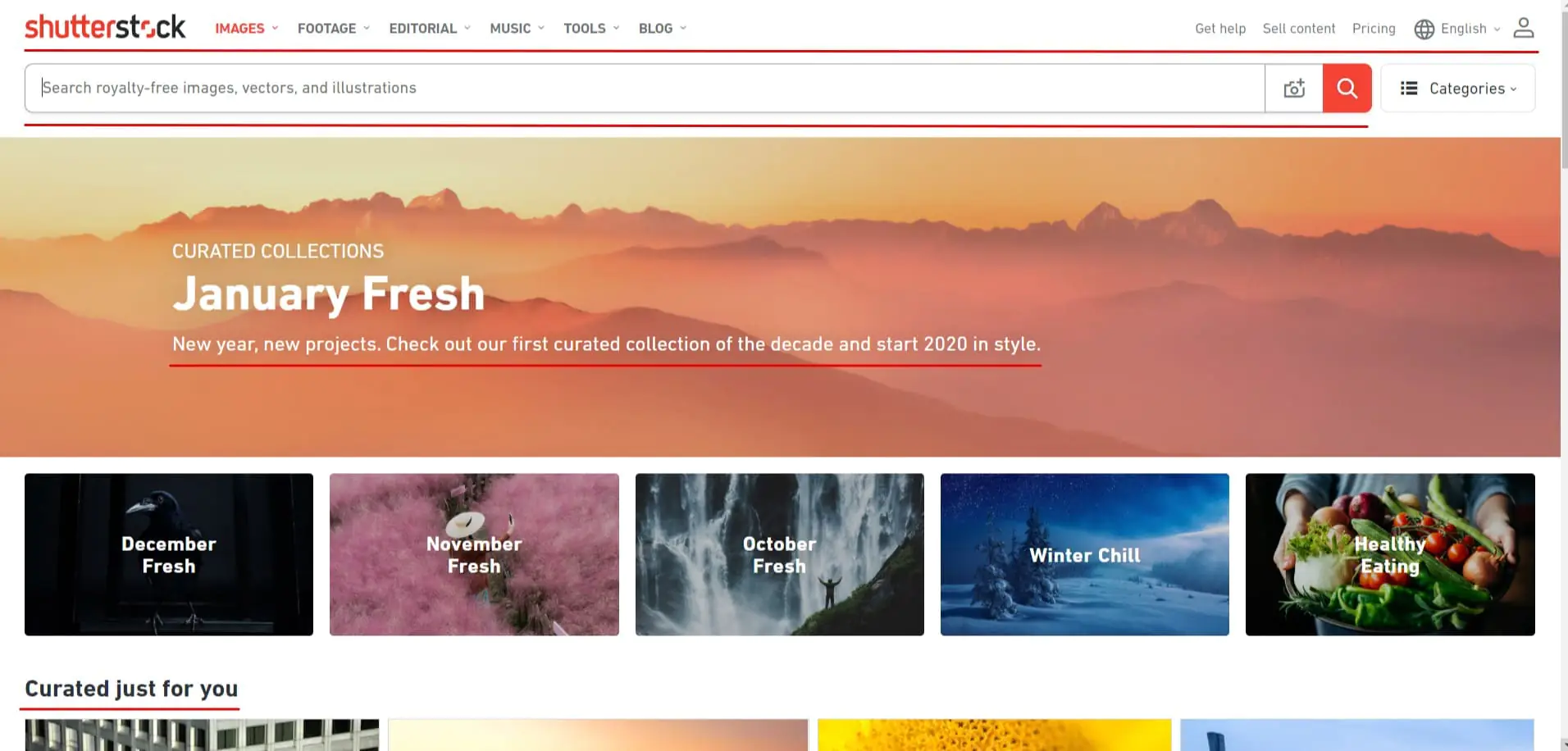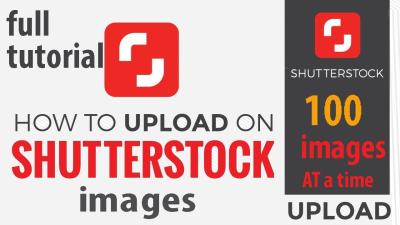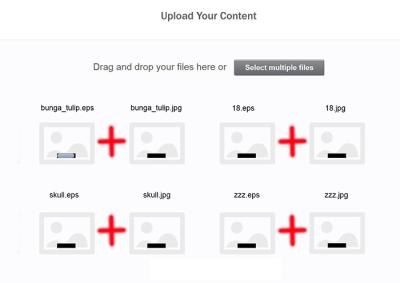Have you ever wondered how to navigate Shutterstock more easily if English isn’t your first language? Shutterstock is one of the world’s leading platforms for high-quality images, videos, and music. While it primarily operates in multiple languages, sometimes the default language might be different based on your location or device settings. Luckily, changing the language to English is straightforward, making your browsing experience smoother and more intuitive. Whether you’re a designer, marketer, or just someone looking for the perfect visuals, knowing how to access
Steps to Change Shutterstock Language Settings to English
Switching Shutterstock to English is a quick process that can be done in just a few clicks. Here’s a step-by-step guide to help you set your preferred language:
- Log into your Shutterstock account: Open your web browser and go to www.shutterstock.com. If you don’t have an account, you can browse without logging in, but creating an account offers more personalized features.
- Locate the language selector: Once on the homepage, look at the top right corner of the page. You’ll see a language indicator, which might be displaying your current language (e.g., “Deutsch,” “Español,” “Français,” etc.). It could also be represented by a globe icon or a language abbreviation.
- Click on the language icon or dropdown menu: Clicking this will reveal a list of available languages. Don’t worry if English isn’t at the top—it might be listed under “English” or “English (US).”
- Select “English” from the list: Click on “English” or “English (US),” depending on your preference. The page will automatically refresh and display all content in English.
- Verify the change: After the page reloads, double-check that the interface, menus, and search options are in English. If not, repeat the steps and choose a different version, like “English (UK),” if available.
And that’s it! Now you can browse Shutterstock confidently, with all the menus, filters, and descriptions in English. If you’re using the Shutterstock app on your mobile device, the process is similar—just look for the language settings in the app’s menu or settings section. Remember, changing the language to English ensures a smoother experience, especially if you’re more comfortable navigating in English or searching for keywords in that language.
Tips for Navigating Shutterstock in English Effectively
Using Shutterstock in English can make your experience smoother and more intuitive, especially if you’re more comfortable with the language. Here are some practical tips to help you navigate Shutterstock effectively:
- Use Clear and Specific Search Terms: When searching for images, avoid vague keywords. Instead, be as descriptive as possible. For example, instead of “dog,” try “golden retriever puppy playing in the park.” This helps Shutterstock’s search algorithm deliver more relevant results.
- Utilize Filters Wisely: Shutterstock offers various filters such as image orientation, color, size, and content type. Use these to narrow down your search results efficiently. For example, if you need a horizontal banner image, select the ‘Horizontal’ orientation filter.
- Explore Collections and Categories: Browse through curated collections or categories to discover relevant images quickly. These are often organized around themes such as business, nature, travel, or technology, making it easier to find what you’re looking for without endless scrolling.
- Read Image Descriptions and Tags: Pay attention to the descriptions and tags associated with images. They can provide additional context and help you decide if an image fits your needs, saving you time and effort.
- Save Your Favorites: Use the ‘Favorites’ feature to bookmark images you like. This way, you can easily compare and select the best options later without having to search all over again.
- Leverage Keyboard Shortcuts: Shutterstock offers keyboard shortcuts for common actions, such as opening the search bar or navigating galleries. Learning these shortcuts can speed up your workflow significantly.
- Stay Updated with Language Settings: Regularly check that your language preferences are set to English to avoid confusion and ensure all interface elements are in your preferred language.
By following these tips, you’ll find Shutterstock in English more user-friendly and efficient, helping you locate the perfect images faster and with less frustration.
Troubleshooting Common Language Setting Issues
Sometimes, despite your best efforts, you might run into issues with language settings on Shutterstock. Maybe the site defaults to another language, or some elements appear in a language you’re not familiar with. Don’t worry—these problems are usually easy to fix. Here’s how to troubleshoot common language setting issues:
Issue 1: The Site Displays in a Different Language
If Shutterstock opens in a language other than English, try these steps:
- Check the Language Selector: Usually, there’s a language dropdown menu at the top right corner of the webpage. Click on it and select ‘English’.
- Clear Browser Cache and Cookies: Sometimes, stored data can cause display issues. Clearing your cache and cookies can resolve this. After clearing, reload the page and select English again.
- Use the URL Parameter: Some sites allow language settings via URL parameters. Try adding
?lang=enat the end of the Shutterstock URL to force English display.
Issue 2: Interface Elements Are Not Translated Correctly
This can happen if there’s a glitch or incorrect language setting. To fix it:
- Navigate to the language selector and ensure ‘English’ is selected.
- If the problem persists, log out and log back in to refresh your session.
- Try accessing Shutterstock from a different browser or device to see if the issue is browser-specific.
Issue 3: Search Results Are Not in English
If your search results seem irrelevant or in another language, consider these tips:
- Use English keywords explicitly in your search bar.
- Ensure your language settings are set to English, as discussed above.
- Check if your account preferences have language options that might override site-wide settings.
Additional Tips:
- Update Your Browser: Keeping your browser updated ensures compatibility with Shutterstock’s interface and reduces glitches.
- Disable Browser Extensions: Some extensions might interfere with website scripts or language settings. Try disabling them temporarily to see if that resolves the issue.
- Contact Support: If all else fails, reach out to Shutterstock’s customer support. They can guide you through specific issues related to language settings and ensure you have a smooth experience.
Remember, most language setting issues are straightforward to fix once you know where to look. Keep these troubleshooting steps handy, and you’ll be back to enjoying Shutterstock in English in no time!
Benefits of Using Shutterstock in English for Better User Experience
If you’re someone who loves browsing high-quality images, videos, and creative assets, then using Shutterstock in English can really make a difference in your overall experience. Here’s why:
- Wider Selection of Content: Many of Shutterstock’s latest and most popular assets are primarily uploaded or optimized in English. By navigating the platform in English, you gain access to a broader range of options without missing out on trending visuals.
- Clearer Search Results: Search terms tend to be more precise in English, helping you find exactly what you need faster. For example, searching for “business meeting” in English yields more relevant results than in some other languages, where synonyms or translations may vary.
- Improved Navigation: The interface and features are often more intuitive in English, especially if you’re familiar with the language. Menus, filters, and helpful prompts are clearer, making it easier to browse, filter, or download assets without confusion.
- Access to Tutorials and Help Resources: Shutterstock provides a wealth of tutorials, FAQs, and customer support documentation mostly in English. Using the platform in English means you can easily find and understand these resources to maximize your experience.
- Better Collaboration and Sharing: If you work with international teams or clients, sharing assets or collaborating on projects is smoother when everything is in English. It minimizes misunderstandings and streamlines communication.
Overall, using Shutterstock in English not only simplifies your navigation but also enhances your ability to find, understand, and utilize the platform’s resources effectively. Whether you’re a designer, marketer, or content creator, this can make your workflow more seamless and enjoyable.
Conclusion and Additional Resources for Shutterstock Users
Getting the most out of Shutterstock in English is a smart move for anyone who values efficiency, clarity, and a smooth user experience. By switching your language settings, you unlock a wider array of content, clearer navigation, and better access to helpful resources. Whether you’re downloading images for a project, creating videos, or exploring new creative assets, navigating in English can save you time and frustration.
Remember, if you ever need extra help, Shutterstock offers extensive support options, including:
- Help Center: A comprehensive FAQ section that covers most common questions.
- Customer Support: Live chat, email, or phone support for personalized assistance.
- Tutorials and Guides: Step-by-step instructions on how to search, download, and use assets effectively.
- Community Forums: Connect with other users to share tips and tricks.
To enhance your Shutterstock experience further, consider exploring their blog and resource pages for updates on new features, industry trends, and creative inspiration. Remember, mastering the platform in your preferred language helps you work smarter, not harder.
So, go ahead—switch your Shutterstock settings to English if you haven’t already, and enjoy a more intuitive, efficient, and enjoyable creative journey!