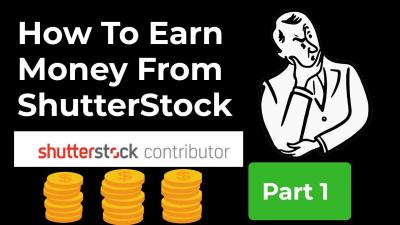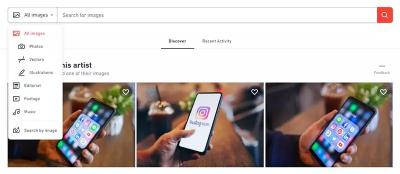If you’ve been using Shutterstock for a while, you know how valuable their vast library of images, videos, and music can be. But sometimes, plans change—maybe you’ve found a better service, or you’re just taking a break from your projects. Whatever the reason, cancelling your Shutterstock subscription online is straightforward, and you can do it without much hassle. In this guide, I’ll walk you through the simple steps to cancel your subscription easily. No need to worry about complicated procedures—just follow along, and you’ll be done in no time!
Step-by-Step Guide to Cancel Your Shutterstock Subscription Online
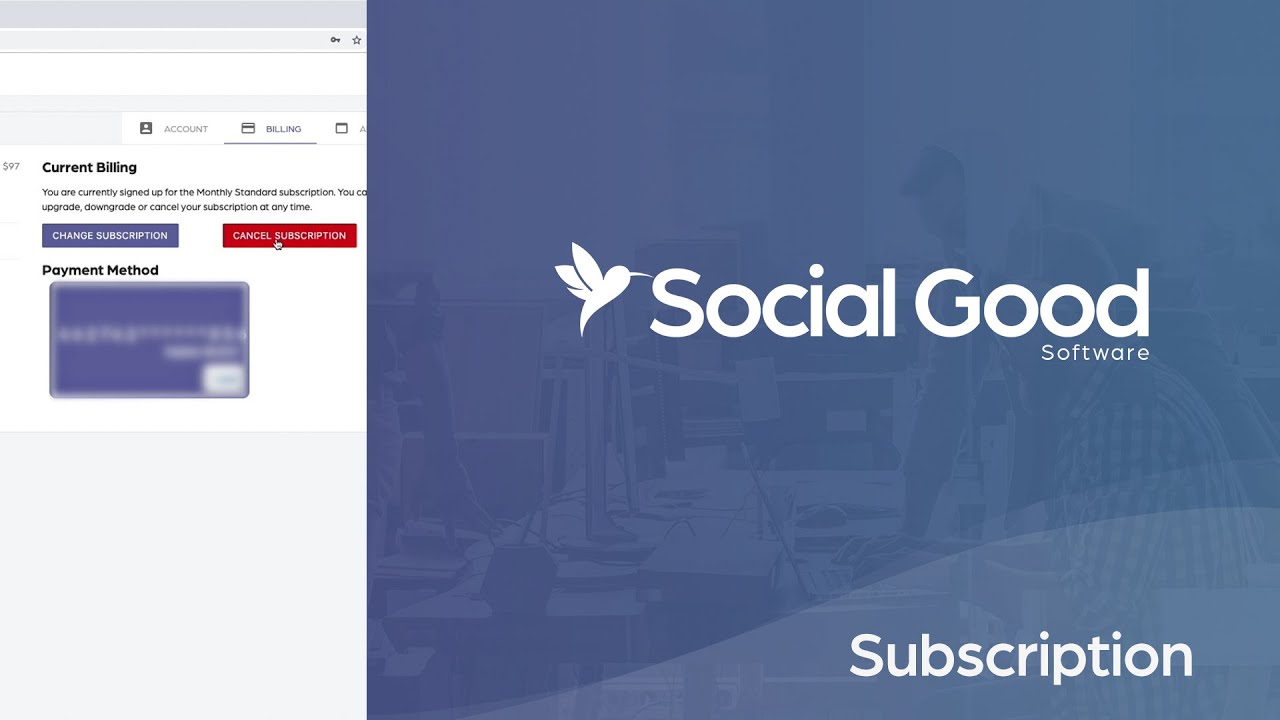
Cancelling your Shutterstock subscription online is a pretty smooth process, but it’s good to know exactly what to expect. Here’s a clear, step-by-step guide to help you navigate through the cancellation:
- Log into Your Shutterstock Account:
Start by visiting the Shutterstock website and signing into your account using your email and password. Make sure you’re logged into the account with the subscription you want to cancel.
- Access Your Account Settings:
Once logged in, click on your profile icon located at the top right corner of the page. From the dropdown menu, select Account Settings or Manage Account.
- Navigate to Subscription Details:
In your account dashboard, look for the section labeled Subscriptions or Plan Details. Here, you’ll find information about your current plan, billing cycle, and options.
- Click on “Cancel Subscription”:
Within the subscription section, there should be a button or link that says Cancel Subscription. Click on it. Sometimes, it might be under a dropdown menu or within a settings tab.
- Follow the Cancellation Prompts:
You’ll likely be asked to confirm your decision. Shutterstock might offer you alternative options or ask for feedback about why you’re canceling. Read these prompts carefully and follow the instructions.
- Confirm Your Cancellation:
Once you confirm, you should see a confirmation message indicating your subscription has been canceled. It’s a good idea to check your email for a cancellation confirmation as well.
- Verify Your Cancellation:
To be sure everything’s set, revisit your account’s subscription section after a few minutes to ensure the plan status is changed to canceled or inactive.
And that’s pretty much it! Remember, depending on your billing cycle, you might still have access to Shutterstock until the end of your current billing period. If you run into any issues or don’t see the cancel button, don’t hesitate to contact Shutterstock’s customer support for assistance. They’re usually quite helpful and can walk you through the process if needed.
Important Points to Consider Before Cancelling
Before you hit that cancel button, it’s a good idea to take a moment and think about a few important things. Cancelling your Shutterstock subscription isn’t just a simple click—there are some details that can help you avoid surprises or regrets later on.
Check Your Remaining Credits and Downloads: If you still have unused downloads or credits, ask yourself whether you want to use them up before cancelling. Once you cancel, you might lose access to these. So, if there are images or videos you plan to use, download them beforehand.
Review Your Subscription Plan: Make sure you understand your current plan and its billing cycle. Are you on a monthly or annual plan? Do you have any discounts or special offers? Knowing this can help you decide the best time to cancel, especially if you want to avoid being charged again.
Check for Any Outstanding Payments or Fees: Sometimes, there might be pending payments or fees. It’s a good idea to settle these before cancelling to prevent any issues with your account or future access.
Consider Your Future Needs: Think about whether you might need Shutterstock again soon. If you’re only taking a short break, cancelling might be fine. But if you think you’ll need access in the near future, you might want to pause or downgrade your plan instead of cancelling outright.
Understand the Refund Policy: Usually, Shutterstock doesn’t offer refunds for cancellations, but it’s worth reviewing their policy just in case. This way, you won’t be caught off guard if you’re expecting a refund or credit.
Backup Important Assets: If you’ve downloaded images or videos you really like, keep a backup. Once your subscription is cancelled, access to those assets might be restricted or revoked.
In a nutshell, taking a little time to review these points can save you potential headaches later. It’s all about making an informed decision that aligns with your needs and avoiding any surprises once you’ve canceled your subscription.
How to Confirm Your Subscription Cancellation
Once you’ve decided to cancel, the next step is making sure your subscription has actually been canceled. It’s important because sometimes cancellations aren’t processed immediately, or you might think you’re done when you’re not. Here’s how you can confirm your cancellation step-by-step.
Check Your Email Confirmation: After you cancel, Shutterstock usually sends a confirmation email. Look for this email in your inbox or spam folder. It’s your official proof that your cancellation request has been received and processed.
Log Into Your Account: Visit the Shutterstock website and log into your account. Navigate to your account settings or subscription management page. Here, you should see the current status of your subscription—whether it’s active, paused, or canceled.
| Status | What It Means |
|---|---|
| Active | Your subscription is still ongoing. You might want to check if you need to cancel again or wait for the current billing cycle to end. |
| Canceled | Your subscription has been successfully canceled. You shouldn’t be billed again, and access to downloads may be restricted. |
| Pending Cancellation | Your cancellation request has been received but isn’t fully processed yet. Keep an eye out for confirmation. |
Contact Customer Support if Needed: If you’re unsure whether your cancellation went through or if you don’t see any confirmation, don’t hesitate to contact Shutterstock’s customer support. They can verify your account status and help resolve any issues.
Monitor Your Billing Statements: Keep an eye on your credit card or bank statements over the next billing cycle. If you see any charges after cancellation, reach out to support immediately to clarify.
By following these steps, you can confidently confirm that your Shutterstock subscription has been canceled and avoid any unexpected charges. It’s always better to double-check, so you can enjoy peace of mind knowing you’re in control of your account.
FAQs About Shutterstock Subscription Cancellation
Thinking about canceling your Shutterstock subscription? It’s totally normal to have questions before making that decision. Let’s go over some of the most common FAQs to help you feel confident and informed.
Q: Can I cancel my Shutterstock subscription anytime?
Yes, you can cancel your subscription whenever you like. Shutterstock offers flexible plans, and cancellation typically takes effect at the end of your current billing cycle. Just make sure to cancel before the next billing date to avoid being charged again.
Q: Will I get a refund if I cancel early?
Generally, Shutterstock does not offer refunds for partial billing periods. If you cancel midway through your subscription, you’ll still have access until the end of that billing cycle, but no refund will be issued for unused time.
Q: How do I know if my subscription has been successfully canceled?
After you complete the cancellation process, you should receive a confirmation email from Shutterstock. Additionally, you can log into your account and check your subscription status—if it shows as canceled or inactive, you’re all set.
Q: Can I resubscribe after canceling?
Absolutely! If you decide to come back later, you can always resubscribe through your account. Just choose the plan that works best for you and follow the sign-up process again.
Q: What happens to my downloaded images after cancellation?
Once your subscription ends, you won’t be able to access new downloads, but any images you’ve already downloaded remain in your account. Just remember, you should use them in compliance with Shutterstock’s licensing terms.
Additional Tips for Managing Your Shutterstock Account
Managing your Shutterstock account effectively can save you time and help you make the most out of your subscription, whether you plan to keep it or cancel. Here are some handy tips:
- Review your usage regularly: Keep an eye on how many images you’ve downloaded and your remaining credits to avoid surprises at the end of your billing cycle.
- Organize your downloads: Use folders or tags to keep track of images for different projects. This makes it easier to find what you need later on.
- Update your payment information: Ensure your billing details are current to prevent interruptions in service or billing issues.
- Explore subscription plans: If your needs change, consider switching to a different plan that better suits your usage, rather than canceling altogether.
- Utilize your account settings: Adjust notification preferences, manage billing, and update your profile to keep everything streamlined.
- Download your favorite images before canceling: If you’re planning to cancel, make sure to download all the images you want to keep beforehand since access will end once your subscription is canceled.
Remember, staying organized and proactive with your account management can make the experience smoother, whether you’re continuing your subscription or taking a break. If you ever feel unsure, Shutterstock’s customer support is always ready to help you navigate your account options.