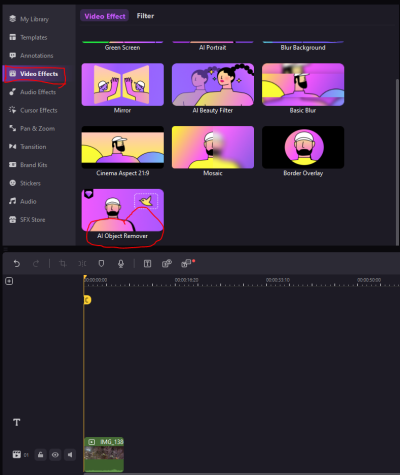If you’ve been using Shutterstock for your creative projects but now find that it’s time to move on, don’t worry – canceling your subscription is straightforward and hassle-free. Whether you’re looking to save some money, no longer need the service, or switching to a different provider, this guide will walk you through the simple steps to cancel your Shutterstock subscription online. No need to call customer support or navigate complicated processes — just follow along, and you’ll be done in no time!
Step-by-Step Process to Cancel Shutterstock Subscription Online

Canceling your Shutterstock subscription online is easier than you might think. Here’s a clear, step-by-step guide to help you through the process:
- Log into Your Shutterstock Account:
Start by visiting the Shutterstock website and signing in with your username and password. Make sure you’re logged into the account associated with your active subscription.
- Navigate to Your Account Settings:
Once logged in, click on your profile icon or your account name in the top right corner. From the dropdown menu, select Account Settings or Manage Account.
- Access Subscription Details:
Within your account settings, find the section labeled Subscriptions or Plan Details. Here, you’ll see information about your current plan, billing cycle, and renewal date.
- Find the Cancel Subscription Option:
Look for a button or link that says Cancel Subscription. It’s usually located toward the bottom of the subscription details page. If you don’t see it immediately, check under additional options or settings.
- Follow the Cancellation Prompts:
Click on the cancellation link, and Shutterstock will likely ask you to confirm your decision. They might also present options like pausing your subscription or downgrading your plan. Select Cancel or Confirm Cancellation.
- Provide Feedback (Optional):
Sometimes, Shutterstock asks why you’re canceling. You can choose to provide feedback or skip this step. It’s optional but can help improve their service.
- Receive Confirmation:
After completing the cancellation steps, you should receive an email confirmation that your subscription has been canceled. Make sure to save this email for your records.
And that’s it! Remember, your access to Shutterstock’s images will typically continue until the end of your current billing cycle, so you can still use the service until then. If you encounter any issues or don’t see the cancellation option, don’t hesitate to contact Shutterstock’s customer support for assistance. Happy to help you make the process smooth and stress-free!
Tips for Ensuring a Smooth Cancellation Experience
Cancelling your Shutterstock subscription might seem straightforward, but a few simple tips can help make the process even smoother and hassle-free. Here’s what you can do to ensure everything goes according to plan:
- Double-check your account details: Before starting the cancellation, verify that your account information is up-to-date. Ensure you’re logged into the correct account, especially if you manage multiple Shutterstock profiles.
- Review your subscription plan: Know the specifics of your plan—whether it’s monthly or annual, and the renewal date. This helps you plan your cancellation timing to avoid unexpected charges.
- Save proof of cancellation: Once you complete the process, take a screenshot or save the confirmation email. This can be useful if any disputes or billing issues arise later.
- Cancel before renewal date: To avoid being billed for the next cycle, make sure to cancel at least 24 hours before your renewal date. Some plans automatically renew, and last-minute cancellations might not stop the charge.
- Clear your browser cache and cookies: Sometimes, website glitches can interfere with the cancellation process. Clearing your cache or trying a different browser can help ensure the process goes smoothly.
- Check for any pending charges: After cancellation, monitor your bank or credit card statements to ensure no unexpected charges are made post-cancellation.
By following these tips, you reduce the chances of encountering surprises or delays. Remember, patience and preparation go a long way when managing online subscriptions!
What to Do If You Encounter Issues During Cancellation
Sometimes, despite our best efforts, you might run into issues when trying to cancel your Shutterstock subscription. Don’t worry—there are straightforward steps you can take to resolve these problems:
- Check for account restrictions: Ensure your account isn’t under any restrictions or holds that might prevent cancellation. Sometimes, unpaid balances or verification issues can interfere with the process.
- Try different devices or browsers: If the cancellation page isn’t loading correctly or you’re facing errors, switching to another device or browser can help. Clearing cookies or using incognito mode can also assist.
- Review Shutterstock’s support resources: Visit their Help Center for guides and FAQs. They often have specific instructions or troubleshooting tips for common issues.
- Contact customer support: If problems persist, reach out directly to Shutterstock’s support team. You can do this via live chat, email, or phone. Be prepared to provide your account details and describe the issue clearly.
When contacting support, keep these tips in mind:
- Be polite and patient: Customer service teams are there to help, and a friendly approach can often lead to quicker resolutions.
- Provide detailed information: Include screenshots if possible, specify error messages, and explain exactly what step you’re stuck on.
- Follow up if necessary: If you don’t get a response within a reasonable timeframe, don’t hesitate to follow up. Persistence can sometimes be key to resolving technical glitches.
Remember, most issues can be resolved with a bit of patience and clear communication. Your goal is to ensure your subscription is canceled properly without any lingering charges or account problems. Stay calm, follow the steps, and you’ll be able to wrap up your Shutterstock account smoothly.
Understanding Shutterstock Subscription Refund and Cancellation Policies
If you’re thinking about canceling your Shutterstock subscription, it’s super important to understand their refund and cancellation policies first. Knowing the ins and outs can save you from surprises or frustrations down the line.
Shutterstock’s policies are designed to be straightforward, but there are some key points to keep in mind:
- Refund Eligibility: Typically, Shutterstock does not offer refunds for unused credits or subscriptions once they are purchased. However, if you encounter a billing error or accidental purchase, you should contact their customer support promptly to discuss a possible refund.
- Subscription Cancellation: You can cancel your subscription anytime, and your access will usually continue until the end of the current billing period. After that, your account will revert to a free plan with limited access.
- Automatic Renewal: Most subscriptions renew automatically unless you cancel before the renewal date. Make sure to check your renewal date in your account settings to avoid unintended charges.
- Partial Refunds: Shutterstock generally does not provide partial refunds for cancellations, especially if you’ve already used some of your credits or have been billed for the period.
To make things easier, always review your account’s billing history and subscription details. If you believe you qualify for a refund or have a special case, reaching out to Shutterstock’s customer support via their help center is your best bet. Keep in mind that policies can change, so it’s a good idea to double-check the latest info on their official website.
Alternatives to Cancelling Your Shutterstock Subscription
Sometimes, canceling isn’t the only option. If you’re considering ending your Shutterstock subscription but aren’t quite ready to part ways completely, there are a few alternatives worth exploring:
1. Downgrade Your Subscription Plan
If your current plan feels too expensive or you’re not using all the features, consider switching to a lower-tier plan. Shutterstock offers different plans tailored to various needs:
- Individual plans for casual users
- Team plans if you’re collaborating with others
- Enterprise plans for large organizations
Downgrading can help you save money while keeping access to essential features.
2. Pause Your Subscription
While Shutterstock doesn’t have a direct “pause” feature, some users opt to manage their usage or temporarily reduce their subscription to avoid renewal charges. For example, you could:
- Use only the credits you already have
- Switch to a free account until you need more assets
This way, you maintain your account without ongoing billing, and you can reactivate or upgrade later when needed.
3. Switch to a Pay-As-You-Go Model
If your usage is sporadic, consider transitioning from a subscription to a pay-as-you-go plan. This allows you to purchase credits only when you need them, giving you more control over your spending.
4. Explore Alternative Stock Image Platforms
If your main reason for canceling is cost or dissatisfaction, you might want to check out other options like:
- Pexels – Free high-quality images
- Unsplash – Free, royalty-free photos
- Adobe Stock – Various plans, sometimes more flexible
- Depositphotos – Affordable plans with a wide selection
Switching platforms might give you access to similar assets at a better price or with different licensing options that suit your needs.
Before making any changes, weigh the pros and cons of each alternative. Sometimes, adjusting your current plan or exploring other platforms can be a smarter move than outright cancellation. Think about your usage, budget, and future needs to decide what works best for you!
Conclusion and Final Tips for Managing Your Shutterstock Account
Managing your Shutterstock subscription efficiently ensures you get the most value out of your investment while maintaining control over your creative assets. To summarize, always review your current plan to confirm it aligns with your needs, and regularly monitor your usage to avoid unexpected charges. Remember to keep your account credentials secure and update your payment information promptly to prevent service disruptions.
Here are some final tips for effective account management:
- Set Reminders: Schedule regular check-ins to review your subscription status and usage limits.
- Utilize Account Settings: Explore the dashboard for options to pause or modify your plan as needed.
- Stay Informed: Subscribe to Shutterstock newsletters or alerts for updates on policies or promotional offers.
- Backup Your Assets: Download and store your purchased images securely to avoid losing access after cancellation.
| Tip | Benefit |
|---|---|
| Review Your Usage | Avoid exceeding your plan limits and incurring extra charges. |
| Update Payment Info | Ensure seamless renewal or cancellation of your subscription. |
| Contact Support | Get assistance if you encounter issues with your account or cancellation process. |
By staying proactive and organized, you can manage your Shutterstock account effectively, whether you’re continuing your subscription or canceling it. Taking these final steps will help you maintain control over your creative resources and avoid unnecessary costs.