If you’ve ever purchased an image on Shutterstock, you might be wondering how to get it onto your device quickly and easily. Don’t worry—it’s a straightforward process! Once you’ve bought your perfect image, downloading it is just a few clicks away. Whether you’re a seasoned designer or just someone needing a high-quality image for a project, understanding the download process ensures you’re never left guessing. In this guide, we’ll walk through the simple steps to access your Shutterstock images so you can start creating with your new assets in no time.
Steps to Access Your Shutterstock Account
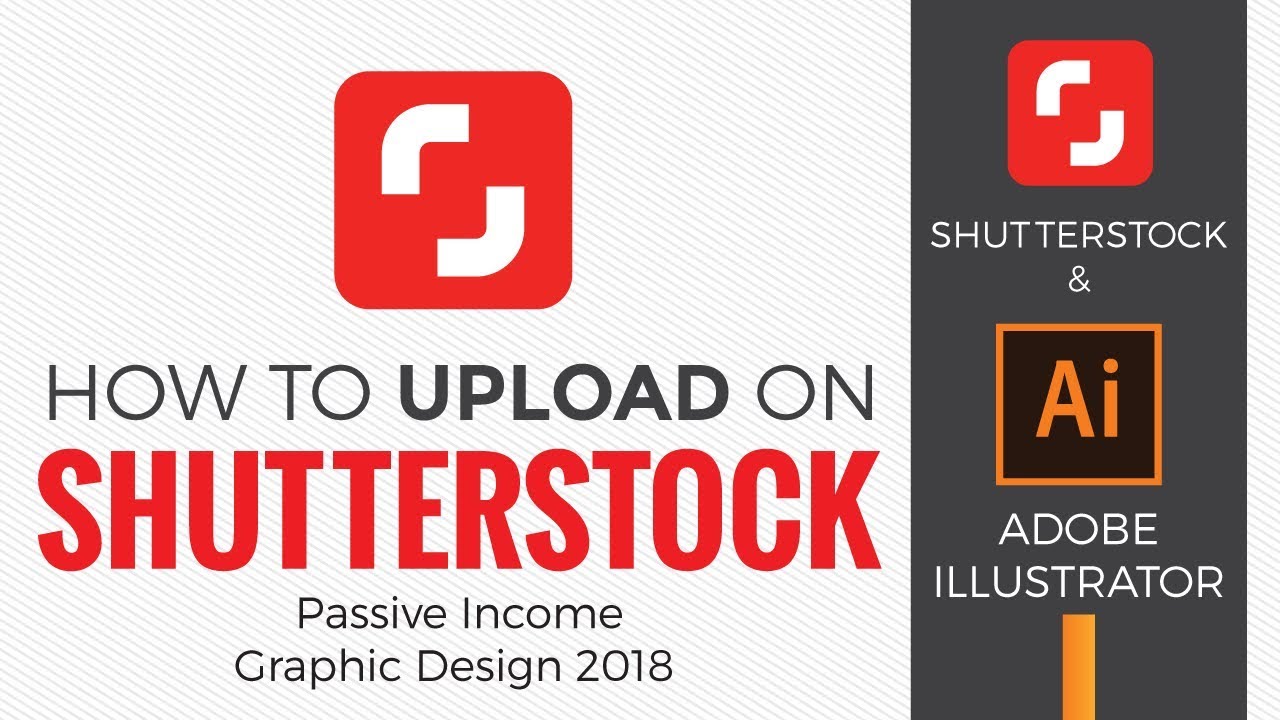
Before you can download any images, you’ll need to access your Shutterstock account. Here’s how to get started:
- Visit the Shutterstock Website: Open your preferred web browser and go to shutterstock.com.
- Log In to Your Account: Click on the Log In button located at the top right corner of the homepage. Enter your registered email address and password. If you don’t have an account yet, you can create one by selecting Register.
- Navigate to Your Dashboard: Once logged in, you’ll be directed to your dashboard. This is where all your purchased images, subscriptions, and account settings are managed.
- Access Your Downloads: In your dashboard, find the Downloads section. Here, you will see all the images you’ve purchased or downloaded through your subscription plan.
- Verify Your Purchase: Make sure the image you want to download appears in your purchase history. If not, double-check your account and transaction history to confirm your purchase was successful.
Now that you’re logged into your account and can see your purchased images, you’re ready to move on to downloading your images and using them for your projects. In the next steps, we’ll cover how to actually download the image files and ensure you get the best quality for your needs.
Locating Your Purchased Images in Your Account
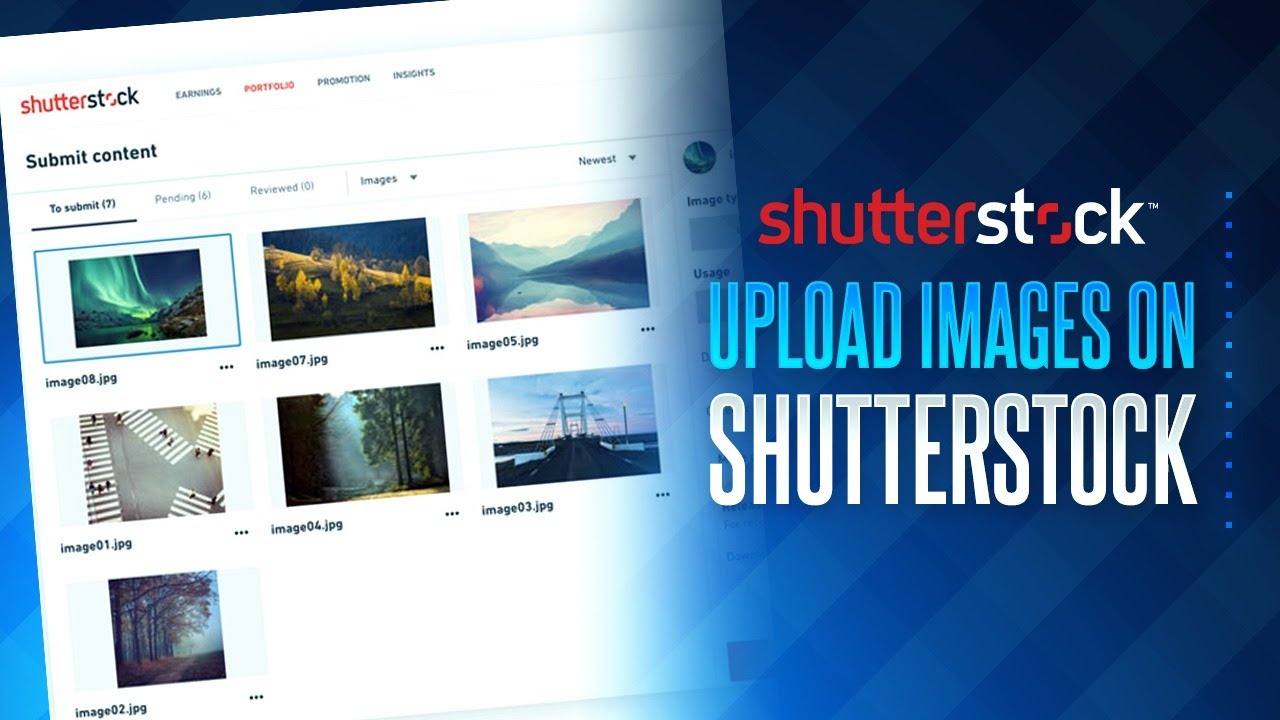
Once you’ve gone through the process of purchasing an image on Shutterstock, the next step is finding it easily in your account. Think of your Shutterstock account as your personal digital library—organized and ready whenever you need it. Navigating to your purchased images is straightforward, and knowing exactly where to look saves you time and frustration.
First, log in to your Shutterstock account using your credentials. If you’re unsure where to find your login page, just head over to Shutterstock Login. Once you’re in, you’ll land on your dashboard, which is like your control center.
Look for the section labeled “Downloads” or sometimes “My Purchases”. It’s usually easy to spot in the main menu or sidebar of your account dashboard. Clicking on this will bring up a list of all the images you’ve bought, along with their details such as purchase date, file type, and license type.
Here are some tips to help you find your images faster:
- Filter by date: If you’ve purchased multiple images over time, use date filters to narrow down your search.
- Search by keywords: If you remember the name or keywords associated with the image, utilize the search bar within your purchase history.
- Check your email receipts: Sometimes, your purchase confirmation email includes links or details that can help you locate the image in your account.
Remember, your purchased images are stored securely in your account, ready for you to download again if needed. Whether you want to use them immediately or keep them for future projects, knowing where to find them is key to smooth workflow.
Downloading Your Shutterstock Image Correctly
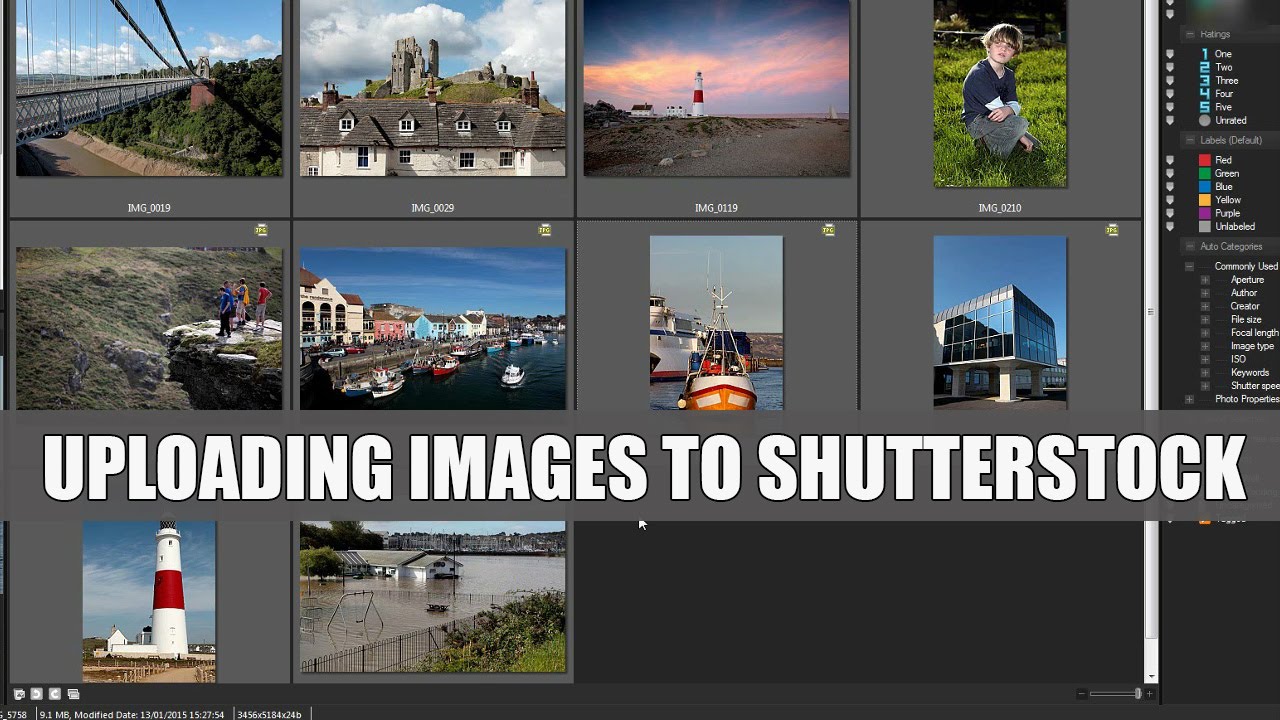
Great! You’ve located your purchased image in your account, and now it’s time to download it. But wait—there’s a right way and a wrong way to do this, especially if you want to ensure your files are high quality and that you’re complying with license terms.
First, click on the image thumbnail or title in your purchase history. This will open the download page for that specific image. Here, you’ll see options for different file sizes and formats, depending on what you bought and your specific license.
To download correctly:
- Select the appropriate file size: Shutterstock offers various resolutions and formats. Choose the one that suits your project needs—higher resolution for print, lower for web use.
- Click the “Download” button: This is usually a prominent button on the page. Once clicked, your browser will begin downloading the file.
- Save the file properly: Choose a clear folder location on your device, like “Pictures” or a project-specific folder, to keep things organized.
Important tips to keep in mind:
- Check your download folder: Make sure the file has downloaded completely before closing your browser or shutting down your device.
- Keep a backup: Save a copy of the image in a secure location, like an external drive or cloud storage, especially if it’s for a critical project.
- Be mindful of licensing: Remember, your license allows certain uses. Don’t attempt to modify or distribute the image beyond your license terms without proper authorization.
If you encounter any issues during download, such as a corrupted file or download errors, try clearing your browser cache or switching to a different browser. Shutterstock‘s support team is also available to help troubleshoot any problems you might face.
By following these steps carefully, you’ll ensure that your Shutterstock images are downloaded correctly, maintaining their quality and your peace of mind. Happy creating!
Tips for Managing and Using Your Downloaded Images
Congratulations on purchasing your Shutterstock images! Now that you have your files, it’s time to manage and use them effectively. Proper management ensures your workflow stays smooth, and your images look their best wherever you use them.
Organize Your Files — Start by creating a dedicated folder on your computer for your Shutterstock downloads. Inside, you might want to categorize images based on projects, themes, or clients. This way, finding the right image later becomes a breeze.
Rename Files Thoughtfully — Instead of relying on default filenames, give your images descriptive names. For example, instead of “IMG_1234.jpg,” use “BusinessMeeting_ConferenceRoom.jpg.” Clear names save time and avoid confusion.
Maintain Original Quality — Keep the high-resolution original files safe. If you need to create variants or resize images, do so from the original to preserve quality. Store backups in a separate location or cloud service to prevent accidental loss.
Use Metadata and Keywords — Add relevant keywords and metadata to your images, especially if you’re managing a large library. This makes searching easy, especially if you’re using photo management software like Adobe Lightroom or Bridge.
Respect Licensing Terms — Remember that your Shutterstock license has specific usage rights. Be sure to adhere to these, whether it’s for web use, print, or social media. Keep a copy of your licensing agreement if needed.
Utilize Editing Tools — Sometimes, your downloaded images might need a little tweak. Use editing software like Photoshop or free tools like GIMP to crop, adjust colors, or optimize images for your project.
Overall, managing your downloaded images with organization, proper naming, and respect for licensing will save you time and headaches down the road. Happy creating!
Troubleshooting Common Download Issues
Despite the simplicity of downloading images from Shutterstock, sometimes things don’t go as smoothly as planned. Don’t worry — many common issues have straightforward solutions.
Problem: Download Not Starting or Taking Too Long
- Check your internet connection — a slow or unstable connection can halt downloads. Restart your router if needed.
- Try downloading during off-peak hours when internet traffic is lower.
- Clear your browser cache or try a different browser to see if that helps.
Problem: Download Fails or Gets Interrupted
- Ensure you have enough storage space on your device. Delete unnecessary files if needed.
- Disable any active VPNs or firewalls temporarily, as they can interfere with downloads.
- If the download is interrupted, restart it from your Shutterstock account.
Problem: Downloaded Files Are Corrupted or Cannot Be Opened
- Verify the file format; sometimes, files may be in ZIP format. Use a program like WinZip or 7-Zip to extract them.
- Ensure your image viewer is up to date and compatible with the file type.
- Try downloading the image again, as the initial download may have been incomplete.
Problem: Licensing or Access Issues
- Double-check that your license is active and that your account is in good standing.
- If you believe you should have access but can’t download, contact Shutterstock support for assistance.
- Make sure you’re logged into the correct account associated with your purchase.
Remember, Shutterstock’s customer support is always ready to help if you encounter persistent issues. Keep your purchase details handy when reaching out, and most problems are quickly resolved. Happy downloading!
Conclusion and Additional Resources
Understanding the process of downloading a Shutterstock image you’ve purchased ensures you can access your high-quality visuals seamlessly and make the most of your investment. Remember, once you’ve completed your purchase, the image becomes available in your account under the “Downloads” section. It’s essential to select the correct file format and resolution suited to your project needs. Always verify your download to ensure the file is complete and undamaged.
For further assistance, Shutterstock offers comprehensive support through their Help Center and Customer Support team. Additionally, consider exploring these useful resources:
- Shutterstock Help Center – FAQs and troubleshooting guides
- Shutterstock Blog – Tips and updates about image licensing and usage
- Support Ticket System – Contact support directly for personalized assistance
By familiarizing yourself with these resources and following the proper download procedures, you can ensure a smooth experience in utilizing your purchased Shutterstock images for your creative projects. Keep your account credentials secure and always download images from official sources to prevent any licensing issues or security risks.


