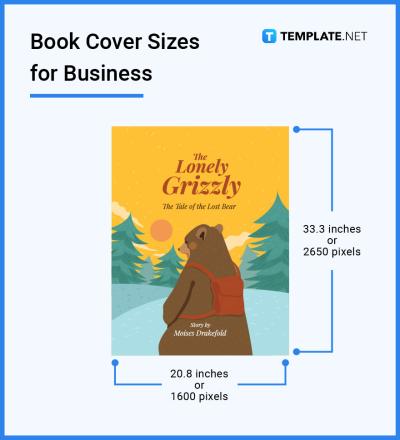Looking to spice up your website with stunning visuals? Embedding Shutterstock content is a fantastic way to add high-quality images and videos without the hassle of creating your own. Whether you’re a blogger, small business owner, or web developer, integrating Shutterstock assets can make your site more engaging and professional. The good news is, with a bit of know-how, you can easily embed these visuals directly into your web pages, enhancing your content effortlessly. In this guide, we’ll walk you through the essentials of embedding
Understanding Shutterstock Licensing and Usage Rights
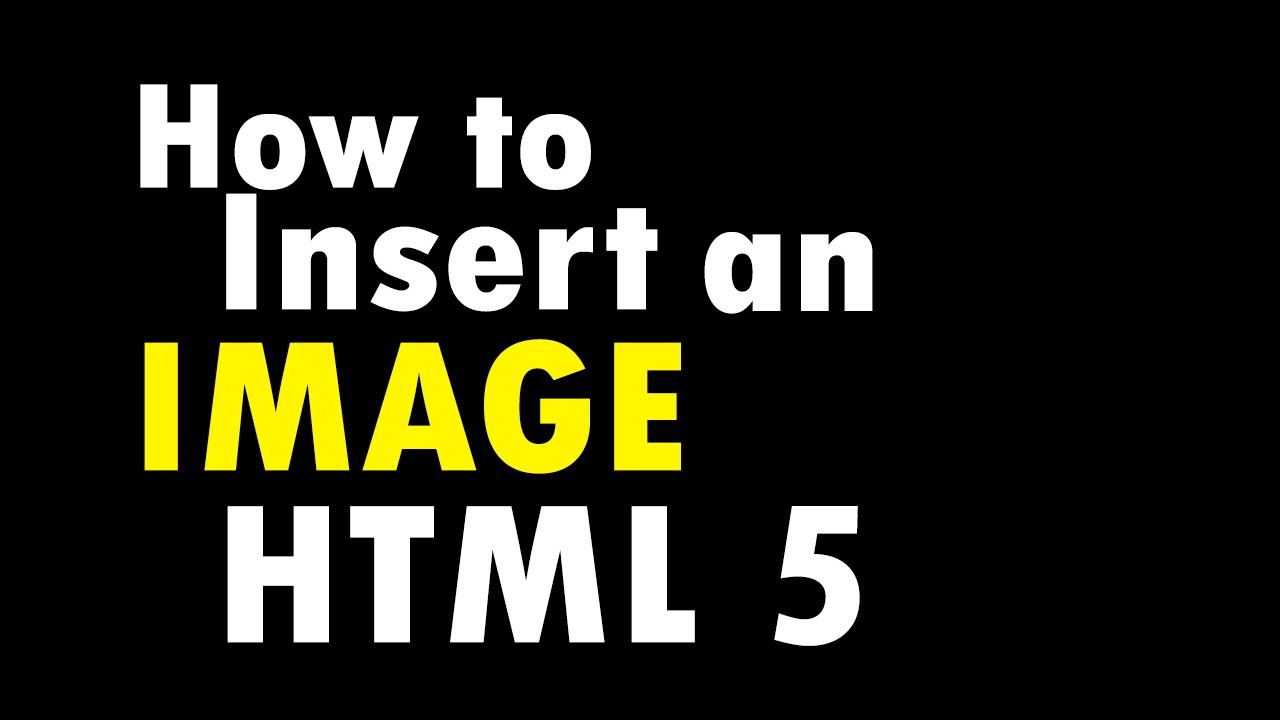
Before you start embedding Shutterstock content, it’s crucial to understand the licensing options and usage rights associated with their assets. Shutterstock offers a variety of licenses, primarily Standard and Enhanced, each with its own set of permissions and restrictions. Here’s a quick rundown:
- Standard License: Suitable for most online uses, including websites, blogs, social media, and presentations. It allows you to use images and videos for promotional purposes, but there are limits—such as the number of copies or impressions.
- Enhanced License: Ideal for high-visibility projects like product packaging, large-scale advertising, or merchandise. It offers broader rights, including unlimited reproductions and the ability to use the content in items for resale.
It’s important to note that Shutterstock content is protected by copyright, and unauthorized use can lead to legal issues. When embedding content, always ensure you have the appropriate license. Embedding usually involves using a provided embed code or link from Shutterstock, which verifies your licensing rights. Avoid direct downloads or copying images/videos without proper licensing, as this can infringe on copyright laws.
Additionally, some images may include recognizable people, trademarks, or protected designs. Using such content without proper rights could result in legal complications. Always review the licensing details for each asset and adhere to Shutterstock’s terms of use. When in doubt, consult their licensing FAQ or contact their support for clarification.
In summary, understanding your licensing options helps you stay compliant and makes embedding Shutterstock content a smooth experience. Proper licensing not only protects you legally but also ensures you’re respecting the hard work of talented creators behind these assets.
Steps to Embed Shutterstock Images into Your Website
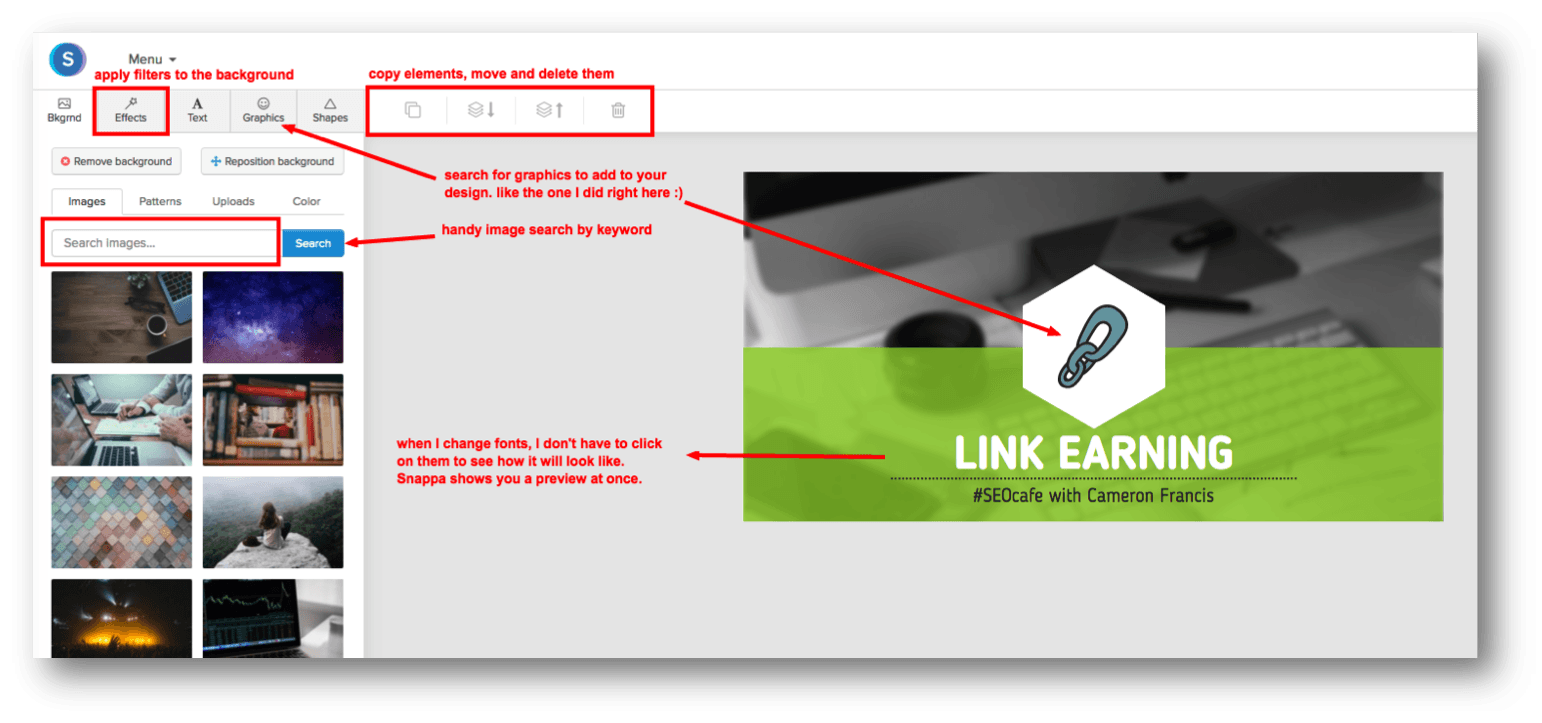
Embedding Shutterstock images into your website might sound a bit technical at first, but once you understand the process, it becomes quite straightforward. Let’s walk through the simple steps to make your site more visually appealing with high-quality Shutterstock content.
Step 1: Find the Perfect Shutterstock Image
Start by browsing Shutterstock’s vast library. Use relevant keywords to find images that match your website’s theme or message. You can filter results by orientation, color, style, and even license type to make your search more efficient.
Step 2: Purchase or License the Image
After selecting your image, you’ll need to either purchase a license or, if you have a subscription, download it directly. Remember, proper licensing is crucial to avoid copyright issues. Shutterstock offers various plans, so choose the one that best fits your needs.
Step 3: Download the Image
Once licensed, download the image in the desired resolution. High-resolution images work best for websites because they look sharp and professional. Save the file to your computer in an organized folder.
Step 4: Upload the Image to Your Website
Next, upload the image to your website hosting platform or Content Management System (CMS). If you’re using WordPress, for example, you can upload images directly via the media library.
Step 5: Embed the Image in Your Web Page
Finally, embed the image into your webpage. Here’s a simple example of how the HTML code might look:
<img src="path-to-your-image.jpg" alt="Description of image" />
Replace “path-to-your-image.jpg” with the actual URL or path where your image is stored. Adding an alt attribute improves accessibility and SEO.
Optional: Add Styling
To make the image blend seamlessly with your website, you can add CSS styles like width, height, borders, or shadows. For example:
<img src="path-to-your-image.jpg" alt="Description" style="width:100%; max-width:600px; box-shadow: 2px 2px 10px rgba(0,0,0,0.3);" />
And that’s it! With these simple steps, you can enhance your website with stunning Shutterstock images, making your content more engaging and professional-looking.
Tools and Plugins to Simplify Embedding Shutterstock Content
If you’re looking for ways to make embedding Shutterstock images even easier, there are plenty of tools and plugins designed to streamline the process. These can save you time, eliminate manual coding, and help you manage your visual content effortlessly.
Content Management System (CMS) Plugins
- WordPress Shutterstock Plugin: This plugin integrates Shutterstock’s library directly into your WordPress dashboard. You can search, preview, and insert images into your posts without leaving your site. It often includes licensing management features, making it super convenient.
- Elementor and Divi Modules: Popular page builders like Elementor or Divi offer modules that allow you to add images easily. Some plugins or add-ons enhance these modules to connect directly with Shutterstock, simplifying the embedding process.
Browser Extensions and Tools
- Shutterstock Quick Image Search Extension: Browser extensions can let you search for Shutterstock images directly from your browser toolbar. Once you find an image, you can quickly download or copy embed codes.
- Image Downloaders and Management Tools: Tools like Bulk Image Downloader or dedicated media managers help organize your Shutterstock downloads and prepare them for embedding.
Online Platforms and Integrations
| Tool/Plugin | Features | Best For |
|---|---|---|
| Shutterstock API | Automate image search and retrieval directly from your website or app | Developers and advanced users |
| WordPress Shutterstock Plugin | Search, license, and embed images seamlessly within WordPress | WordPress users looking for easy integration |
| Canva & Other Design Tools | Design graphics using Shutterstock images and embed them directly into your site | Designers and content creators |
Using these tools and plugins not only speeds up your workflow but also reduces errors and makes managing visual content a breeze. Whether you’re a seasoned developer or a casual website owner, these solutions help you leverage Shutterstock’s high-quality images effortlessly, so you can focus on creating compelling content without getting bogged down in technical details.
Best Practices for Using Shutterstock Images on Your Website
Using Shutterstock images can really make your website pop, but to get the most out of them—and avoid common pitfalls—it’s important to follow some best practices. Let’s walk through a few tips to ensure your visual content looks professional and aligns perfectly with your site’s vibe.
1. Choose the Right Image
Start by selecting images that match your website’s theme and message. Think about your audience and the mood you want to convey. For example, if you run a wellness blog, vibrant, calming images work best. Shutterstock offers a vast library, so take your time to browse and pick images that truly resonate with your brand identity.
2. Optimize for Web
High-resolution images are great, but they can slow down your site if not optimized. Always compress images before uploading—tools like TinyPNG or ImageOptim can help you reduce file sizes without losing quality. Faster load times improve user experience and SEO rankings.
3. Use Consistent Style and Color Schemes
Maintaining visual consistency helps your website look professional. Choose images that follow a similar color palette or style. Shutterstock’s filtering options can help you narrow down images that fit your aesthetic, making your site look cohesive.
4. Incorporate Images Naturally
Embed Shutterstock images where they add value—whether breaking up text, illustrating concepts, or creating visual interest. Avoid overloading your pages with images, which can be distracting. Balance is key!
5. Properly Resize and Place Images
Ensure images are appropriately sized for their placement. For headers or banners, larger images work well. For icons or decorative elements, smaller sizes are better. Use CSS to position images effectively and ensure they’re responsive on all devices.
6. Use Descriptive Alt Text
Always add descriptive alt text to your images. This improves accessibility for users with screen readers and boosts your SEO. Describe what’s in the image clearly and concisely.
By following these best practices, you’ll make sure your Shutterstock images enhance your website’s look and feel without causing technical issues or visual clutter. Remember, good visuals tell a story—so choose wisely, optimize properly, and place thoughtfully!
Legal Considerations When Embedding Shutterstock Content
While Shutterstock makes it easy to find stunning images, it’s crucial to understand the legal side of things. Using images without proper rights can lead to legal trouble, damage your reputation, and even result in hefty fines. Let’s break down what you need to know to stay compliant and respectful of copyright laws.
Licensing is Key
Every Shutterstock image comes with a license, which defines how you can use it. There are generally two types:
- Standard License: Suitable for most websites, blogs, and social media. It typically allows use in digital formats with some restrictions (like a maximum number of copies or viewers).
- Enhanced License: Needed if you plan to use images in products for resale, large-scale print runs, or if the image will be a central element in your commercial efforts.
Always Read and Follow License Terms
Before embedding any Shutterstock image, review its license agreement. Some images may have restrictions—such as prohibiting use in sensitive contexts or requiring attribution. Ignoring these rules can lead to legal issues.
Proper Attribution
For most standard Shutterstock images, attribution isn’t required. However, if the license specifies attribution, be sure to credit the photographer or Shutterstock as instructed. This not only shows respect for creators but also keeps you compliant.
Keep Records of Your Licenses
Maintain documentation of your licenses for each image used. This can be helpful if questions about your rights arise later. Shutterstock provides purchase receipts and license certificates—save these safely.
Avoid Unauthorized Use
Never use images from unofficial sources or download images from the internet without license. This is copyright infringement, and the consequences can be serious. Always obtain images directly from Shutterstock or authorized distributors.
Consider Your Audience and Purpose
Think about how your usage fits within the license scope. Using images for commercial purposes typically requires a license; using them in sensitive or controversial contexts might have additional restrictions.
In summary, respecting licensing terms and understanding your rights as a user are essential when embedding Shutterstock content. It’s better to invest in proper licenses upfront than face potential legal challenges down the line. When in doubt, consult Shutterstock’s licensing resources or seek legal advice to ensure your website remains compliant and respectful of creators’ rights.
Conclusion and Tips for Optimizing Embedded Shutterstock Content
Embedding Shutterstock content into your website is an effective way to enhance your visual appeal and engage visitors. To maximize the impact of your embedded images and videos, consider following these best practices:
- Choose high-quality assets: Always select professional, high-resolution images and videos that align with your brand and message.
- Optimize file sizes: Compress files without compromising quality to ensure faster load times, which improve user experience and SEO.
- Use relevant keywords and tags: When embedding, ensure that your content is properly tagged and contextualized to aid discoverability and accessibility.
- Maintain consistency: Use a cohesive visual style and color palette to create a unified look across your website.
- Leverage captions and descriptions: Add descriptive text to provide context and improve SEO performance.
Additionally, regularly update your embedded content to keep your website fresh and engaging. Test your site across various devices and browsers to ensure seamless display and functionality. Remember, while embedding Shutterstock content can significantly boost your site’s visual appeal, always respect licensing agreements and attribution requirements to avoid legal issues. By following these tips, you can effectively incorporate Shutterstock assets into your website, creating a more attractive and professional online presence that resonates with your audience.