If you’re diving into graphic design or digital artwork, you’ve probably come across Shutterstock EPS files. These vector files are a favorite because they’re scalable without losing quality, making them perfect for logos, posters, and other creative projects. But there’s a catch—many of these files come with a mock watermark that can be a bit confusing at first glance. Watermarks are usually there to protect the designer’s work and prevent unauthorized use. In this guide, we’ll walk you through understanding what these watermarks are and how to remove the mock watermark from Shutterstock EPS files, especially if you have the rights or permission to do so.
Understanding the Mock Watermark and Its Purpose

The mock watermark on Shutterstock EPS files isn’t just a random scribble or a decorative element; it’s a protective feature. When you browse Shutterstock’s library, many images and files are displayed with a watermark—think of it as a digital “Do Not Use” sign. This is a way for Shutterstock to prevent unauthorized downloads and usage of their premium content. The watermark typically appears as semi-transparent text or patterns overlaying the artwork, making it clear that the file is a preview or a sample.
Now, the mock watermark differs from the actual watermark you see on purchased or licensed files. It’s usually a faint overlay that indicates the file is a sample. Its purpose is mainly:
- To protect intellectual property and discourage unauthorized sharing.
- To show potential buyers what the final artwork looks like before purchase.
- To prevent misuse of the file in its high-quality, unlicensed form.
Understanding this, it’s important to note that removing a watermark without proper authorization is illegal and unethical. However, if you’ve legally purchased the file or have permission, knowing how the watermark functions can help you work with the files more effectively. Typically, when you buy or license an EPS file from Shutterstock, you receive a clean version without the watermark—so the mock watermark is mainly for preview purposes. If you’re working with a sample file or a free version, the watermark might be embedded directly into the file, and you’ll need the licensed version to access the clean artwork.
In the next sections, we’ll discuss how to identify these watermarks within EPS files and explore legitimate ways to remove them, provided you have the rights to do so. Remember, always respect copyright laws and Shutterstock’s licensing agreements!
Legal Considerations When Removing Watermarks
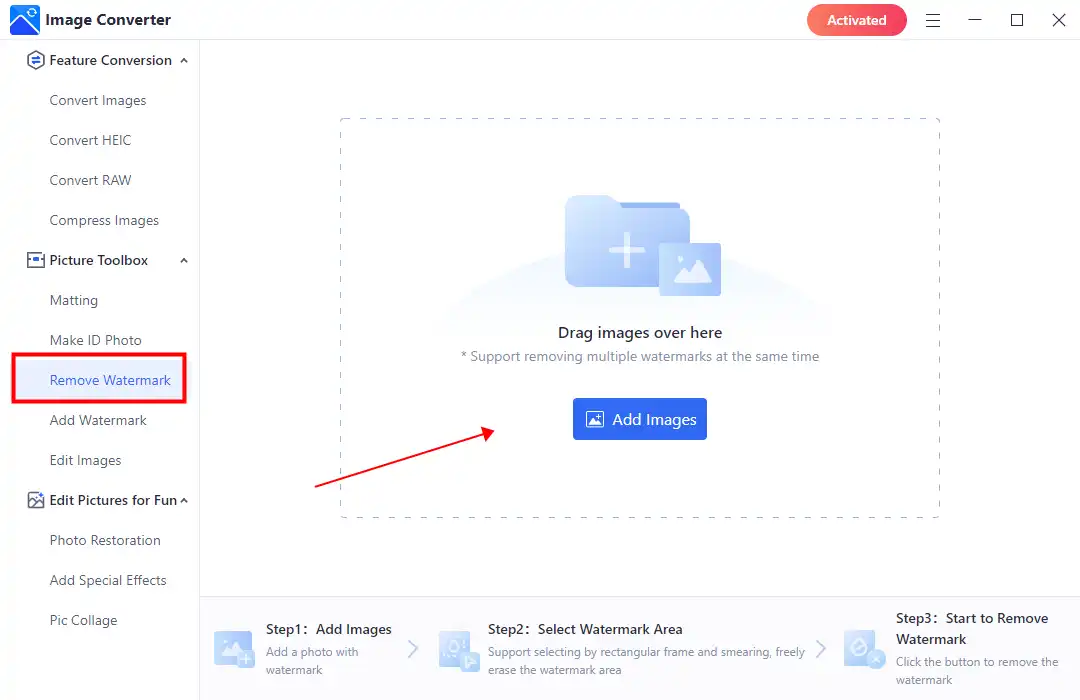
Before we dive into the technical side of removing mock watermarks from Shutterstock EPS files, it’s really important to pause and consider the legal aspects. Watermarks are there for a reason—they protect the rights of creators and copyright holders. Removing a watermark without proper authorization can lead to serious legal trouble, including copyright infringement claims.
Think of watermarks as a kind of digital signature that tells you, “Hey, this image isn’t free to use without permission.” When you see a watermark, it usually means the image is copyrighted, and using it without buying a license or getting explicit permission is considered infringement. Even if you plan to only remove the watermark for personal use or practice, it’s still risky from a legal standpoint.
Here are some key points to keep in mind:
- Always obtain proper rights or licenses before using images with watermarks for commercial or public purposes.
- If you’re just experimenting or learning, use images that are explicitly labeled for such use, like stock images with free licenses.
- Removing a watermark from a copyrighted image without permission can lead to legal action, including fines or lawsuits.
- Some platforms, including Shutterstock, have strict policies against removing watermarks and may suspend or terminate accounts caught doing so.
In essence, while it might be tempting to remove watermarks to make images look cleaner, always ask yourself: “Do I have the rights to use this image?” If not, the best move is to purchase a license or find alternative images that are free or openly licensed. Respecting creators’ rights not only keeps you out of legal hot water but also supports artists and designers who do great work.
Tools Needed for Removing Mock Watermarks
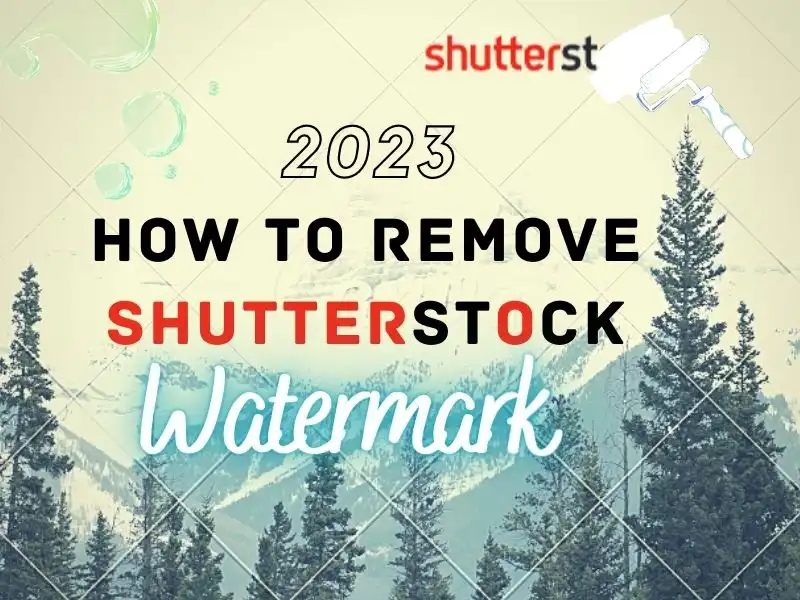
Alright, now that you’ve considered the legal side, let’s talk about the tools you’ll need to actually remove mock watermarks from Shutterstock EPS files. The good news is, you don’t need super expensive software—there are some reliable, user-friendly options available for free or at a reasonable cost.
Here’s a quick rundown of the essential tools:
- Vector Graphics Editors:
- Adobe Illustrator: The industry standard for working with EPS files. It offers advanced tools for selecting and deleting watermarks while preserving the rest of your design.
- Inkscape: A free, open-source alternative that supports EPS files and provides powerful editing capabilities.
- Raster Image Editors:
- Adobe Photoshop: Useful if you convert EPS files to raster images or need to clone over the watermark area.
- GIMP: A free and open-source image editor that can handle similar tasks as Photoshop, especially for raster-based edits.
- Conversion Tools:
- Online converters or software like CloudConvert or Zamzar to change EPS files into PNG or SVG formats if needed.
- Additional Editing Tools:
- Cloning Stamp or Healing Brush tools in Photoshop or GIMP for fine-tuning after removing watermarks.
Remember, the choice of tools depends on your comfort level and the specific task. For instance, if you’re familiar with vector editing, Adobe Illustrator or Inkscape are ideal because they allow precise removal without losing image quality. If you’re more comfortable with raster editing, Photoshop or GIMP are great options for touch-ups after converting EPS files to raster formats.
In summary, having the right tools makes the process smoother and more efficient. Start by choosing the software you’re most comfortable with or willing to learn, and always keep backups of your original files before making any edits. That way, you can experiment without the fear of losing your original work.
Step-by-Step Process to Remove Mock Watermark from Shutterstock EPS Files

Removing a mock watermark from Shutterstock EPS files might sound tricky, but with the right approach, it’s pretty straightforward. Just remember, always ensure you’re authorized to modify the files to respect copyright laws. Here’s a simple, step-by-step guide to help you get the job done smoothly.
Step 1: Open Your EPS File in a Vector Editing Program
Start by launching a vector editing software like Adobe Illustrator or a free alternative such as Inkscape. Open your EPS file within the program. This gives you access to all the elements of your design, which is crucial for precise editing.
Step 2: Locate the Watermark Layer
Once your file is open, inspect the layers panel. Many watermarks are placed on separate layers for easy removal. If the watermark is on its own layer, simply select that layer. If it’s embedded within the artwork, you might need to zoom in and carefully select the watermark object.
Step 3: Use Selection Tools to Isolate the Watermark
Utilize tools like the Selection Tool (black arrow) or the Direct Selection Tool (white arrow) to click on the watermark. Take your time to ensure you’ve selected all parts of the watermark without affecting the surrounding design.
Step 4: Remove or Hide the Watermark
- To delete: Press the delete key after selecting the watermark. This permanently removes it.
- To hide: Hide the layer or object if you want to keep it for reference but not display it.
Step 5: Clean Up the Area
After removing the watermark, you might notice some gaps or imperfections. Use the Pen Tool or the Clone Stamp Tool (if available) to fill in these areas seamlessly. Adjust colors and gradients to match the surrounding parts for a natural look.
Step 6: Save Your Cleaned File
Once satisfied, save your file in the desired format. For further use in other projects, exporting as SVG, PDF, or high-quality EPS is recommended.
And there you go! With patience and attention to detail, you can remove mock watermarks from Shutterstock EPS files cleanly and efficiently. Just remember, always use these skills ethically and legally.
Tips for Maintaining File Quality After Removal
Removing a watermark is just part of the process. The real challenge is maintaining the original quality of your EPS file afterward. Here are some handy tips to ensure your file stays crisp, professional, and ready for use.
1. Work on a Copy
Before making any edits, duplicate your original EPS file. This way, you always have the untouched version to fall back on if something goes awry. Editing a copy helps preserve the integrity of the original file.
2. Use High-Resolution and Vector-Friendly Software
Stick with vector editing programs like Adobe Illustrator or Inkscape. These programs are designed to handle EPS files without losing quality. Avoid raster-based editors unless you plan to rasterize the image afterward, which can reduce quality.
3. Be Precise with Selections and Edits
When removing elements, zoom in for better accuracy. Carefully select the watermark area to avoid accidentally deleting or damaging nearby design components. Precise selections help maintain the original linework and gradients.
4. Use Cloning and Healing Tools Carefully
If you need to fill in gaps, tools like the Clone Stamp or the Pattern Brush can be helpful. Use them sparingly and with subtle strokes to blend the fill seamlessly into the surrounding area. Overuse can distort the file’s quality or create noticeable patches.
5. Check and Adjust Colors and Details
After removing the watermark, review the affected area for color mismatches or artifacts. Use the Eyedropper Tool to pick colors from nearby areas and apply gentle adjustments. Small tweaks can make a big difference in maintaining a natural look.
6. Save in the Correct Format with Optimal Settings
When saving your edited file, choose “Save As” and select the highest quality options available. For EPS files, ensure you’re saving with compatibility settings that preserve vector data. If exporting as PDF or SVG, select settings that retain resolution and scalability.
By following these tips, you’ll keep your EPS files looking professional and pristine, even after removing watermarks. Patience and attention to detail are key—your final product will be worth the effort!
Alternative Methods to Access Shutterstock Files Legally
If you’re finding it tricky or costly to remove watermarks from Shutterstock EPS files, don’t worry—there are plenty of legitimate ways to access high-quality images and vectors without running into legal issues. Let’s explore some options that keep your workflow legal, ethical, and hassle-free.
1. Purchase the Correct License
The most straightforward method is to buy the appropriate license directly from Shutterstock. When you purchase a license, you get access to the original, watermark-free EPS files. This not only ensures you’re complying with copyright laws but also gives you access to the highest quality files for your projects.
2. Subscribe to Shutterstock
If you frequently need images, consider subscribing to Shutterstock. Subscription plans often include a set number of downloads per month, providing you with legal access to a wide range of EPS files without the need to individually purchase each one. Plus, subscribers typically get access to exclusive content and better licensing terms.
3. Use Shutterstock’s Download Options
Shutterstock offers various download options, including standard and enhanced licenses. Make sure to select the license that suits your project needs, especially if you plan to modify or use the EPS files commercially. This way, you avoid the temptation to remove watermarks illegally and stay within legal boundaries.
4. Explore Free or Alternative Resources
If cost or licensing complexity is a concern, consider using free graphic resources that offer royalty-free vectors and images. Websites like Freepik, VectorStock, or Unsplash provide high-quality assets that can often substitute for Shutterstock files—just always double-check the licensing terms.
5. Contact Shutterstock Support
If you have a specific project and are unsure about licensing, reaching out to Shutterstock’s customer support can clarify your options. They can guide you on how to legally obtain the files you need or suggest suitable alternatives.
Remember, the key to avoiding legal issues and potential fines is to always access and use EPS files through legitimate channels. While it might be tempting to try to bypass watermarks, respecting copyright laws and licensing agreements is essential for maintaining your professional integrity and avoiding future complications.
Conclusion and Best Practices for Using Shutterstock EPS Files
Using EPS files from Shutterstock can be a fantastic way to add high-quality graphics to your projects. However, it’s crucial to approach this process with respect for copyright laws and licensing agreements. Removing watermarks without proper authorization isn’t just unethical—it can lead to serious legal repercussions. Instead, follow these best practices to ensure you use Shutterstock EPS files responsibly and effectively.
Best Practices:
- Always Purchase or Subscribe Legally: Obtain your EPS files through official Shutterstock channels to ensure you have the right to use and modify them.
- Understand Licensing Terms: Familiarize yourself with the license types (standard vs. enhanced) to ensure your intended use complies with Shutterstock’s policies.
- Use Proper Editing Tools: When editing EPS files, utilize professional vector graphic editors like Adobe Illustrator or Inkscape. This preserves the quality and ensures your modifications are legal.
- Avoid Unauthorized Watermark Removal: Resist the temptation to remove watermarks using editing tools. This is a violation of copyright laws and can harm your reputation.
- Keep Records of Licenses: Maintain documentation of your purchases and licenses. This can be helpful if any licensing questions arise later.
- Explore Alternatives When Necessary: If licensing costs are a concern, consider free or less expensive vector resources that come with clear licensing terms.
In summary, the best approach to using Shutterstock EPS files is to play by the rules. This not only keeps your projects safe from legal issues but also supports the creators and platforms that produce these valuable assets. Happy designing, and remember—using resources ethically always pays off in the long run!

