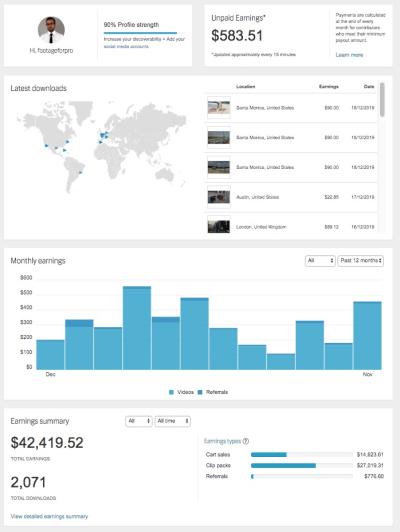If you’re someone who regularly downloads images, videos, or vectors from Shutterstock, keeping track of your download history can be a real lifesaver. Whether you’re trying to find that perfect asset you downloaded last month or just want to review what you’ve acquired over time, accessing your download history helps you stay organized and efficient. In this guide, we’ll walk through how you can easily check your download history on Shutterstock, ensuring you never lose track of your creative assets again.
Step-by-Step Guide to Access Your Download History on Shutterstock
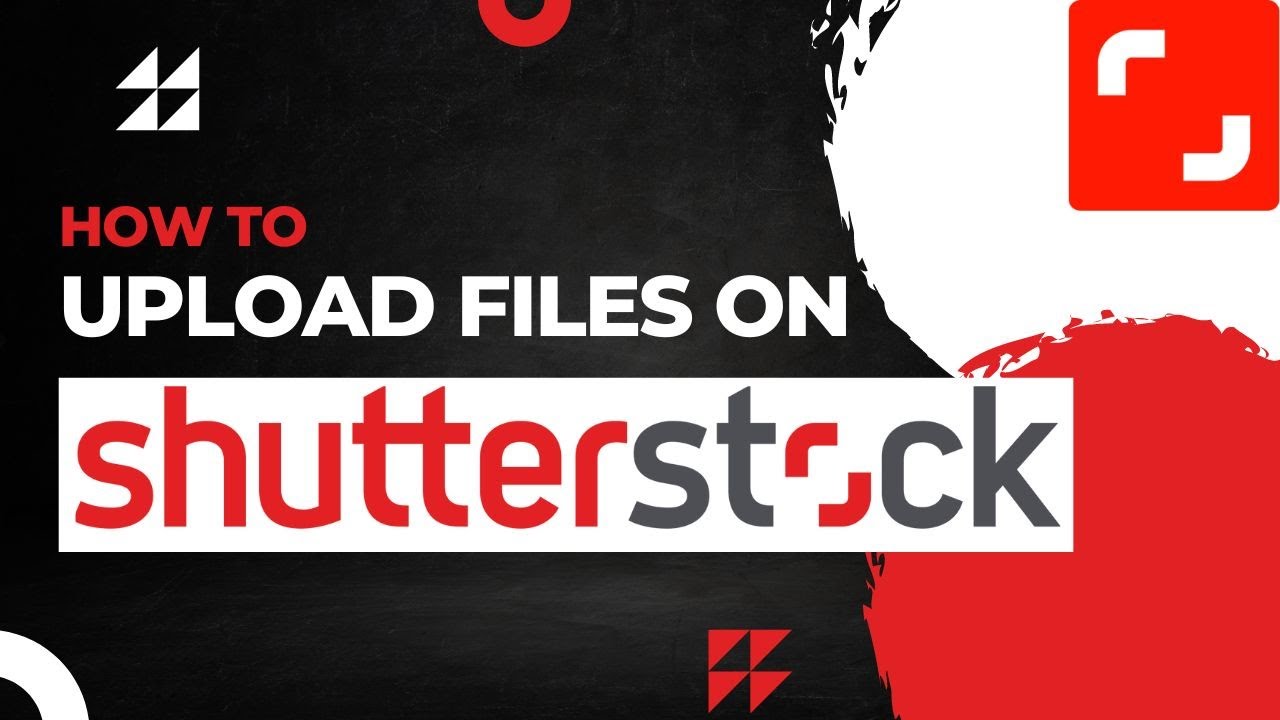
Getting to your download history on Shutterstock is straightforward, but if you’re new to the platform, the process might seem a bit confusing at first. Don’t worry — we’ve broken it down into simple steps so you can quickly find what you’re looking for.
- Log into Your Shutterstock Account:
Start by heading over to Shutterstock’s website and clicking on the “Log In” button located at the top right corner. Enter your username and password to access your account dashboard. If you haven’t created an account yet, you’ll need to sign up first.
- Navigate to Your Account Menu:
Once logged in, click on your profile icon or your username at the top right corner. A dropdown menu will appear with various options. Look for and select “Dashboard” or “Account Settings,” depending on the layout.
- Access the Downloads Section:
Within your account dashboard, find the tab labeled “Downloads” or “Download History.” This section is specifically designed to keep track of all your recent downloads.
- View Your Download History:
Clicking on “Downloads” will display a list of all assets you’ve downloaded recently. Here, you’ll see details such as the file name, download date, and file type. You can usually filter or sort this list by date or asset type for easier navigation.
- Download or Manage Files:
If you want to re-download a file, simply click the download icon next to it. You can also select multiple files to download or delete from your history, depending on what options Shutterstock offers.
And that’s it! With these simple steps, you’ll always have quick access to your download history, making your creative workflow smoother and more organized. Remember, keeping track of your assets is key to managing your projects efficiently, so make it a habit to check your download history regularly!
Tips for Tracking and Organizing Your Downloads Effectively
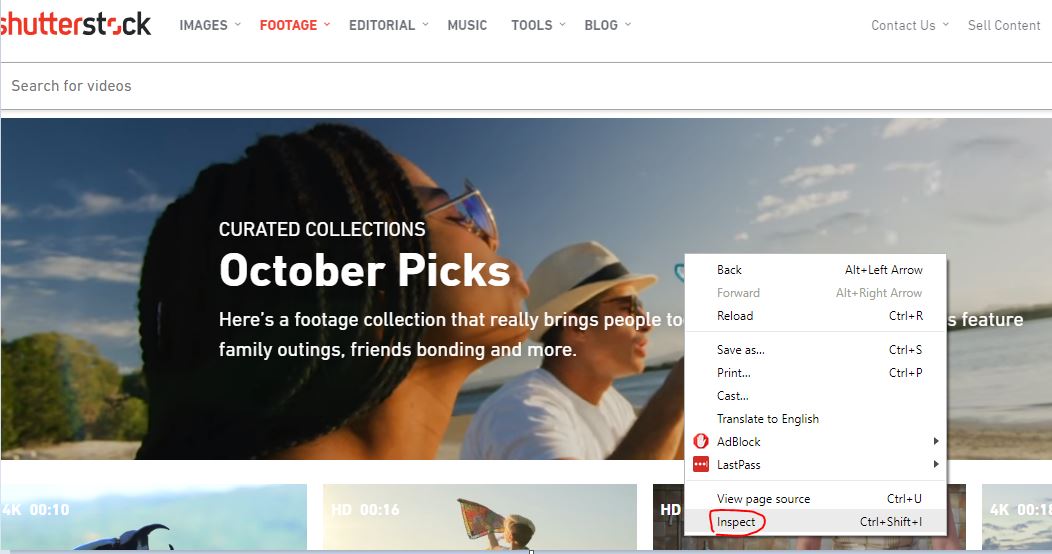
Keeping your Shutterstock downloads organized can save you a lot of time and frustration, especially if you’re working on multiple projects or need to revisit certain assets frequently. Here are some practical tips to help you stay on top of your download history:
- Create a dedicated folder: Set up a specific folder on your computer for all Shutterstock downloads. Name it something like “Shutterstock Assets” so you can easily find your images, vectors, or videos later.
- Use descriptive filenames: When you save your downloads, rename files with clear, descriptive titles. Include details like the project name, date, or subject to make searching easier.
- Leverage browser bookmarks or download managers: If you often download assets from the Shutterstock website, bookmark your download pages or use a download manager that tracks your downloads automatically.
- Maintain a download log: For more advanced organization, keep a spreadsheet or a simple log document. Record details such as the file name, download date, Shutterstock asset ID, and usage rights. This can be invaluable for licensing and attribution purposes.
- Regularly review and clean up: Periodically go through your download folder and log to delete unused files and keep everything tidy. This prevents clutter and makes it easier to locate essential assets quickly.
Additionally, some design teams or freelance professionals use cloud storage services like Google Drive, Dropbox, or OneDrive to back up and organize their downloads. This way, even if your local files get misplaced or your device crashes, your assets remain safe and accessible from anywhere.
Remember, the key is consistency—develop a workflow that suits your needs and stick with it. Over time, you’ll find that tracking and organizing your Shutterstock downloads becomes second nature, allowing you to focus more on your creative work rather than hunting down files.
Common Issues and Troubleshooting When Viewing Download History
Sometimes, when you go to check your Shutterstock download history, things might not work perfectly. Maybe you don’t see any recent downloads, or the history isn’t loading properly. Don’t worry—these are common issues, and most can be resolved with a few simple troubleshooting steps:
1. Download History Not Loading or Showing Up
If your download history is blank or isn’t appearing:
- Refresh the Page: Sometimes, a simple refresh can fix loading issues. Press F5 or click the refresh button on your browser.
- Clear Browser Cache and Cookies: Old cache data can interfere with website functionality. Clearing your cache and cookies often resolves display issues.
- Try a Different Browser: Sometimes, browser-specific issues cause problems. Switch to another browser like Chrome, Firefox, or Edge to see if the history appears.
- Check Browser Extensions: Certain extensions might block scripts or interfere with site loading. Disable extensions temporarily to test.
- Ensure You’re Logged In: Make sure you’re signed into the right Shutterstock account associated with your downloads.
2. Missing Downloads or Incomplete Data
If some downloads aren’t showing up or seem incomplete:
- Verify Your Download History Period: Shutterstock might only display recent downloads. Check if there’s a date filter or pagination that you need to navigate.
- Check for Multiple Accounts: If you have more than one Shutterstock account, ensure you’re viewing the correct one.
- Contact Support: If you believe some downloads are missing or there’s a bug, reach out to Shutterstock’s customer service for assistance.
3. Download Links Not Working
If clicking download links in your history doesn’t start the download:
- Pop-up Blockers: Disable any pop-up blockers or ad-blockers that might prevent the download window from opening.
- Check Internet Connection: A slow or unstable connection can interrupt downloads or prevent links from working properly.
- Update Your Browser: Ensure your browser is up-to-date to avoid compatibility issues.
By following these troubleshooting tips, you can usually resolve common issues quickly and get back to accessing your Shutterstock download history smoothly. If problems persist, don’t hesitate to contact Shutterstock’s support team—they’re there to help you navigate technical hiccups and ensure you can manage your assets with ease.
Additional Resources for Shutterstock Users
If you’re looking to make the most out of your Shutterstock experience, there are several valuable resources available to help you navigate and optimize your usage. These tools can enhance your understanding of the platform, streamline your workflow, and ensure you get the most out of your subscriptions and downloads.
Shutterstock Help Center: The official help center offers detailed guides, FAQs, and troubleshooting tips. It’s a great starting point for resolving common issues related to downloads, account management, and billing.
Shutterstock Tutorials and Webinars: The platform provides a variety of tutorials and webinars that cover topics like effective search techniques, licensing options, and editing tools. Access these resources to improve your skills and efficiency.
| Resource | Description |
|---|---|
| Shutterstock Blog | Regular updates with tips, industry news, and creative inspiration. |
| Creative Tools | Access to editing tools and integrations to customize images before download. |
| Customer Support | 24/7 assistance via chat, email, or phone for any account or technical issues. |
Additionally, joining online communities and forums dedicated to Shutterstock users can provide peer support, shared experiences, and best practices. Exploring third-party tutorials on platforms like YouTube can also be beneficial for visual learners seeking step-by-step guidance.
By utilizing these resources, you can enhance your understanding of Shutterstock’s features, troubleshoot effectively, and ensure your download history and overall usage are optimized for your creative projects.