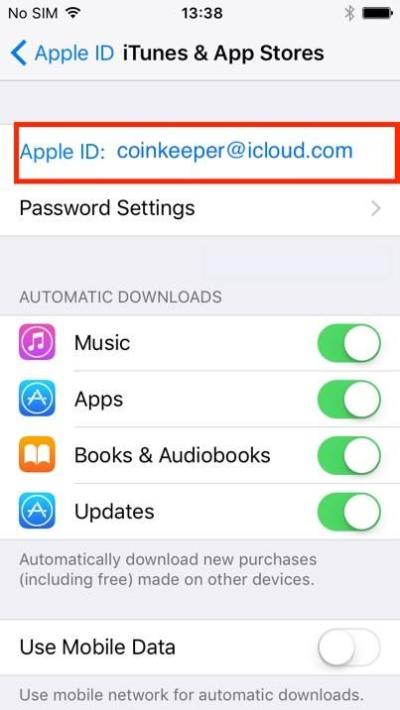If you’re a Shutterstock user, you might find yourself needing a break or facing a temporary pause in your activities on the platform. Maybe you’re going on a vacation, focusing on other projects, or just want to take a breather from your creative uploads and downloads. Whatever the reason, Shutterstock offers an option to temporarily disable your account instead of deleting it outright. This way, you can pause your access without losing your work, preferences, or subscription details. In this guide, we’ll walk you through how to disable your account temporarily and explore some common reasons why you might want to do so.
Reasons Why You Might Want to Disable Your Shutterstock Account Temporarily

Deciding to temporarily disable your Shutterstock account can be a practical choice for many reasons. Here are some common situations where taking a break might make perfect sense:
- Taking a Break from Creative Work: If you’re feeling burnt out or need time to recharge your creative energies, disabling your account allows you to step back without losing your content or subscription settings.
- Focusing on Other Projects: Sometimes, your attention shifts to different ventures or platforms. Pausing your Shutterstock activity can help you allocate time and resources elsewhere without the hassle of canceling and rejoining later.
- Managing Expenses: If you’re looking to cut costs temporarily, disabling your account can be more convenient than canceling your subscription outright. You can resume when you’re ready to invest again.
- Privacy or Security Concerns: If you suspect suspicious activity or just want to temporarily hide your presence on the platform, disabling your account keeps your information secure while you sort out the issues.
- Waiting for New Features or Updates: Sometimes, platform updates or new features might not align with your current needs. Pausing your account can give you time to evaluate the platform after improvements are made.
Remember, disabling your account is different from deleting it permanently. It offers a flexible way to pause your activity while retaining the option to reactivate whenever you’re ready. Whether it’s for a short hiatus or a longer break, understanding these reasons can help you decide if temporarily disabling your Shutterstock account is the right move for you.
Step-by-Step Instructions to Temporarily Disable Your Shutterstock Account
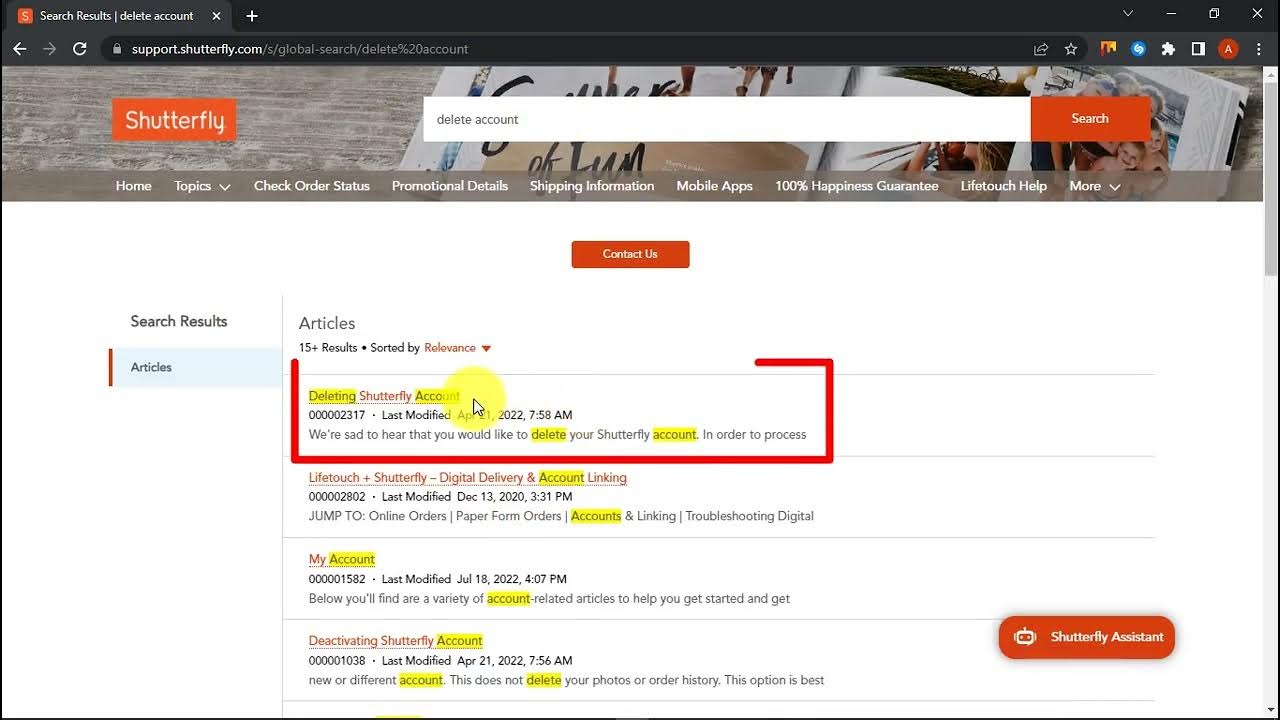
Thinking about taking a break from Shutterstock but not ready to say goodbye forever? Temporarily disabling your account is a straightforward process that allows you to pause your activity without losing your account details or purchased content. Here’s a simple, step-by-step guide to help you do it:
- Log into Your Shutterstock Account: Head over to the Shutterstock website and sign in using your usual credentials. Make sure you’re logged in to the account you want to disable.
- Navigate to Account Settings: Once logged in, click on your profile icon located at the top right corner of the page. From the dropdown menu, select “Account Settings” or a similar option.
- Find the Account Management Section: Within your settings, look for a section labeled “Account” or “Subscription & Billing.” Shutterstock might organize options differently, but it should be somewhere in your profile or account dashboard.
- Look for Disable or Pause Options: Not all platforms label this feature clearly, but Shutterstock may have an option like “Deactivate Account,” “Pause Subscription,” or “Temporarily Disable Account.” If you don’t see it immediately, check their Help Center or FAQs, as this feature may sometimes be available only upon customer request or through contacting support.
- Follow the On-Screen Instructions: If the option is available, click on it and follow the prompts. You might be asked to specify a reason for disabling or to confirm your password for security reasons.
- Confirm Your Decision: Before finalizing, review any warnings or notes about what disabling means for your account. Confirm your choice when ready.
- Contact Support if Needed: If you can’t find a way to disable your account directly through settings, don’t worry. Reach out to Shutterstock’s customer support via chat, email, or phone. Explain that you want to temporarily disable your account, and they can guide you through the process or do it for you.
And that’s it! After completing these steps, your Shutterstock account will be in a paused state, giving you a breather without losing your content or subscription history. Remember, the process might vary slightly based on updates to the platform, so always check the latest instructions or support articles if you run into any trouble.
What Happens When You Disable Your Shutterstock Account
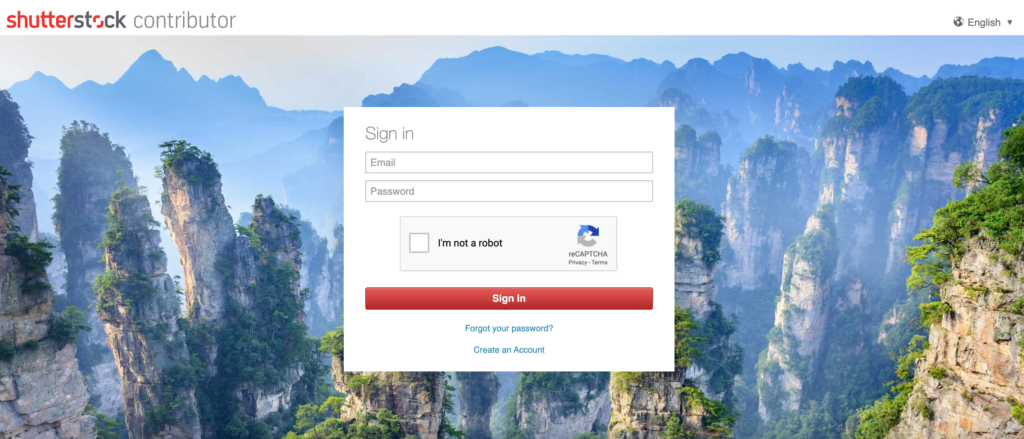
Disabling your Shutterstock account is a practical way to step back from your portfolio or subscription temporarily. But it’s important to understand what exactly happens during this process and what it means for your access and data:
- Access to Content: Once your account is disabled, you typically won’t be able to log in or access your purchased assets, downloads, or your portfolio. Think of it like putting your account on pause — your content remains stored but inaccessible until you reactivate.
- Subscriptions and Downloads: Any active subscription may be paused or canceled, depending on Shutterstock’s policies. You won’t be able to download new images or videos until your account is reactivated.
- Billing and Payments: If you have an ongoing subscription, check with Shutterstock about billing — some plans might be paused, and you may avoid charges during this period, while others might require cancellation or reactivation to resume billing.
- Account Data and Settings: Your account information, preferences, and saved searches remain intact. When you choose to re-enable your account, everything should return to how it was, as if you never paused.
- Communication from Shutterstock: During the disabled period, Shutterstock might send you notifications or emails reminding you that your account is inactive. These are helpful if you want to reactivate or need support.
- Reactivation Process: When you’re ready to go back, simply follow the reactivation instructions provided by Shutterstock — usually logging in and confirming your desire to re-enable the account. Your access and downloads will typically be restored quickly.
Keep in mind that the specifics of what happens can vary depending on Shutterstock’s current policies. If you’re uncertain, it’s always a good idea to review their FAQs or contact support beforehand. Disabling your account is a great way to take a break without losing everything, but understanding the details helps ensure a smooth transition back when you’re ready to return.
How to Reactivate Your Shutterstock Account After Disabling
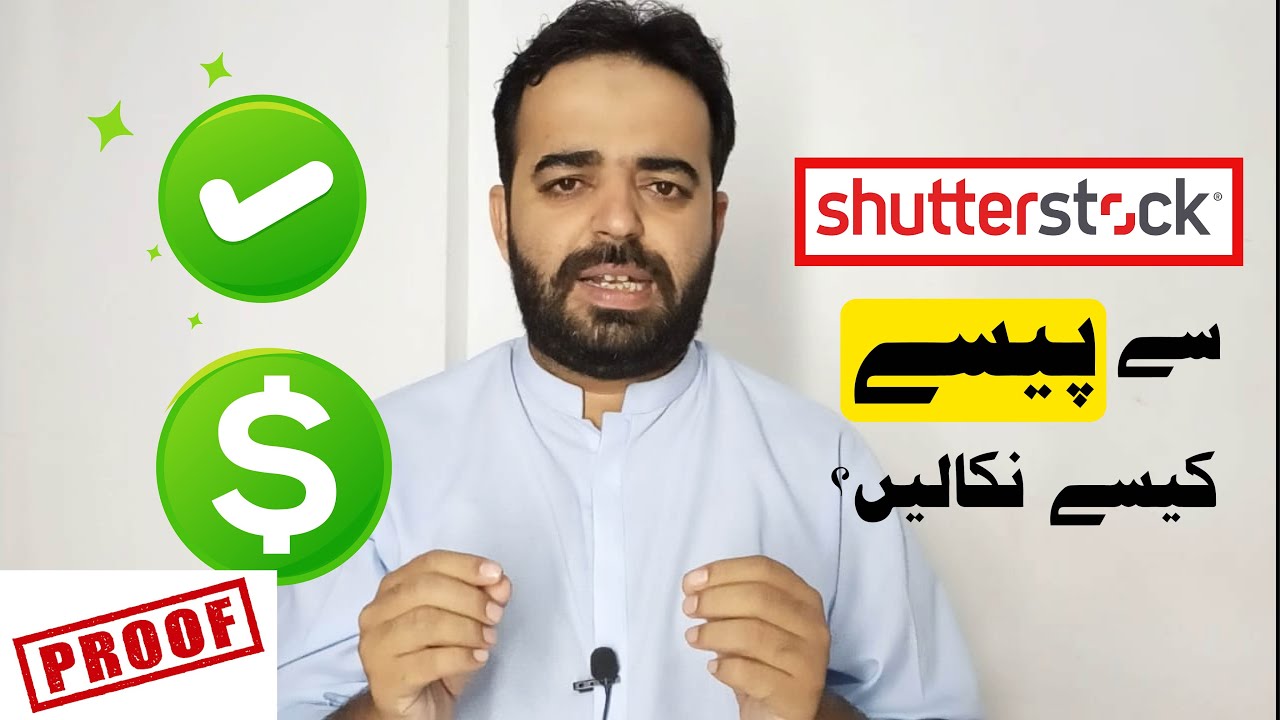
So, you’ve decided to temporarily disable your Shutterstock account, maybe to take a break or manage your subscriptions better. Whatever the reason, good news—reactivating your account is usually straightforward, but it does depend on how long it’s been since you disabled it.
First things first, if your account was only disabled recently, you might be able to reactivate it by simply logging back in. Shutterstock often allows quick reactivations without much fuss. Just head over to the Shutterstock login page, enter your credentials, and see if you can access your account again.
If logging in doesn’t work or if you get a message saying your account is disabled, don’t worry. Here’s what you can do:
- Contact Shutterstock Support: The best way to handle reactivation is to reach out to their customer support team. You can do this via the Help Center or through their live chat feature. Explain that you want to reactivate your account and provide any necessary details like your email address or account ID.
- Be patient: Sometimes, reactivation might take a little time—especially if there are billing or account verification issues. Shutterstock support generally responds promptly, and they’ll guide you through the process.
- Check your email: If your account was disabled due to billing issues or policy violations, Shutterstock might have sent you an email with specific instructions or steps to resolve the issue before reactivation.
Keep in mind, if your account was disabled for a long time or due to serious violations, reactivation might not be guaranteed. But in most cases, especially if it was a temporary disablement, a quick chat with support will get you back up and running.
Once your account is reactivated, make sure to review your account details, update your billing information if needed, and check your subscription status to ensure everything is in order. It’s always a good idea to stay informed about Shutterstock’s policies to avoid future hiccups.
Tips for Managing Your Shutterstock Account Effectively
Managing your Shutterstock account efficiently can save you time, money, and frustration. Whether you’re a casual user or a professional contributor, these tips will help you stay on top of your account and make the most out of your Shutterstock experience.
1. Regularly Review Your Subscription Plans
Take a moment to evaluate your current subscription—are you using all the downloaded images or videos? If not, consider downgrading to a plan that better fits your needs. Conversely, if you’re consistently exceeding your limits, upgrading might be more cost-effective.
2. Keep Your Billing Information Up to Date
Ensure your payment methods are current to avoid interruptions in service. Set reminders to review your billing details periodically, especially if you notice any issues with payments or invoices.
3. Organize Your Downloads and Purchases
Use folders or tags within your Shutterstock account to organize assets by project, client, or topic. This makes it easier to find what you need quickly and prevents duplicate purchases.
4. Stay Informed About Licensing Policies
Understanding Shutterstock’s licensing terms is crucial. Always check the license type—standard or enhanced—to ensure you’re compliant with usage rights. This helps avoid legal issues down the line.
5. Use Account Notifications
Enable email alerts and notifications for account activity, new features, or policy updates. Being proactive helps you stay informed about important changes that could affect your usage.
6. Contribute Content if You’re a Creator
If you’re a contributor, keep your portfolio updated with high-quality images or videos. Follow Shutterstock’s content guidelines and regularly review your submissions for copyright compliance to maintain a good standing on the platform.
7. Utilize Customer Support Resources
If you encounter any issues or have questions, don’t hesitate to contact Shutterstock’s support team. They’re there to help, and using their resources can save you time and hassle.
By following these tips, you’ll not only keep your account running smoothly but also maximize your Shutterstock experience—whether you’re buying assets or contributing your own content. Remember, a well-managed account helps you stay creative, compliant, and efficient!
FAQs About Disabling and Reactivating Your Shutterstock Account
Thinking about temporarily disabling your Shutterstock account? You’re not alone! Many users find themselves needing a break or want to pause their subscription without losing their saved content or account details. To help you navigate this process smoothly, here are some common questions and answers.
Q: Will I lose my saved images or preferences if I disable my account?
Great question! Generally, disabling your account doesn’t delete your saved images, collections, or preferences immediately. However, it’s always a good idea to download any important assets or note down your preferences before proceeding, just in case. When you reactivate your account, your settings should be intact.
Q: How long can I keep my account disabled?
Most platforms, including Shutterstock, don’t specify strict time limits for how long you can keep your account disabled. But it’s recommended to check their latest policies or contact support if you’re planning a long-term hiatus. Keeping your account inactive for an extended period might have implications, like potential changes in terms or policies.
Q: Will my subscription automatically renew if I disable my account?
If you have an active subscription, disabling your account might pause renewal processes, but this varies. It’s best to review your subscription details or contact support to confirm whether your billing will pause or continue during the disabled period.
Q: How do I reactivate my Shutterstock account after disabling it?
Reactivating is usually straightforward. Typically, you’ll just need to log back into your account, and you’ll see prompts or options to enable your account again. If not, reaching out to support can help you get reactivated promptly.
Q: Is there any cost associated with reactivating my account?
Reactivation generally doesn’t incur extra fees. However, if your subscription has lapsed or if there are outstanding payments, you’ll need to settle those before reaccessing your account fully. Always review your billing details after reactivation.
Q: What should I do if I encounter issues when disabling or reactivating?
If you run into problems, the best step is to contact Shutterstock support directly. They can assist with account-specific issues, ensuring your account is managed according to your needs without hassle.
Contacting Shutterstock Support for Assistance
If you’re unsure about any part of the process or face technical issues while disabling or reactivating your account, reaching out to Shutterstock support is your best bet. They offer several ways to get help, making sure you’re never left in the dark.
Ways to contact Shutterstock support:
- Help Center: Visit the Shutterstock Help Center at https://www.shutterstock.com/help. Here, you can find detailed articles, FAQs, and troubleshooting guides.
- Live Chat: Many users find the live chat feature convenient for quick assistance. Look for the chat icon on the Help Center page during business hours.
- Email Support: If your issue isn’t urgent, you can email Shutterstock support through their contact form. Expect a response within a few business days.
- Phone Support: Depending on your region, phone support might be available. Check their contact page for regional phone numbers.
Tips for a smooth support experience:
- Be prepared: Gather your account details, subscription info, and a clear description of your issue.
- Be specific: Clearly explain whether you’re disabling, reactivating, or facing an error.
- Follow up: If you don’t receive a timely response, don’t hesitate to follow up or try a different contact method.
Remember, Shutterstock support teams are there to help you navigate your account management smoothly. Whether you’re just taking a break or need assistance reactivating, reaching out ensures you get the most accurate and timely help.