Thinking about closing your Shutterstock account? Whether you’re moving on to other platforms, reducing subscription costs, or just taking a break from stock images, it’s important to know how to do it the right way. Closing your account properly ensures your personal information is handled securely and you won’t run into unexpected issues later. In this guide, we’ll walk you through the steps to close your Shutterstock account smoothly and share some tips to make the process as hassle-free as possible. Let’s get started on ensuring your account closure is straightforward and stress-free!
Reasons Why You Might Want to Close Your Shutterstock Account
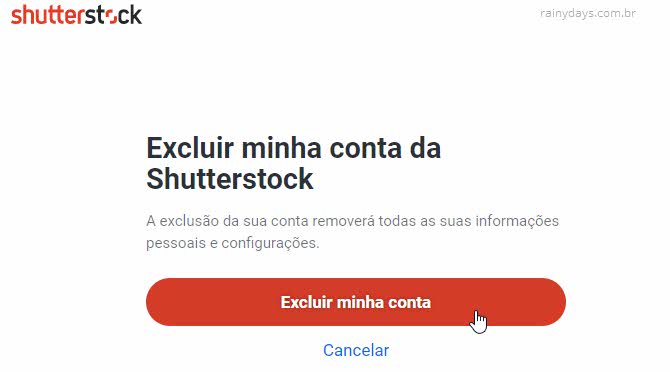
Deciding to close your Shutterstock account can come from a variety of reasons. Maybe you’ve found alternative platforms that better suit your needs, or perhaps you’re simply taking a break from using stock images altogether. Here are some common reasons why users decide to part ways with Shutterstock:
- Cost Management: Subscription fees can add up, especially if you’re not frequently downloading images anymore. Cutting costs by canceling your account might be a smart move.
- Switching to Another Platform: You might have found a different stock image provider that offers better licensing options, more relevant content, or more affordable plans.
- Minimal Usage: If your usage has dropped significantly, keeping an account active might not be worth it anymore.
- Privacy Concerns: Some users prefer to delete their accounts to ensure their personal data is removed from the platform’s servers.
- Account Security: If you suspect your account has been compromised or you’re no longer comfortable with your current security settings, closing the account can be a way to mitigate risks.
- Changing Business Needs: Businesses might close their Shutterstock accounts if their branding or content needs change, or if they switch to in-house resources.
Whatever your reason, closing your Shutterstock account is a personal decision. Just make sure you’ve considered all options, like downgrading your plan or pausing subscriptions, before taking the final step. We’ll cover the actual closing process next, so stay tuned!
Preparing to Close Your Shutterstock Account
So, you’ve decided it’s time to close your Shutterstock account. Whether you’re moving on to a different platform or just taking a break from stock photography, it’s important to prepare properly. Rushing into the closure without a plan can lead to some unwanted surprises, like losing access to your downloads or missing out on any remaining balances. Here’s what you should do before hitting that close button.
1. Review Your Subscription and Purchase History
Start by checking your account activity. Look at your subscription plans, downloads, and any credits you might have. If you have unused credits or pending payments, consider whether you want to use them up before closing your account. Download any images or assets you might need later, just in case you change your mind.
2. Save Important Files and Data
If you’ve downloaded images or resources that you plan to keep, make sure to back them up. Once the account is closed, you won’t have access to your download history or purchased files. Consider exporting your license receipts and keeping them in a safe place for future reference.
3. Check for Outstanding Balances or Refunds
Log into your account and verify if there are any remaining balances, refunds, or pending payments. If you owe money or are expecting a refund, settle all dues beforehand. This will help avoid complications during the closure process.
4. Cancel Subscriptions and Recurring Payments
If you have active subscriptions, cancel them ahead of time. This way, you won’t be billed again after closing your account. Visit your account settings to manage subscriptions, or contact customer support if needed. Remember, some subscriptions might have cancellation policies or notice periods.
5. Backup Your Account Information
Make a note of your account details, such as your email address, username, and any other relevant info. This can be handy if you need to contact Shutterstock support later. Additionally, save copies of your license agreements and any correspondence related to your account.
6. Understand the Implications of Closing
Be aware that once your account is closed, you won’t be able to access your download history, licenses, or billing information. If you think you might want to reopen the account in the future, check Shutterstock’s policies regarding account reactivation or creation of a new account.
How to Properly Close Your Shutterstock Account
Now that you’re well-prepared, it’s time to officially close your Shutterstock account. The process is straightforward, but it’s best to follow these steps carefully to ensure everything goes smoothly and you don’t encounter any issues.
1. Log Into Your Shutterstock Account
Visit the Shutterstock website and sign in using your credentials. Double-check that you’re logged into the correct account if you have multiple profiles.
2. Navigate to the Help Center or Support Section
Shutterstock doesn’t have a direct “Close Account” button in user settings. Instead, you need to contact their customer support team. Go to the Help Center or Contact Us page. Look for options related to account management or account closure.
3. Submit an Account Closure Request
Most users find that reaching out via email or live chat is the easiest way to close an account. When you contact support, clearly state that you wish to close your account permanently. Provide your account details to verify your identity—this might include your email address, username, or order history.
4. Follow Support Instructions
The customer support team may ask for additional verification or provide specific instructions. They might also confirm if there are any final steps you need to take, such as settling balances or confirming your request.
5. Confirm the Closure
Once the support team processes your request, you should receive a confirmation email or message indicating your account has been closed. Keep this confirmation for your records.
6. Check for Confirmation and Follow Up
After a few days, try logging in again to ensure your account no longer exists. If you still have access, contact support immediately. Also, review your email for any final communications from Shutterstock.
7. Remove Payment Methods and Personal Data
For added security, delete or update your payment information from your account settings before closing it. This helps protect your financial data, especially if you plan to create a new account later.
And that’s it! Closing your Shutterstock account properly ensures you won’t encounter any surprises down the line. Remember, if you ever change your mind, you might be able to reopen your account or create a new one, but always check Shutterstock’s latest policies regarding reactivation.
Tips to Ensure a Smooth Account Closure Process
Closing your Shutterstock account might seem straightforward, but a few simple tips can make the process even smoother and help you avoid any unnecessary hiccups. Here are some practical suggestions to keep in mind:
- Backup Your Content: Before you close your account, consider downloading any images, videos, or files you’ve purchased or uploaded. Once the account is closed, access to your content will be restricted, and you don’t want to lose anything valuable.
- Cancel Active Subscriptions: If you have an active subscription plan, ensure you cancel it beforehand. Check your account dashboard for subscription settings and follow the prompts to terminate the plan. This way, you won’t be billed unexpectedly after closing your account.
- Clear Outstanding Payments or Refunds: Make sure there are no pending payments or refunds due. If you have any credits or balances, decide whether to use or transfer them. Contact Shutterstock support if needed for clarification.
- Remove Payment Information: To avoid future charges or data retention, delete your saved payment methods from your account settings before initiating closure.
- Notify Your Team or Collaborators: If you’re using Shutterstock for a business or team project, inform your colleagues or team members about your decision to close the account. This helps everyone stay aligned and plan accordingly.
- Follow the Official Closure Steps Carefully: Use Shutterstock’s official account closure process, usually found in your account settings or help center. Avoid third-party tools or unofficial methods to prevent complications.
By taking these simple steps, you’ll set a clear path for a hassle-free closure. Planning ahead ensures you won’t lose access to important assets or face unexpected charges, making the process much less stressful.
What to Do If You Encounter Issues During Closure
Sometimes, despite following all the steps, you might run into issues when closing your Shutterstock account. Don’t worry—many problems have straightforward solutions, and support teams are there to help. Here’s what you should do if you hit a snag:
- Read the FAQs and Help Articles: Shutterstock’s Help Center is a great first stop. They often have detailed guides and troubleshooting tips for common issues related to account closure.
- Check for Outstanding Balances or Subscriptions: Make sure all payments are settled. If you see any pending charges or active subscriptions preventing closure, resolve these first. Sometimes, a simple cancellation or payment clears the way.
- Contact Customer Support: If issues persist, reach out directly to Shutterstock’s customer support. Use their contact form, live chat, or email support options. Be prepared to provide your account details and explain the problem clearly.
- Provide Clear Documentation: When communicating with support, include screenshots if necessary, and specify what steps you’ve already taken. This helps speed up the resolution process.
- Be Patient and Polite: Customer support teams handle numerous requests daily. Politeness and patience go a long way in getting effective help.
- Follow Up if Needed: If you don’t receive a response within a reasonable time frame, follow up politely. Sometimes issues require escalation or additional review.
- Consider Alternative Solutions: If you’re unable to close your account through the usual process, ask support whether there are alternative methods or if they can assist with manual closure.
Remember, encountering issues is not uncommon, and support teams are there to guide you through. Staying calm, providing clear information, and following official channels will usually resolve the problem quickly, allowing you to complete your account closure without further stress.
Alternatives to Closing Your Shutterstock Account
If you’re feeling unsure about closing your Shutterstock account, don’t worry—you have some alternatives that might better suit your needs. Sometimes, a simple change or adjustment can make a big difference without losing access to your valuable assets or account history.
1. Downgrade Your Subscription
If the primary concern is the cost or the volume of downloads, consider downgrading your plan. Shutterstock offers various subscription levels, so switching to a more affordable plan could save you money while keeping your account active. This way, you can still access the platform when needed without committing to a higher-tier plan.
2. Pause Your Subscription
Some platforms allow you to pause your subscription temporarily. While Shutterstock doesn’t have an explicit pause feature, you can contact their support team to see if they can accommodate a temporary hold. This option can give you a break from charges without permanently closing your account.
3. Delete Your Saved Content
If your main concern is managing your content or downloads, consider deleting your saved images or videos from your account. Clearing your library can give you a fresh start if you plan to return later, without the need to close the account entirely.
4. Change Your Email or Contact Details
If privacy or account security is a concern, updating your account details can sometimes resolve issues without closing your account. This keeps your account active but makes it more aligned with your current preferences.
5. Simply Stop Using the Account
Sometimes, the best alternative is just to stop logging in and using the account. If you’re not actively downloading or managing content, the account remains dormant but still exists. This can be a good option if you’re unsure about a permanent closure but want a break.
Before making a final decision, consider reaching out to Shutterstock’s customer support. They often have solutions or alternatives that might fit your situation better than closing your account. Remember, closing an account is usually irreversible and might mean losing access to your history and licensing rights, so exploring these alternatives could save you time and hassle.
Conclusion and Final Thoughts on Account Management
Managing your Shutterstock account—whether that means closing, downgrading, or simply taking a break—should always align with your personal or professional goals. It’s important to weigh the pros and cons of closing your account, especially considering the digital assets, licensing history, and access to your favorite content.
Closing an account isn’t necessarily a decision to take lightly. Make sure you’ve backed up any important files or licenses, and double-check if there are any ongoing subscriptions or payments. If you’re unsure, contacting Shutterstock’s support team can provide clarity and help you explore all available options.
Remember, your digital assets and licensing rights are valuable, and your account is more than just a login—it’s a part of your creative or professional journey. Whether you choose to close, downgrade, or simply pause your account, approach the decision thoughtfully. Staying informed and proactive can help you avoid issues down the line and ensure your account management aligns with your current needs.
In the end, the goal is to maintain control over your digital presence while minimizing stress and inconvenience. Take your time, consider all alternatives, and don’t hesitate to seek support if needed. Your Shutterstock account is a tool—using it wisely and managing it properly can make all the difference in your creative workflow.


