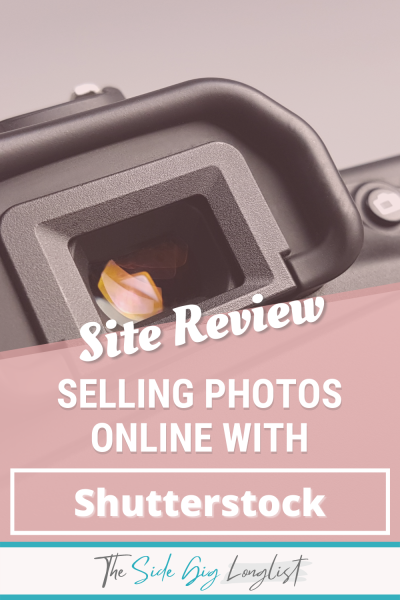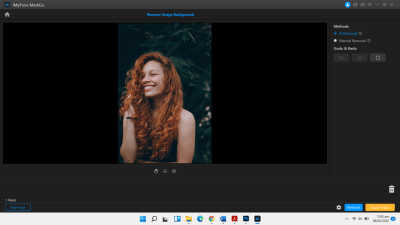If you’ve been using Shutterstock‘s annual plan but find that it no longer fits your needs, you might be wondering how to cancel it without incurring extra fees. Maybe your project has wrapped up, or you’re exploring other options, and you want to avoid unnecessary charges. Cancelling a subscription can seem tricky, especially if you’re worried about penalties, but don’t worry! With a little knowledge and the right steps, you can smoothly end your plan and save yourself some money. Let’s walk through what you need to know to cancel confidently and avoid fees.
Understanding Shutterstock’s Cancellation Policies and Fees
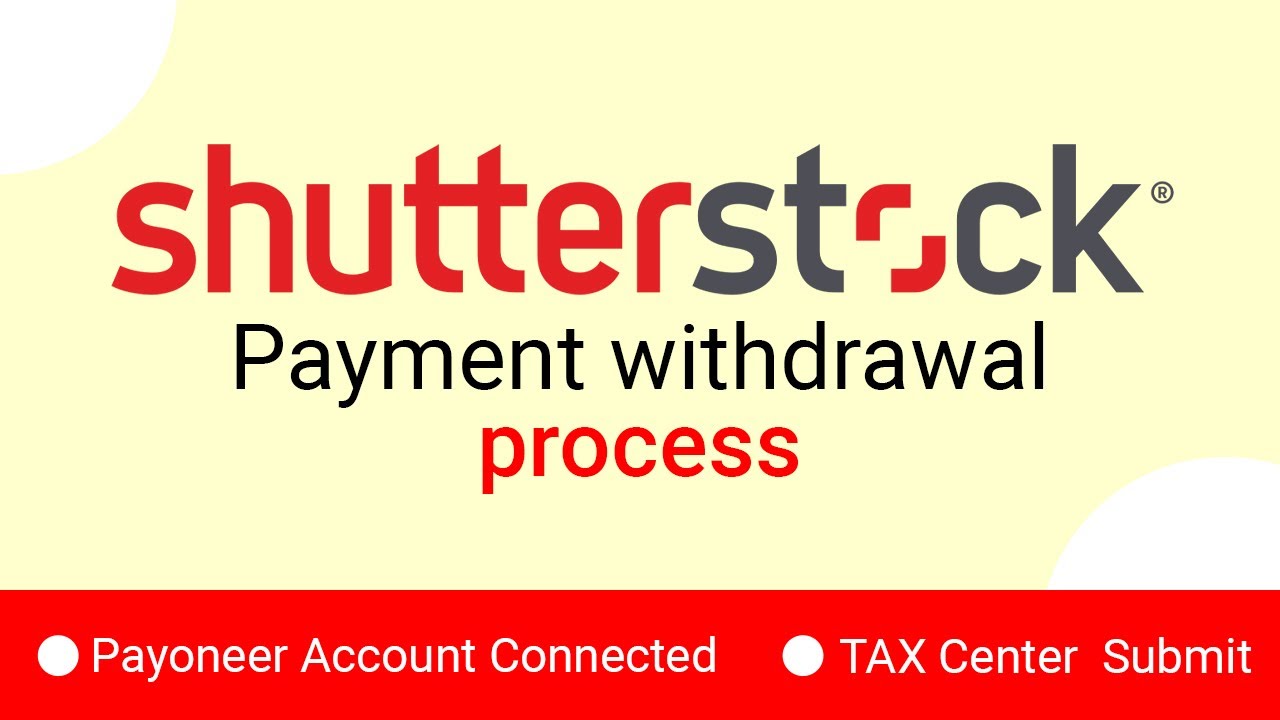
Before you hit that cancel button, it’s essential to understand Shutterstock‘s policies regarding cancellations and any potential fees involved. Typically, Shutterstock offers annual plans with a commitment, and the rules about cancellations depend on your specific subscription type and when you decide to cancel.
Key points to keep in mind:
- Billing Cycle: Shutterstock usually bills upfront for the entire year or monthly, depending on your plan. Annual plans are often billed upfront for the year, which can complicate cancellations.
- Cancellation Timing: If you cancel before the renewal date, your subscription will usually end at the conclusion of the current billing period. But, if you cancel mid-term, you might still be responsible for the full annual fee unless specified otherwise.
- Early Cancellation Fees: Some plans may have an early termination fee or require you to pay the remaining balance if you cancel early. However, Shutterstock’s policies often allow cancellations without extra fees if done correctly.
- Refunds and Penalties: Generally, Shutterstock does not offer refunds for unused months or partial years, especially if you’ve already paid upfront. So, understanding this helps prevent surprises.
It’s always a good idea to review your specific plan’s terms or contact Shutterstock customer support if you’re unsure about any fees. Knowing these policies helps you decide the best time to cancel and avoid unexpected charges. Remember, being informed is your best tool to cancel smoothly and without fees!
Step-by-Step Guide to Cancelling Your Shutterstock Annual Plan
Thinking about canceling your Shutterstock annual plan? Don’t worry — it’s a straightforward process if you follow the right steps. Here’s a simple guide to help you navigate through it smoothly without any surprises:
Step 1: Log Into Your Shutterstock Account
Start by heading over to the Shutterstock website and signing into your account. Make sure you use the email and password associated with your annual plan. Once logged in, you’ll be taken to your dashboard where you can manage your subscriptions.
Step 2: Access Your Account Settings
Look for the account menu, usually represented by your profile picture or initials in the top right corner. Click on it and select “Manage Account” or “Settings”. From there, navigate to the “Billing & Subscriptions” section. This is where you’ll find details about your current plan and options to modify or cancel it.
Step 3: Review Your Subscription Details
Before proceeding, take a moment to review your plan details, including the renewal date and billing cycle. Knowing these details helps you plan your cancellation better and avoid unnecessary charges.
Step 4: Initiate the Cancellation
Find the option that says “Cancel Subscription” or similar wording. Click on it. Shutterstock may prompt you to answer a few questions or provide a reason for cancellation — this is optional, but it can help them improve their service.
Step 5: Confirm Your Cancellation
Follow the prompts to confirm your cancellation. You might be asked to verify your decision, so read the confirmation message carefully. Once you confirm, you should receive an email confirmation of your cancellation. Keep this for your records.
Step 6: Check for Confirmation and Final Details
After completing the cancellation, log back into your account to ensure that your subscription status has been updated to “Cancelled.” Also, review your billing history to confirm that no further charges are scheduled.
And that’s it! You’ve successfully canceled your Shutterstock annual plan. Remember, your access to Shutterstock assets typically continues until the end of your current billing period, so you can still use your plan until then.
Tips to Avoid Cancellation Fees and Charges
Cancelling a subscription can sometimes come with unexpected fees, especially if you’re in the middle of a contract or renewal period. But don’t worry — here are some handy tips to help you avoid those extra charges and make the process as smooth as possible:
- Review Your Contract Terms: Before cancelling, carefully read the terms of your subscription. Some annual plans may have a cancellation policy that includes early termination fees or specific notice periods. Knowing these details helps you plan accordingly.
- Cancel Before the Renewal Date: The most straightforward way to avoid extra charges is to cancel your plan before it renews. Check your renewal date in your account settings and set a reminder to cancel at least 24-48 hours prior.
- Use Account Management Tools: Always cancel through the official Shutterstock account dashboard. Avoid third-party services or unofficial channels, as they might lead to unexpected charges or complications.
- Contact Customer Support if Needed: If you’re unsure about any fees or the cancellation process, reach out to Shutterstock’s customer support. They can clarify any questions and sometimes offer solutions to minimize charges.
- Keep Documentation: Save all confirmation emails and correspondence related to your cancellation. This documentation can be helpful if any disputes arise regarding fees or billing.
By staying proactive and informed, you can cancel your Shutterstock annual plan without incurring fees. Remember, planning ahead and understanding your contract can save you both money and stress. If you ever decide to return to Shutterstock, you’ll be ready for a smooth re-subscription process too!
What to Do If You Encounter Issues During Cancellation
Sometimes, trying to cancel your Shutterstock annual plan might not go as smoothly as you’d hope. Maybe the website isn’t responding properly, or you run into error messages. Don’t worry—these hiccups are common, and there are straightforward ways to handle them.
First, double-check that you’re following the correct cancellation steps. Usually, you log into your account, go to the subscription management section, and select the cancel option. If everything seems in order but you still can’t cancel, try these troubleshooting tips:
- Clear Your Browser Cache and Cookies: Sometimes, old data can interfere with website functions. Clearing your cache can give the platform a fresh start.
- Try a Different Browser or Device: If one browser isn’t working, switch to another (like Chrome, Firefox, or Safari). Similarly, using a different device might help.
- Disable Browser Extensions: Certain extensions can interfere with website scripts. Temporarily disable them and attempt the cancellation again.
- Check Your Internet Connection: Ensure your connection is stable. A weak or intermittent connection might cause issues during the process.
If these steps don’t resolve the problem, don’t hesitate to contact Shutterstock’s customer support directly. Here’s what you can do:
- Visit the Shutterstock Help Center: Navigate to their support page for guidance and live chat options.
- Use the Contact Us Form: Fill out their contact form with detailed information about your issue. Be sure to include your account details and a description of the problem.
- Call Customer Support: If available, calling can sometimes expedite the resolution. Have your account info ready for verification.
Remember, patience is key. Customer service teams handle many requests daily, so providing clear details about your issue can help them assist you faster. Keep a record of your communication in case you need to reference it later.
Alternative Options if You Want to Pause or Change Your Subscription
Not quite ready to fully cancel your Shutterstock plan but need some flexibility? Good news—you have options! Shutterstock understands that your needs might change, and they offer ways to pause or modify your subscription without incurring fees or penalties.
Here are some alternatives to consider:
1. Pausing Your Subscription
If Shutterstock offers a pause feature (which varies depending on your region and plan), you can temporarily suspend your subscription. This is perfect if you’re going on a break and don’t want to pay during that time but plan to return later.
Steps to pause:
- Log into your account and navigate to the subscription management section.
- Look for a “Pause” or “Suspend” option.
- Follow the prompts to select the duration of the pause—be it a month or longer.
Keep in mind, some plans may have restrictions on how often you can pause or the maximum duration. Always review the terms specific to your plan.
2. Changing Your Subscription Plan
If you want to downgrade to a smaller plan or switch to a different package, Shutterstock often allows plan modifications instead of outright cancellation. This way, you can keep your account active but pay less or access different features.
To change your plan:
- Access your account settings and go to the subscription section.
- Select “Change Plan” or “Modify Subscription.”
- Review the available options and choose the one that best fits your current needs.
Remember, some changes might be effective immediately or at the next billing cycle—check the details carefully.
3. Using Promotional or Trial Periods
If you’re considering a different plan, look out for promotional offers or trial periods. These can give you a taste of new features or pricing structures without a long-term commitment.
In summary, even if canceling isn’t the right move right now, Shutterstock provides flexible options to pause or modify your subscription. This way, you can tailor your plan to your current needs without rushing into cancellation or risking fees. Always review their latest policies, as features and procedures can change over time.
Conclusion and Final Advice on Managing Your Shutterstock Subscription
Managing your Shutterstock subscription effectively can save you both time and money. If you’ve decided to cancel your annual plan, remember that doing so before the renewal date is crucial to avoid any unexpected charges. Always review the terms of your plan to understand the cancellation policies and any potential fees involved. Preventing fees often involves timely action and clear communication with Shutterstock’s support team.
Here are some key tips for managing your subscription:
- Mark your renewal date on your calendar to ensure timely cancellation if needed.
- Review your current plan details, including any cancellation fees or penalties.
- Contact Shutterstock customer support directly if you encounter issues or need clarification.
- Consider downgrading your plan if you still need access but want to avoid fees associated with cancellation.
Additionally, always keep a record of your cancellation confirmation for future reference. If your goal is to avoid fees, plan your cancellation well in advance of the renewal date and confirm the process is complete. Remember, proactive management can help you maintain control over your subscriptions and prevent unnecessary charges.
By following these best practices, you can ensure a smooth transition away from your Shutterstock annual plan without incurring any fees, giving you peace of mind and more control over your digital resources.