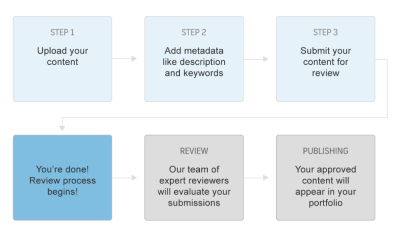If you’ve ever downloaded an EPS (Encapsulated PostScript) file from Shutterstock, you know how versatile and high-quality these vector files can be. They’re a designer’s best friend because they can be resized without losing sharpness, making them perfect for everything from logos to complex illustrations. But, as with any downloaded asset, sometimes these files need a little cleaning up before they’re ready for professional use. Properly prepping your Shutterstock EPS files ensures your final product looks polished, professional, and error-free. So, let’s dive into why these files matter and how to keep them in top shape!
Understanding Common Issues in EPS Files from Shutterstock

While Shutterstock does a great job providing high-quality EPS files, you might run into a few common issues that can affect your workflow or the final output. Knowing what to look out for can save you a lot of headache down the line.
Here are some of the typical problems found in EPS files from Shutterstock:
- Unwanted Artifacts and Artboard Borders: Sometimes, EPS files come with extra lines, borders, or artifacts that aren’t part of the actual design. These can appear as unwanted outlines or marks when you open the file in your editing software.
- Embedded Fonts and Text Issues: Fonts embedded within the EPS might not match your project’s font styles or could cause compatibility issues. Text may also be converted to outlines, making edits more complicated.
- Color Mismatches: Colors in EPS files can sometimes appear differently due to color profiles or settings, leading to inconsistent branding or mismatched palettes.
- Corrupted or Incomplete Files: Rarely, EPS files might be corrupted during download or transfer, resulting in missing elements or errors when opening.
- Complex or Excessive Paths: Files with overly complex vector paths can slow down your software or cause rendering issues, especially if they contain unnecessary anchor points or overlapping paths.
Understanding these common issues is the first step toward cleaning up your EPS files. In the next sections, we’ll explore practical techniques and tools to troubleshoot and refine these files for your professional projects.
Tools Needed for Cleaning Up EPS Files

Before diving into the cleanup process, it’s essential to have the right tools at your fingertips. Working with EPS files, especially ones you’ve downloaded from Shutterstock, can sometimes lead to unnecessary clutter, stray points, or poorly aligned elements. To make your editing smooth and efficient, here’s what you’ll need:
- Vector Editing Software: The most popular choices are Adobe Illustrator and CorelDRAW. These programs are designed to handle EPS files with precision and offer powerful tools for cleanup.
- Basic Image Editing Tools: Sometimes, minor adjustments can be done with free tools like Inkscape or Gravit Designer. They’re great for quick fixes if you don’t have access to Adobe Illustrator.
- Pen Tool & Selection Tools: To refine paths, delete unwanted elements, or smooth out curves, you’ll need access to selection and pen tools within your software.
- Layers Panel: Managing different parts of your graphic on separate layers helps keep your workspace organized and makes cleanup easier.
- Guides & Grids: For alignment and consistency, guides and grid snapping features are invaluable during the cleanup process.
Additional helpful accessories include a good mouse or graphics tablet for precise editing, and a high-resolution display to see the details clearly. Remember, investing in quality tools can significantly speed up your workflow and improve your final outcome.
Step-by-Step Guide to Cleaning Up Shutterstock EPS Files
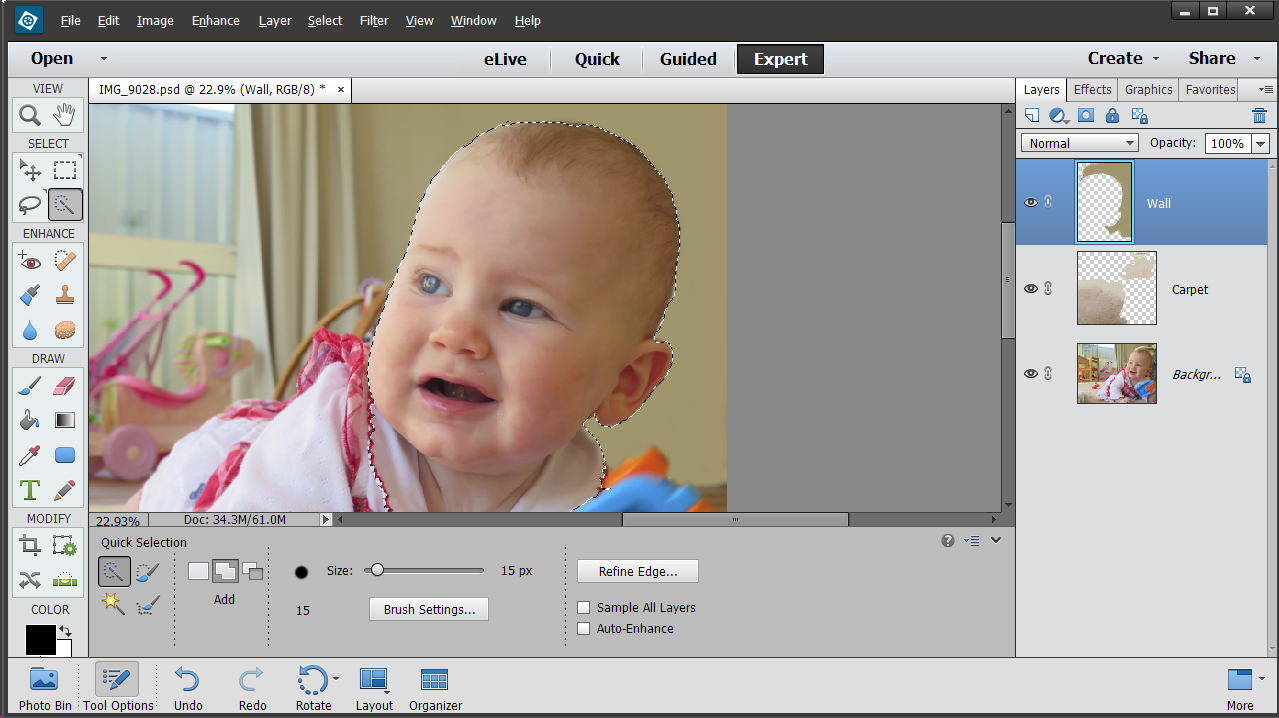
Now that you have your tools ready, let’s walk through a straightforward, step-by-step process to clean up your Shutterstock EPS files for professional use. Whether you’re preparing logos, icons, or illustrations, these steps will help ensure your file is polished and ready to impress.
Step 1: Open the EPS File
Start by opening your EPS file in your vector editing software. If you’re using Adobe Illustrator, simply double-click the file or go to File > Open. Make sure your software is set to display all layers and paths clearly.
Step 2: Examine the File
Take a close look at the artwork. Identify any unwanted elements such as stray points, overlapping paths, or unnecessary objects. Use the selection tool to highlight these parts and decide whether to delete or modify them.
Step 3: Remove Unwanted Elements
Click on any unnecessary object or path and delete it. Use the Direct Selection Tool (white arrow) to select and delete stray anchor points or segments. This helps tidy up the overall structure of your graphic.
Step 4: Simplify Paths
Complex paths with too many points can cause issues later. Use the Simplify Path feature (found in most software under Object > Path > Simplify) to reduce anchor points while maintaining the shape. Adjust the settings until the shape looks clean but retains its original appearance.
Step 5: Fix Overlapping and Gaps
Check for overlapping shapes or gaps that shouldn’t be there. Use the Join or Merge functions to combine overlapping paths, and use the Pen Tool to close gaps or redraw missing segments.
Step 6: Align and Distribute Elements
Ensure your elements are aligned correctly. Use the Align panel to distribute objects evenly or align them to a common axis. This step guarantees your design looks professional and balanced.
Step 7: Clean Up Layers and Naming
Organize your artwork by naming layers clearly and hiding any unnecessary ones. This makes future edits easier and keeps your file tidy.
Step 8: Save Your Cleaned EPS File
Once you’re satisfied with the cleanup, save your work. It’s good practice to save a copy with a new name to keep the original intact. Consider exporting versions optimized for different uses, such as web or print.
With these steps, your Shutterstock EPS files will be much more professional-looking, free of clutter, and ready for their final use. Remember, patience and attention to detail are key—your polished graphics will make a great impression!
Tips for Ensuring Professional Quality in Your EPS Files
When working with EPS files from Shutterstock or any other source, the goal is to make sure your final design looks sharp, professional, and ready for use—whether that’s for print or digital media. Here are some practical tips to help you achieve top-notch quality in your EPS files:
- Use Vector Editing Software: Programs like Adobe Illustrator or CorelDRAW are essential because they handle vector graphics perfectly. They allow you to edit paths, anchor points, and colors without losing quality.
- Check and Fix Paths: Sometimes, imported EPS files may have broken or misaligned paths. Use the path editing tools to smooth out curves, close open paths, and remove unnecessary anchor points for cleaner lines.
- Maintain Consistent Color Profiles: Ensure your colors are set correctly—CMYK for print, RGB for screens. Embed or convert color profiles to keep colors consistent across devices and printers.
- Remove Unused Elements: Delete hidden layers, stray points, or unused swatches. Cluttered files can cause printing issues and make your file difficult to manage.
- Resolve Font Issues: Convert fonts to outlines to avoid font substitution problems later. This step ensures that your text appears exactly as intended, regardless of whether the font is installed on other systems.
- Check for Overlapping or Duplicate Paths: These can cause printing issues or unwanted visual effects. Use your software’s pathfinder tools to unite or subtract overlapping shapes as needed.
Additionally, always zoom in to inspect your artwork closely. Small imperfections or unwanted artifacts can sometimes be missed at a glance but become glaring issues in the final print or digital output. Taking the time to meticulously review and refine your EPS files will save you headaches down the line and help you deliver polished, professional work every time.
Final Checks and Exporting Your Cleaned EPS Files
Before you wrap up your editing session, it’s crucial to perform some final checks and properly export your cleaned EPS files. This ensures your work retains its quality and is ready for professional use. Here’s a simple checklist to guide you:
- Verify File Integrity: Open the EPS file in multiple programs if possible, such as Adobe Illustrator and a PDF viewer, to make sure everything displays correctly and consistently.
- Review Resolution and Size: Confirm that your artwork is at the correct dimensions and resolution. For print, a resolution of 300 DPI is standard—though for vector files, resolution is less of an issue, but size still matters.
- Embed or Convert Colors: Make sure your color profiles are embedded, especially for print projects. Convert colors to CMYK if necessary, and double-check color consistency.
- Final Path and Object Checks: Ensure all paths are closed, and objects are correctly aligned. Remove any stray points or unnecessary layers.
- Save a Master Version: Save your cleaned EPS file with a clear, descriptive filename. Consider keeping an original copy untouched for future edits.
When it’s time to export, follow these steps to ensure your EPS file is optimized:
| Export Step | Details |
|---|---|
| Choose Save As or Export | Select the EPS format from your software’s save options. |
| Set Compatibility | Pick the appropriate version of EPS compatible with your intended platform or printer. |
| Adjust Settings | Choose options like embedding fonts, including or excluding transparency, and whether to include preview images. |
| Finalize and Save | Click Save and double-check the exported file for any issues before sending it out. |
By performing these final checks and exporting carefully, you’ll ensure that your EPS files not only look professional but also work flawlessly for your projects. Taking that extra step in quality control makes all the difference in delivering polished, eye-catching designs every time.
Conclusion and Best Practices for Using Shutterstock EPS Files Professionally
Successfully utilizing Shutterstock EPS files for professional projects requires attention to detail and adherence to best practices. First, always verify the quality and resolution of the EPS file before incorporating it into your design to ensure it meets your project standards. Use vector editing software such as Adobe Illustrator to make necessary adjustments, as EPS files are inherently scalable without loss of quality.
To maintain a clean and professional appearance, consider the following best practices:
- Clean Up the File: Remove any unnecessary layers, hidden objects, or unused elements to streamline the file and reduce potential issues.
- Check for Compatibility: Ensure the EPS file is compatible with your design software version and, if necessary, convert or upgrade it accordingly.
- Properly Organize Elements: Group related objects and label layers clearly to facilitate easy editing and updates.
- Color Management: Convert colors to the appropriate color mode (CMYK or RGB) depending on your output medium, and adjust color profiles as needed.
- Maintain Original Files: Keep a master copy of the original EPS file for future edits and revisions.
By following these practices, you can ensure that your EPS files from Shutterstock are clean, compatible, and ready for professional use, resulting in high-quality and polished final designs.