Hey there! If you’re here, you probably love a good Shutterstock image but wish it didn’t have that pesky watermark. Watermarks are like digital fingerprints—they protect the creator’s work and ensure proper attribution. But sometimes, you might find an image that’s perfect for your project and wonder if you can remove the watermark to use it freely. While this might seem tempting, it’s essential to understand the process and the implications. In this guide, I’ll walk you through how to remove watermarks using GIMP, a free and powerful photo editing tool, and what you need to keep in mind before you do.
Understanding the Legal and Ethical Considerations
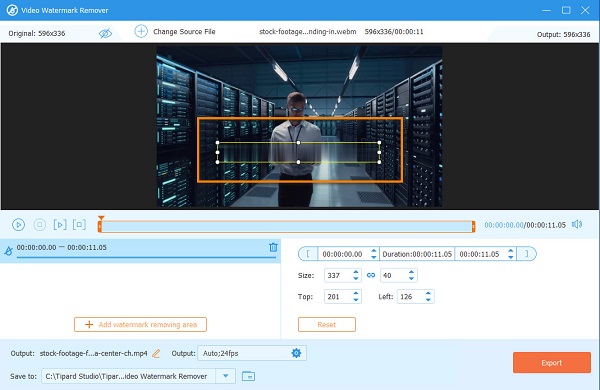
Before diving into how to remove watermarks, let’s talk about the legal and ethical side of things. Watermarks are there for a reason—they’re a way for artists and photographers to protect their work from unauthorized use. When you see a watermark on an image, it’s a clear sign that the image is copyrighted and that the owner has not given permission for it to be used without purchase or licensing.
Removing a watermark without permission can be considered copyright infringement and might lead to serious legal consequences. It’s like stealing someone’s art or photograph—you wouldn’t want someone to take your work without asking, right? Ethically, respecting the creator’s rights means paying for images or using free alternatives that are legally shared for your purpose.
If you love an image and want to use it legally, consider these options:
- Purchase the image directly from Shutterstock to get a license.
- Look for images that are offered under Creative Commons licenses.
- Use free stock photo websites like Unsplash or Pexels that provide images without watermarks and with proper licensing.
Remember, copyright laws are in place to protect creators’ rights, so always think about whether removing a watermark aligns with legal and ethical standards. If you’re ever unsure, the safest bet is to go through the proper channels to obtain or license the image. That way, you’re respecting the hard work of artists and avoiding potential issues down the line.
What You Need to Get Started with GIMP
If you’re diving into the world of photo editing and watermark removal, GIMP is a fantastic free tool that can help you get the job done. Before you start, let’s go over what you’ll need to have on hand to make the process smooth and successful.
First things first, you’ll want to download and install GIMP. It’s available for Windows, Mac, and Linux, so no matter what system you’re using, you’re covered. Just head over to the official GIMP website — [gimp.org](https://www.gimp.org) — and download the latest version.
Once installed, here’s a quick list of what you’ll need:
- The image with the watermark: Make sure you have the image saved on your computer. For best results, use a high-resolution version.
- Basic familiarity with GIMP: You don’t need to be a pro, but knowing how to navigate the interface, zoom, and use simple tools like the selection and paintbrush will make your life easier.
- Patience and a steady hand: Removing watermarks can sometimes be tricky, especially if they’re over complex backgrounds. Take your time!
Optional but helpful tools include a graphics tablet if you prefer drawing with a stylus, and some online tutorials if you want to learn more advanced techniques. Remember, practice makes perfect — so don’t worry if it takes a few tries to get it just right.
Step-by-Step Guide to Removing Watermarks with GIMP
Now that you’re set up with GIMP and your image, let’s walk through the process of removing a watermark. Keep in mind, the goal is to carefully blend the area where the watermark was, so the final image looks natural.
Step 1: Open Your Image
Launch GIMP, then go to File > Open and select the image with the watermark. Once loaded, zoom in (using the zoom tool or pressing +) to get a closer look at the watermark area. This helps you work more precisely.
Step 2: Select the Watermark Area
Use the Free Select Tool (Lasso) from the toolbox to carefully trace around the watermark. Try to be as accurate as possible, but don’t worry if it’s not perfect — you can refine it later.
Step 3: Remove the Watermark
There are several ways to do this, but a common method is to use the Heal Selection feature:
- Go to Filters > Enhance > Heal Selection.
- If you don’t see this option, you might need to install the GIMP plugin called ‘Resynthesizer’.
- Adjust the parameters (like ‘Context Sampling Width’) to blend the selected area with the surrounding pixels.
- Click OK. GIMP will analyze and fill in the selected area, attempting to remove the watermark seamlessly.
Step 4: Fine-Tune the Result
Sometimes, the automatic healing isn’t perfect. Use the Clone Tool or Healing Brush to manually fix any spots that look unnatural. Click on an area similar to your target and carefully paint over imperfections.
Step 5: Final Touches
Zoom out to see the overall image and make any additional adjustments. You might want to tweak brightness, contrast, or color to blend everything smoothly.
Step 6: Save Your Edited Image
Once you’re happy with the result, go to File > Export As to save your image in your preferred format. Remember to save a copy in GIMP’s native format (.XCF) if you want to keep the layers for future edits.
And there you have it! With patience and a little practice, you can effectively remove Shutterstock watermarks using GIMP. Just always remember to respect copyright laws and use these techniques ethically.
Tips for Achieving Seamless Results
Now that you’ve learned how to remove Shutterstock watermarks using GIMP, the next big question is: how can you ensure your final image looks natural and professional? Achieving seamless results takes a bit of patience and some handy tricks. Let’s walk through some tips to make your edited images blend perfectly with their surroundings.
Use the Clone and Healing Tools Wisely
GIMP’s clone stamp and healing tools are your best friends here. When removing a watermark, these tools help you replicate nearby textures and colors, making the edit invisible. Tip: set your brush hardness to a low value for softer edges, and adjust the size to match the area you’re working on.
Zoom In for Precision
Always zoom in on the watermark area. Working at a higher magnification allows you to see finer details and make more accurate edits. It’s easier to blend edges and match textures when you’re working closely on the spot.
Match Colors Carefully
If the background behind the watermark has gradients or complex colors, use the color picker tool to sample the surrounding pixels. Then, carefully paint or clone over the watermark, ensuring your edits match the background perfectly. Sometimes, you might need to create subtle color variations to mimic the natural scene.
Work in Layers
Use layers to keep your edits non-destructive. Create a new layer for each correction step—this way, you can toggle visibility, adjust opacity, or undo specific changes without affecting your entire image.
Be Patient and Take Breaks
Seamless editing isn’t about rushing through it. Take your time, step back periodically, and review your work with fresh eyes. Small, incremental adjustments often lead to the best results.
Final Touches
Once the watermark is gone, consider applying a slight blur or noise to the edited area if it appears too sharp compared to the rest of the image. This helps the patch blend naturally and avoids any telltale signs of editing.
Alternative Methods for Accessing Shutterstock Images Legally
While removing watermarks might seem tempting, the best practice is to access images legally and ethically. Not only does this respect photographers’ rights, but it also saves you from potential legal troubles down the line. Here are some legitimate ways to obtain Shutterstock images:
1. Purchase a License
- Visit Shutterstock and buy the appropriate license for your project.
- This gives you legal rights to use the high-resolution, watermarked-free images.
- Licensing options range from on-demand downloads to subscription plans.
2. Use Shutterstock’s Free Trial
Shutterstock often offers free trials or credits. During the trial period, you can download images without watermarks and use them legally for your projects. Just remember to cancel if you don’t wish to continue with a paid plan.
3. Explore Shutterstock’s Free Image Collection
They have a selection of free images available for download. While limited, these are completely legal to use and don’t come with watermarks.
4. Subscription Plans and Bulk Downloads
If you frequently need images, consider subscribing to a plan that allows bulk downloads. This is a cost-effective way to access legal, watermark-free images regularly.
5. Alternative Stock Image Websites
In addition to Shutterstock, explore other reputable sites that offer free or affordable images:
| Website | Type of Images | Cost |
|---|---|---|
| Unsplash | High-quality free images | Free |
| Pexels | Free stock photos and videos | Free |
| Adobe Stock | Premium stock images | Paid, with subscription options |
| Getty Images | High-end professional images | Paid |
Using these resources ensures you’re respecting creators’ rights and avoiding potential legal issues.
Remember, the best way to get stunning images for your projects is to use legally obtained content. Whether through licensing, free resources, or subscriptions, there are plenty of options that let you work ethically and confidently.
Conclusion and Best Practices for Using Images Responsibly
Using images responsibly is essential to respect creators’ rights and avoid legal issues. Always ensure you have the proper rights or permissions before using any image, whether for personal or commercial purposes. When working with images like those from Shutterstock, it’s crucial to obtain a licensed version to avoid copyright infringement. Removing watermarks without permission is illegal and unethical; instead, consider purchasing the appropriate license or using free alternatives that are properly credited.
Here are some best practices for responsible image use:
- Always respect licensing agreements: Read and follow the terms of use for each image.
- Use royalty-free or Creative Commons images: These images often come with clear usage rights.
- Credit the creator: When required, give proper attribution to image creators.
- Maintain image integrity: Do not alter or manipulate images in ways that misrepresent the original content.
- Keep records of licenses and permissions: Save proof of licensing to avoid potential disputes.
| Best Practice | Purpose |
|---|---|
| Obtain Licensed Images | Ensure legal and ethical use of images. |
| Use Free Resources | Access high-quality images without licensing concerns. |
| Attribute Properly | Give credit to creators when required. |
In conclusion, responsible image usage not only protects you legally but also supports the creative community. Always prioritize ethical practices and respect copyright laws to foster a sustainable and respectful digital environment.


