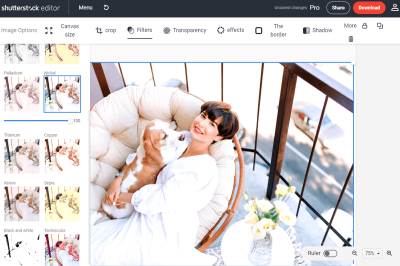Have you ever found yourself overwhelmed by the sheer number of photos you’ve purchased on Shutterstock and wished you could download them all at once? You’re not alone! Managing a large library of images can be time-consuming if you have to download each one individually. Luckily, Shutterstock offers options that make bulk downloading possible, saving you time and effort. Whether you’re a busy designer, marketer, or content creator, knowing how to efficiently grab all your purchased images can streamline your workflow and keep your projects moving smoothly. In this guide, we’ll walk through the steps to download all your
Understanding Shutterstock’s Bulk Download Options
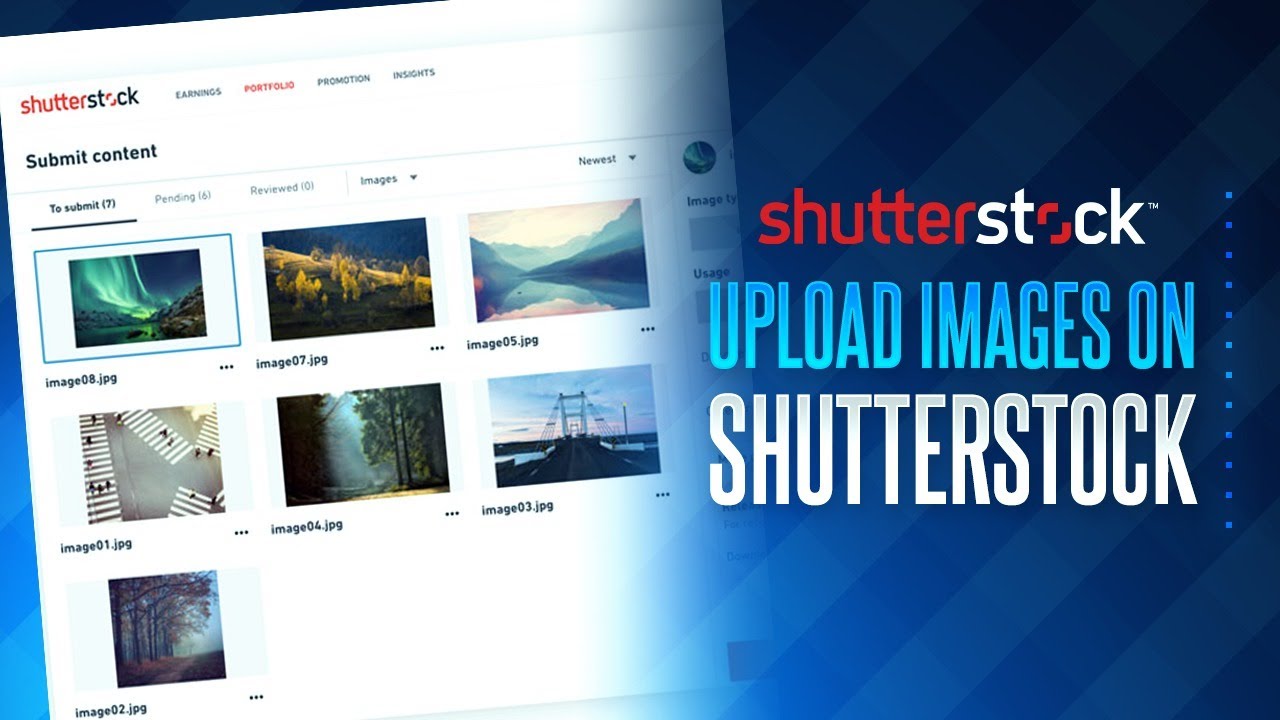
Shutterstock provides several ways to download multiple images simultaneously, but it’s important to understand what each option offers so you can choose the best method for your needs. Let’s break down the main bulk download options:
- Download All Files from Your Downloads Page: If you’ve purchased multiple images and haven’t downloaded them yet, Shutterstock allows you to select all files from your download history and grab them in one go. This is perfect if you want to download everything you’ve recently bought without selecting each file individually.
- Using the Shutterstock Editor or Download Manager: Shutterstock offers a download manager tool that can help streamline bulk downloads, especially if you’re working with multiple collections or projects. These tools often support selecting multiple files, creating ZIP archives, and managing downloads more efficiently.
- Subscription or Enterprise Accounts with API Access: For users with higher-tier accounts, Shutterstock provides API access, which allows programmatic bulk downloading. This is ideal for agencies or developers integrating Shutterstock images directly into their workflows. However, setting up API access requires some technical know-how and permissions from Shutterstock.
It’s also worth noting that download limits and licensing restrictions might affect how many images you can download at once, especially if you’re on a subscription plan. Always check your account details and licensing terms to avoid any surprises. Now, let’s explore how you can practically use these options to download all your purchased Shutterstock photos efficiently.
Preparing Your Account for Bulk Download
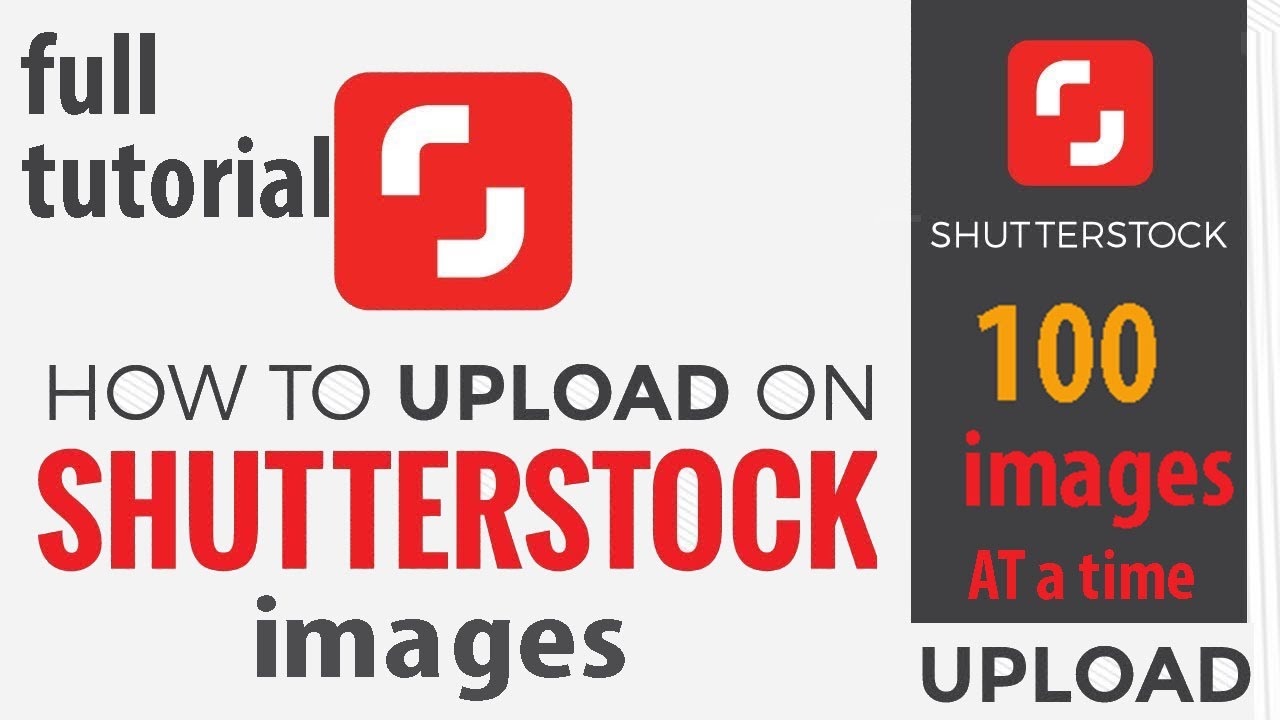
Before you dive into downloading all your Shutterstock photos at once, it’s a good idea to make sure everything’s set up smoothly on your end. Think of it as preparing your workspace before starting a big project — a little prep work can save you a lot of headaches later!
First, ensure you’re logged into the right account — the one where all your purchased images are stored. If you have multiple accounts, double-check you’re in the correct one to access all your assets.
Next, review your purchase history. You want to make sure all the images you want to download are there and that your account has the necessary permissions. Shutterstock typically allows you to download images you’ve purchased, but if you’re using any subscription plans, verify your limits to avoid surprises during the download process.
It’s also helpful to organize your images. While Shutterstock doesn’t require you to organize before downloading, having your images sorted into folders or collections on your local device can make the process more manageable once you have everything downloaded. Consider creating a dedicated folder, like “Shutterstock Downloads,” so all your images go straight there.
Another tip: ensure your internet connection is stable and fast enough for large downloads. If you’re planning to download hundreds or thousands of images, a wired connection or a reliable Wi-Fi network can make a big difference. Also, check that you have enough storage space on your device or external drive to hold all your images comfortably.
Finally, update your browser and any relevant software. Sometimes, outdated browsers or apps can cause hiccups with downloads or the use of Shutterstock’s tools. Clearing your browser cache and cookies can also help ensure a smooth experience.
Once these steps are done, you’re pretty much ready to move on to the next phase: using Shutterstock’s powerful tools to grab all those images in one go. It’s all about setting yourself up for a hassle-free, efficient download session!
Using Shutterstock’s Download Manager and Tools
Now that your account is prepped and ready, it’s time to leverage Shutterstock’s official tools designed specifically for bulk downloads. Shutterstock offers a few handy options to streamline this process, saving you time and effort.
The main tool you’ll want to explore is the Shutterstock Download Manager. This desktop application is built to handle large batches of images efficiently. Here’s how to get started:
- Download and install the Download Manager: Head over to Shutterstock’s website from your browser, find the Download Manager link, and follow the installation prompts. It’s lightweight and straightforward.
- Log in with your Shutterstock credentials: Once installed, open the app and sign in. This links the manager directly to your account, giving you access to your purchase history and downloads.
- Select your images: In the manager, you can choose from your collections, purchase history, or even specific image IDs. For bulk downloads, it’s easiest to select entire collections or multiple images at once.
- Configure your download preferences: Here, you can choose the image quality, size, and destination folder. Setting a default download folder (like your “Shutterstock Downloads” folder) helps keep things organized.
- Start the download: Hit the button to begin. The Download Manager will handle the rest, downloading images in the background, and showing progress as it goes.
If you prefer not to use the desktop app, Shutterstock also offers browser-based options, like the My Downloads section in your account. While it’s not designed for bulk downloads directly, you can select multiple images and download them as ZIP files, which is handy for moderate-sized batches.
For even larger projects, consider using third-party tools or scripts, but keep in mind that these can sometimes violate Shutterstock’s terms of service. Always stick to their official tools to avoid any issues with your account.
In summary, Shutterstock’s Download Manager is a powerful, user-friendly way to grab all your purchased images efficiently. It keeps everything organized, handles large files smoothly, and lets you configure your downloads just how you like. Once set up, you’ll find it much easier to manage your image library and access your photos whenever you need them!
Alternative Methods for Downloading Multiple Photos Easily
Let’s face it—sometimes, the standard download process can feel a bit tedious, especially if you’ve purchased dozens or even hundreds of images. Luckily, there are some alternative methods that can help streamline the process and save you time and effort.
One popular option is using the Shutterstock desktop app. This application is designed to make bulk downloads much smoother. Once installed, it allows you to select multiple images directly from your library and download them all at once with just a few clicks. It’s especially handy if you’re working on a large project and need quick access to a lot of assets.
Another handy approach is leveraging batch download tools. Some third-party apps or browser extensions can automate the download process, especially if you’re comfortable with more advanced tools. For instance, certain download managers can queue up multiple image URLs—if you have access to direct links—and handle the downloads in the background.
If you prefer working with your files on a cloud platform, consider integrating Shutterstock with cloud storage solutions. For example, some users set up workflows where images are directly saved to services like Dropbox or Google Drive, either via automation tools like Zapier or IFTTT, or through APIs if they’re tech-savvy. This way, your images are organized and accessible without needing to download everything to your local device first.
Finally, if you have a large number of images, think about requesting a custom download package from Shutterstock. Sometimes, Shutterstock’s customer support can help facilitate this, especially for enterprise clients or heavy users. They might provide solutions tailored to your needs, making the process much more efficient.
Remember, no matter which method you choose, it’s a good idea to ensure your internet connection is stable and that you have enough storage space. Bulk downloading can be resource-intensive, and you’ll want to avoid interruptions or failures that might leave you with incomplete files.
Tips to Manage and Organize Your Downloaded Shutterstock Photos
Now that you’ve successfully downloaded all those fantastic images, the next step is making sure they’re easy to find and manage. A well-organized library saves you time and frustration down the line, especially when you’re working on multiple projects or sharing assets with a team.
Here are some practical tips to keep your Shutterstock photos neatly organized:
- Create a clear folder structure: Start with broad categories and narrow down. For example:
- Projects
- Clients
- Themes (e.g., Nature, Business, Technology)
- Use consistent naming conventions: Include relevant details like project name, date, or keywords. For example, Spring_Brochure_2024_Logo.jpg.
- Tag your images: Many photo management tools allow tagging. Use keywords like colors, subjects, or styles to make searching easier.
- Leverage metadata: Keep information embedded in the file properties for quick reference, such as licensing status or usage rights.
- Maintain a master index: Consider creating a spreadsheet or database listing all your images, including details like filename, location, purchase date, and intended use. This can be a lifesaver when you need to locate a specific image fast.
Additionally, consider using dedicated digital asset management (DAM) software if your collection grows large. These tools offer advanced features like automatic tagging, version control, and seamless sharing, making your workflow more efficient.
Don’t forget to back up your images regularly. Store copies in multiple locations—like an external hard drive and a cloud service—to prevent data loss. And if you work with a team, establish a shared folder system with clear guidelines so everyone knows where to find and save assets.
By investing a little time upfront in organizing your Shutterstock downloads, you’ll find it much easier to access the perfect image exactly when you need it—saving you time, effort, and headaches in the long run.
Frequently Asked Questions About Bulk Downloading Shutterstock Images
We know that diving into bulk downloads can bring up a bunch of questions. Don’t worry — you’re not alone! Here are some of the most common questions people ask when trying to download all their Shutterstock images at once, along with helpful answers.
Q1: Is bulk downloading allowed by Shutterstock?
Yes, bulk downloading is permitted, but it’s important to do it within the guidelines of your subscription plan. Shutterstock offers tools and options for users to download multiple images efficiently. Just make sure you stay within your license limits and usage rights.
Q2: Do I need special software or tools to bulk download?
Generally, no. Shutterstock’s platform itself allows you to download multiple images through their interface. However, if you’re looking to automate or streamline the process further, some users opt for third-party download managers or browser extensions — just be cautious and ensure they comply with Shutterstock’s terms of service.
Q3: What if I want to download all images from a specific collection or search?
Shutterstock’s interface allows you to select multiple images from a collection or search results. You can click the checkboxes next to each image or use the “Select All” option if available. Then, simply choose the download option. For very large collections, consider using the Shutterstock API or contacting support for bulk options.
Q4: Are there size or resolution limitations when bulk downloading?
Typically, your downloads will be in the resolution you selected during download. If you’re downloading many images, ensure your storage space can handle the total data. Also, note that some plans might restrict the number of high-resolution images you can download at once.
Q5: Will bulk downloading affect my account or incur extra charges?
As long as you’re within your subscription or licensing limits, bulk downloading shouldn’t incur extra charges. However, exceeding your plan’s download quota might require an upgrade or additional purchase. Always review your plan details to avoid surprises.
Q6: How can I organize my downloaded images effectively?
After downloading, it’s a good idea to organize your images into folders based on project, date, or category. Rename files with descriptive titles, and consider using image management software if you have a large volume. This will save you time down the road and keep your workflow smooth.
Conclusion and Best Practices for Efficient Image Downloads
Downloading all your Shutterstock images at once can be a huge time-saver and help keep your projects organized. To make the most of this process, keep these best practices in mind:
- Plan ahead: Know which images you need and organize them into collections or playlists within Shutterstock. This makes bulk downloading more straightforward.
- Check your storage: Ensure your device has enough space for large downloads, especially if you’re working with high-resolution images.
- Use reliable internet: A stable connection minimizes interruptions and corrupt downloads, especially when downloading many files.
- Maintain organization: After downloading, create a clear folder structure and rename files as needed. This will save you headaches later on.
- Respect licensing terms: Always adhere to Shutterstock’s licensing rules to avoid legal issues. Remember, bulk downloading is for your use within your licensing rights.
- Automate where possible: Consider using Shutterstock’s API or approved tools for large-scale projects to streamline your workflow.
By following these tips, you’ll be able to download your Shutterstock images efficiently and manage them effectively. Happy downloading, and may your creative projects flourish with the perfect images at your fingertips!