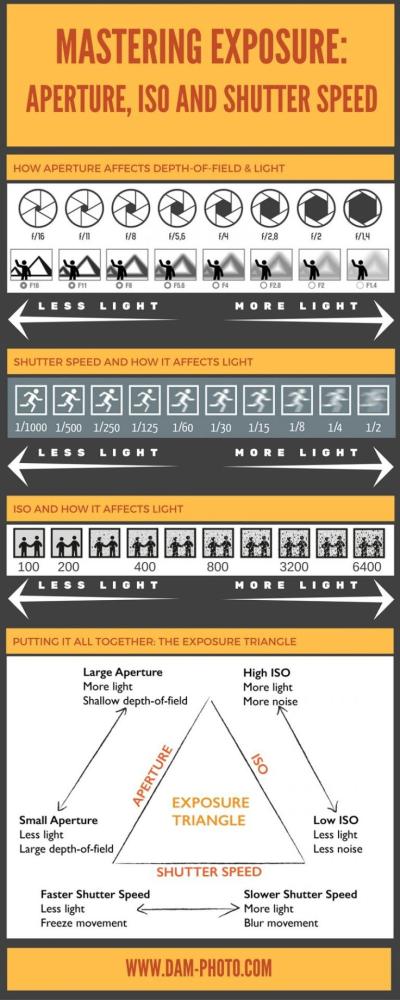Looking to take your creative projects to the next level? Shutterstock is one of the most popular platforms for high-quality images, videos, and music. Whether you’re a marketer, designer, or content creator, Shutterstock offers various subscription options to fit your needs. Among these, the Enhanced Plans stand out as a fantastic way to access more content and enjoy added features. If you’re considering upgrading, this guide will walk you through everything you need to know about these plans, making it easy and straightforward to make the best choice for your projects.
Benefits of Upgrading to an Enhanced Plan
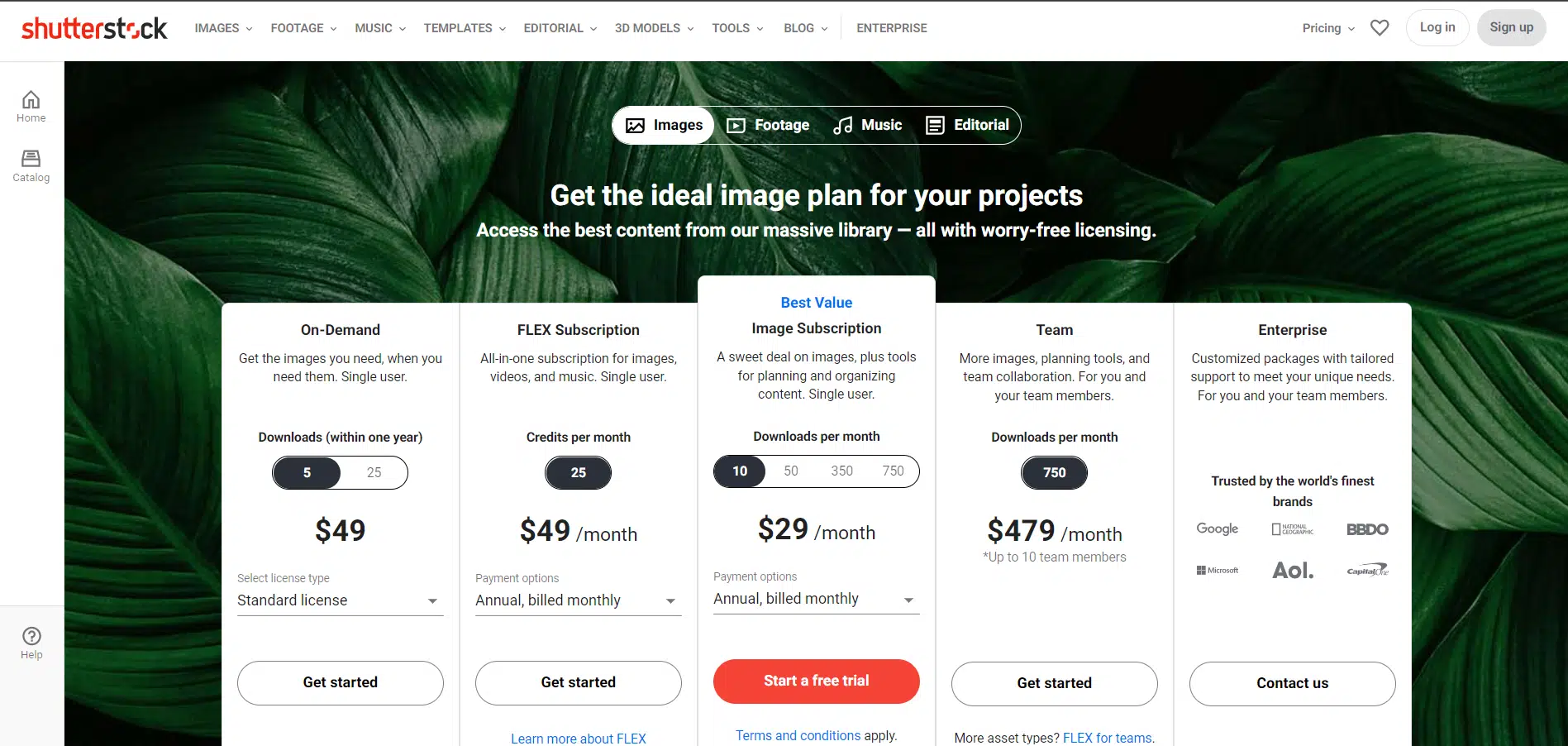
Upgrading to an Enhanced Plan on Shutterstock comes with a host of advantages that can significantly boost your creative workflow. Here’s what you can expect:
- Greater Download Limits: Enhanced Plans usually allow you to download a higher number of assets each month, perfect for busy projects or larger teams.
- Access to Premium Content: Subscribers on enhanced plans often get exclusive access to premium images, videos, and music tracks that aren’t available on standard plans.
- Reduced Cost per Download: The more you download, the less you pay per asset, making it a cost-effective choice for frequent users.
- Flexible Licensing Options: Enhanced Plans typically include extended licenses, giving you more freedom to use assets across various media and platforms without worrying about restrictions.
- Priority Support: Upgrading often grants you access to dedicated customer support, ensuring any issues are resolved quickly and efficiently.
Think of it this way: if you’re regularly creating content, an enhanced plan can save you time, money, and hassle. It’s like upgrading from a basic toolkit to a professional set—more tools, more options, and fewer limitations, helping you bring your creative visions to life effortlessly.
Prerequisites for Purchasing an Enhanced Plan on Shutterstock
Before you dive into purchasing an enhanced plan on Shutterstock, it’s good to get your ducks in a row. Having everything ready will make the process smoother and help avoid any unnecessary hiccups. So, what do you need?
1. A Valid Email Address
Before anything else, you’ll want to ensure you have a valid email address. This will be the primary way Shutterstock communicates with you—whether it’s confirming your purchase, sending receipts, or updating you on your account. Make sure it’s an email you check regularly!
2. A Reliable Payment Method
Next, you’ll need a payment method that’s accepted by Shutterstock. Usually, this includes:
- Credit or Debit Cards (Visa, MasterCard, American Express, etc.)
- PayPal (if available in your region)
- Other regional payment options depending on your country
Ensure your payment details are up-to-date and that you have enough funds or credit available for the purchase.
3. A Shutterstock Account
Of course, you’ll need to create an account if you haven’t already. Having an account helps you manage your licenses, track your downloads, and access support if needed. Creating an account is quick and straightforward, and it sets the stage for a seamless purchasing experience.
4. Understanding Your Needs
Think about what kind of enhanced plan suits your usage. Shutterstock offers different tiers, so having a clear idea of how many images, videos, or vectors you plan to download each month can help you choose the best plan for your needs and avoid paying for more than you need.
By making sure you meet these prerequisites, you’ll be all set to smoothly navigate the purchasing process and get the most out of your Shutterstock experience.
How to Log Into Your Shutterstock Account
Logging into your Shutterstock account is the first step towards purchasing an enhanced plan. It’s quick, easy, and sets the foundation for a smooth buying process. Let’s walk through how to do it.
Step 1: Visit the Shutterstock Website
Open your preferred web browser and go to www.shutterstock.com. This is the main hub where all the magic happens.
Step 2: Locate the Login Button
On the top right corner of the homepage, you’ll see a button labeled “Log in” or “Sign in.” Click on it to start the login process.
Step 3: Enter Your Credentials
A login window or page will appear. Here, enter the email address and password associated with your Shutterstock account. If you’ve forgotten your password, don’t worry—there’s a “Forgot password?” link to help you reset it.
Step 4: Verify Your Identity (if needed)
Sometimes, for added security, Shutterstock might ask you to verify your identity through email or two-factor authentication. Follow the prompts if they appear.
Step 5: Access Your Account Dashboard
Once logged in, you’ll be directed to your account dashboard. Here, you can manage your profile, view your previous downloads, and proceed to upgrade or purchase your enhanced plan.
Tips for a Smooth Login Experience:
- Make sure you’re using the correct email and password—double-check for typos.
- If you’re having trouble logging in, try clearing your browser cache or using a different browser.
- Enable browser cookies and JavaScript for the best experience.
- Keep your login details secure and avoid sharing them with others.
And that’s it! Once you’re logged in, you’re ready to explore the plans and make your purchase. Having your account set up correctly means no delays or frustrations when you’re ready to buy that enhanced Shutterstock plan.
Steps to Select and Purchase an Enhanced Plan
So, you’ve decided that an enhanced plan on Shutterstock is the way to go—great choice! It’s a fantastic option if you need a higher download limit, access to premium content, or more flexibility in your licensing. Let’s walk through the simple steps to select and purchase your ideal plan.
Step 1: Log Into Your Shutterstock Account
If you haven’t already, head over to the Shutterstock website and log into your account. If you’re new, you’ll need to create an account first—don’t worry, it’s quick and straightforward.
Step 2: Navigate to the Subscription Section
Once logged in, find the menu or your profile icon, then select “Pricing & Plans” or a similar option. This will take you to the page where all subscription options are displayed.
Step 3: Explore Available Plans
Here, you’ll see a variety of plans, including Standard and Enhanced options. Take your time to compare the features:
- Number of downloads per month
- Access to premium content
- Extended licenses
- Flexibility in usage
If you’re not sure which plan suits your needs, Shutterstock usually offers a comparison chart that makes it easy to see the differences side by side.
Step 4: Select the Enhanced Plan That Fits Your Needs
Choose the plan that aligns with your monthly requirements. For example, if you need a large volume of downloads or high-resolution images, an enhanced plan will likely be the best choice.
Click on the button that says “Select” or “Buy Now” next to your preferred plan.
Step 5: Customize Your Subscription (If Available)
Some plans offer customization options—like increasing your download credits or adding extra licenses. Review these options carefully to optimize your plan for your specific projects.
Step 6: Proceed to Checkout
Once everything is set, click on “Proceed to Checkout”. Here, you’ll review your selected plan, billing details, and payment options.
Shutterstock accepts various payment methods, including credit/debit cards and PayPal. Enter your details securely and double-check everything before confirming your purchase.
Step 7: Confirm and Activate Your Plan
After completing your payment, you’ll receive a confirmation email. Your enhanced plan will be activated immediately, and you can start downloading high-quality images right away.
Remember, if you encounter any issues during the process, Shutterstock’s customer support is just a click away to help you out!
Managing Your Subscription and Usage Limits
Once you’ve got your enhanced plan up and running, it’s important to stay on top of your subscription management and usage limits. Think of it like managing your phone plan—you want to make sure you’re using it wisely and not exceeding your limits.
Monitoring Your Usage
Shutterstock provides a handy dashboard where you can see how many downloads you’ve used in your current billing period. To access it:
- Log into your account.
- Navigate to “My Account” or “Dashboard”.
- Find the section labeled “Usage” or “Download History”.
This section will show you:
- Remaining downloads
- Details of each download
- Expiration dates for your credits (if applicable)
Adjusting Your Plan
If you find that your current plan isn’t enough or is too much, you can usually upgrade or downgrade your subscription directly from your account settings. Just look for options like “Change Plan” or “Manage Subscription”.
Keep in mind, some plans might have minimum commitment periods or cancellation policies, so review those before making changes.
Managing Usage Limits
To avoid surprises, plan your downloads ahead of time. If you’re nearing your limit, consider:
- Upgrading to a higher-tier plan temporarily or permanently.
- Waiting for your monthly quota to reset.
- Utilizing alternative licensing options if you need only a few images for a specific project.
Renewals and Billing
Your enhanced plan will typically renew automatically at the end of each billing cycle. You’ll receive renewal notifications beforehand. If you want to cancel or modify your renewal preferences, you can do so in your account settings under “Billing”.
Pro tip: Keep an eye on your email for any billing updates or special offers from Shutterstock!
Support and Help
If you ever hit a snag—like exceeding your limits or needing assistance with your subscription—Shutterstock’s customer support is always ready to help. You can reach out via live chat, email, or phone for quick and friendly assistance.
Managing your subscription effectively ensures you get the most value from your enhanced plan without any stress. Happy downloading!
Tips for Getting the Most Value from Your Enhanced Plan
So, you’ve got your Shutterstock Enhanced Plan—great choice! Now, how do you make sure you’re squeezing every bit of value out of it? Here are some friendly tips to help you maximize your investment and keep your creative projects running smoothly.
Understand Your Licensing Options
First things first, get familiar with what your Enhanced Plan covers. It usually allows for unlimited downloads and expanded licensing rights, but knowing the specifics helps you avoid surprises. For example, if you’re working on commercial projects, ensure the license covers your intended use, whether it’s advertising, merchandise, or digital products.
Plan Your Downloads Strategically
Instead of grabbing images randomly, plan ahead. Make a list of the types of images or videos you need for upcoming projects. This way, you can download exactly what fits your needs, saving you time and ensuring you’re not exceeding your plan’s limits (if there are any). Plus, it helps keep your creative workflow smooth and organized.
Use Filters and Search Tools Effectively
Shutterstock offers powerful search filters—like orientation, color, image type, and more. Use these to narrow down your options quickly. The more precise your search, the faster you find the perfect assets, which means less time wasted scrolling through irrelevant images.
Take Advantage of Custom Collections
Organize your favorite assets into collections or folders. This makes it easier to revisit and reuse images, videos, or vectors without having to search all over again. Plus, it keeps your projects consistent and professional looking.
Stay Updated with New Content
Shutterstock regularly updates its library with fresh content. Make it a habit to check out new additions regularly—perhaps weekly or biweekly. You might discover the perfect asset just when you need it, saving you from costly or time-consuming alternative options.
Leverage Customer Support and Resources
If you’re ever unsure about licensing details or how to best utilize your plan, don’t hesitate to contact Shutterstock support or explore their tutorials and FAQs. They often have tips and tricks to help you get the most out of your subscription.
Monitor Your Usage
Keep an eye on your download counts and usage rights, especially if you’re working on multiple projects. This helps prevent accidental overspending or license violations. Many platforms provide dashboards or reports—use them to stay on top of your activity.
FAQs About Shutterstock Enhanced Plans
Thinking about or already using a Shutterstock Enhanced Plan? Here are some common questions folks often have, answered in a straightforward way:
Q: What exactly is included in an Enhanced Plan?
Enhanced Plans typically offer unlimited downloads of images, videos, vectors, and illustrations. They also come with broader licensing rights, making it suitable for commercial use, advertising, and large-scale projects. However, specifics can vary, so always review your plan details.
Q: Can I cancel my plan anytime?
Yes, most Shutterstock plans are subscription-based, meaning you can cancel or modify your subscription according to their policies. Be sure to check the cancellation terms to avoid any unexpected charges or renewal fees.
Q: Are there any download limits with an Enhanced Plan?
No, typically there are no limits on the number of assets you can download each month. This makes it ideal for busy creators who need a steady stream of content without restrictions.
Q: What if I need assets for international projects?
The enhanced licensing rights generally cover international use, but verify the license details to ensure your specific project complies. Shutterstock’s licensing is designed to be flexible for various geographic markets.
Q: Can I use Shutterstock assets for commercial products?
Absolutely! Enhanced Plans include licenses that allow for commercial use, such as in marketing campaigns, product packaging, or merchandise. Just double-check the license restrictions on specific assets if you have unique requirements.
Q: How do I upgrade or downgrade my plan?
You can usually modify your plan through your account settings on Shutterstock. Upgrading might give you access to more features or assets, while downgrading could save costs if your needs change.
Q: Are there any restrictions I should be aware of?
Yes, some assets might have restrictions—like limitations on resale or redistribution. Always review the licensing terms for each asset you download to ensure compliance.
Hopefully, these answers help clear up some common questions. Remember, when in doubt, reaching out to Shutterstock support or reading their detailed licensing info can save you headaches down the line. Happy creating!
Conclusion and Final Recommendations
Purchasing an enhanced plan on Shutterstock is a strategic decision that can significantly benefit your creative projects, whether you’re a professional designer, marketer, or content creator. To make the most of your investment, carefully assess your current and future needs, considering factors like the volume of downloads, types of assets required, and your budget.
Here are some final recommendations to ensure you choose the best plan:
- Evaluate Your Usage: Review your past download patterns and estimate your upcoming needs to select a plan that offers sufficient downloads without unnecessary extras.
- Compare Plans: Examine the different enhanced plans available, focusing on features such as higher resolution assets, extended license options, and priority customer support.
- Consider Long-Term Benefits: Opt for plans that provide flexibility, allowing you to upgrade or modify your subscription as your requirements evolve.
- Utilize Promotions and Discounts: Keep an eye out for special offers or discounts that can provide additional value at the time of purchase.
Remember, investing in an enhanced plan can streamline your creative workflow and ensure you have access to high-quality assets when you need them most. Take the time to analyze your needs thoroughly and select the plan that aligns best with your goals to maximize your Shutterstock experience.