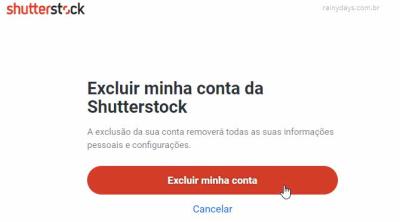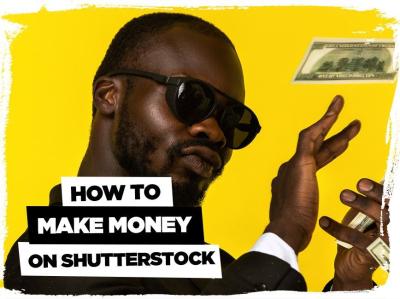Thinking about selling your artwork, illustrations, or designs on Shutterstock? Uploading EPS files is a fantastic way to showcase high-quality vector graphics that can be scaled infinitely without losing any detail. But how do you make sure your files are ready for prime time? Don’t worry—this guide will walk you through the essentials of uploading EPS files to Shutterstock, helping you get your work approved and into the hands of eager buyers. Whether you’re new to
Preparing Your EPS Files for Upload
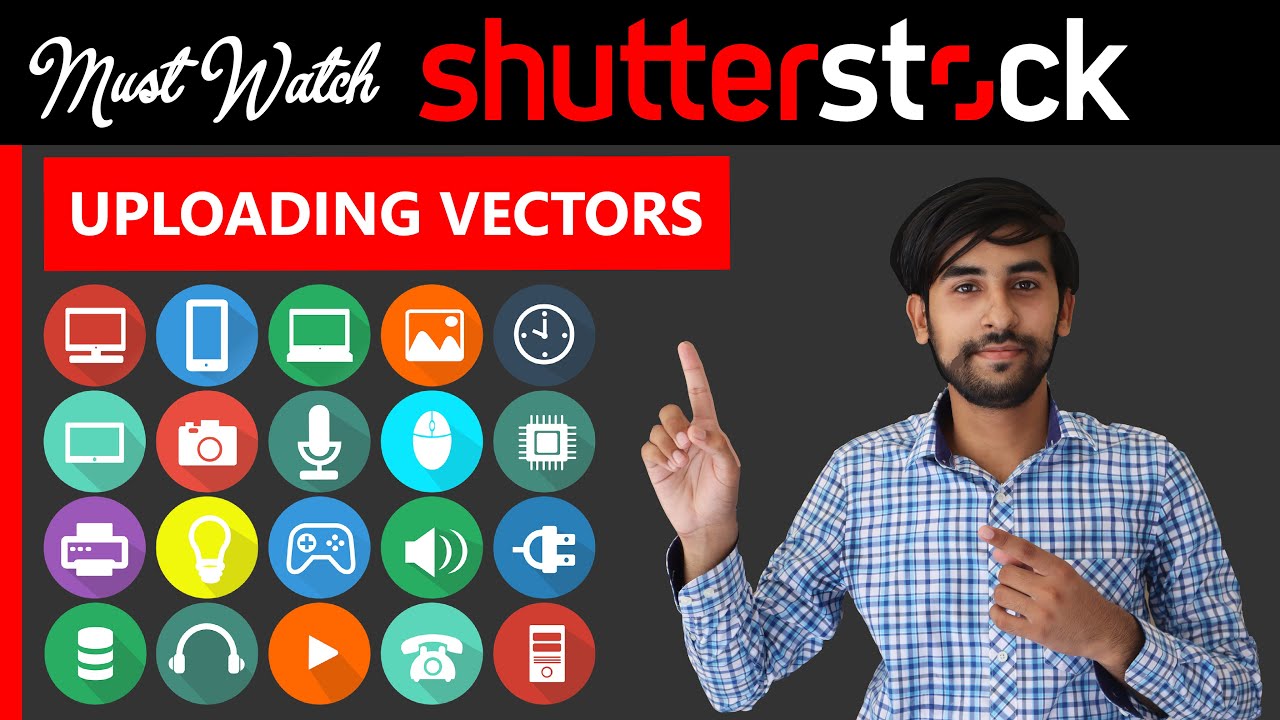
Before you hit the upload button, it’s crucial to prepare your EPS files properly. Proper preparation not only ensures your files meet Shutterstock’s standards but also increases your chances of approval and sales. Here’s a step-by-step rundown to get your EPS files ready:
1. Check Compatibility and Software
First things first, make sure you’re working with a compatible vector editing software like Adobe Illustrator, CorelDRAW, or Inkscape. These programs allow you to save or export your artwork in EPS format while maintaining the necessary quality and features. Always use the latest version to ensure compatibility with Shutterstock‘s upload requirements.
2. Clean and Optimize Your Artwork
- Remove unnecessary elements: Delete hidden layers, unused swatches, or stray points that clutter your file.
- Flatten transparency and effects: Simplify complex effects to ensure they display correctly across platforms.
- Consolidate layers: Keep your layers organized; Shutterstock prefers clean, straightforward files.
- Check for fonts: Convert text to outlines unless the font is essential. This prevents font issues during upload.
3. Ensure Proper Color Settings
Use CMYK or RGB color modes appropriately, but note that EPS files for Shutterstock should typically be in RGB to ensure color accuracy online. Double-check your color profiles and convert if necessary. Also, avoid excessive color gradients or overly complex color schemes that might not render well.
4. Save and Export Correctly
When saving your EPS file, choose the following settings:
| Setting | Recommended Value |
|---|---|
| Version | EPS (Illustrator 10 or later) |
| Preview | TIFF (8-bit Color) |
| Encoding | ASCII or Binary (choose Binary for smaller file size) |
| Fonts | Outline all fonts |
| Embed Images | Yes, if your artwork includes raster images |
5. Verify Your File
Finally, open your saved EPS file in a different viewer or software to double-check everything appears as expected. Look for any missing elements, color issues, or errors. Running a quick test export as a PNG or JPEG can help you see how your artwork will look when rendered online.
By following these steps, you’ll ensure your EPS files are polished, professional, and ready for upload to Shutterstock. Taking the time to prepare your files properly can make a big difference in getting accepted and making those sales!
Step-by-Step Process to Upload EPS Files to Shutterstock
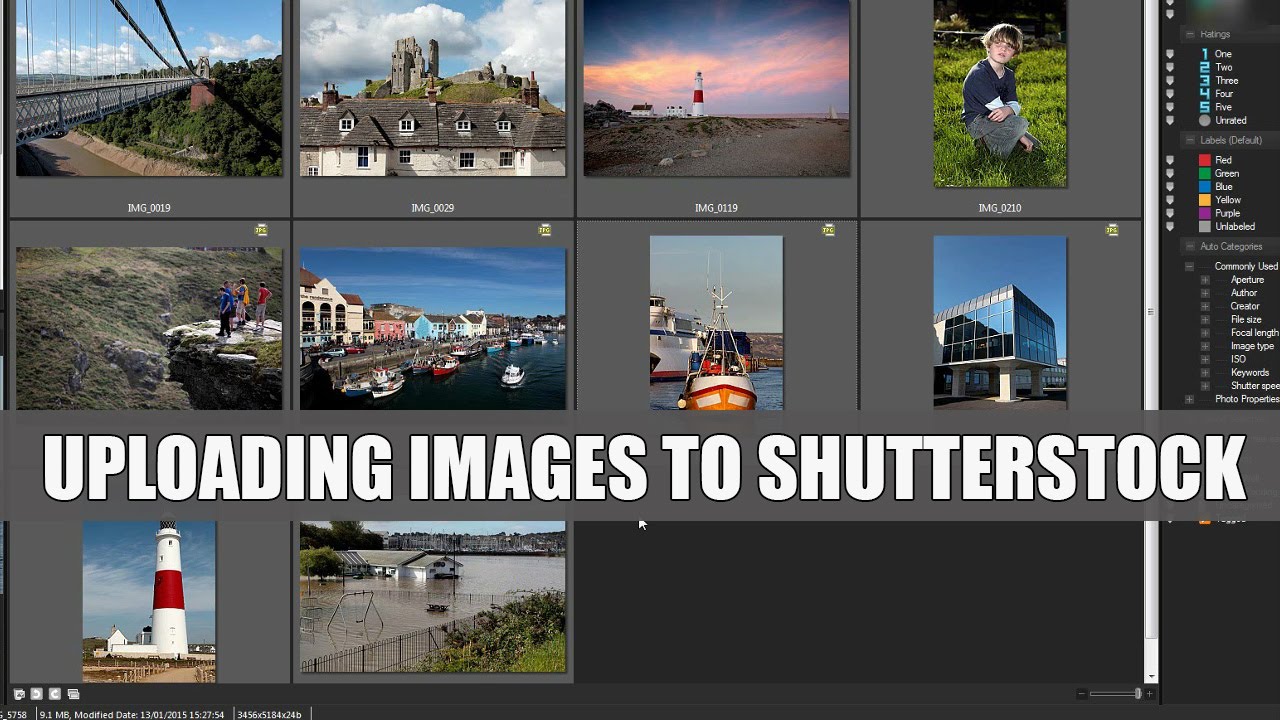
Ready to get your stunning EPS files in front of a global audience? Uploading to Shutterstock is pretty straightforward once you know the steps. Let’s walk through the process together so you can start selling your artwork as soon as possible.
Step 1: Sign in or Create an Account
If you haven’t already, head over to Shutterstock’s contributor portal and sign in. If you’re new, signing up is quick—just fill out a few details, and you’ll be set up as a contributor. Remember, your account acts as your storefront, so make sure your profile is complete and professional.
Step 2: Access the Upload Portal
Once logged in, click on the “Upload” button. This will take you to the upload dashboard where you can start adding your files. Shutterstock supports bulk uploads, so if you have multiple EPS files, you can upload them all at once.
Step 3: Prepare Your Files
- Ensure your EPS files are properly named – clear, descriptive filenames help reviewers and buyers understand your work.
- Make sure your EPS files are high quality and meet Shutterstock’s technical requirements (more on that later).
- If applicable, include any associated files like previews or thumbnails to help reviewers assess your artwork quickly.
Step 4: Upload Your EPS Files
Drag and drop your EPS files into the upload area or browse your computer to select them. You can upload multiple files simultaneously. During upload, you’ll see a progress bar—just wait until all files are uploaded successfully.
Step 5: Fill in the Metadata
After uploading, you’ll be prompted to add details about each file:
- Title: Make it descriptive but concise.
- Keywords: Use relevant keywords that accurately describe your artwork—think about what buyers might search for.
- Description: Provide context or details that make your EPS stand out.
- Categories: Assign appropriate categories to help users find your work easily.
Step 6: Submit for Review
Once everything is filled out, review your upload and click “Submit.” Your files will go into Shutterstock’s review process, which typically takes a few days. You’ll receive notifications once they are approved or if any revisions are needed.
Tip: Keep track of your uploads and review statuses in your contributor dashboard. Patience is key—quality control is thorough to ensure only top-tier content makes it to sale!
Optimizing Your EPS Files for Better Sales
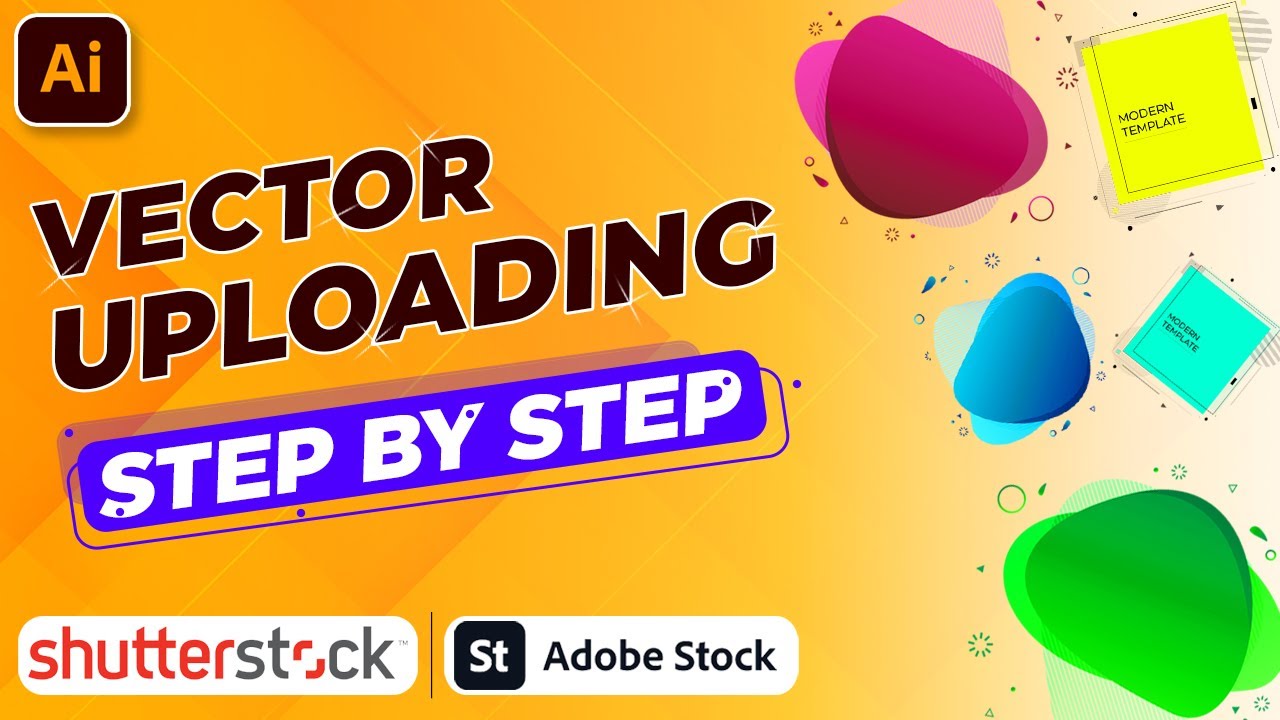
Uploading your EPS files is just the first step. To really boost your chances of making sales, you need to optimize your files so they stand out and are easy to find. Here are some practical tips to help your EPS artwork shine in the marketplace.
1. Use Clear, Descriptive Titles and Keywords
Think like a buyer—what words would they type to find your design? Be specific. Instead of “Abstract Art,” try “Colorful Geometric Abstract Vector Illustration.” Use relevant keywords that cover the subject, style, color palette, and potential uses.
2. Focus on High-Quality, Versatile Files
- Ensure your EPS files are clean, with no unnecessary layers or hidden objects.
- Use a consistent color scheme and avoid overly complex details that might not scale well.
- Save your files in a version compatible with most design software—preferably EPS10 or later.
3. Keep Files Vector-Optimized
One of the strengths of EPS files is their scalability. Make sure your artwork is fully vector-based, so it can be resized without loss of quality. This flexibility is a big selling point for buyers needing adaptable graphics.
4. Include Multiple Variations
If possible, prepare different color schemes or layout variations of your artwork. Uploading multiple versions increases the chances of matching buyer needs and boosts your sales potential.
5. Add a Preview Image
While your EPS is the main file, a compelling preview image can entice buyers to click and purchase. Create a thumbnail that clearly showcases your design, highlighting its best features.
6. Keep Your Files Organized
Use clear folder structures and naming conventions on your computer before uploading. This makes managing your portfolio easier and ensures you don’t mix up files or upload the wrong versions.
7. Regularly Update and Refresh Your Portfolio
Keep adding fresh designs and updating existing files to stay relevant. Trends evolve, and regularly refreshing your portfolio keeps your work appealing and discoverable.
By following these optimization tips, you increase the likelihood of your EPS files catching the eye of buyers and making consistent sales. Remember, quality, relevance, and presentation are key to building a successful selling presence on Shutterstock.
Understanding Shutterstock’s Requirements and Guidelines
If you’re serious about selling your EPS files on Shutterstock, it’s crucial to understand their specific requirements and guidelines. Think of these as the rules of the game—knowing them helps ensure your uploads get approved smoothly and stand out to buyers.
First off, Shutterstock has strict quality standards. Your EPS files should be:
- High Resolution: Files need to be vector-based with crisp lines and no pixelation. This means your artwork should be scalable without losing quality.
- Clean and Well-Organized: Avoid clutter and ensure your layers are named clearly. This not only makes editing easier but also shows professionalism.
- Properly Color-Corrected: Use RGB color mode since it’s preferred for digital files. Make sure the colors are accurate and vibrant.
- No Embedded Raster Images: While EPS files can contain raster images, Shutterstock prefers vector artwork without embedded bitmaps unless specified. Always check the latest guidelines.
Additionally, here are some other important points:
| Aspect | Requirement |
|---|---|
| File Format | EPS (preferably version 8 or higher) |
| File Size | Up to 50MB, but smaller files tend to upload faster and are easier to manage. |
| Naming Convention | Use clear, descriptive names with hyphens or underscores. Avoid special characters or spaces. |
| Licensing | Make sure your artwork is original or properly licensed. Shutterstock emphasizes authentic and unique content. |
Finally, always review Shutterstock’s latest submission guidelines. They occasionally update their standards, and staying current helps prevent rejections. Remember, quality and compliance are key to getting your EPS files accepted and making sales.
Tips for Increasing Visibility and Sales of Your EPS Files
Once your EPS files are approved and live on Shutterstock, the real fun begins—getting them noticed by buyers! Here are some practical tips to boost your visibility and increase sales:
- Use Descriptive and Keyword-Rich Titles: Think about what buyers might search for. For example, instead of just “Abstract Pattern,” try “Colorful Geometric Abstract Pattern for Backgrounds.” Be specific and relevant.
- Write Detailed Descriptions: Explain what the file is, its potential uses, and any unique features. This helps buyers understand the value of your artwork.
- Select Accurate and Relevant Keywords: Keywords are your best friends. Include synonyms, related terms, and popular search phrases. Avoid spammy or unrelated keywords—accuracy matters.
- Optimize Your Portfolio: Instead of uploading a handful of files, aim for a diverse portfolio. Cover various styles, themes, and color schemes. The more varied your collection, the broader your reach.
- Update Regularly: Keep adding fresh EPS files to stay relevant. Trends change, and consistent uploads can improve your visibility in search results.
- Leverage Trends and Seasons: Create artwork around current trends, holidays, or seasonal themes. Buyers often search for themed graphics around holidays or events.
- Promote Your Portfolio Outside Shutterstock: Share your work on social media, design forums, or your own website. Building a personal brand can drive more traffic to your Shutterstock profile.
Additionally, pay attention to the performance metrics provided by Shutterstock. See which files sell best and analyze why—perhaps they’re well-tagged or in trending categories. Use this insight to adapt and refine your future uploads.
Remember, consistent quality, strategic tagging, and active promotion are the keys to increasing your EPS file sales on Shutterstock. Keep learning, stay updated on trends, and don’t be afraid to experiment. Happy uploading!
Common Issues When Uploading EPS Files and How to Resolve Them
Uploading EPS files to Shutterstock can sometimes come with its own set of challenges. Don’t worry — most issues are straightforward to fix once you know what to look out for. Here’s a rundown of some common problems and simple ways to resolve them:
1. File Compatibility and Formatting Errors
Shutterstock prefers EPS files that are saved in a compatible format, typically with embedded images and vector paths. If your EPS file is saved in an older or incompatible format, it might be rejected or cause issues during review.
- Solution: Save your EPS files using Adobe Illustrator or other vector software with the “EPS (Illustrator 10)” or “EPS (PDF)” option. Make sure to embed linked images and include outline text where possible.
2. Missing or Low-Resolution Embedded Images
If your EPS contains embedded images that are low resolution or missing, Shutterstock may flag your submission. This impacts the quality and sales potential of your graphic.
- Solution: Always embed high-resolution images within your EPS file. Use the “Embed Images” feature in your editing software and ensure images are at least 300 dpi for best quality.
3. Excessive or Unnecessary Effects
Overly complex effects, transparency, or advanced filters can cause rendering issues or make the file difficult to process.
- Solution: Simplify effects, flatten transparency, and avoid complex filters. Save a clean, simplified version of your EPS file for upload.
4. Large File Size
Very large EPS files can lead to upload errors or slow processing times. Shutterstock recommends keeping files under 50MB.
- Solution: Optimize your artwork by removing unnecessary elements, reducing embedded images, and saving a compressed version of your EPS file.
5. Non-Standard Fonts and Text Issues
Using non-embedded fonts or unconverted text can cause issues during review, especially if fonts aren’t embedded properly.
- Solution: Convert all text to outlines or ensure fonts are embedded before saving the EPS file.
6. Validation Errors During Upload
Sometimes, Shutterstock’s system may reject files due to technical validation errors.
- Solution: Use Adobe Illustrator’s “Save As” or “Export” options to re-save your EPS file, ensuring compatibility. If issues persist, contact Shutterstock support for guidance.
By paying attention to these common issues and following the recommended solutions, you’ll improve your chances of a smooth upload process and increase the likelihood of your designs being accepted and sold successfully.
Conclusion and Best Practices for Successful EPS File Sales on Shutterstock
Congratulations! You’ve now learned the ins and outs of uploading EPS files to Shutterstock. To maximize your success and ensure your artwork gets approved and sells well, here are some key best practices to keep in mind:
1. Maintain High-Quality Artwork
- Ensure your EPS files are clean, well-organized, and free of unnecessary elements.
- Use crisp vector lines, avoid raster effects unless necessary, and embed high-resolution images.
- Convert all text to outlines to prevent font issues during review.
2. Follow Shutterstock’s Guidelines
- Review their submission requirements regularly, as standards can evolve.
- Ensure your files are within the recommended size and resolution limits.
- Label your files clearly with descriptive titles and keywords to improve discoverability.
3. Optimize Your Files for Better Sales
- Create versatile, trendy, and relevant designs that cater to current market demand.
- Use popular themes, color schemes, and styles to attract more buyers.
- Include multiple variations or color schemes when possible to increase sales potential.
4. Keep Your Portfolio Diverse and Updated
Regularly upload fresh designs across different categories to reach a wider audience and stay relevant in the marketplace.
5. Engage with the Shutterstock Community
- Participate in forums and webinars to stay informed about best practices.
- Seek feedback from other artists and learn from their experiences.
6. Be Patient and Persistent
Getting approved and making sales takes time. Keep refining your designs, learn from rejection reasons, and don’t get discouraged. Success in stock art is often a marathon, not a sprint.
In Summary
Uploading EPS files successfully to Shutterstock involves attention to detail, adherence to guidelines, and continuous improvement. By following these best practices and troubleshooting common issues, you’ll set yourself up for a rewarding journey in stock art sales. Remember, the key is quality, consistency, and staying updated with platform standards. Happy creating and selling!