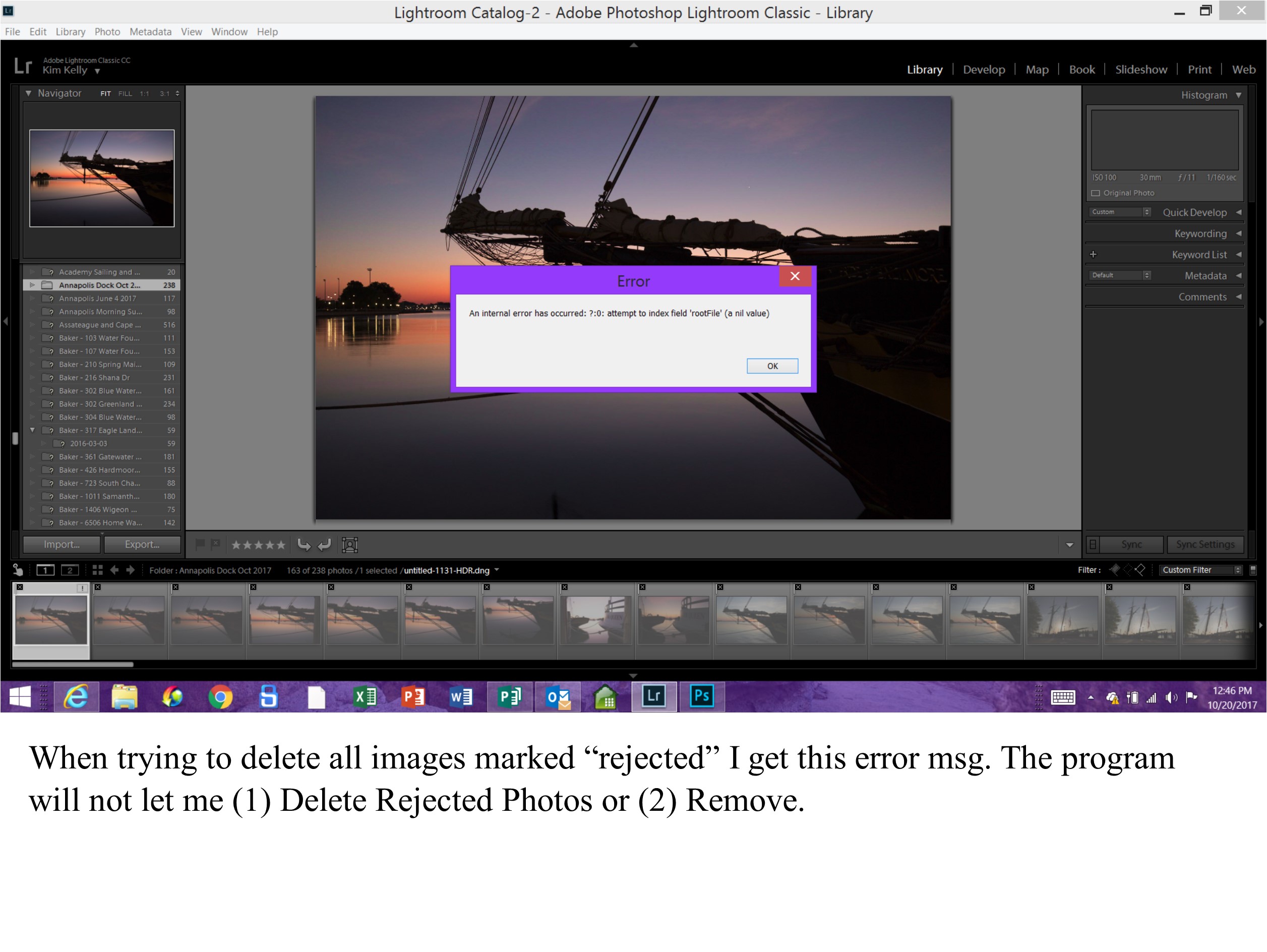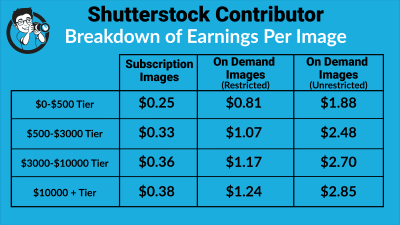Getting your photos rejected on Shutterstock can be frustrating, but it’s not the end of the road. Resubmitting is a common part of the creative process, and many contributors successfully improve and resubmit their images. In this guide, we’ll walk you through the steps to resubmit your rejected photos confidently, understand Shutterstock’s standards better, and increase your chances of getting approved. Whether you’re a seasoned contributor or just starting out, knowing how to navigate the resubmission process can help you grow your portfolio and get your work seen by a wider audience.
Understanding Why Photos Are Rejected by Shutterstock
Before you can successfully resubmit your photos, it’s important to understand why they might have been rejected in the first place. Shutterstock has strict quality standards and specific guidelines to ensure that all images meet their professional and legal requirements. Common reasons for rejection include technical issues, content problems, or copyright concerns. Here’s a quick breakdown:
- Technical issues: Blurry images, poor lighting, noise, or improper exposure often lead to rejection. Shutterstock wants sharp, high-resolution photos with good color accuracy.
- Model and property releases: If your photo features recognizable people, private property, or trademarks, you need the appropriate releases. Without them, your image can be rejected.
- Content restrictions: Photos containing sensitive or prohibited content—such as violence, hate symbols, or illegal activities—are rejected to comply with Shutterstock’s content policies.
- Copyright and intellectual property: Using copyrighted materials, logos, or artwork without permission can cause rejection. Always ensure your images are original or properly licensed.
- Metadata issues: Inaccurate or missing keywords, titles, or descriptions can also lead to rejection, as they affect discoverability and searchability.
Understanding these common reasons helps you identify what needs to be improved before resubmission. Remember, Shutterstock provides feedback with each rejection, so pay close attention to their comments and guidelines. Making targeted improvements based on this feedback will give your photos a much better chance of approval on the next try.
Preparing Your Photos for Resubmission
Alright, so your photos didn’t make the cut the first time around. No worries! The key now is to prepare them properly so they have the best shot at getting accepted on your next submission. Think of this step as giving your images a little extra TLC to meet Shutterstock’s standards and stand out from the crowd.
First things first, revisit the rejection reason. Shutterstock typically provides feedback — whether it’s about technical issues, composition, or model releases. Use this as your roadmap. If your image was rejected because of poor lighting, for example, focus on enhancing brightness, contrast, and clarity. If it’s a composition issue, consider cropping or re-framing the shot.
Here are some essential steps to prepare your photos:
- Check the technical quality: Ensure your photo is sharp, properly exposed, and free of noise or pixelation. Use editing software like Adobe Lightroom or Photoshop to fine-tune these aspects.
- Remove branding or watermarks: Shutterstock doesn’t accept images with visible logos, brand names, or watermarks, so crop or edit those out if needed.
- Address model and property releases: If your image features recognizable people or private property, double-check that you have the appropriate releases signed and uploaded.
- Optimize image size and format: Shutterstock recommends images be at least 4 megapixels (e.g., 2400×1600 pixels) in JPEG format with sRGB color space. Resize or re-export your images accordingly.
- Rename files thoughtfully: Use clear, descriptive filenames that include relevant keywords. This helps reviewers quickly understand your image’s content.
- Check for duplicates or similar images: Make sure you’re not submitting multiple very similar shots, which can be seen as spammy. Instead, select the best one that stands out.
Finally, give your images a fresh look. Sometimes a little cropping, adjusting colors, or removing distracting elements can make the difference. Once you’ve done all this prep work, you’re ready to move on to the review and editing phase to ensure your photos meet Shutterstock’s high standards.
How to Review and Edit Your Photos to Meet Shutterstock Standards
Now that your photos are prepped, it’s time to give them one last critical look. Think of this as a quality check — you want your images to shine and meet Shutterstock’s quality benchmarks. Remember, they’re looking for images that are professional, sharp, and visually appealing, so don’t skip this step!
Start by viewing each photo at full size and zooming in to check for any imperfections. Look out for:
- Focus and sharpness: Is your main subject in sharp focus? If not, use sharpening tools to enhance clarity.
- Exposure and lighting: Are the highlights and shadows balanced? Adjust brightness, contrast, and levels if necessary.
- Color accuracy: Do the colors look natural and vibrant? Tweak saturation and white balance as needed.
- Noise and artifacts: Are there grainy spots or compression artifacts? Reduce noise using editing software, especially for low-light images.
- Composition and framing: Is the main subject centered or positioned according to the rule of thirds? Crop or straighten the image if needed to improve visual flow.
Next, consider the aesthetic appeal. Sometimes, small edits like adjusting contrast, vibrance, or clarity can dramatically improve an image’s look. Use editing tools to remove distractions—like dust spots or blemishes—so your image looks pristine.
If your photo features people or private property, double-check that the model or property releases are properly uploaded and approved. This is crucial because even a technically perfect photo can be rejected if legal permissions aren’t in place.
Finally, do a quick comparison with other top-performing images in your niche on Shutterstock. Ask yourself: Does your photo stand out? Is it unique? Does it tell a story? If not, consider re-shooting or further editing to add that extra spark.
Once you’re confident your images meet all quality and content standards, you’re all set to resubmit. Remember, patience and attention to detail are your best friends here. With a little effort, your rejected photos can turn into Shutterstock successes!
Step-by-Step Process to Resubmit Rejected Photos on Shutterstock
So, your first submission didn’t get the green light—no worries! Resubmitting your photos on Shutterstock is a straightforward process once you know the steps. Let’s walk through it together:
- Log into Your Contributor Account: Head over to the Shutterstock contributor portal and sign in with your credentials.
- Navigate to Your Dashboard: Once logged in, click on the “Dashboard” or “My Portfolio” tab. Here, you’ll see all your submitted images and their statuses.
- Locate the Rejected Photo: Find the specific photo that was rejected. Usually, there’s a status indicator next to each image, such as “Rejected.” Click on that image to view details.
- Review the Feedback: Shutterstock provides reasons for rejection—these might include technical issues, model releases, copyright concerns, or content relevance. Read this feedback carefully to understand what needs fixing.
- Make Necessary Edits: Based on the feedback, edit your photo accordingly. This might involve adjusting the lighting, cropping, removing watermarks, or obtaining additional releases.
- Prepare Your Image for Resubmission: Save your updated photo in the required format (usually JPEG or PNG), ensuring it meets Shutterstock’s technical specifications—resolution, color profile, size, etc.
- Resubmit the Image: Go back to the image’s page, click the “Resubmit” button, and upload your corrected file. Fill out any additional information or keywords as needed.
- Add a Note (Optional): It can help to include a brief note explaining what changes you made in response to the feedback. This shows Shutterstock’s reviewers that you are attentive to their guidelines.
- Submit for Review: Click the final “Submit” button. Your photo will go back into the review queue, and you’ll be notified once a decision is made.
And that’s it! Resubmitting is that simple, but remember: patience is key. It might take a few days to hear back, so keep an eye on your email and dashboard notifications.
Tips for Increasing Your Chances of Approval on Resubmission
Getting your photos approved on a resubmission can sometimes be a challenge, but don’t worry—there are plenty of ways to improve your odds. Here are some friendly tips to help you succeed:
- Carefully Read and Follow Shutterstock’s Content Guidelines: Make sure your image aligns with their policies on content, model releases, and technical standards. When in doubt, review their contributor resources.
- Address the Specific Rejection Reasons: Don’t just re-upload the same image. Tackle the exact issues mentioned—whether it’s sharpening the image, cropping out distracting elements, or clarifying the concept.
- Enhance Image Quality: Use editing tools to improve sharpness, color accuracy, and overall visual appeal. Clear, high-quality images are more likely to pass review.
- Use Relevant, Accurate Keywords and Titles: Proper metadata helps reviewers understand your image and its context, boosting discoverability and approval chances.
- Obtain Necessary Releases: If your image includes recognizable people, private property, or trademarks, ensure you have the proper legal releases uploaded along with your image.
- Be Patient and Persistent: Sometimes, rejection is part of the process. Learn from feedback, improve your portfolio, and keep submitting. Many successful contributors face initial setbacks.
Bonus Tip: Before resubmitting, consider asking for a second opinion from fellow photographers or online communities. Fresh eyes might spot issues you missed!
Remember, every rejection is an opportunity to learn and grow. With careful attention and persistence, your images will improve, and approval will become a more regular occurrence. Keep creating, keep refining, and soon enough, your Shutterstock portfolio will be thriving!
Common Mistakes to Avoid When Resubmitting Photos
Resubmitting your photos to Shutterstock can be a smooth process if you steer clear of some common pitfalls. Let’s talk about the mistakes that could hold back your images from getting approved and how to avoid them so you can increase your chances of success.
Not Addressing the Rejection Reason
One of the biggest mistakes is ignoring the specific reason why your photo was rejected. Shutterstock provides feedback, so take the time to read it carefully. Whether it’s technical issues like poor lighting, composition problems, or model releases missing, make sure you understand exactly what needs fixing. Resubmitting without addressing these points is a waste of time and effort.
Submitting Low-Quality or Unedited Photos
Even after editing, some images might still fall short of Shutterstock’s quality standards. Avoid submitting photos that are blurry, pixelated, or poorly exposed. Use editing tools to enhance sharpness, contrast, and color balance. Remember, high-resolution images with clean, professional edits are more likely to get accepted.
Ignoring Shutterstock’s Technical Requirements
Each platform has specific technical specs. Mistakes like wrong file formats, incorrect dimensions, or not following the naming conventions can lead to straightforward rejections. Double-check the guidelines on Shutterstock’s contributor resources and ensure your images meet all technical criteria before resubmission.
Using Overly Similar or Duplicate Images
Shutterstock favors diversity. If you’re resubmitting similar images, make sure each one offers a unique perspective or variation. Avoid flooding the platform with multiple nearly identical shots, as this can be seen as spammy and reduce your overall acceptance rate.
Neglecting Model or Property Releases
If your photo features recognizable people or private property, ensure you have the proper releases signed and uploaded. Missing releases are a common reason for rejection, and resubmitting without them will only delay your process.
Overlooking Keyword and Description Optimization
Good keywords and descriptions help your images get found. Don’t just reuse old tags or leave descriptions blank. Take time to craft accurate, descriptive keywords that reflect the content of your photo. This increases visibility and chances of acceptance.
Conclusion and Final Tips for Successful Resubmission
Resubmitting rejected photos might seem daunting at first, but with a little patience and attention to detail, you can turn that rejection into a stepping stone toward success. Remember, rejection is part of the process, and it’s an opportunity to learn and improve your work.
Here are some final tips to keep in mind:
- Review the rejection feedback carefully — understand the reason and make specific changes.
- Ensure your images meet all technical standards — resolution, format, and size.
- Edit and enhance your photos — improve clarity, lighting, and color.
- Upload original, high-quality images — avoid duplicates and overused themes.
- Include accurate keywords and descriptions — help your images get discovered.
- Check for necessary releases — model and property releases are essential for certain images.
Finally, don’t get discouraged. Every rejection is a chance to refine your skills and better understand what Shutterstock is looking for. Keep experimenting, learning, and resubmitting—success is just around the corner. Happy shooting!