Keeping your Shutterstock portfolio tidy and up-to-date is key to showcasing your best work and making sure clients see what you’re truly capable of. Whether you’re cleaning out old images, removing photos that no longer reflect your style, or just organizing your collection, knowing how to delete photos efficiently is essential. It’s a simple process that can make a big difference in how your portfolio looks and feels. So, if you’re ready to streamline your collection and keep things professional, let’s walk through the easy steps to delete photos from your Shutterstock portfolio.
Step-by-Step Instructions for Deleting Photos
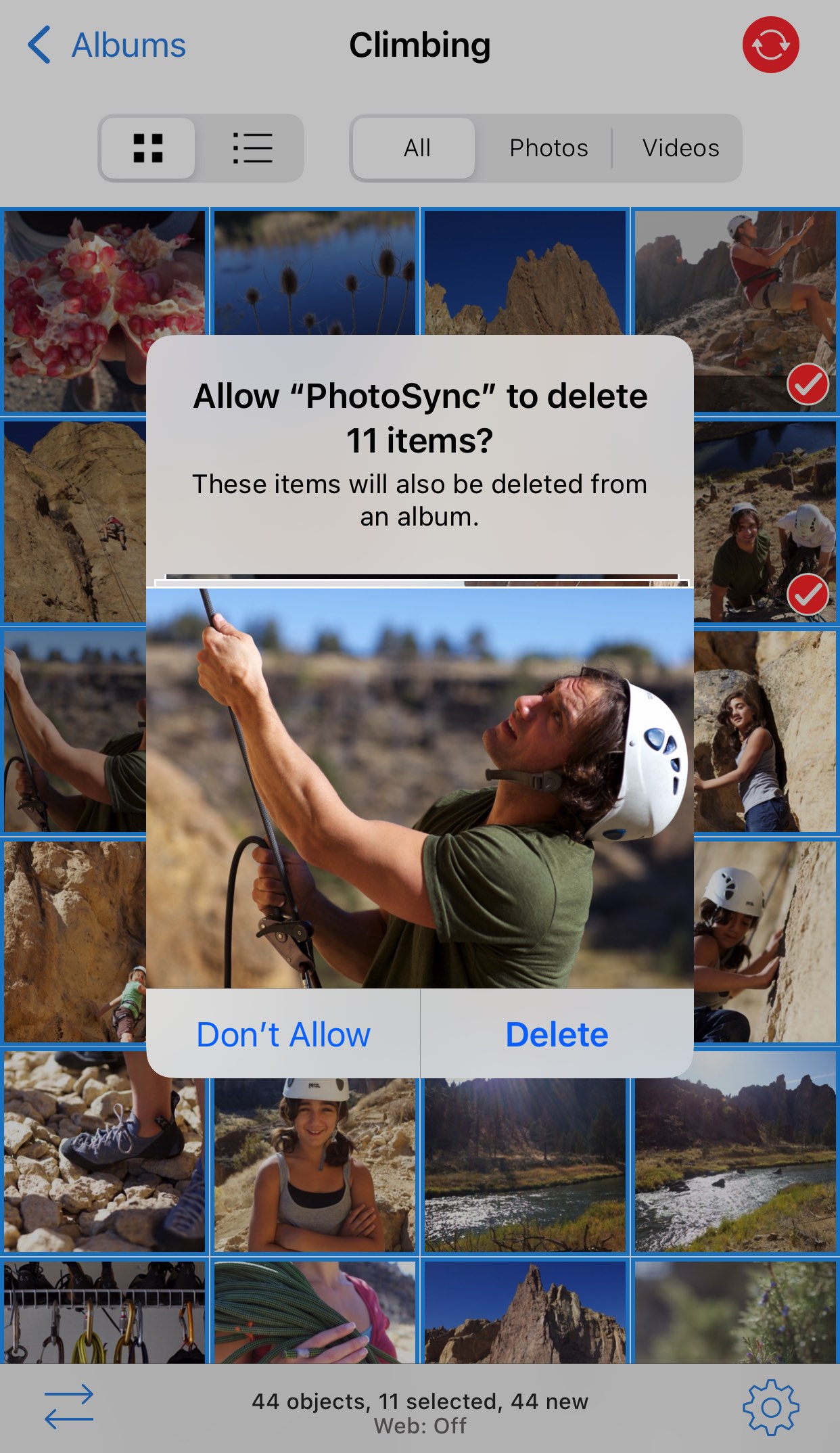
Deleting photos from your Shutterstock portfolio might seem a bit intimidating at first, but it’s actually pretty straightforward once you get the hang of it. Here’s a simple step-by-step guide to help you through the process:
- Log In to Your Shutterstock Contributor Account: Head over to [Shutterstock Contributor Portal](https://submit.shutterstock.com/) and log in with your credentials. If you haven’t created an account yet, you’ll need to sign up first.
- Navigate to Your Portfolio: Once logged in, click on the “Dashboard” or “My Portfolio” link. This will open your collection of uploaded images.
- Find the Photo You Want to Delete: Browse through your portfolio or use the search/filter options to locate the specific image(s) you wish to remove.
- Select the Photo(s): Check the box next to each image you want to delete. You can select multiple images at once if needed.
- Click on the Delete Button: Look for the trash bin icon or “Delete” option in the menu. Usually, it’s located at the top or near the selected images.
- Confirm the Deletion: A pop-up will appear asking you to confirm your choice. Carefully read the message, then click “Yes” or “Confirm” to proceed with deleting the selected photos.
And that’s it! Your photos will be removed from your portfolio almost instantly. Remember, once a photo is deleted, it can’t be recovered, so double-check that you’ve selected the right images before confirming. Managing your portfolio this way keeps your collection fresh, relevant, and professional-looking. Happy organizing!
Tips for Organizing and Maintaining Your Portfolio
Keeping your Shutterstock portfolio well-organized isn’t just about making it look neat — it actually helps you work more efficiently and keeps your content fresh and appealing to clients. Here are some practical tips to help you stay on top of your portfolio management:
Use Clear Naming Conventions
When you upload photos, give them descriptive and consistent names. Instead of vague titles like “IMG_1234,” try something more informative like “Sunset_Beach_Vacation_2023.” This makes it easier to find specific images later, especially when you’re browsing through hundreds or thousands of files.
Leverage Collections or Albums
Many stock platforms, including Shutterstock, allow you to organize images into collections or albums. Use these features to categorize your work by themes, subjects, or projects. For example, create separate collections for “Nature,” “Business,” “Lifestyle,” or specific client projects. This way, you can quickly locate images for a particular client or purpose.
Regularly Review and Prune Your Portfolio
Set aside time every few months to review your uploaded content. Remove outdated, low-quality, or underperforming images to keep your portfolio fresh and relevant. Remember, less is often more — having a curated selection of your best work can make a bigger impact than a cluttered collection.
Keep Track of Licensing and Usage Rights
Maintain a record of which images have been licensed, for what purpose, and when. This can help prevent accidental re-uploads of the same image or confusion about your content rights. Some photographers keep a simple spreadsheet or note system to track this information.
Stay Consistent with Uploading and Updating
Consistency is key. Regularly adding new images keeps your portfolio dynamic and attractive to buyers. Also, updating older images with better versions or removing those that no longer meet your standards helps maintain a high-quality profile.
Common Issues and Troubleshooting During Photo Deletion
Deleting photos from your Shutterstock portfolio might seem straightforward, but sometimes you encounter hiccups. Here are some common issues photographers face and tips on how to troubleshoot them effectively:
Issue 1: Photos Not Deleting or Deletion Fails
- Cause: Sometimes, technical glitches or browser issues can prevent deletion.
- Solution: Try refreshing the page, clearing your browser cache, or switching to a different browser. If that doesn’t work, log out and log back in, or restart your device.
Issue 2: Deleting Multiple Photos at Once Doesn’t Work
- Cause: Large batch deletions might timeout or encounter server errors.
- Solution: Delete photos in smaller batches — for example, 10 or 20 at a time. This often resolves the issue and makes the process smoother.
Issue 3: Photos Reappear After Deletion
- Cause: Sometimes, cached data or syncing issues cause deleted images to temporarily show up.
- Solution: Clear your browser cache, refresh the page, or log out and back in. If the issue persists, contact Shutterstock support for assistance.
Issue 4: Unable to Delete Due to Restrictions or Permissions
- Cause: If the photo is part of a license or has been downloaded or used by clients, some platforms restrict deletion.
- Solution: Check the licensing status or usage rights. If you’re unsure, contact Shutterstock support to clarify your options.
Additional Tips:
- Always ensure you’re logged into the correct account before attempting deletions.
- Keep your browser updated to avoid compatibility issues.
- Use the platform’s help resources or reach out to customer support if you encounter persistent problems.
Remember, managing your portfolio is an ongoing process. Facing issues during deletion can be frustrating, but most are easily resolved with these troubleshooting steps. Staying proactive and organized will make your Shutterstock experience smoother and help you maintain a professional, appealing portfolio that truly represents your best work.
Conclusion and Best Practices for Portfolio Management
Managing your Shutterstock portfolio effectively is essential for maintaining a professional and appealing collection of images. Regularly reviewing your portfolio helps you identify and remove outdated or low-quality photos, ensuring your work stays relevant and engaging for clients. Remember, a curated portfolio reflects your skills and professionalism, increasing your chances of attracting new customers.
Here are some best practices to keep your portfolio optimized:
- Schedule periodic reviews to assess the quality and relevance of your images.
- Remove outdated or underperforming photos to make room for fresh, high-quality work.
- Organize your images with clear categories and keywords for easy navigation and search optimization.
- Maintain consistency in style and theme to attract a targeted audience.
- Backup your images before deleting, in case you want to revert or reuse them later.
Additionally, consider using tools and analytics to monitor which images perform best, guiding your future content creation. Keeping your portfolio fresh, organized, and high-quality not only enhances your professional reputation but also increases your visibility on Shutterstock.
In conclusion, diligent management and strategic updates to your portfolio are key to long-term success. By following these best practices, you can ensure your collection remains appealing, relevant, and a true reflection of your best work.


