If you’re looking to add high-quality videos to your project, Shutterstock is a fantastic resource. With a vast library of videos in various genres and styles, Shutterstock makes it easy to find the perfect clip. But, if you’re new to the platform, you might be wondering how to actually download these videos in full resolution without hassle. Don’t worry—getting your hands on full-resolution videos is straightforward once you understand the process. In this guide, we’ll walk you through the steps to download
Understanding Shutterstock Video Licensing and Usage Rights
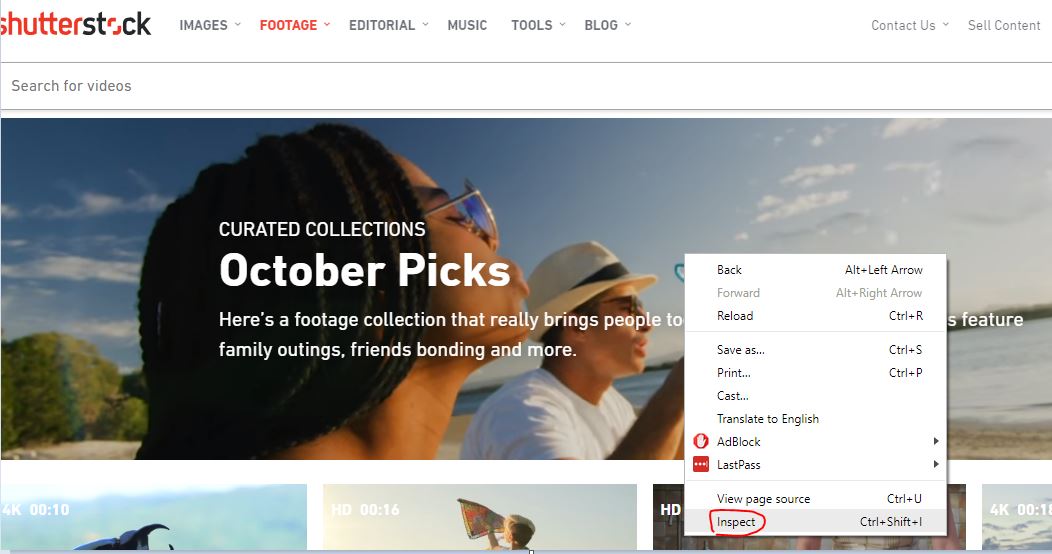
Before you hit the download button, it’s super important to understand the licensing options and what you’re allowed to do with the videos you acquire. Shutterstock offers different types of licenses, primarily Standard and Enhanced, each with its own set of permissions and restrictions.
Standard License typically covers most common uses such as online videos, social media, blogs, and presentations. It allows for a maximum of 500,000 views and generally doesn’t permit resale or redistribution. This license is perfect if you’re creating content for personal projects, marketing, or small-scale distribution.
Enhanced License provides broader rights, including unlimited views, the ability to use videos in products for resale, and more extensive distribution options. If you’re producing a commercial project with large distribution, or if you plan to incorporate the video into a product for sale, the Enhanced License is the way to go.
| Feature | Standard License | Enhanced License |
|---|---|---|
| Scope of use | Online, social media, presentations | Includes resale and product integration |
| Maximum views | 500,000 | Unlimited |
| Resale rights | No | Yes |
| Cost | Lower | Higher |
Always read the licensing agreement thoroughly before downloading and using your videos to ensure compliance. Misusing licensed content can lead to legal issues, so understanding your rights and limitations is key. Once you’re clear on your licensing needs, you can confidently download high-resolution videos knowing you’re within legal boundaries. Happy creating!
Steps to Download Shutterstock Videos in Full Resolution
So, you’re excited to get your hands on that perfect Shutterstock video in full resolution — great choice! The process is pretty straightforward, but a few steps are worth walking through to make sure everything goes smoothly. Here’s a simple guide to help you download videos in the best quality possible.
Step 1: Sign In to Your Shutterstock Account
First things first, head over to the Shutterstock website and log into your account. If you don’t have one yet, signing up is quick and easy. Having an account allows you to access your purchased videos and manage downloads efficiently.
Step 2: Purchase or License the Video
Find the video you want to download. You can search using keywords or browse categories. Once you’ve selected your desired video, choose the appropriate licensing option — Standard or Enhanced — and add it to your cart. Complete the checkout process to purchase or license the clip.
Step 3: Access Your Downloads
After purchasing, go to your Shutterstock dashboard or your account’s “Downloads” section. Here, you’ll see all your licensed videos. Locate the video you want to download and click on it for more options.
Step 4: Select the Download Resolution
Shutterstock typically provides multiple resolution options, including full HD (1080p) and 4K if available. To get the highest quality, choose the 4K or the highest resolution option offered. This ensures your video is downloaded in full resolution, perfect for professional use or high-quality projects.
Step 5: Click the Download Button
Once you’ve selected the resolution, click the “Download” button. Your browser will start downloading the video file. Depending on your settings, you might be prompted to choose a save location or the download may start automatically.
Step 6: Save and Verify the Download
After the download completes, locate the file on your device. It’s always a good idea to open the video and verify its quality before using it in your project. Make sure it’s in full resolution and plays smoothly.
And that’s it! With these simple steps, you can access high-quality Shutterstock videos ready for your creative needs. Remember, always respect licensing agreements and use the videos ethically in your projects.
Tips for Ensuring Video Quality and Compatibility
Downloading a high-resolution video is just the beginning. To make sure your videos look stunning and work seamlessly across your devices and editing software, keep these handy tips in mind.
Check the Video Format and Codec
- Preferred formats: Shutterstock videos are typically provided in MP4 format, which is widely compatible. However, check the file extension and codec details if you plan to use the video in specific editing software.
- Codec compatibility: Most modern software supports H.264 or H.265 (HEVC) codecs. If you encounter playback issues, consider converting your video using reliable tools like HandBrake or Adobe Media Encoder.
Verify Resolution and Aspect Ratio
- Resolution: Ensure the downloaded video is in the highest resolution you selected. View the video’s properties or metadata to confirm.
- Aspect Ratio: Match the aspect ratio of your project. Common ratios include 16:9 for widescreen, 4:3 for old TVs, or square formats for social media. Using videos with mismatched aspect ratios can lead to awkward cropping or black bars.
Test Compatibility with Your Editing Software
Before starting a big project, import the video into your editing software — whether it’s Adobe Premiere, Final Cut Pro, DaVinci Resolve, or others. Check for playback smoothness and visual quality. If there are issues, consider transcoding the video to a more compatible format or codec.
Optimize Your Storage and Backup
- Storage space: High-res videos can be large files. Make sure you have enough storage space to handle the file size comfortably.
- Backup copies: Always keep a backup copy of your original download. This way, you won’t need to re-download if something goes wrong.
Maintain Proper Display Settings
If you’re previewing videos on different devices, ensure your display settings are calibrated correctly, especially if color accuracy matters for your project. This will help you see the true quality of your footage.
By following these tips, you can enjoy the full benefits of your Shutterstock videos — crisp visuals, smooth playback, and compatibility across your tools. Happy editing!
Common Issues and Troubleshooting When Downloading Shutterstock Videos
Let’s be honest — sometimes, downloading videos from Shutterstock can come with a few hiccups. Whether you’re new to the platform or a seasoned user, encountering issues is pretty common. The good news? Most problems have straightforward solutions. Here’s a quick rundown of the most common issues and how to troubleshoot them.
Slow Download Speeds or Interrupted Downloads
If your video isn’t downloading at the expected speed or keeps getting interrupted, check your internet connection first. Try these steps:
- Pause other bandwidth-heavy activities like streaming or gaming.
- Switch to a wired connection if you’re on Wi-Fi for more stability.
- Clear your browser cache and cookies, then restart your browser.
- Try downloading during off-peak hours when internet traffic is lower.
If problems persist, consider using a different browser or updating your current one. Sometimes, browser extensions or security software can interfere, so disable them temporarily to test.
Download Errors or Files Not Saving Properly
If the download starts but the file doesn’t save correctly or gets corrupted, here’s what to do:
- Ensure you have enough storage space on your device.
- Check your download folder permissions and settings.
- Try saving the file to a different location on your device.
- Use the “Save As” option if available, instead of relying on auto-download.
If the video still won’t save properly, consider downloading it using a different browser or device. Sometimes, browser-specific issues can cause saving problems.
Incompatible or Corrupted Files
If you receive a message saying the file is incompatible or the video plays with glitches, it might be due to:
- Using outdated media players — try updating your video player or switching to a different one like VLC.
- Download errors that caused file corruption — re-download the video.
- Format issues — ensure you’re downloading in the desired resolution and format.
In some cases, clearing your browser cache or restarting your device can resolve temporary glitches.
Access or Subscription Issues
If Shutterstock blocks your download, it could be related to your account status:
- Verify your subscription or licensing plan — make sure it includes video downloads.
- Check if you’ve exceeded your download limit for the billing period.
- Ensure you’re logged into the correct account associated with your license.
If you suspect an account issue, contact Shutterstock’s customer support for assistance. They can clarify your plan details and help resolve any access problems.
Legal Considerations and Best Practices for Using Downloaded Videos
Before you start editing, sharing, or publishing your downloaded Shutterstock videos, it’s crucial to understand the legal landscape. Using videos responsibly not only keeps you out of trouble but also respects the creators’ rights. Here’s what you need to keep in mind.
Understanding Your License
Shutterstock offers different licensing options — primarily Standard and Extended licenses. Each comes with specific permissions and restrictions:
| License Type | Uses Allowed | Restrictions |
|---|---|---|
| Standard License |
|
Cannot be used for merchandise, templates, or items for resale. |
| Extended License |
|
Higher cost; ensure you select the right license for your project. |
Always review your license terms before using the video. Violating license agreements can lead to legal trouble.
Restrictions to Watch Out For
Even with proper licensing, some restrictions apply:
- No redistribution: You can’t resell or give away the original video file as-is.
- Trademarked content: If the video features trademarks or recognizable brands, additional permissions may be needed for commercial use.
- Sensitive content: Avoid using videos in ways that could be defamatory, offensive, or infringe on privacy rights.
Best Practices for Ethical and Legal Use
To stay on the right side of the law:
- Always review licensing terms: Make sure your intended use aligns with the license purchased.
- Avoid unauthorized modifications: Don’t use videos in a way that misrepresents or distorts the original content.
- Give credit when required: Some licenses or content creators may request attribution — follow these guidelines.
- Keep records: Save your license agreements and download receipts for proof of licensing.
- Be cautious with sensitive content: Respect privacy rights and avoid using videos that could infringe on personal or intellectual property rights.
By practicing good legal habits, you’re ensuring your projects remain compliant and respectful of creators’ rights. Happy editing!
Conclusion and Additional Resources for Shutterstock Video Downloads
Downloading high-quality videos from Shutterstock is a straightforward process when you understand the platform’s features and best practices. By selecting the appropriate subscription plan, choosing the right resolution, and utilizing the available download options, you can access premium content that elevates your projects. Remember to always respect licensing agreements and usage rights to avoid any legal issues.
For further assistance and to maximize your Shutterstock experience, consider exploring the following resources:
- Shutterstock Help Center: Comprehensive guides on account management, licensing, and troubleshooting.
- Video Tutorials: Step-by-step videos available on Shutterstock’s YouTube channel to help navigate downloads and licensing.
- Community Forums: Engage with other users to share tips and solutions related to video downloads and usage.
- Subscription Plans: Review the different plans to find the best fit for your project needs, including options for individual or enterprise use.
Additionally, always ensure your device and internet connection are optimized for large downloads to prevent interruptions. Regularly updating your browser and Adobe Flash Player (if required) can also enhance your download experience. By leveraging these resources and following best practices, you can efficiently access and utilize Shutterstock videos in full resolution for your creative projects.


