Hey there! If you’re a Shutterstock contributor, you’ve probably uploaded a bunch of images with hopes of making sales. But sometimes, you might want to remove certain images from your portfolio—maybe because they no longer represent your style, contain errors, or you simply changed your mind. Whatever the reason, removing images is a straightforward process, and I’m here to guide you through each step. Whether you’re new to Shutterstock or a seasoned contributor, knowing how to manage your portfolio effectively is key to maintaining a professional and appealing collection of images.
Reasons for Removing Images from Your Shutterstock Portfolio
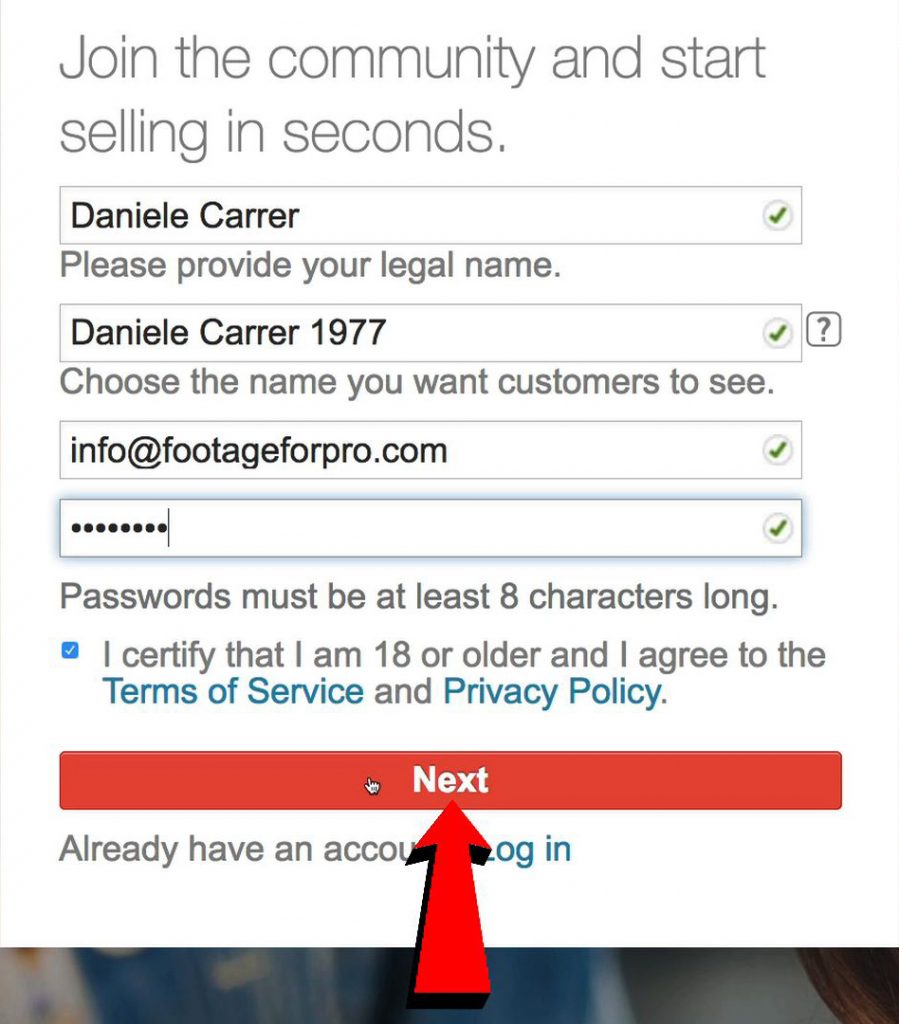
There are several common reasons why contributors choose to remove images from their Shutterstock portfolio. Understanding these reasons can help you decide when and why to take action:
- Image Quality or Errors: Sometimes an image might not meet the quality standards or you notice errors like poor lighting, focus issues, or unwanted elements that you didn’t catch initially.
- Outdated or Irrelevant Content: Your style or niche might have evolved, and certain images no longer fit your current portfolio theme.
- Trademark or Model Release Concerns: If an image contains recognizable people or trademarks, and you lack proper releases or permissions, it’s safer to remove it to avoid legal issues.
- Rebranding or Personal Preference: You might be rebranding or simply prefer to showcase only your best or most relevant work.
- Low Sales or Performance: Some images don’t perform well, and removing them helps keep your portfolio clean and focused on your stronger work.
- Copyright or Licensing Issues: If you discover an image infringes on someone else’s rights or was uploaded without proper authorization, removing it is essential.
Ultimately, keeping your portfolio curated ensures your work looks professional and attracts the right buyers. Regularly reviewing and removing less desirable images can boost your reputation as a contributor and increase your chances of making sales.
Preparing to Remove Images from Shutterstock
Before you jump into removing images from your Shutterstock portfolio, it’s a good idea to get everything in order. Think of it like tidying up your workspace before starting a new project — a little prep can save you a lot of headaches later on. Here are some key steps to take care of beforehand:
- Review Your Portfolio: Take a good look at your current submissions. Identify which images you want to remove and make a list. Are there specific reasons you’re removing them? (e.g., outdated, low quality, or simply no longer relevant?)
- Check for Usage Rights and Agreements: Ensure that removing these images won’t cause issues with any existing licenses or agreements. If you’ve sold exclusive rights or have ongoing licensing, review Shutterstock’s policies to understand how removals might impact those transactions.
- Backup Your Images: Sometimes, you might want to keep a copy of your images just in case. Save copies on your computer or cloud storage before requesting their removal, especially if you might want to reuse or reference them later.
- Understand Shutterstock’s Policies: Familiarize yourself with Shutterstock’s removal policies. Typically, images can be removed unless they’re under license or have active downloads. Knowing these rules helps you set realistic expectations.
- Prepare Your Account Details: Make sure you can log into your Shutterstock contributor account. Have your login credentials handy, as you’ll need to access your dashboard to initiate the removal process.
By taking these steps, you set yourself up for a smooth removal process. It’s all about being organized and clear on what you want to achieve, so you don’t face surprises along the way.
Step-by-Step Process to Remove Images as a Shutterstock Contributor
Now that you’re ready, let’s walk through the actual process of removing images from your Shutterstock portfolio. It’s pretty straightforward, and with these steps, you’ll be able to do it quickly and confidently:
- Log into Your Contributor Account
Head over to Shutterstock Contributor Portal and sign in with your username and password. - Access Your Portfolio
Once logged in, click on the “Manage Content” or “My Portfolio” section. This is where all your uploaded images are stored and managed. - Select the Images You Want to Remove
Browse through your portfolio and check the boxes next to the images you wish to delete. Many platforms allow you to select multiple images at once, saving you time. - Initiate the Removal Process
Look for a button labeled “Remove” or “Delete”. Click on it. You may be prompted with a confirmation dialog — read it carefully to ensure you’re removing the correct images. - Confirm Your Selection
Confirm the removal. Some platforms might ask for a reason for removal — you can select from options or provide a brief note if needed. - Wait for Processing
After confirming, Shutterstock will process your removal request. Usually, the images are removed from your portfolio fairly quickly, but it might take a little time for the changes to appear across all systems. - Verify Removal
Once the process is complete, go back to your portfolio and double-check that the images are no longer visible. If they still appear, refresh your page or clear your cache and check again.
And that’s it! Removing images from Shutterstock is designed to be user-friendly, so don’t worry if it feels a bit intimidating at first. Just follow these steps, and you’ll have your portfolio cleaned up in no time. Remember, if you encounter any issues, Shutterstock’s support team is there to help — just reach out, and they’ll guide you through the process.
Handling Pending and Approved Image Removals
So, you’ve requested to remove some images from your Shutterstock portfolio, and now you’re wondering what happens next. Don’t worry—it’s a straightforward process, but understanding how to handle both pending and approved removals can save you some stress and keep your portfolio tidy.
First, let’s talk about pending removals. When you submit a removal request, Shutterstock reviews it to ensure everything is in order. During this time, your images are marked as “pending removal.” You can usually check the status in your contributor dashboard under the “Removals” or “My Portfolio” section. If you realize you made a mistake or want to change your request, most platforms allow you to cancel or modify pending removals—just look for the “Cancel” or “Edit” options.
Once your removal request is approved, the images will be officially removed from your portfolio and the Shutterstock marketplace. You might see a confirmation email or notification confirming the successful removal. It’s important to double-check your portfolio to ensure the images are gone and that no unexpected issues have arisen.
If an image’s removal request is denied, Shutterstock usually provides a reason—perhaps due to licensing issues or because the image is part of an existing download. If that happens, review the reason carefully, and if you believe the removal should be approved, you can contact support or submit a new request with additional context.
Pro tip: Always keep a record of your removal requests and corresponding confirmations. This way, if you encounter any discrepancies or need to follow up, you’ll have all the details handy.
Managing removals effectively means staying on top of your requests, checking statuses regularly, and communicating promptly if issues arise. Remember, removing images is usually straightforward, but patience is key during the review process. Keep an eye on your email notifications, and you’ll stay in control of your portfolio’s content.
Tips for Managing Your Portfolio Effectively
Handling your Shutterstock portfolio isn’t just about uploading great images—it’s also about keeping it organized, up-to-date, and aligned with your goals as a contributor. Here are some practical tips to help you manage your portfolio like a pro:
- Regularly review your portfolio: Set aside time every month to go through your images. Remove outdated, low-performing, or irrelevant photos to keep your portfolio fresh and appealing to buyers.
- Use descriptive filenames and tags: When uploading new images, make sure to include accurate keywords and descriptive titles. This improves discoverability and increases your chances of making sales.
- Organize your images into folders: If the platform allows, categorize your images by themes, subjects, or projects. This makes it easier to locate specific images later or prepare collections for submission.
- Monitor your analytics: Keep an eye on which images are performing well. Shutterstock provides data on views, downloads, and earnings. Use this info to understand what buyers are looking for and tailor your future uploads accordingly.
- Stay compliant with Shutterstock guidelines: Ensuring your images meet the platform’s quality and content standards helps avoid rejection or removal. Familiarize yourself with their policies, especially regarding model releases, property releases, and content restrictions.
- Plan your portfolio growth: Instead of uploading randomly, develop a content strategy. Focus on niches you’re passionate about or that are trending. Consistent uploads can boost your visibility and sales potential.
- Keep track of licensing and rights: Be clear about the licenses associated with your images, especially if you plan to update or replace certain photos. Proper management of rights protects you legally and financially.
Remember, a well-managed portfolio reflects professionalism and can significantly impact your success as a Shutterstock contributor. Stay organized, stay informed, and keep refining your collection—your future sales will thank you!
FAQs About Removing Images on Shutterstock
Thinking about removing your images from Shutterstock but feeling a bit unsure about the process? You’re not alone! Many contributors have similar questions, so let’s clear up some of the most common FAQs to help you understand how things work.
Q: Can I delete my images anytime I want?
Generally, yes. You can request to remove your images at any time. However, keep in mind that once an image has been downloaded or licensed by customers, it may still be available in their download history or through third-party caches. Also, some images might be under licensing agreements that could influence the removal process.
Q: Will removing an image affect my portfolio or earnings?
No, removing an image simply means it won’t be available for new downloads. If the image has already been sold or licensed, you will still receive earnings from those sales. Removing an image doesn’t impact your past earnings, but it does mean no new sales can occur for that specific image.
Q: How long does it take for an image to be completely removed?
Once your removal request is processed, it can take anywhere from a few hours up to several days for the image to be fully removed from the platform and search results. During this time, the image may still appear in some cached versions or external sites.
Q: What about images that are part of a collection or portfolio? Can I remove individual images?
Absolutely! You can remove specific images from your collection or portfolio without deleting the entire set. Just navigate to the image and follow the removal steps.
Q: Is there a way to prevent an image from being downloaded or licensed instead of removing it entirely?
Yes, you can set your images to “private” or “not for licensing” if Shutterstock offers such options. This way, the image remains in your portfolio but isn’t available for licensing or download until you choose to change that setting.
Q: Are there any restrictions or penalties for removing images?
There are no penalties for removing images. However, remember that frequent removals might affect your account’s standing if seen as a pattern of low-quality or unwanted content. Keep your portfolio curated to your satisfaction, but try to maintain a consistent and professional presence.
Contacting Shutterstock Support for Assistance
If you hit a snag or have specific questions about removing your images that aren’t covered in the FAQs, reaching out to Shutterstock support is your best bet. They’re there to help you navigate the process smoothly and ensure your concerns are addressed.
How to Contact Shutterstock Support
- Help Center: Visit the Shutterstock Help Center for articles, guides, and FAQs that might answer your questions without needing to wait for a reply.
- Submit a Support Ticket: If you need personalized assistance, you can submit a support request through their contact form. Provide detailed information about your issue for faster resolution.
- Live Chat: Some regions or accounts may have access to live chat support. Look for the chat icon on the Help Center page during business hours.
- Email Support: You can email their support team directly at [email protected]. Be sure to include your contributor ID, the images in question, and a clear description of your request.
- Phone Support: Availability varies, but if you have a premium account, there might be a dedicated phone line. Check your account dashboard or the Help Center for contact numbers.
Tips for Contacting Support Effectively
- Be specific: Include exact image IDs, URLs, and details about your removal request.
- Stay polite and patient: Support teams handle many requests daily, so a courteous tone goes a long way.
- Follow up: If you don’t receive a response within a few days, don’t hesitate to send a gentle follow-up.
Remember, Shutterstock support is there to make your experience easier. Don’t hesitate to reach out if you’re unsure about the removal process or encounter any issues—clarity and support are just a message or call away!
Conclusion and Best Practices for Shutterstock Contributors
As a Shutterstock contributor, mastering the process of managing your images—including removing outdated or unwanted ones—is essential for maintaining a professional portfolio and ensuring your portfolio aligns with your current creative direction. Remember, while removing images is straightforward, adhering to best practices can help protect your reputation and optimize your earning potential. Always review Shutterstock’s guidelines before deleting images to avoid any compliance issues. Keeping your portfolio updated not only enhances your profile’s appeal but also improves discoverability by potential buyers.
Here are some best practices for managing your images effectively:
- Regularly review your portfolio to identify images that no longer represent your style or quality standards.
- Use descriptive and accurate titles and keywords for your remaining images to maximize visibility.
- Maintain high-quality standards by removing images with technical issues or poor composition.
- Keep track of your performance metrics to understand which images perform best and adjust your portfolio accordingly.
- Respect Shutterstock’s policies regarding image removal to avoid account issues.
In conclusion, actively managing and updating your portfolio by removing images that no longer serve your goals or meet quality standards can lead to better visibility and increased sales. Stay informed about platform policies and continuously refine your collection to stand out as a professional Shutterstock contributor.

