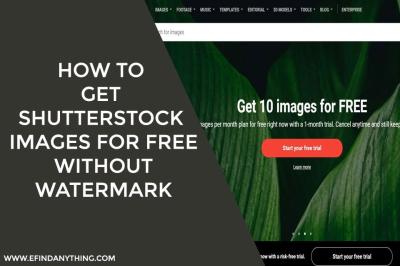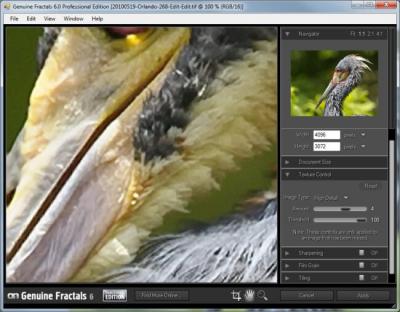Thinking about trying out Shutterstock’s vast library of images, videos, and music? A free trial is a great way to explore their offerings without immediately committing to a subscription. Usually lasting a few days to a week, these trials give you access to a limited number of downloads or a set amount of usage. Whether you’re a blogger, small business owner, or just someone needing high-quality visuals, understanding how these free trials work can help you make the most of the experience—and know exactly when and how to cancel if you decide it’s not for you. Let’s dive into what you need to know!
Reasons to Cancel Your Shutterstock Free Trial
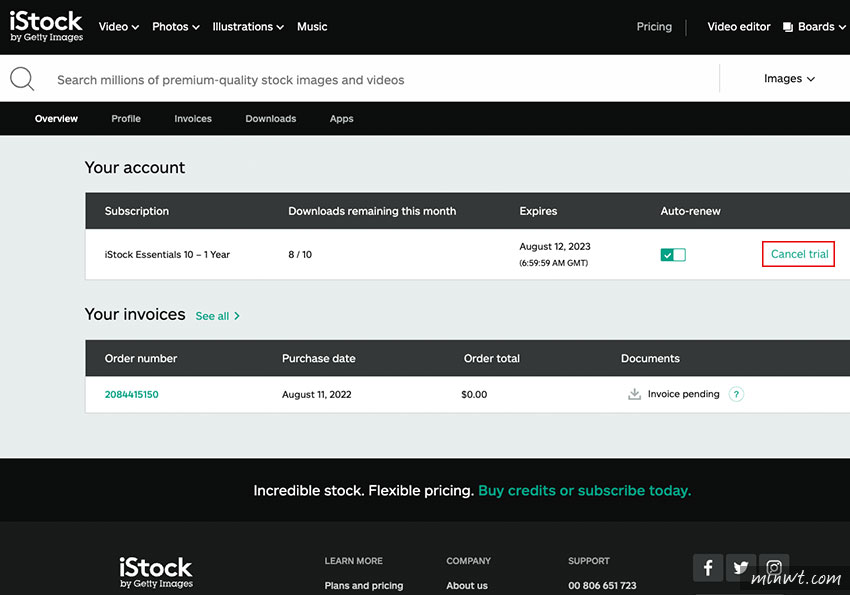
While trying out Shutterstock’s free trial can be exciting, there are several reasons you might want to cancel before it automatically converts into a paid subscription:
- Not needing the service anymore: Maybe you’ve found another image provider or no longer require stock visuals for your project.
- Cost concerns: If the paid plans don’t fit your budget or the trial didn’t meet your expectations, canceling prevents unexpected charges.
- Limited usage or unsatisfactory content: Sometimes, the images or videos available don’t match what you’re looking for, or the quality isn’t up to par.
- Avoiding accidental charges: Many free trials automatically renew into paid plans unless you cancel beforehand. To avoid surprises, it’s smart to cancel if you’re not interested in continuing.
Additionally, canceling early can help you stick to your budget and keep your finances organized. Remember, you’re often required to cancel before the trial ends to prevent being charged, so it’s helpful to set a reminder. Understanding your reasons for canceling can also help you decide whether to explore other options or wait for future promotions. In the next sections, we’ll walk you through the simple steps to cancel your Shutterstock free trial, so you can do it confidently and without stress.
Preparing to Cancel Your Shutterstock Free Trial
So, you’ve decided that the Shutterstock free trial isn’t quite what you need anymore—no worries! Before you hit that cancel button, there are a few simple steps to make sure everything goes smoothly. Think of this as getting ready for a quick trip: you want to pack up everything you need and double-check a few details to avoid surprises later.
First up, review your trial details. Log into your Shutterstock account and head over to your account settings. Take note of the trial end date—this way, you’ll know exactly when your free access expires. If you forget to cancel before the trial ends, your payment method might be charged automatically for a subscription, so it’s good to keep an eye on that date.
Next, check your usage. Did you download any images or vectors during the trial? If yes, make sure you’re happy with what you’ve got, or decide whether you want to keep any of those assets. Remember, once the trial ends, access to downloaded content might be limited if you don’t subscribe.
Another handy tip is to save any important assets before canceling. Download any images or files you think you’ll need later. Also, if you’re planning to switch to a paid plan later, consider what type of subscription works best for you—monthly or yearly—and what features you need most.
Finally, double-check your payment information. Make sure your billing details are up to date if you plan to subscribe later or if you want to avoid any issues with billing. Clearing up any discrepancies beforehand can save you headaches down the road.
In short, preparing to cancel is all about being proactive: know your dates, save what you need, and verify your info. Once you’ve done these quick steps, you’ll be ready to cancel confidently and without stress.
How to Cancel Your Shutterstock Free Trial on Desktop
Cancelling your Shutterstock free trial on a desktop computer is a straightforward process, and I’ll walk you through it step-by-step. No need to worry—it’s quick and easy, and you can do it all from your browser.
Step 1: Log into Your Account
- Open your preferred web browser and go to shutterstock.com.
- Click on “Log In” at the top right corner.
- Enter your email and password to access your account.
Step 2: Navigate to Account Settings
- Once logged in, click on your profile icon or your account name in the top right corner.
- From the dropdown menu, select “Account Settings” or “Manage Account”.
Step 3: Find the Subscription or Billing Section
- Within your account dashboard, look for a section labeled “Billing & Payments” or “Subscription”.
- Click on it to view your current plan and trial details.
Step 4: Initiate the Cancellation
- Locate the option that says “Cancel Subscription” or similar.
- Click on it. You might be prompted to confirm your choice or provide a reason for cancellation—feel free to skip or fill out as you see fit.
Step 5: Confirm and Finish
- Follow any additional prompts to finalize the cancellation process.
- Once confirmed, you should receive a confirmation email or see a message on the screen indicating your subscription has been canceled.
And that’s it! Your free trial will remain active until the end date, but no further charges will be made after cancellation. Remember, if you decide to restart or switch plans later, you can always do that through the same account settings.
If you run into any issues, Shutterstock’s customer support is there to help. Just look for their help center or contact options on their website. Cancelling your free trial is simple, and now you’re all set to manage your account without surprises!
How to Cancel Your Shutterstock Free Trial on Mobile Devices
Canceling your Shutterstock free trial on a mobile device is straightforward, but it’s important to follow the right steps to make sure you’re all set before the trial ends. Whether you’re using an iPhone, iPad, or Android device, the process is pretty similar, though there are a few differences depending on the platform.
For iPhone or iPad Users
If you signed up through the App Store or used an Apple ID for your free trial, you’ll need to cancel via your Apple account settings:
- Open the Settings app on your iPhone or iPad.
- Tap your Apple ID banner at the top of the screen (your name and profile picture).
- Tap Subscriptions.
- Find and select Shutterstock from the list of active subscriptions.
- Tap Cancel Subscription and confirm your choice.
This will stop the renewal of your Shutterstock free trial, and you won’t be charged once the trial period ends.
For Android Users
If you signed up through the Google Play Store, follow these steps:
- Open the Google Play Store app on your device.
- Tap the menu icon (three horizontal lines) in the top-left corner.
- Tap Subscriptions.
- Locate Shutterstock in your list of subscriptions.
- Tap on it, then select Cancel Subscription.
- Follow the prompts to confirm your cancellation.
Once canceled, you’ll receive a confirmation email, and your subscription won’t be renewed after the free trial ends.
Important Reminder
Make sure to cancel well before the trial ends—preferably a day or two earlier—to avoid any accidental charges. Also, keep an eye on your email for confirmation of cancellation, just to be safe.
Tips to Ensure Successful Cancellation and Avoid Charges
Canceling your Shutterstock free trial without surprises is all about being proactive and double-checking some key details. Here are some handy tips to make sure everything goes smoothly:
1. Know Your Cancellation Deadline
Most free trials automatically convert into paid subscriptions if not canceled before the trial period ends. Check the exact date when your free trial expires—this info is usually available in your account settings or confirmation emails. Mark it on your calendar!
2. Cancel Early
Don’t wait until the last minute. Cancel a day or two before the trial ends to be safe. This way, if there’s any hiccup or delay, you’re still good. Plus, it gives you peace of mind knowing you won’t be billed unexpectedly.
3. Confirm Cancellation
After canceling, look for a confirmation email from Shutterstock or your app store. Keep this email as proof in case any billing issues arise later. If you don’t get a confirmation, double-check your account to confirm the subscription is no longer active.
4. Check Your Billing Statements
After the trial ends, review your credit card or bank statements for any charges from Shutterstock. If you see a charge and you canceled properly, contact their customer support immediately. If no charge appears, you’re all set!
5. Use Account Management Tools
Most platforms—whether it’s Shutterstock directly, Apple, or Google Play—offer an account dashboard where you can view and manage subscriptions. Regularly check this to ensure your subscription status is up to date.
6. Keep Records of Your Cancellation
Save screenshots or notes of your cancellation steps and confirmation emails. This can come in handy if any disputes or misunderstandings happen down the line.
7. Be Mindful of Third-Party Billing
If you signed up through a third-party service or bundled package, make sure to follow their specific cancellation procedures. Sometimes, cancellations through the app store won’t cancel the subscription if it was purchased differently.
By staying organized and proactive, you can enjoy your free Shutterstock trial without the worry of unexpected charges. Remember, a little diligence goes a long way in managing your subscriptions effectively!
What to Do If You Encounter Issues During Cancellation
Sometimes, even with the best intentions, things can get a bit tricky when you’re trying to cancel your Shutterstock free trial. Maybe the cancellation button isn’t working, or you didn’t receive a confirmation email—don’t worry, you’re not alone. Here’s what you can do if you find yourself facing issues:
Check Your Account Details
First, make sure you’re logged into the correct account. Sometimes, users have multiple accounts, and attempting to cancel from the wrong one can cause confusion. Verify your email address and subscription details are accurate.
Clear Browser Cache and Cookies
Technical glitches can sometimes be resolved by clearing your browser cache and cookies. This ensures you’re seeing the most up-to-date version of the website and can help fix display or functionality issues.
Try a Different Browser or Device
If you’re experiencing issues on one browser or device, attempt to access your account from another. Sometimes, browser extensions or outdated software can interfere with website functionality.
Contact Shutterstock Support
If you’ve tried the above steps and still can’t cancel, reaching out to Shutterstock’s customer support is your best bet. You can:
- Use the Help Center on their website to submit a ticket.
- Access live chat if available.
- Call their support number, which is often listed in the contact section.
When contacting support, be ready with your account details and a clear description of the issue. Patience is key—support teams handle many requests daily, but they’re usually quick to help resolve your problem.
Document Your Attempts
Keep a record of your cancellation attempts, including dates and any correspondence with support. This documentation can be helpful if you need to dispute charges later or verify that you tried to cancel within the trial period.
Follow Up
If you don’t receive confirmation or the issue persists after contacting support, don’t hesitate to follow up. Sometimes, a gentle reminder can expedite resolution.
Remember, taking these proactive steps ensures that you’re doing everything possible to cancel successfully and avoid unwanted charges. Don’t be discouraged—technical hiccups happen, and support is there to help you through it!
FAQs About Shutterstock Free Trial Cancellation
Got questions about canceling your Shutterstock free trial? You’re not alone! Here are some of the most common questions and straightforward answers to help guide you:
Q1: Can I cancel my Shutterstock free trial before it ends?
Absolutely! You can cancel at any time during the trial period. Just make sure to do so before the trial expires to avoid being charged for a subscription.
Q2: Will I receive a confirmation email after canceling?
Yes, Shutterstock typically sends a confirmation email once your cancellation is processed. Always check your inbox and spam folder to ensure you received it. Keep this email as proof of cancellation.
Q3: What happens if I forget to cancel before the trial ends?
If the trial period lapses without cancellation, your account may automatically convert to a paid subscription, and you’ll be billed according to your plan. To avoid unexpected charges, it’s best to cancel before the trial ends.
Q4: Can I reactivate my account after canceling?
Once canceled, you usually need to start a new subscription if you decide to return to Shutterstock. However, policies can vary, so it’s worth checking their specific terms or contacting support for options.
Q5: Are there any refunds if I cancel during the trial?
Generally, no refunds are provided if you cancel during the trial period since you didn’t pay anything upfront. If you’ve been charged after the trial, contact support immediately to request a refund.
Q6: How long does it take for the cancellation to take effect?
Cancellations are usually processed immediately or within a few hours. However, it’s good practice to confirm by checking your account status or confirmation email.
Q7: Can I cancel my subscription through the app?
Cancellation is best managed through the Shutterstock website. If you signed up via a third-party platform (like Apple or Google Play), you’ll need to cancel through those services.
If you have other questions not covered here, don’t hesitate to reach out to Shutterstock’s customer service. Being informed helps ensure a smooth cancellation process and peace of mind!
Conclusion and Final Tips
Canceling your Shutterstock free trial is a straightforward process that can save you from unwanted charges if you decide not to continue with a paid subscription. Remember to complete the cancellation before the trial period ends to avoid any billing issues. To ensure a smooth experience, follow these final tips:
- Verify your subscription status: After canceling, check your email for confirmation and log into your Shutterstock account to confirm the trial has been terminated.
- Set a reminder: Mark the date when your free trial expires to avoid accidental renewal or charges.
- Review your usage: If you’re considering subscribing later, review your needs to choose the most suitable plan.
- Keep documentation: Save confirmation emails or screenshots of your cancellation for future reference.
By following these tips, you can confidently manage your free trial and avoid unexpected charges. If you decide to subscribe later, Shutterstock offers a variety of plans tailored to different needs, so you can choose the best option when you’re ready. Always stay informed about your account status to ensure a seamless experience with your digital assets.