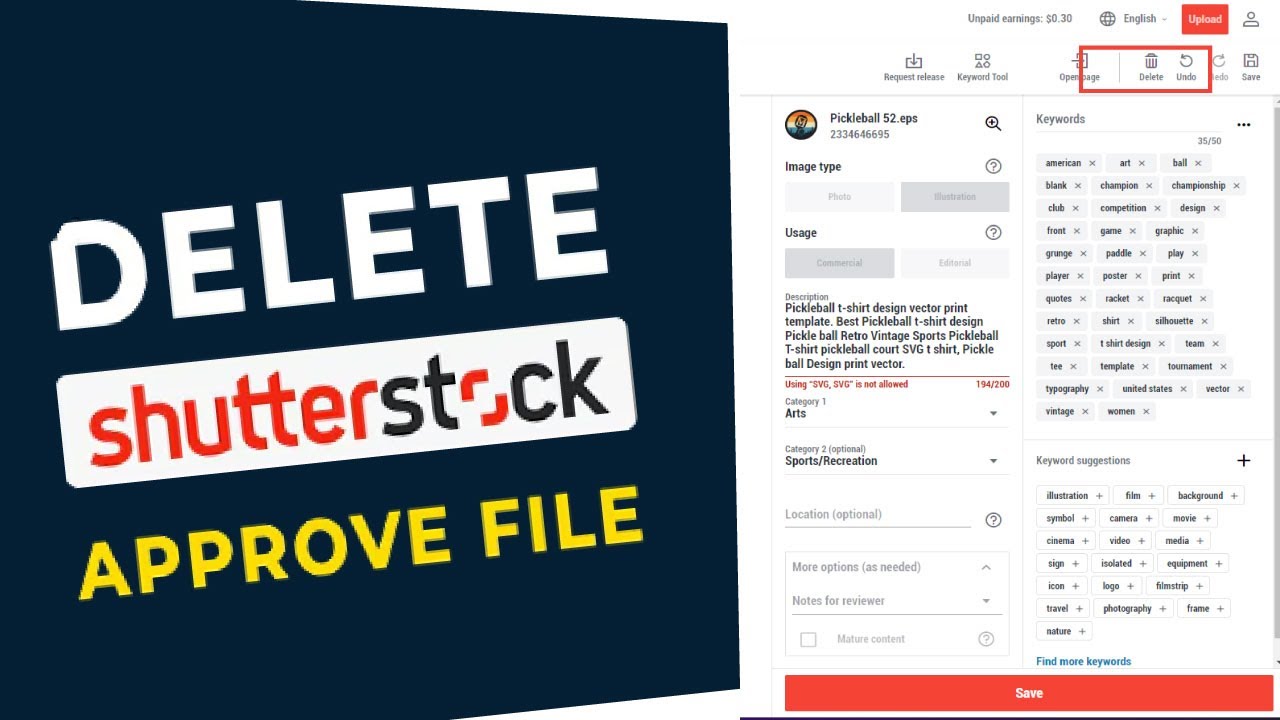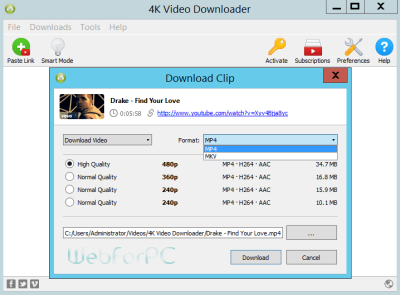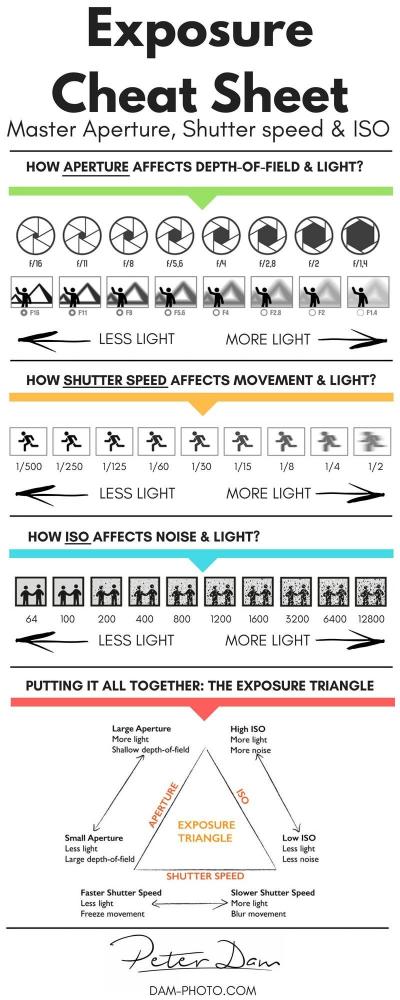So, you’ve been using Shutterstock for your creative projects, but now you’re thinking about canceling your subscription. Maybe you’ve found a better option, your needs have changed, or you’re just trying to cut costs. No matter the reason, canceling a Shutterstock subscription is straightforward, but it can seem confusing if you’re not sure where to start. In this guide, we’ll walk you through the process step-by-step and share some handy tips to make the whole experience smooth and stress-free. Let’s dive in and get you set up for a hassle-free cancellation whenever you’re ready!
Reasons You Might Want to Cancel Your Shutterstock Subscription
Deciding to cancel your Shutterstock subscription can come from a variety of reasons. Sometimes, it’s about saving money, other times it’s because your creative needs have shifted. Here are some common reasons people choose to cancel:
- Cost Savings: If your budget is tight or you’re trying to reduce expenses, canceling unused subscriptions makes sense.
- Infrequent Use: Maybe you signed up during a busy project period but haven’t used Shutterstock much lately.
- Switching to Alternative Services: You might have found another platform that offers better images, simpler licensing, or more affordable plans.
- Changes in Content Needs: Perhaps your project scope has changed, and you no longer need stock images or videos.
- Quality or Selection Issues: Sometimes, users find Shutterstock’s content doesn’t meet their expectations or specific needs anymore.
- Subscription Fatigue: Managing multiple subscriptions can be overwhelming, and some prefer consolidating or simplifying their tools.
Whatever your reason, understanding why you want to cancel can help you decide if it’s the right move and ensure you’re making the best choice for your creative workflow and budget.
Prerequisites Before Cancelling Your Shutterstock Account
Before you dive into the cancellation process, it’s a good idea to make sure you’re fully prepared. Canceling a subscription might seem straightforward, but there are a few important things to keep in mind to avoid any surprises later on.
Check Your Subscription Details
- Know your current plan — whether it’s an individual, team, or enterprise subscription.
- Note the billing cycle — monthly or annual — so you understand when the charges are due or when the service will end.
- Review your remaining credits or downloads — if you have downloaded assets, make sure you’ve saved or used what you need before canceling.
Save Important Files and Assets
If you have downloaded images, videos, or vectors that you’ll need later, it’s smart to back them up now. Once your subscription ends, access to those assets might be restricted or lost.
Understand the Refund Policy
Typically, Shutterstock doesn’t offer refunds for canceled subscriptions, especially if you’ve already used credits or downloaded assets. So, if you’re on the fence, consider whether you want to finish your current billing cycle or cancel immediately.
Have Your Account Info Ready
Make sure you know your login email and password. You’ll need these to access your account and go through the cancellation process smoothly. If you’re using a corporate or shared account, confirm you have the necessary permissions to cancel.
With these prerequisites in mind, you’re all set to proceed without hiccups. Now, let’s walk through the step-by-step process of canceling your Shutterstock subscription online.
Step-by-Step Guide to Cancel Your Shutterstock Subscription Online
Canceling your Shutterstock subscription online is designed to be straightforward, but it’s easy to miss a step if you’re new to the platform. Here’s a clear, simple guide to help you navigate the process with confidence.
Step 1: Log Into Your Shutterstock Account
Start by heading over to shutterstock.com. Click on the “Log In” button at the top right corner and enter your credentials. Once logged in, you’ll be directed to your account dashboard.
Step 2: Access Your Account Settings
Look for your profile icon or your account name at the top right. Click on it, and from the dropdown menu, select “Account Settings” or “Manage Account.” This is where most subscription-related options are located.
Step 3: Find the Subscription or Billing Section
Within your account settings, locate the section labeled “Billing,” “Subscriptions,” or something similar. Click on it to view your current plan details, billing history, and renewal settings.
Step 4: Initiate the Cancellation Process
Look for a button or link that says “Cancel Subscription,” “End Plan,” or “Manage Subscription.” Click on it. Shutterstock might prompt you with some questions or offer options like pausing your plan—be sure to select “Cancel” or “Terminate” to proceed.
Step 5: Confirm Your Cancellation
Follow the prompts to confirm your decision. Shutterstock may ask for feedback or the reason for cancellation — feel free to provide it if you like, though it’s often optional. Confirm your choice and wait for the confirmation message.
Step 6: Save the Confirmation Email or Screenshot
After completing the cancellation, you should receive an email confirming your subscription has been canceled. Save this email or take a screenshot for your records. This can be helpful if any issues arise later on.
Additional Tips:
- If you don’t see the cancellation option, consider reaching out to Shutterstock customer support for assistance.
- Make sure to cancel before your next billing date to avoid being charged for the upcoming cycle.
- Remember, cancelling doesn’t necessarily mean your access ends immediately; it usually stops at the end of your current billing period.
And there you have it! Cancelling your Shutterstock subscription online is quite manageable when you follow these steps. If you need to resume your subscription later, you can always sign back in and start a new plan. Happy browsing, and good luck with your content needs!
Common Issues and Troubleshooting During Cancellation
Canceling a Shutterstock subscription online might seem straightforward, but sometimes, you might run into a few hiccups along the way. Don’t worry—these issues are pretty common, and with a little guidance, you’ll be able to troubleshoot them easily.
One of the most frequent problems users face is not receiving the cancellation confirmation email. If that happens, first check your spam or junk folder just in case. If you still don’t see it, log back into your Shutterstock account and verify that the subscription status has been updated to “Cancelled.” If it hasn’t, try canceling again or contact Shutterstock’s customer support for assistance.
Another issue could be that the cancellation button isn’t responsive or missing. This can happen due to browser glitches or outdated cache. To fix this:
- Clear your browser cache and cookies.
- Try accessing your account using a different browser or device.
- Ensure your browser is updated to the latest version.
If you’re trying to cancel a subscription tied to a third-party platform like Apple or Google Play, make sure you cancel directly through those services, as the process differs. For instance, canceling via the app store will prevent charges but might not reflect immediately in your Shutterstock account.
If you’re still facing issues after trying these troubleshooting tips, don’t hesitate to reach out to Shutterstock’s support team. They can often resolve account-specific problems and guide you through the cancellation process step by step. Remember, keeping a record of your cancellation attempts—like screenshots or email threads—can be helpful if you need to dispute charges later.
What Happens After You Cancel Your Shutterstock Subscription
Once you’ve successfully canceled your Shutterstock subscription, you might wonder what the next steps are and what to expect. Here’s a quick rundown of what happens after cancellation:
Access to Downloads and Files:
Your access to Shutterstock’s library will depend on the type of subscription you had. Typically, you’ll be able to continue downloading until the end of your current billing period. After that date, your account will be downgraded, and you won’t be able to download new images or videos unless you resubscribe.
Billing and Charges:
If you canceled before the renewal date, you won’t be billed again. However, if your subscription was set to auto-renew, you might still see a pending charge if it was processed just before you canceled. Keep an eye on your bank statement or email confirmation for clarity.
Account Status:
Your account will typically be marked as “Cancelled,” and you won’t be able to access the subscription features anymore. If you want to use Shutterstock again in the future, you’ll need to resubscribe and select a new plan.
Data and Saved Content:
Your saved images, collections, or preferences will usually remain accessible for a certain period after cancellation, but it’s a good idea to back up any important files or data before your access is fully revoked.
Re-subscribing:
If you decide to come back later, re-subscribing is simple. Just log into your account, choose a new plan, and follow the instructions. Keep an eye out for any promotional offers or discounts for returning customers.
Customer Support and Refunds:
In most cases, Shutterstock does not offer refunds for canceled subscriptions, especially if the cancellation occurs mid-billing cycle. If you believe you were charged incorrectly or need special assistance, contact their support team promptly to discuss possible solutions.
In summary, after canceling, your access to Shutterstock assets will end, billing will cease, and your account status will update accordingly. Planning ahead and understanding these changes can help make the transition smooth and hassle-free.
Alternatives to Cancelling Your Shutterstock Subscription
Before you decide to click that cancel button, it’s worth exploring some alternatives that might better suit your needs. Sometimes, adjusting your current plan or exploring different options can save you money and frustration. Let’s look at a few alternatives to outright cancellation:
Pause Your Subscription
Some subscription plans allow you to pause your account temporarily. This can be a great middle ground if you’re taking a break or expecting a lull in your content needs. Instead of losing your access entirely, you can suspend billing for a set period and resume when you’re ready.
Downgrade Your Plan
If your current plan is too costly or offers more than you need, consider downgrading. For example, switching from unlimited downloads to a smaller package with fewer downloads per month can help save money while keeping your access alive.
Switch to a Different Subscription Type
Shutterstock offers different types of plans—some tailored for individual creators, others for teams or enterprises. If your needs have changed, exploring a different plan might give you better value without canceling altogether.
Utilize Credit Packs or Pay-As-You-Go Options
If your usage is sporadic, consider buying credit packs or opting for a pay-as-you-go model if available. This way, you only pay for what you need, which can be more cost-effective than a fixed subscription.
Leverage Free Resources or Alternatives
While Shutterstock is a popular choice, there are other free or more affordable image resources out there, such as Unsplash or Pexels. If your project doesn’t require exclusive or high-resolution images, switching platforms temporarily might help you save money.
FAQs About Shutterstock Subscription Cancellations
Deciding to cancel your Shutterstock subscription can raise a few questions. Here are some of the most common ones to help clear up any doubts:
Q1: Will I lose access immediately after cancelling?
Not necessarily. Typically, your access remains active until the end of your billing cycle. For example, if you cancel in the middle of the month, you can still use your subscription until the billing period ends. Always check the specific terms of your plan.
Q2: Can I reactivate my account after cancelling?
Yes! Many subscriptions allow you to reactivate or resubscribe later. Keep in mind that if your plan has expired or been canceled for a long time, you might need to sign up again or choose a different plan.
Q3: Will I get a refund if I cancel early?
Refund policies vary. Usually, Shutterstock does not offer refunds for unused portions of subscriptions, but it’s best to review their specific refund policy or contact support if you believe there are extenuating circumstances.
Q4: What happens to my downloaded images after cancellation?
You retain the right to use images you’ve already downloaded according to Shutterstock’s licensing terms. However, you won’t be able to download new images once your subscription ends.
Q5: How do I ensure I don’t get billed again after cancelling?
To avoid future charges, make sure to follow the cancellation process properly through your account dashboard. Also, check your email for confirmation of cancellation, and monitor your bank statements for any unexpected charges.
Q6: Can I cancel my subscription on a mobile device?
Absolutely! Shutterstock’s website is mobile-friendly, so you can cancel directly through your browser on your phone or tablet. Just log into your account, navigate to the subscription settings, and follow the cancellation steps.
If you have any other questions or run into issues, don’t hesitate to reach out to Shutterstock’s customer support. They’re usually happy to help clarify any concerns and guide you through the process.
Final Tips for Managing Your Shutterstock Account and Subscriptions
As you navigate the process of canceling or managing your Shutterstock subscription, keeping a few key tips in mind can make the experience smoother and more efficient. First, always review your current plan details, including billing cycles, renewal dates, and usage limits. This helps you avoid unexpected charges and ensures you cancel at the optimal time if needed.
Next, consider downloading any remaining assets or credits before cancellation, especially if you have unused downloads. Shutterstock often retains your account information for a period after cancellation, but access to purchased content may be limited.
To manage your subscription effectively, utilize the Shutterstock dashboard where you can:
- Review Billing History: Track past payments and upcoming charges.
- Adjust Subscription Plans: Upgrade, downgrade, or modify your plan based on your current needs.
- Cancel Subscription: Follow the straightforward online procedures to terminate your plan.
Be aware of the cancellation policy specifics, including whether your plan is billed monthly or annually, and if there are any cancellation fees or renewal penalties. It’s also beneficial to keep documentation of your cancellation confirmation for future reference.
Finally, stay informed about Shutterstock’s updates or policy changes through their official communication channels. This proactive approach ensures you manage your account confidently and avoid surprises.
In summary, managing your Shutterstock account effectively involves understanding your plan details, downloading important assets beforehand, and using the platform’s tools to make adjustments or cancel when needed. Staying organized and informed will help you maintain control over your digital assets and subscriptions.