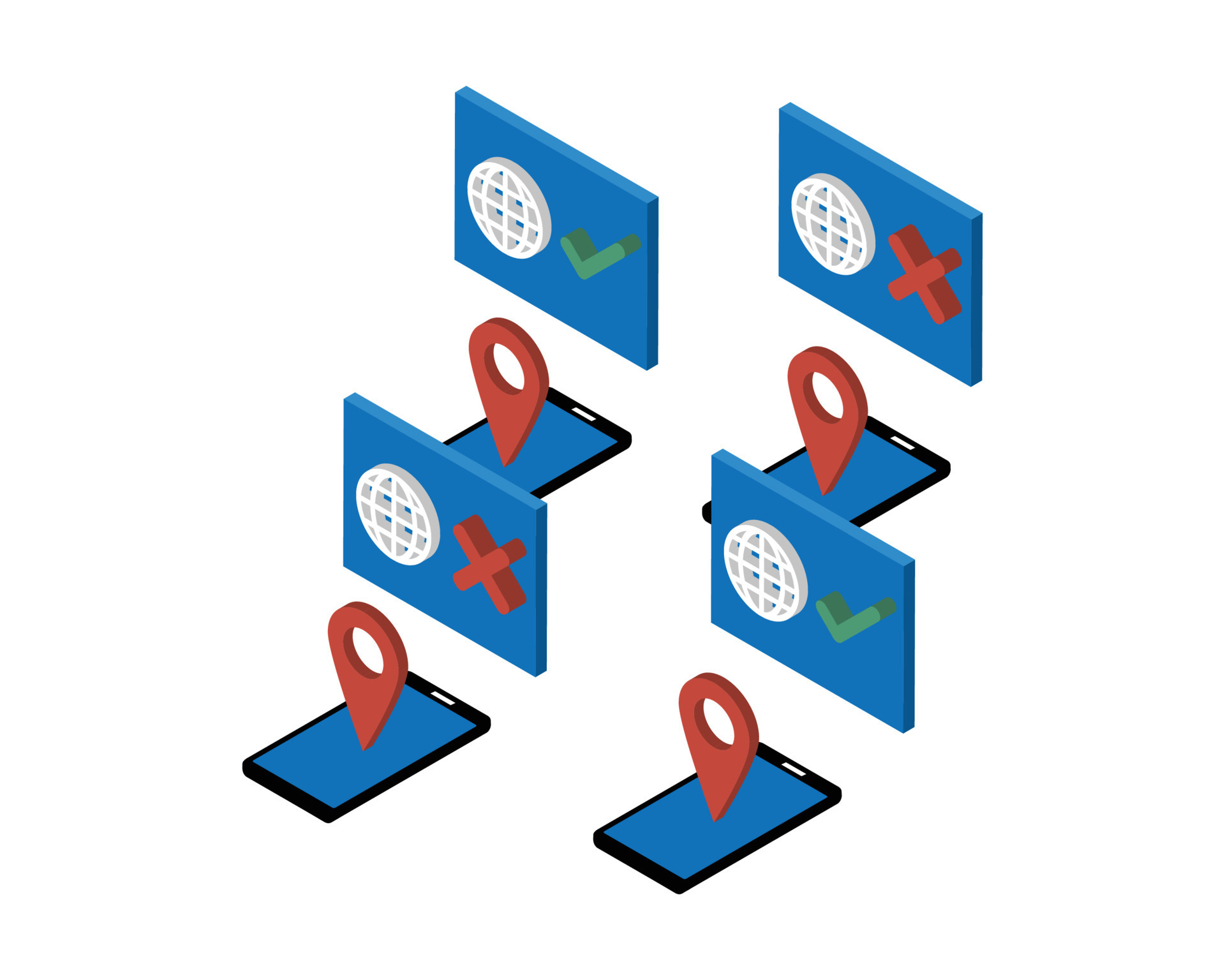If you’ve ever browsed Shutterstock looking for the perfect images, videos, or illustrations, you might have noticed a mix of content types. Not all of them are meant for commercial use—some are strictly editorial, like news photos or historical images. To make your search more efficient and ensure you’re getting the right content for your project, knowing how to filter out non-editorial content is essential. In this guide, we’ll walk you through the steps to refine your Shutterstock searches, saving you time and helping you find exactly what you need with ease.
Understanding the Difference Between Editorial and Non-Editorial Content
Before diving into the filtering process, it’s important to understand what sets editorial content apart from non-editorial content on Shutterstock. Think of it like this:
- Editorial Content: These are images, videos, or illustrations that are primarily meant for news, commentary, or educational purposes. They often depict real-world events, public figures, or historical moments. Usage rights are limited—they can’t be used for commercial advertising or promotional projects without proper licensing.
- Non-Editorial Content: Also known as commercial or royalty-free content, these assets are created specifically for commercial use. You can use them in advertisements, product packaging, websites, and other marketing materials. They often feature generic or model releases, making them suitable for a wide range of projects.
To put it simply, if you’re working on a marketing campaign or a commercial project, you’ll want to focus on non-editorial content. On the other hand, if you’re writing a news article, creating educational material, or working on a documentary, editorial images are your friends. Recognizing these differences is the first step toward effective filtering on Shutterstock.
Step-by-Step Guide to Filtering Non-Editorial Content on Shutterstock
Looking to streamline your search and focus only on editorial images? Shutterstock offers some handy tools to help you filter out the noise and find exactly what you need. Let’s walk through a simple, step-by-step process to filter non-editorial content effectively:
- Start Your Search: Enter your keywords in the Shutterstock search bar. For example, if you’re looking for images of “business meetings,” just type that in and hit search.
- Access Filter Options: Once your results load, look for the filter button or menu—usually labeled as “Filters” or represented by a funnel icon. Click on it to open filtering options.
- Select Content Type: In the filter menu, find the section labeled “Content Type” or similar. Here, you’ll see options like “Images,” “Videos,” and “Editorial.”
- Choose Non-Editorial Content: To focus on commercial or creative images, deselect “Editorial” and make sure only “Images” or “Photos” are checked. If you want to see only non-editorial images, ensure “Editorial” is unchecked.
- Refine Further if Needed: You can also narrow down your search by applying other filters such as orientation (horizontal/vertical), color, people, or license type, depending on your needs.
- Review Your Results: Once filters are applied, your results will update. Scroll through and select images that fit your project criteria.
- Save or Download: When you find the perfect images, you can add them to your collection or proceed with licensing and download options.
And that’s it! Filtering non-editorial content on Shutterstock is straightforward once you know where to look. It saves you time and helps you find high-quality images that are right for your commercial, marketing, or creative projects.
Tips for Efficiently Finding the Right Images for Your Projects
Searching for the perfect image can sometimes feel overwhelming, especially with the vast library Shutterstock offers. Here are some friendly tips to make your search more efficient and ensure you find images that truly match your project needs:
- Use Specific Keywords: Instead of broad terms like “business,” try more descriptive phrases such as “team collaboration in office” or “creative startup meeting.” Specific keywords narrow down results and save you time.
- Leverage Filters Wisely: Besides filtering out editorial content, use filters for orientation, color scheme, or even people presence. This helps tailor results to your project’s aesthetic.
- Explore Collections and Curated Galleries: Shutterstock offers curated collections based on themes, seasons, or styles. Browsing these can inspire you and quickly lead to suitable images.
- Use the “Favorites” Feature: Save promising images to a collection within Shutterstock. This way, you can compare your options easily before making a final choice.
- Check Image Licensing Carefully: Ensure you select the appropriate license type—standard or enhanced—based on your project’s needs. This prevents legal issues down the line.
- Preview Images in Context: Use the preview feature to see how images look in your mockups or designs. Sometimes, an image that looks great on its own may not fit well in your layout.
- Stay Organized: Keep track of your searches and saved images. Creating folders or collections based on project types or themes can streamline your workflow.
Remember, patience and specificity are your friends here. The more precise your search, the quicker you’ll find images that resonate with your vision. Happy hunting!
Common Issues and Troubleshooting Tips
Sometimes, even with the best intentions, filtering non-editorial content on Shutterstock can run into a few hiccups. Don’t worry—these are pretty common, and a little troubleshooting can usually get you back on track quickly.
Issue 1: Filters Not Applying Correctly If you notice that your filters aren’t narrowing down the results as expected, double-check your filter settings. Sometimes, selecting multiple filters can conflict or override each other. For example, choosing both ‘Photos’ and ‘Illustrations’ might not give you the precise editorial-only content you want. To troubleshoot:
- Review your selected filters to ensure they align with your goal of finding only editorial content.
- Clear all filters and start fresh—sometimes resetting helps the system apply filters correctly.
- Refresh the page or restart your browser to clear any temporary glitches.
Issue 2: Editorial Content Still Showing Up If non-editorial images still sneak into your results, check if you’ve selected the right filter options. Shutterstock’s filters might default to broader categories if not explicitly set. To fix this:
- Use the ‘Content Type’ filter and select only ‘Editorial’ or similar options.
- Look for any toggle switches or checkboxes labeled ‘Editorial’ and ensure they’re active.
- Verify your account preferences—some filters might be affected by account settings or subscription plans.
Issue 3: Filters Not Saving or Resetting Sometimes, filters don’t stick after you set them. This could be a browser issue or a temporary glitch. To troubleshoot:
- Clear your browser cache and cookies.
- Try using a different browser or incognito/private mode to see if the issue persists.
- Ensure your browser and Shutterstock app are updated to the latest versions.
Tip: Use the Search Bar Smartly If filters aren’t giving you the precise results, combine filtering with smart search terms. For example, add keywords like “news,” “event,” or “report” that are often associated with editorial content. This combo approach can help you find exactly what you need.
Conclusion and Best Practices for Using Shutterstock Filters
Navigating Shutterstock’s filtering system can seem overwhelming at first, but once you get the hang of it, it becomes a powerful tool to find exactly what you’re after—especially when searching for non-editorial content. Here are some best practices to keep in mind:
Know Your Filters
- Content Type: Always double-check that you’re selecting ‘Editorial’ or ‘Non-Editorial’ filters based on your needs.
- License Type: Be aware of licensing filters to ensure your chosen images fit your project’s legal requirements.
- Orientation & Color: Use these to narrow down results visually.
Combine Filters with Smart Search Terms
Don’t rely solely on filters. Use relevant keywords alongside filters to get more refined results. For example, search for “protest” + filter for editorial images to find impactful newsworthy photos.
Regularly Update and Review Your Filters
- Reset filters when starting a new search to avoid confusion.
- Experiment with different filter combinations to discover what works best for your project.
Keep Your Browser and App Updated
Ensuring your browser or Shutterstock app is current can prevent many technical issues. Also, clearing cache and cookies periodically can improve overall performance.
When in Doubt, Reach Out
If you encounter persistent issues or feel unsure about your filter settings, Shutterstock’s customer support is there to help. They can offer guidance tailored to your account and search needs.
In the end, mastering Shutterstock filters is all about practice and patience. With time, filtering non-editorial content becomes second nature, making your search faster and more effective. Happy searching!