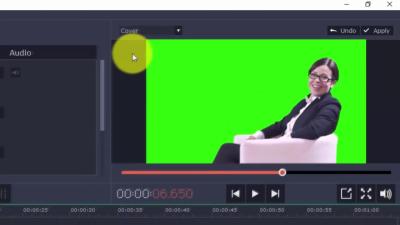If you’re passionate about creating eye-catching designs, marketing materials, or just love having high-quality images at your fingertips, Shutterstock is a treasure trove. But what happens when you want to download an entire collection of images to streamline your workflow? In this guide, we’ll walk you through the process of downloading entire Shutterstock collections, making it easier to access all your favorite images in one go. Whether you’re a designer, content creator, or business owner, understanding how to efficiently download collections can save you time and boost your productivity. Let’s dive into the essentials you need to know!
Understanding Shutterstock Licensing and Usage Rights
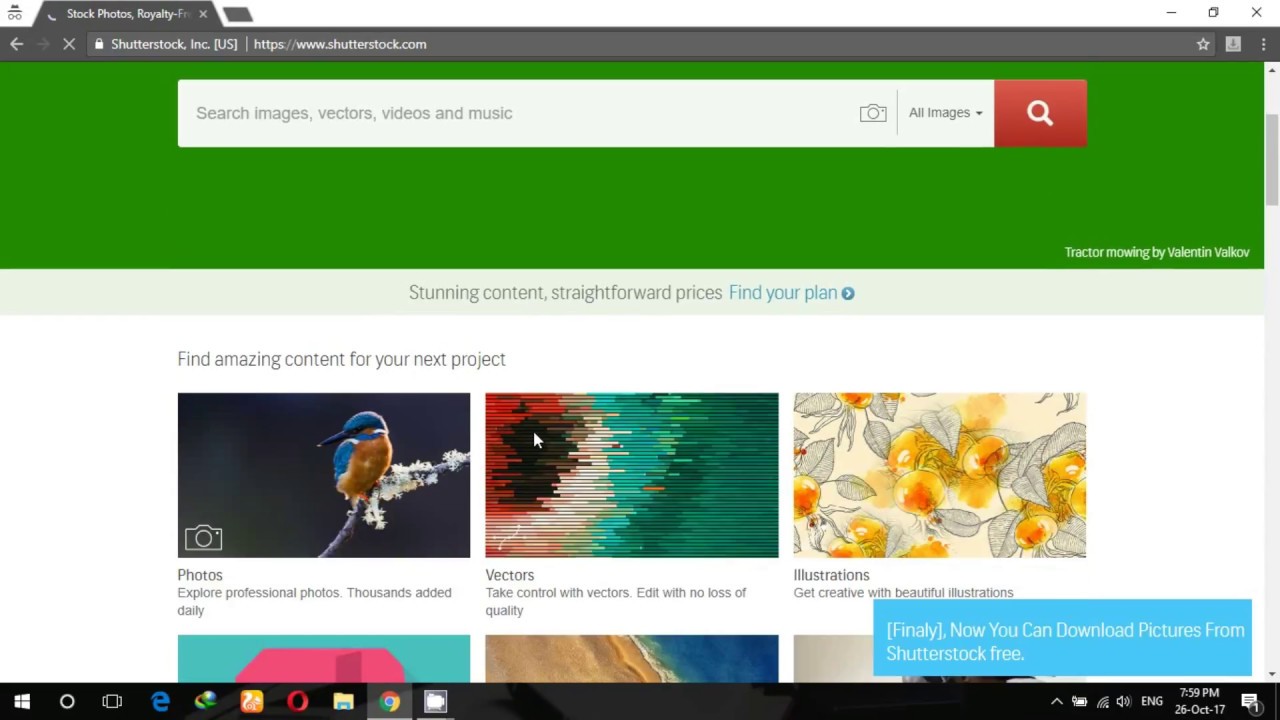
Before you start downloading a bunch of images from Shutterstock, it’s crucial to understand the licensing options and usage rights associated with their content. Shutterstock offers different types of licenses, primarily Standard and Extended, each with its own set of permissions and restrictions.
Standard License: This is suitable for most typical uses like websites, social media, blogs, and presentations. It allows for limited print runs (up to 500,000 copies), but there are restrictions on how images can be used—no resale or use in merchandise that’s sold or redistributed.
Extended License: If you’re planning to use images in products for resale, such as T-shirts, posters, or other merchandise, or need unlimited print runs, an Extended License is the way to go. It provides greater flexibility but at a higher cost.
It’s essential to read and understand the licensing agreement to ensure you’re using images legally and ethically. Misusing images can lead to copyright infringements, legal issues, and potential fines. Here’s a quick overview of key points:
- Always purchase the appropriate license for your intended use.
- Some images may have specific restrictions—check the license details before downloading.
- Keep records of your licenses and downloads, especially for commercial projects.
- Remember, licensing terms can vary if you’re using images for broadcast, advertising, or merchandise.
By understanding these licensing nuances, you can confidently download and use Shutterstock images without worry. It’s always better to be informed upfront than to run into legal troubles later. If you’re planning a large project or need multiple images, consider contacting Shutterstock support for guidance on licensing options tailored to your needs.
Preparing Your Account for Bulk Downloads
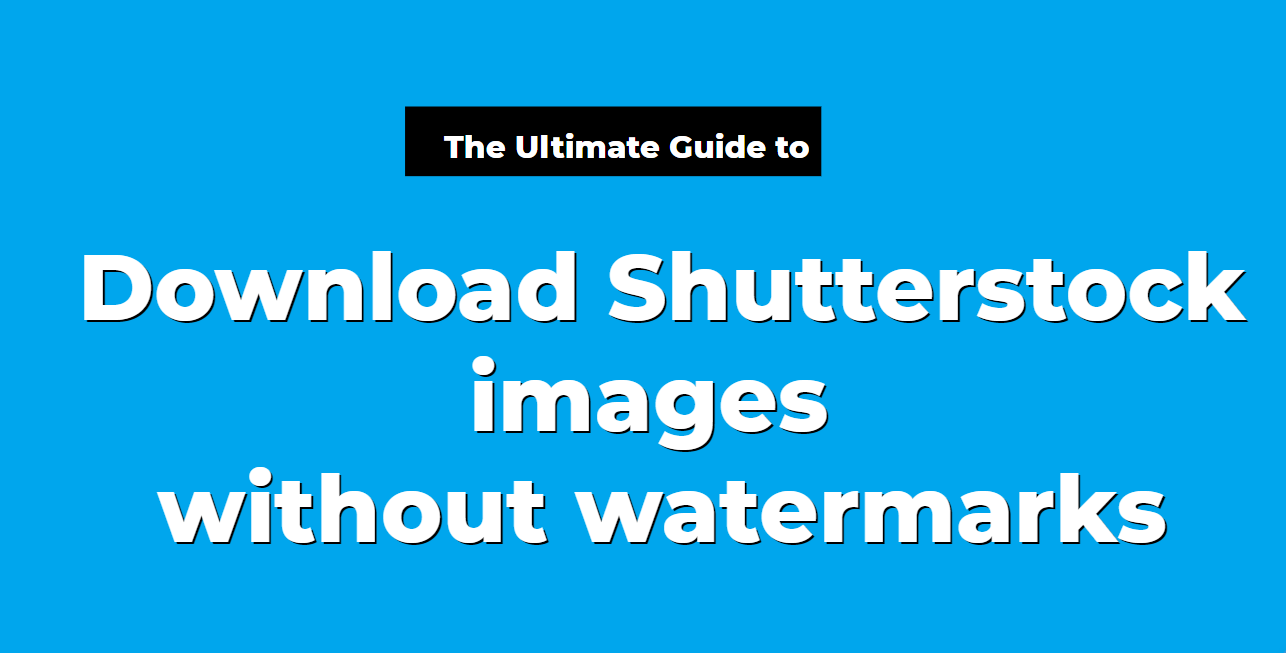
Before you dive into downloading an entire Shutterstock collection, it’s important to get your account ready. Bulk downloading can be a resource-heavy process, so making sure everything is set up smoothly will save you time and frustration down the line.
First, verify your account status. Ensure you have an active subscription or appropriate licensing that allows for large-scale downloads. Shutterstock offers various plans, and some are more suited for bulk downloading than others. If you’re unsure, check your plan details or contact their support.
Next, review your download limits. Most Shutterstock plans specify daily or monthly download caps. Knowing these limits helps you plan your collection download without hitting restrictions unexpectedly.
It’s also a good idea to organize your collections beforehand. If you’ve already created collections or playlists, make sure they are up-to-date and contain all the images, videos, or vectors you want to download. This way, you can target specific collections rather than sifting through your entire library later.
Additionally, check your device storage. Bulk downloads can take up significant space, so ensure your hard drive has enough room. Consider creating a dedicated folder for your Shutterstock downloads to keep everything organized.
Finally, ensure a stable and fast internet connection. Downloading large collections can take time, and interruptions can corrupt files or cause incomplete downloads. Using a wired connection or a reliable Wi-Fi network will help keep everything smooth.
By taking these preparatory steps—verifying your account, reviewing limits, organizing collections, checking storage, and ensuring a good connection—you’ll set yourself up for a hassle-free bulk download experience. Ready to move on? Let’s look at how to execute the download process step-by-step!
Step-by-Step Instructions for Downloading a Full Collection
Now that you’re all set, let’s walk through the process of downloading an entire Shutterstock collection. Follow these steps to ensure you get everything you need with minimal fuss.
- Log into your Shutterstock account. Head over to the Shutterstock website and sign in with your credentials.
- Navigate to your Collections or Lightboxes. On your dashboard, find the section where your saved collections are stored. If you haven’t created any collections yet, consider organizing your assets into one for easier bulk download.
- Select the collection you want to download. Click on the collection to view all its contents.
- Check the collection contents. Review the assets to ensure all desired items are included. If you need to add more assets, do so now.
- Look for the Download options. Usually, there’s a button labeled ‘Download All’ or similar. If not, you might need to select all assets manually.
- Choose your download settings. Shutterstock often allows you to select the file types (e.g., JPG, EPS, MP4) and resolution. For bulk downloads, selecting the highest quality files is recommended if storage permits.
- Initiate the download. Click the download button. Depending on your browser and system, your assets may start downloading automatically or prompt you to choose a save location.
- Monitor the download progress. Keep an eye on the download manager or your browser’s download section. Large collections may take some time, so patience is key.
- Verify the downloaded files. Once complete, go to your designated folder and check that all files are present and intact. Open a few to confirm quality.
- Organize and backup your collection. Consider creating subfolders or backup copies to keep everything organized and safe for future use.
If you encounter any issues during the download, such as errors or incomplete files, revisit your internet connection, check your storage space, or consult Shutterstock’s support resources. With these steps, you’ll have a full collection downloaded and ready to use in no time!
Managing and Organizing Downloaded Files
So, you’ve gone through the exciting process of downloading your favorite Shutterstock images, videos, or vectors. Now what? Managing and organizing these files is just as important as the download process itself—it helps you find what you need quickly and keeps your storage neat and efficient.
First, consider creating a dedicated folder structure. You might want to set up main folders based on projects, clients, or categories—like “Marketing Campaigns,” “Website Design,” or “Social Media.” Inside each main folder, create subfolders for specific themes or asset types, such as “Logos,” “Backgrounds,” or “Icons.” This way, everything has a logical place, reducing the time spent searching for files later.
Next, rename your files with clear, descriptive names. Instead of generic filenames like “Image1.jpg,” use something more informative, such as “Summer_Sale_Banner_2024.jpg.” This small step makes it much easier to identify files at a glance.
Additionally, consider adding metadata or tags if your file system supports it. This allows you to categorize assets by keywords like “business,” “nature,” or “technology,” making searches more efficient.
Regularly back up your collection, especially if you’re working on important projects. Cloud storage solutions like Google Drive, Dropbox, or OneDrive are great options—they keep your files safe and accessible from anywhere. For larger collections, external hard drives or NAS devices can be reliable options.
Another tip is to keep your collection updated. Periodically review your downloads and delete duplicates or outdated assets. This keeps your storage tidy and ensures you’re working with the latest versions.
Finally, consider creating an inventory or a simple spreadsheet listing your assets. Include details like file name, category, date downloaded, and usage rights. This can be a lifesaver when you’re trying to locate a specific asset quickly or when managing licensing details.
In short, managing your Shutterstock downloads effectively isn’t just about organization—it’s about saving time, reducing stress, and ensuring your creative workflow stays smooth and productive.
Tips for Efficient Downloading and Storage
Downloading an entire Shutterstock collection can be quite a task, especially if you’re dealing with large files or many assets. To make the process smoother and your storage more efficient, here are some handy tips.
1. Plan Your Downloads: Before hitting the download button, take a moment to plan what you really need. Instead of downloading everything at once, identify essential assets for your current projects. This saves bandwidth, storage space, and time.
2. Use Batch Downloading When Possible: Shutterstock often allows batch downloads for multiple files. Use this feature to download several assets at once, reducing repetitive clicks. Just ensure your internet connection is stable to avoid corruption or incomplete downloads.
3. Choose the Right File Formats and Sizes: Shutterstock provides various download options—web-sized, print-sized, or original quality. Opt for the appropriate format for your use case. For web projects, smaller web-sized images are sufficient and save storage space.
4. Compress Files When Appropriate: After downloading, consider compressing large files into ZIP archives if you have multiple assets related to a single project. This not only saves space but also makes it easier to transfer or backup assets.
5. Use Cloud Storage or External Drives: Store your assets in the cloud or on external drives. Cloud services like Dropbox or Google Drive allow easy access and sharing, while external drives provide fast local access and extra space.
6. Maintain a Consistent Naming Convention: As mentioned earlier, clear naming conventions help manage large collections. For example, including dates, project names, or asset types in filenames makes future searches much easier.
7. Regularly Clean Up Your Collection: Delete duplicates or assets you no longer need. Use tools or software that can identify duplicate files—this prevents your storage from becoming cluttered.
8. Automate Where Possible: If you’re downloading assets regularly, explore automation options like scripts or download managers that can handle large batches, schedule downloads during off-peak hours, or automatically organize files after download.
By following these tips, you’ll not only streamline your downloading process but also keep your storage organized and efficient. This means more time creating and less time managing files, giving you a smoother, more productive workflow.
Troubleshooting Common Issues During Download
Hey there! So, you’ve been eager to grab that entire Shutterstock collection, but suddenly, you’re hitting some snags during the download process. Don’t worry, you’re not alone—many users face similar hiccups. Let’s walk through some common issues and how to troubleshoot them so you can get back to your creative projects without a hitch.
Slow or Interrupted Downloads
If your download keeps pausing or taking forever, it could be due to a slow internet connection or server issues on Shutterstock’s end. Here’s what you can do:
- Check Your Internet Speed: Run a quick speed test to ensure your connection is stable and fast enough for large downloads.
- Pause Other Activities: Pause streaming videos, downloads, or any background apps that might be hogging bandwidth.
- Use a Wired Connection: If possible, connect via Ethernet instead of Wi-Fi for more stability.
- Download in Batches: Instead of downloading the entire collection at once, try smaller batches to reduce the chance of interruption.
- Try Again Later: Sometimes Shutterstock servers might be busy. Waiting a bit and retrying can do the trick.
Download Errors or Failures
If you encounter error messages or failed downloads, here are some steps to resolve them:
- Clear Browser Cache and Cookies: Sometimes, stored data can interfere with downloads. Clearing cache might help.
- Update Your Browser: Make sure you’re using the latest version of your browser for compatibility.
- Disable Browser Extensions: Some extensions can interfere with downloads—try disabling them temporarily.
- Check Storage Space: Ensure your device has enough free space for the collection.
- Use the Shutterstock App: If you’re downloading via browser, switch to the official Shutterstock app, which often handles large downloads better.
Permission or Access Issues
If you get messages saying you don’t have permission or access restrictions:
- Verify Your Subscription: Make sure your account has the correct license or download permissions.
- Login Properly: Sometimes, being logged out can cause access issues—sign in again.
- Check for Account Restrictions: Ensure there are no billing or account issues with Shutterstock.
- Contact Support: If all else fails, reach out to Shutterstock’s customer service—they’re pretty helpful in resolving access problems.
General Tips for Smooth Downloads
To minimize issues in the future:
- Keep your browser and app updated.
- Maintain a stable and fast internet connection.
- Download during off-peak hours if Shutterstock experiences high traffic.
- Ensure sufficient storage space on your device before starting large downloads.
Remember, patience is key! Sometimes, large downloads just need a little extra time or a quick troubleshooting step. Now that you’ve got these tips, you’re better equipped to handle any bumps along the way. Happy downloading!
Alternative Methods for Accessing Large Collections
If downloading an entire Shutterstock collection directly proves challenging or impractical, don’t worry—there are alternative ways to access and utilize large image libraries. Let’s explore some practical options that can make your workflow smoother and more efficient.
1. Shutterstock API Access
For developers and power users, Shutterstock offers an API (Application Programming Interface) that allows programmatic access to their vast image library. Using the API, you can:
- Search and retrieve images based on keywords or filters.
- Download images in bulk through automated scripts.
- Integrate Shutterstock content directly into your applications or websites.
This method is especially useful if you need to access large collections regularly or want to automate your workflow. Keep in mind, API access usually requires a special plan or license, so check Shutterstock’s developer resources for details.
2. Subscription or Enterprise Licensing
If your project demands extensive access, consider negotiating a custom or enterprise license. These agreements often include:
- Bulk download rights
- Dedicated download portals
- Higher bandwidth limits
This way, you can access a large volume of images without downloading each file individually, streamlining your workflow significantly.
3. Use of Collections and Lightboxes
Instead of downloading everything at once, you can organize images into collections or lightboxes on Shutterstock. This approach allows you to:
- Save and categorize images for easy access later.
- Download selected images in groups, reducing load and avoiding errors.
- Share collections with collaborators for review or licensing.
While this doesn’t eliminate the need for downloads, it makes managing large volumes more manageable and efficient.
4. Use Third-Party Download Managers
Some users utilize download managers—software designed to handle large or multiple downloads more effectively. These tools can:
- Resume interrupted downloads
- Batch process multiple files
- Speed up downloads by optimizing connections
Ensure you use reputable tools and always respect Shutterstock’s terms of service when employing third-party software.
5. Cloud Storage and Synchronization Services
Once you’ve downloaded a portion of your collection, consider syncing it with cloud storage platforms like Dropbox, Google Drive, or OneDrive. This approach allows:
- Access from multiple devices
- Backup of your assets
- Sharing large collections easily with team members or clients
It also helps in managing storage efficiently and prevents local device overload.
In Summary
While downloading an entire Shutterstock collection directly can sometimes be tricky, these alternative methods open up more flexible options tailored to your needs. Whether you’re a developer leveraging the API, a business negotiating enterprise licenses, or simply organizing your assets smartly, these approaches can save you time and frustration.
Remember, always stay within Shutterstock’s licensing and usage policies to ensure your projects stay compliant. Happy accessing, and may your creative endeavors flourish with the resources you gather!
Conclusion and Best Practices for Shutterstock Users
Downloading an entire Shutterstock collection can significantly streamline your creative projects, providing access to a vast array of high-quality images, videos, and vectors. However, to maximize the benefits while respecting licensing agreements, it’s essential to follow best practices. Always ensure you have the appropriate subscription plan that matches your needs, whether it’s for personal projects or commercial use. Regularly review Shutterstock’s licensing terms to stay compliant and avoid copyright issues.
Here are some best practices for Shutterstock users:
- Organize your downloads: Create folders and categorize files by project or theme for easy access.
- Use collections wisely: Save favorite assets into collections to streamline future downloads.
- Maintain backups: Keep copies of downloaded assets in secure locations to prevent data loss.
- Stay updated: Subscribe to Shutterstock newsletters or updates to learn about new features or changes in licensing policies.
- Respect licensing limits: Be aware of download limits and avoid exceeding your plan’s allowances to prevent additional charges.
By adhering to these best practices, Shutterstock users can ensure a smooth experience, efficiently manage their assets, and fully leverage the platform’s extensive library. Remember, responsible usage not only protects your projects but also supports the creative community that produces these high-quality assets.