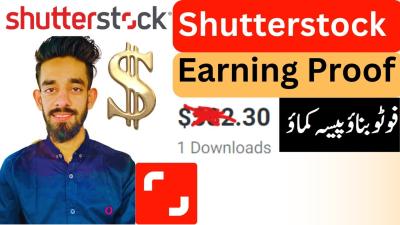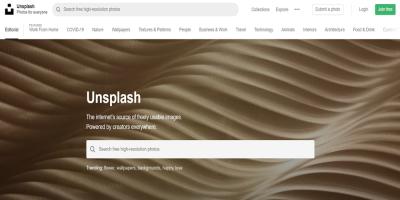If you’ve ever browsed Shutterstock for images, videos, or music, you might have come across the term “credits.” Think of credits as your digital currency on Shutterstock, allowing you to purchase and download high-quality assets. Keeping an eye on your credits balance is super important because it helps you manage your budget, plan your downloads, and avoid surprises when you’re ready to check out. Whether you’re a casual user or a business owner, understanding how credits work and how to check your balance ensures you stay in control of your creative projects.
Step-by-Step Guide to Viewing Your Shutterstock Credits Balance
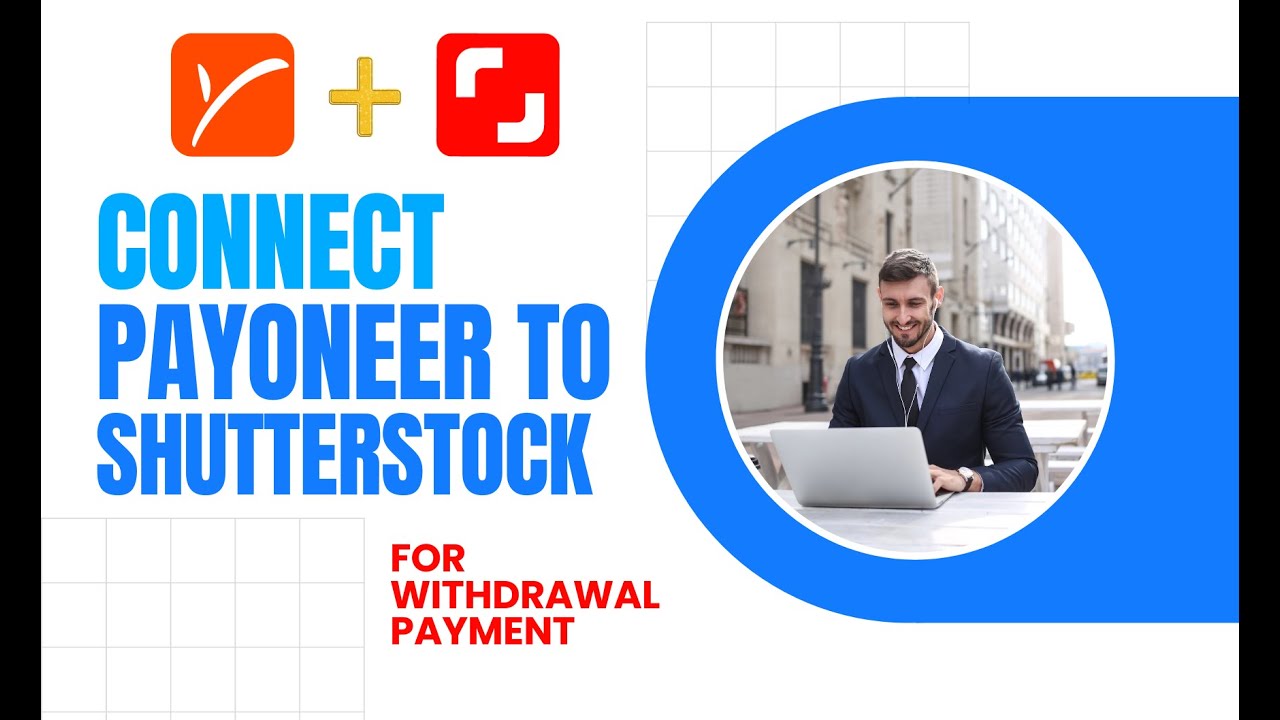
Checking your Shutterstock credits balance is a straightforward process, and doing it regularly helps you stay on top of your account. Here’s a simple, step-by-step guide to help you find your credits balance:
- Log into Your Shutterstock Account
- Navigate to Your Account Profile
- Find the Credits Section
- View Your Credits Balance
- Optional: Check Transaction History
Start by visiting the Shutterstock homepage. Click on the “Log In” button located at the top right corner of the page. Enter your email address and password, then click “Sign In” to access your account dashboard.
Once logged in, click on your profile icon or your username, usually found at the top right corner. From the dropdown menu, select “Account Settings” or “Dashboard,” depending on what options appear.
Within your account dashboard, look for a section labeled “Credits,” “Billing,” or “Account Balance.” On some screens, this information is displayed prominently on your main profile page. If you’re having trouble locating it, check the sidebar menu or use the search feature within your account settings.
In the Credits section, you’ll see your current balance displayed clearly. It might be shown as a number accompanied by a currency symbol or a label like “Credits Remaining.” This is your current available credits for purchases.
If you want to see how your credits have been used or check recent transactions, look for an option like “Transaction History” or “Billing History.” This is useful for tracking your spending and understanding your usage patterns.
By following these steps, you can easily keep tabs on your Shutterstock credits balance and plan your downloads accordingly. Regular checks help prevent unexpected shortages and ensure you’re always ready to access the assets you need for your creative projects.
Understanding Your Credits and How to Use Them Effectively
Before diving into how to check your Shutterstock credits balance, it’s helpful to understand exactly what those credits are and how they work. Think of credits as your currency on Shutterstock—they’re what you use to purchase images, videos, vectors, and other assets. When you buy a subscription or packs of credits, you’re essentially loading your account with a specific amount of these credits to spend as needed.
Here’s a quick rundown:
- Credits are finite: Once they’re used up, you’ll need to buy more to continue downloading content.
- Credits vary by asset type: For example, a standard image might cost 3 credits, while a video could cost 10 or more. The exact cost depends on the resolution and licensing options.
- Subscription plans vs. credit packs: Subscriptions typically give you a set number of downloads per month, but you might also purchase credit packs if you prefer a pay-as-you-go approach.
To use your credits effectively:
- Plan your downloads: Keep track of what assets you really need to avoid wasting credits on images or videos that aren’t essential.
- Check the asset’s credit cost: Before downloading, review how many credits it will deduct—this helps you budget your credits better.
- Use your credits before they expire: Some Shutterstock plans have expiration dates for unused credits, so it’s smart to utilize them in a timely manner.
Tip: If you’re managing multiple projects, consider keeping a simple spreadsheet or notes to track your credit usage and remaining balance. This way, you won’t accidentally overspend or run out unexpectedly.
Common Issues and Troubleshooting Tips for Checking Your Credits
Sometimes, you might find yourself in a situation where your credits don’t seem to match what you expected, or you’re having trouble viewing your balance. Don’t worry—these are common issues, and they’re usually easy to fix with a few troubleshooting steps.
Here are some common problems and how to resolve them:
- Credits not updating after purchase: If you bought credits but your balance hasn’t changed, try refreshing the page or logging out and back in. Sometimes, it’s just a temporary glitch.
- Incorrect credits displayed: Check if you’re logged into the correct account. Sometimes, users have multiple accounts, and the credits are tied to a different one.
- Credits seem to disappear after downloads: Remember that each download deducts credits immediately. If you see a sudden drop, verify the number of assets downloaded and compare it to your previous balance.
Troubleshooting tips:
- Clear your browser cache and cookies: Sometimes, outdated data can cause display issues. Clearing cache often resolves this.
- Check your internet connection: A slow or unstable connection might prevent your account data from loading correctly.
- Verify your account status: Make sure your subscription or credit pack is active. Expired or canceled plans can affect your credits.
- Contact Shutterstock support: If none of the above steps work, reach out to their customer support. Provide details like your account email, what you’ve noticed, and any error messages.
Pro tip: Always keep an eye on your email for any notifications from Shutterstock regarding your account or credits. Sometimes, they send alerts if there’s suspicious activity or issues with your account balance.
Additional Tips for Managing Your Shutterstock Account and Credits
Effectively managing your Shutterstock account and credits is essential to maximize your visual content investments. Here are some helpful tips to ensure you make the most of your credits and keep your account organized:
- Regularly Monitor Your Credits Balance – Check your credits frequently to avoid overspending or running out unexpectedly. You can view your current balance in your account dashboard at any time.
- Set Up Account Notifications – Enable email alerts or notifications for low credits or account activity. This proactive approach helps you stay informed and plan your purchases accordingly.
- Organize Your Downloads – Use folders or collections within Shutterstock to categorize your images and videos. This makes it easier to find and reuse assets, reducing unnecessary downloads.
- Understand Licensing and Usage Limits – Familiarize yourself with the licensing options and restrictions. This prevents accidental overuse or incorrect licensing, which could lead to additional costs.
- Utilize Bulk Purchase Options – Buying credits in bulk often offers discounts and ensures you have enough credits for future projects without frequent transactions.
- Keep Track of Your Expenses – Maintain a simple spreadsheet or use account reports to monitor how credits are spent over time. This helps with budgeting and assessing the return on investment.
Implementing these tips can streamline your Shutterstock experience, helping you make smarter purchasing decisions and ensuring your visual content needs are met efficiently. Staying organized and informed not only saves you money but also enhances your overall creative workflow.