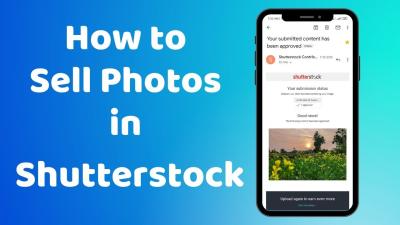If you’re a designer, blogger, or content creator, you know how crucial high-quality images are to making your projects stand out. Shutterstock offers a vast library of stunning visuals, and one of its handy features is the ability to create and download collections of images. Think of collections as your personalized photo albums—organized, easy to access, and ready to use whenever you need them. Whether you’re working on a big campaign or just gathering inspiration, understanding how these collections work can save you time and help keep your visuals neatly organized. So, let’s dive into what makes Shutterstock image collections so useful!
Prerequisites for Downloading Shutterstock Collections

Before you start downloading images from Shutterstock collections, there are a few things you’ll want to have in place. First and foremost, a Shutterstock account is essential. If you don’t already have one, signing up is quick and straightforward—just head to their website and follow the registration steps. Next, you’ll need an active subscription or a suitable image pack.
Once your account is set up and your subscription is active, ensure you’re logged in. This way, you can easily access your collections, download images, and manage your downloads without any hiccups. Also, check your internet connection—stable and fast internet makes the downloading process smoother and quicker.
If you plan to download a large number of images, consider the storage space on your device. High-resolution images can take up significant space, so make sure you have enough room to save your collection. Lastly, familiarize yourself with Shutterstock‘s licensing terms to ensure you’re compliant with their usage policies—this is especially important if you plan to use the images for commercial purposes.
How to Access Your Shutterstock Account
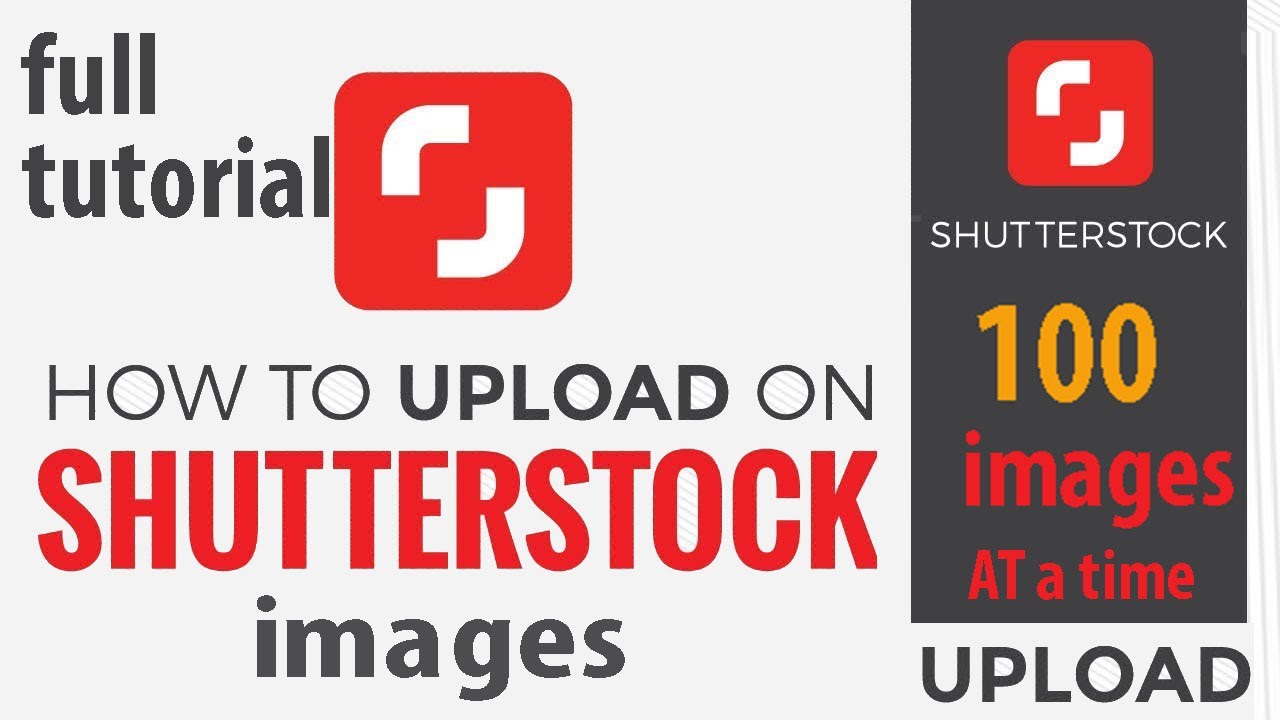
So, you’re ready to start browsing and downloading those perfect images from Shutterstock? Great! The first step is to get into your account. Think of your Shutterstock account as your personal hub — where all your favorites, downloads, and subscription details live. If you haven’t created an account yet, don’t worry — it’s quick and easy to set up.
Here’s how you do it:
- Visit the Shutterstock website: Open your preferred web browser and go to www.shutterstock.com.
- Locate the login/sign-up button: Usually, you’ll see a “Log in” or “Sign up” button at the top right corner of the homepage.
- Log in or create an account:
- If you already have an account, simply enter your email and password, then click “Log in.”
- If you’re new to Shutterstock, click on “Sign up” and follow the prompts. You can sign up using your email, Google account, or even Facebook. Just choose the method that’s easiest for you.
Once you’re logged in, you’ll see your dashboard. This is where you can manage your subscriptions, view your saved images, and access your download history. Remember to keep your login details safe, and if you’re on a shared device, always log out when you’re done.
Having your account ready makes the whole process of finding and downloading images much smoother. Plus, it allows you to save collections, create playlists of your favorite images, and keep track of your downloads — making your creative process more organized and enjoyable!
Finding and Selecting Image Collections on Shutterstock
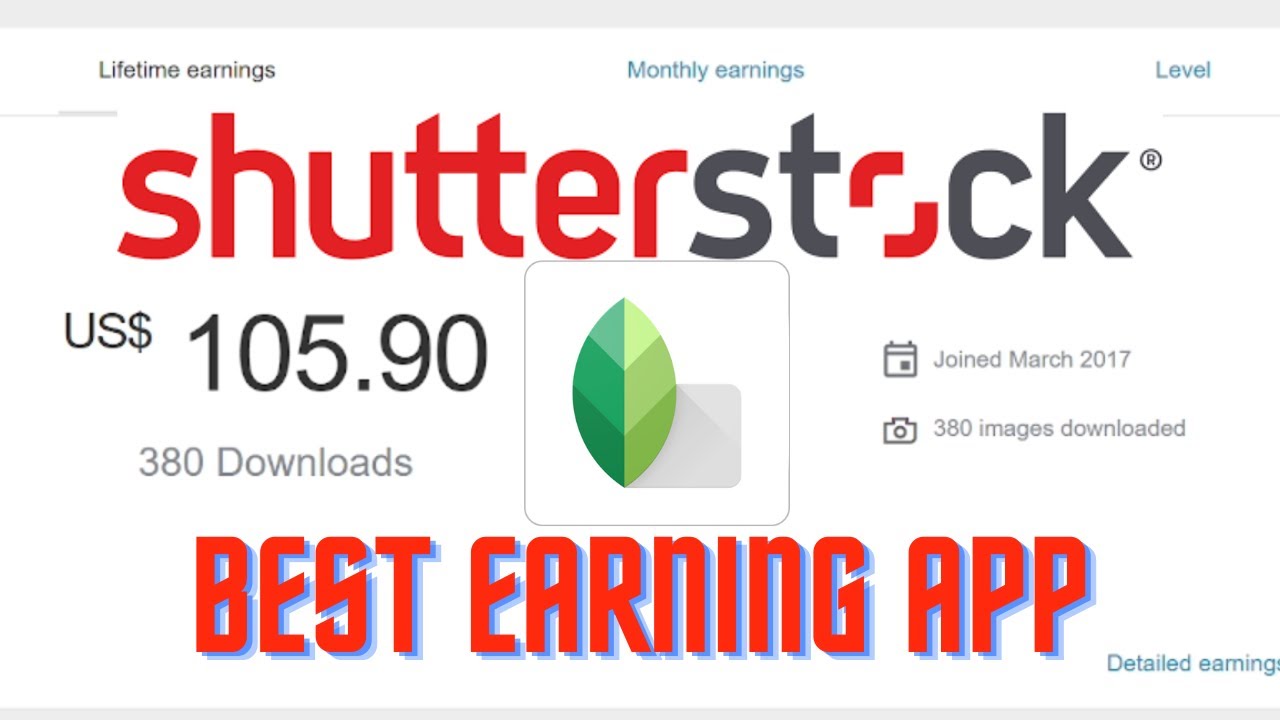
Now that you’re logged into your account, it’s time to find those beautiful image collections you want to download. Shutterstock offers a treasure trove of collections, which are curated groups of images centered around specific themes, topics, or styles. Here’s how to navigate and find what you’re looking for:
Using the Search Bar:
The easiest way to find collections is to use the search bar at the top of the page. Type in keywords related to your project, such as “summer travel,” “business meetings,” or “food photography,” and hit Enter. Shutterstock will show you a mix of individual images, videos, and collections.
Refining Your Search:
Once results appear, look for the filters on the sidebar or at the top. You can filter by:
- Type: Select “Collections” to see only curated image groups.
- Orientation: Horizontal, vertical, or square images.
- Color: Filter by color schemes if you’re looking for images that match a specific palette.
Browsing Collections:
Click on the “Collections” tab or link to explore curated groups. These collections are often themed and can be a goldmine for inspiration or bulk downloads. Some collections are free, while others are part of premium packages—so keep an eye on the labels.
Using the Collections Page:
Alternatively, you can head directly to the Collections section from the main menu. Here, Shutterstock showcases popular and editor’s pick collections organized by categories like “Nature,” “Business,” “Fashion,” and more. This is a great way to discover fresh content without having to search manually.
Once you find a collection that catches your eye, click on it. You’ll see a curated set of images that you can preview in larger size. If you like what you see, you’re ready to select and download the images from that collection.
Remember, when selecting images or collections, always double-check the licensing terms to make sure they fit your intended use. Shutterstock makes it easy to purchase or subscribe for unlimited downloads, so choose the option that best suits your needs.
Downloading Multiple Images from a Collection
So, you’ve found a collection of Shutterstock images that you love and want to download them all at once. It’s a common scenario, especially if you’re working on a big project or building a visual library. Luckily, Shutterstock makes this process pretty straightforward, but there are a few tips to keep in mind to make it smooth and efficient.
First things first: ensure you’re logged into your Shutterstock account. Without signing in, you won’t be able to access your download options or manage your collections properly. Once you’re in, navigate to the collection that contains the images you want.
Now, here’s the key part: select multiple images. Shutterstock usually provides checkboxes or selection tools right within the collection view. Look for a checkbox or a “Select” button near each image. Click on the checkboxes for all the images you wish to download — you can usually select dozens or even hundreds if needed.
Once you’ve selected your images, look for the download or bulk download option. Depending on your subscription plan, you might see a button labeled “Download Selected” or something similar. Click it, and Shutterstock will prepare your images for download. Keep in mind that the number of images you can download at once might be limited based on your plan and licensing restrictions.
After clicking the download button, a prompt might appear asking you to choose the resolution or file format. Select the options that suit your needs, then confirm the download. Shutterstock will generate a ZIP file containing all your selected images, which you can save to your computer.
Once downloaded, don’t forget to unzip the folder to organize your images. It’s a good idea to rename files or group them into folders based on themes, projects, or dates to stay organized for future use.
Remember, downloading multiple images at once saves you time and effort, especially when working on large projects. Just keep an eye on your subscription limits, and always double-check the images you’re selecting to avoid accidental downloads of unwanted images.
Tips for Managing and Organizing Downloaded Images
Now that you’ve successfully downloaded a bunch of Shutterstock images, the real magic begins — keeping everything organized so you can find and use your images easily later on. Let’s go over some practical tips to manage your downloaded images efficiently.
1. Create a dedicated folder structure. Think about how you work and set up a folder hierarchy that makes sense. For example, you might have a main folder called “Shutterstock Images” and subfolders for different projects, themes, or clients:
| Shutterstock Images | Nature | Business | Events |
|---|---|---|---|
| Mountains | Meetings | Weddings | |
| Forests | Conferences | Parties |
This setup helps you quickly locate images without sifting through a jumble of files.
2. Use descriptive file names. Instead of sticking with generic names like “IMG_1234.jpg,” rename your images with descriptive titles. For example, “Sunset_Mountains_2024.jpg” or “BusinessMeeting_NYC.jpg.” This makes searching much easier later on.
3. Tag and categorize your images. If your operating system or photo management software allows it, add tags or keywords to your files. Keywords like “nature,” “business,” “summer,” or “conference” can help you filter and find images quickly.
4. Utilize image management tools. Consider using digital asset management software or photo organizers like Adobe Lightroom, Bridge, or even free options like Google Drive or Dropbox. These tools often have tagging, rating, and search features that make managing large image libraries much simpler.
5. Backup your collection. Always keep a backup of your images on an external drive or cloud storage. This prevents data loss if something happens to your primary device.
By implementing these tips, you’ll turn what could be a chaotic pile of images into a well-organized, easily accessible library. Whether you’re working on a small blog or managing a large marketing campaign, good organization saves time and keeps your workflow smooth. Happy organizing!
Troubleshooting Common Download Issues
Sometimes, despite our best efforts, downloading images from Shutterstock can run into hiccups. Don’t worry — many issues are common and have simple fixes. Let’s walk through some of the most frequent problems and how to solve them.
Slow or Stuck Downloads
If your download feels sluggish or gets stuck midway, check your internet connection first. A stable and fast connection ensures smoother downloads. Try these steps:
- Pause any other large downloads or streaming activities.
- Restart your Wi-Fi router or switch to a wired connection if possible.
- Clear your browser cache and cookies to eliminate potential conflicts.
If the problem persists, consider downloading the images using a different browser or the Shutterstock desktop app if available.
Download Failures or Error Messages
If you see error messages like “Download Failed” or “File Could Not Be Saved,” here are some quick fixes:
- Ensure you have sufficient storage space on your device.
- Check your account permissions—make sure your subscription or license covers the images you’re trying to download.
- Disable any ad blockers or browser extensions that might interfere with downloads.
- Try downloading in Incognito or Private mode to bypass potential browser issues.
Sometimes, errors are due to temporary server issues on Shutterstock’s end. Waiting a little while and trying again often resolves these problems.
Problems with Image Quality or Files
If the downloaded images aren’t the quality you expected or files are corrupt:
- Double-check the download options—ensure you selected the correct resolution and file format.
- Download the image again to see if the issue persists.
- Use the “Download” button from your Shutterstock account dashboard rather than third-party tools.
If issues continue, contact Shutterstock support for assistance. They can help identify if there’s a problem with your account or specific images.
Conclusion and Best Practices for Shutterstock Image Downloads
Downloading images from Shutterstock can be straightforward, but a few best practices can make the process even smoother and more efficient:
Stay Organized
Keep track of your downloads by creating dedicated folders for different projects. Name your files descriptively to find them easily later.
Understand Your Licensing
Always ensure you’re aware of the licensing terms associated with each image. Whether it’s standard or enhanced licensing, knowing this helps you stay compliant and avoid legal issues.
Use High-Quality Settings
When downloading, opt for the highest resolution available if your project demands it. This ensures your images look professional and sharp, especially for print or large displays.
Maintain a Stable Internet Connection
A reliable internet connection minimizes interruptions and prevents corrupt downloads. Consider upgrading your plan or using wired connections for large batches.
Leverage Download Management Tools
If you regularly download large collections, consider using download managers or the Shutterstock desktop app. They help organize, pause, and resume downloads efficiently.
Don’t Forget Customer Support
If you encounter persistent issues, Shutterstock’s customer support is there to help. They can troubleshoot account problems, server issues, or provide guidance on best download practices.
By following these tips and troubleshooting steps, you’ll enjoy a seamless experience when downloading your favorite Shutterstock images. Happy creating!