If you’ve ever downloaded a video from Shutterstock, you’ve probably noticed the watermarks that appear over the footage. These watermarks are there to protect the creator’s rights and ensure you purchase the proper license before using the video commercially. However, sometimes you might find yourself in a situation where you need to remove these watermarks—whether for editing purposes, creative projects, or just for a clearer preview. In this guide, we’ll walk through what watermark removal entails, why it’s important to understand the legal and ethical considerations, and some common methods people use to get rid of those pesky marks.
Understanding When and Why You Might Need to Remove Watermarks
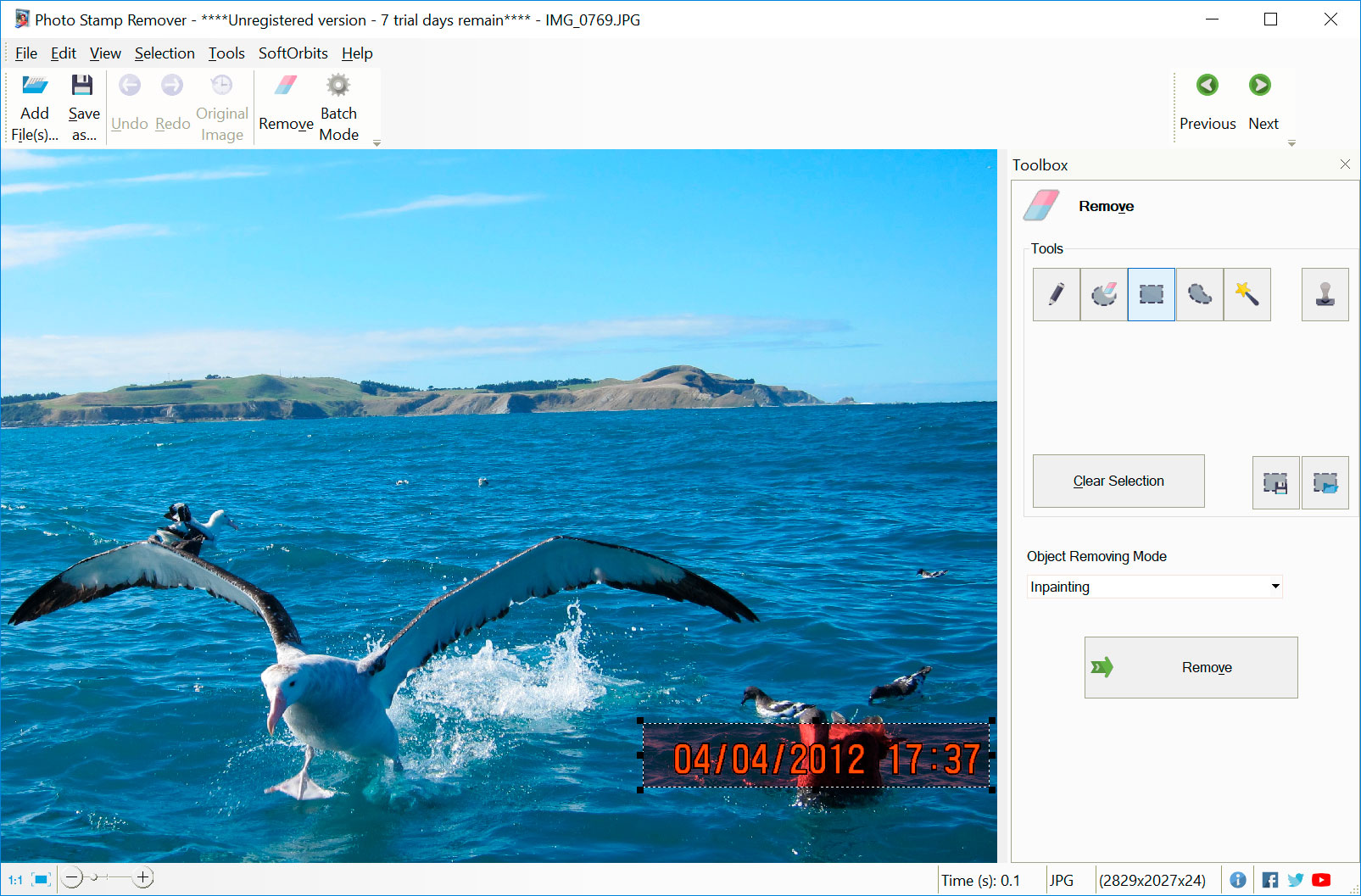
Removing watermarks from Shutterstock videos isn’t something to take lightly, and it’s important to understand the context and reasons behind it. Usually, when you see a watermark, it’s a clear sign that the video is protected by copyright, and using it without proper licensing can lead to legal trouble. That said, there are specific instances where people consider removing watermarks:
- Preview Purposes: When you’re evaluating a video before purchasing, the watermarked version helps you see how the footage looks with your project. Sometimes, you might want to remove the watermark to better visualize the final product for your own planning or presentation purposes.
- Editing and Post-Production: In some cases, editors or creators want to integrate the video into a larger project. If they have the legal rights or license, they might remove the watermark during editing to ensure a seamless look.
- Unauthorized Use (not recommended): Unfortunately, some try to remove watermarks to use videos without paying or licensing, which is illegal and unethical. This is strongly discouraged and can lead to serious legal consequences.
Understanding the purpose behind watermark removal is crucial. If you’re planning to use a video for commercial or public purposes, always ensure you’ve obtained the proper license from Shutterstock. Removing watermarks without permission is considered copyright infringement and can harm the original creator’s rights. On the other hand, if you’re just previewing a video or working within legal boundaries, there are legitimate methods to handle watermarks—especially when you’ve already purchased the appropriate license. Always prioritize ethical practices and respect intellectual property rights to stay on the right side of the law.
3. Legal Considerations and Permissions for Watermark Removal
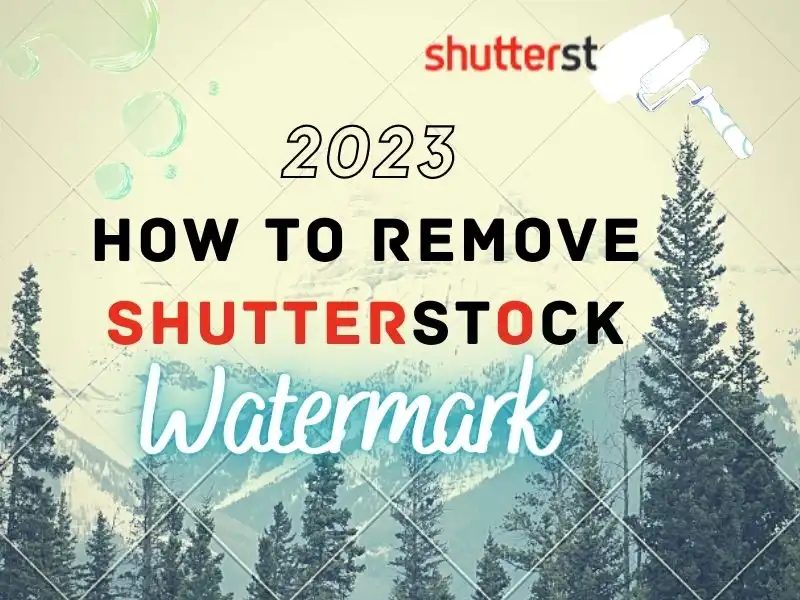
Before we dive into the how-to’s of removing watermarks from Shutterstock videos, it’s crucial to understand the legal landscape surrounding this process. Watermarks are there for a reason—they mark the copyright ownership of the content creator or licensing agency. Removing them without proper authorization can lead to serious legal trouble, including copyright infringement claims.
So, what should you keep in mind? First and foremost, always ensure you have the right to use the video in question. If you’ve purchased or licensed a video from Shutterstock, it typically comes with specific usage rights, but watermarks are often used during previews to prevent unauthorized use. Removing watermarks from these previews without permission can be considered illegal.
Here’s a quick rundown of the key points:
- Licensed Content: If you have purchased the video, check your license agreement to see what rights you have. Usually, once you’ve bought a license, you can use the video as intended, but removing watermarks from the preview version may still be a violation unless explicitly allowed.
- Permission is Key: Always seek permission from the copyright holder or licensing agency if you’re unsure. Reach out to Shutterstock or the content creator to get explicit approval for watermark removal.
- Fair Use and Exceptions: In some cases, like for commentary, critique, or educational purposes, fair use might apply. However, even then, watermark removal can be risky and should be approached cautiously.
- Respect Copyright Laws: Remember, bypassing watermarks to use videos unlawfully is illegal and can lead to legal action, fines, or other penalties.
In summary, always prioritize legality and ethics. If you’re uncertain about your rights, consult a legal expert, or better yet, obtain the original, unwatermarked version through legitimate channels. This approach not only keeps you safe legally but also supports creators and content providers who work hard to produce quality media.
4. Best Tools and Software for Removing Watermarks from Videos
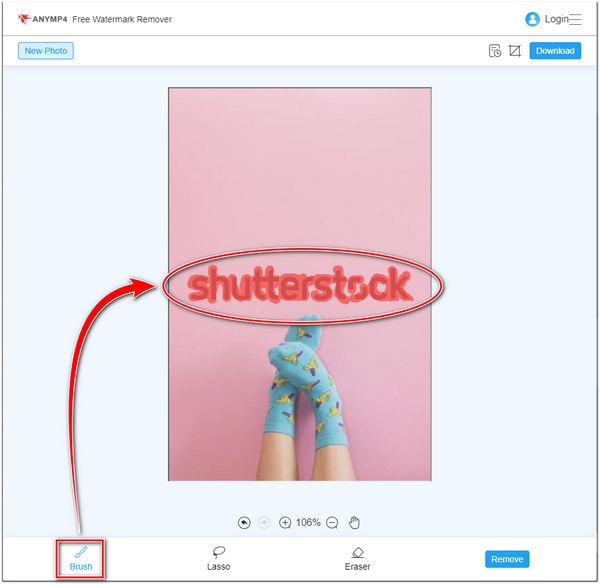
Now that we’ve covered the legal side, let’s talk about the practical tools you can use to remove watermarks from videos. There are quite a few options out there, ranging from free software to professional-grade tools. The best choice depends on your specific needs, experience level, and the quality of the result you’re aiming for.
Here are some of the most popular and effective tools:
1. Video Eraser and Inpaint (Mobile Apps)
- Platform: iOS and Android
- Best for: Quick edits on the go, removing watermarks from short clips
- Features: Easy-to-use interface, selection tools to mask watermarks, quick processing
2. HitFilm Express
- Platform: Windows, macOS
- Best for: More advanced editing, compositing, and watermark removal
- Features: Layer-based editing, masking tools, advanced effects, free version available
3. Adobe After Effects
- Platform: Windows, macOS
- Best for: Professional-grade watermark removal, especially when precise masking is needed
- Features: Content-Aware Fill, advanced masking and tracking, seamless integration with Adobe Creative Cloud
4. DaVinci Resolve
- Platform: Windows, macOS, Linux
- Best for: Color grading and editing, removing watermarks with masking and cloning tools
- Features: Powerful free version, sophisticated node-based editing, tracking, and masking capabilities
5. Online Tools (Use with Caution)
- Examples: Video Watermark Remover, Apowersoft Online Watermark Remover
- Pros: No installation needed, quick for small clips
- Cons: Often less effective, may compromise video quality, potential privacy concerns
Remember, no tool is perfect. Removing watermarks can sometimes leave traces or affect video quality, especially with automated or online solutions. For best results, manual editing with advanced software like Adobe After Effects or DaVinci Resolve is recommended, especially for longer or more complex videos.
Lastly, always back up your original files before attempting any edits. Practice patience, and don’t expect perfect results on the first try. With the right tools and a bit of practice, you can significantly improve your chances of successfully removing watermarks while maintaining video quality.
5. Step-by-Step Guide to Removing Watermarks from Shutterstock Videos
So, you’ve found the perfect Shutterstock video but just can’t get past that pesky watermark. Don’t worry — removing watermarks might sound complicated, but with the right tools and a bit of patience, it’s totally doable. Here’s a straightforward step-by-step guide to help you get started.
Step 1: Choose the Right Video Editing Tool
First things first, you need a reliable video editing software. Some popular options include Adobe Premiere Pro, HitFilm Express, DaVinci Resolve, or even some online editors like Kapwing or Clideo. Make sure the tool you pick supports advanced editing features like masking, cropping, or overlaying.
Step 2: Import Your Video
Open your chosen editor and import the Shutterstock video with the watermark. Usually, this involves clicking an “Import” button or dragging the file into the project workspace.
Step 3: Analyze the Watermark’s Position
Next, play through the video and identify where the watermark appears. Is it at the bottom right corner? Centered? Knowing its location helps determine the best removal method.
Step 4: Apply Cropping or Masking
- Cropping: If the watermark is near an edge, cropping the video might be the simplest solution. Just trim out that section, but keep in mind this could affect the overall composition.
- Masking: For watermarks in the middle or complex areas, masking is more precise. Use the masking tool to draw a shape over the watermark, then animate it if needed to follow movement.
Step 5: Use Content-Aware Fill or Clone Tools
Some advanced editors (like Adobe After Effects) offer content-aware fill or clone tools. These allow you to intelligently replace the watermark area with surrounding pixels, making it less noticeable. This process involves selecting the watermark and letting the software analyze and fill in the space seamlessly.
Step 6: Add Overlays or Blurring (Optional)
If perfect removal isn’t possible, consider overlaying a small logo, graphic, or blurring the area. This can hide the watermark without significantly affecting the video’s quality.
Step 7: Export Your Video
Once satisfied with the edits, export your video in the desired format. Make sure to choose high-quality settings to preserve clarity.
6. Tips for Maintaining Video Quality After Watermark Removal
Removing a watermark can sometimes lead to a drop in video quality or visible artifacts, especially if you’re cropping or heavily editing. Here are some tips to keep your video looking sharp and professional:
1. Use High-Resolution Originals
Start with the highest resolution version of the video you can find. The more pixels you have to work with, the easier it is to remove watermarks without losing detail.
2. Choose the Right Editing Techniques
- Minimal Cropping: Crop only when necessary to avoid losing important parts of the video.
- Smart Masking: Use feathered edges and motion tracking to make the mask blend naturally.
- Content-Aware Fill: When available, this tool can fill in the removed area with surrounding pixels, maintaining consistency.
3. Avoid Over-Editing
Overdoing effects like blurring or overlays can sometimes make edits obvious. Aim for subtlety — less is more when it comes to preserving natural quality.
4. Apply Sharpening Sparingly
If the video looks a bit soft after editing, a light sharpening filter can help restore clarity. However, avoid over-sharpening, which can introduce noise and artifacts.
5. Use Noise Reduction Tools
If you notice graininess or noise after removal, noise reduction filters can smooth out imperfections. Just be careful not to overuse, as this can make the video look overly smooth or plasticky.
6. Preview Before Final Export
Always review your edited video on different screens and in different lighting conditions to ensure it looks natural and consistent. Making small adjustments before finalizing can save you from re-exporting multiple times.
With these tips, you’ll be well on your way to creating watermark-free videos that look professional and polished. Remember, patience and practice are key — don’t be discouraged if it takes a few tries to get it perfect!
7. Alternative Options for Using Shutterstock Videos Legally
If you’re looking to incorporate high-quality videos into your projects without the hassle of watermark removal, the best approach is to use Shutterstock’s official licensing options. This way, you ensure you’re respecting copyright laws and supporting the creators behind the content. Let’s explore some of the legal ways to use Shutterstock videos:
- Purchasing a Standard License: This license allows you to use videos for most commercial and personal projects, including websites, social media, and presentations. It’s a straightforward option suitable for many users.
- Opting for an Extended License: If your project involves larger distribution, such as TV broadcasts, merchandise, or large-scale advertising, an extended license gives you broader rights and higher usage limits.
- Subscription Plans: Shutterstock offers subscription plans that provide a set number of downloads per month. These plans are cost-effective for regular content users and come with licensing rights included.
- Custom Licensing: For unique or complex projects, Shutterstock also offers custom licensing options. These are tailored to specific needs and usage scenarios—just reach out to their licensing team for details.
Using videos with proper licenses not only keeps you out of legal trouble but also gives you access to the full, watermark-free content you need. Plus, it’s a great way to support the talented creators who produce these high-quality videos. If cost is a concern, consider exploring free video resources or Creative Commons licensed content, but always double-check the license terms before use.
8. Conclusion and Final Thoughts on Watermark Removal
Let’s be real — watermark removal can seem tempting, especially if you’re eager to use a specific video quickly or are on a tight budget. However, it’s important to remember that watermarks serve a purpose: protecting creators’ rights and ensuring they get credit for their work. Attempting to remove watermarks without permission can lead to legal issues, damaged reputation, and ethical concerns.
Instead of trying to remove watermarks illegally, consider the following options:
- Purchase the appropriate license from Shutterstock or other stock video providers.
- Look for free or Creative Commons licensed videos that suit your project’s needs.
- Use alternative resources like royalty-free video libraries or create your own content.
By respecting licensing terms and choosing legal avenues, you not only stay compliant with laws but also support the creative community that produces these valuable assets. Remember, investing in quality content is an investment in your project’s professionalism and integrity.
In summary, while removing watermarks might seem like an easy fix, the best approach is always to go through legitimate channels. Whether that means purchasing a license, finding free content, or creating your own videos, doing so ensures your projects are ethical, legal, and worry-free. Happy video creating!
