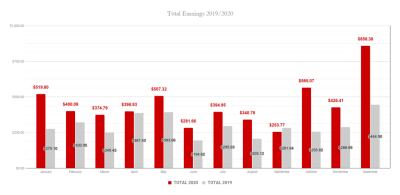If you’re new to Shutterstock and wondering whether it’s the right resource for your creative projects, a free trial is a perfect way to explore their extensive library without any upfront commitment. Shutterstock offers a generous free trial period that gives you access to thousands of high-quality images, videos, and music tracks. Whether you’re a blogger, designer, or social media manager, taking advantage of this trial can help you find the perfect content to elevate your work. In this guide, we’ll walk you through the process of signing up and making the most of your
Steps to Sign Up for the Shutterstock Free Trial
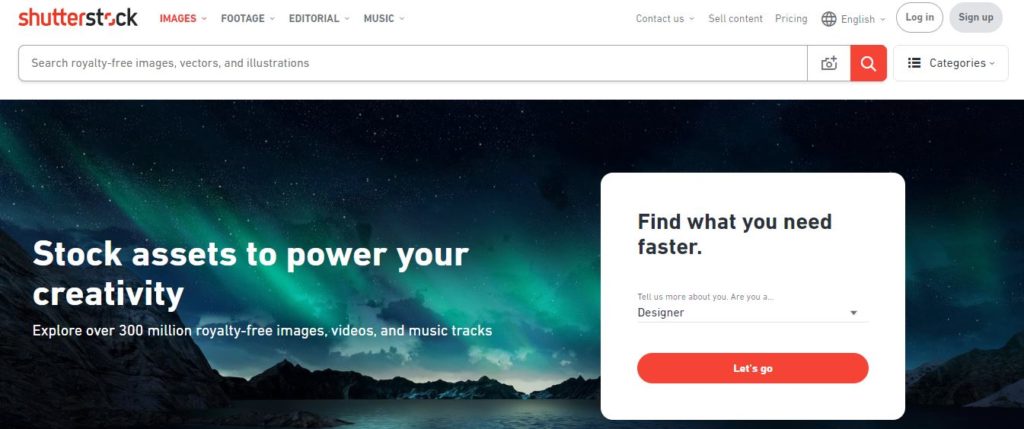
Getting started with a Shutterstock free trial is straightforward, but it’s good to know each step so you can quickly access your preferred content. Here’s a simple breakdown:
- Visit the Shutterstock Website: Open your preferred web browser and go to shutterstock.com. The homepage is where all the magic begins.
- Click on the Sign Up Button: You’ll find the “Sign Up” button at the top right corner of the page. Click on it to start creating your account.
- Choose the Free Trial Option: Shutterstock often displays a prominent banner or pop-up offering a free trial. If not, navigate to the subscription options and select the free trial plan. Make sure to read any details or restrictions associated with the trial period.
- Fill in Your Details: Provide your email address, create a password, and enter other required information like your name and country. Some plans might ask for your payment details upfront—don’t worry, you won’t be charged until the trial ends.
- Verify Your Account: Shutterstock may send a verification email to confirm your email address. Check your inbox and click the verification link.
- Choose Your Content Preferences: You might be prompted to select your content interests or categories to tailor your experience. This helps Shutterstock recommend relevant images and videos during your trial.
- Start Browsing and Downloading: Once your account is set up and verified, you can browse the vast library of content. Most free trials allow you to download a limited number of assets—so choose wisely and make the most of your trial period!
Remember to keep track of your trial period to avoid any unwanted charges. When the trial ends, you can decide whether to subscribe or cancel—either way, you’ll now be ready to explore Shutterstock’s rich content library with confidence!
3. How to Browse and Select Content During the Trial Period
So, you’ve signed up for a Shutterstock free trial—great choice! Now, the next step is to get familiar with how to browse and pick the perfect images, videos, or vectors for your project. Don’t worry, it’s pretty straightforward, and I’ll walk you through it.
First things first, once you’re logged into your account, you’ll see the Shutterstock homepage or dashboard. Here, the search bar is your best friend. You can type in keywords related to what you’re looking for—whether it’s “sunset,” “business meeting,” or “creative logo.” For more precise results, use filters like image orientation, color, or content type.
As you browse, you’ll notice that Shutterstock offers a mix of free and premium content. During your trial, you might see some content marked as “Free” or “Limited Access.” Be sure to filter your search to show only free or trial-eligible items. This way, you won’t waste time clicking on images you can’t download with your credits.
When you find content you like, click on it to view a larger preview. Pay attention to the details, like resolution, licensing info, and whether it’s suitable for your project. If it’s just what you need, look for the “Add to Cart” or “Download” button. Some content might be marked as “Free Download” during your trial, so keep an eye out for those options.
Here are a few tips to help you select the best content:
- Use filters: Narrow down results by color, size, orientation, or content type.
- Check licensing info: Make sure the content’s license aligns with your intended use.
- Preview thoroughly: View full-size images or videos to ensure quality.
- Bookmark favorites: Save your top picks by adding them to a collection or wishlist if available.
Remember, during your free trial, you have a limited number of credits to download content. So, take your time to browse carefully and select only what you truly need. This helps you maximize the value of your trial and get the best content for your project without any surprises.
4. Downloading Content Using the Free Trial Credits
Once you’ve selected the perfect images or videos, it’s time to download using your free trial credits. The process is simple, but a few things are good to keep in mind so everything goes smoothly.
First, ensure you have enough credits remaining in your trial account to download your chosen content. Usually, Shutterstock provides a specific number of free downloads as part of your trial—check your account dashboard for the current count.
When you’re ready, click on the download button associated with the content you want. You might see options like “Standard Download” or “High-Resolution Download.” During your trial, the platform often defaults to the free or trial-eligible resolution, which is perfect for most projects.
After clicking download, you may be prompted to confirm or select the resolution. If you’re satisfied with the default option, just hit confirm. The content will then start downloading directly to your device. You can usually find the downloaded files in your default downloads folder.
Important tips for a smooth download experience:
- Check your internet connection: A stable connection helps prevent interruptions.
- Verify file formats: Most images are in JPG or PNG formats; videos might be MP4 or MOV.
- Keep track of your credits: Don’t forget how many free downloads you have left to avoid surprises at the end of your trial.
- Read the licensing terms: Even during the trial, ensure you understand how you can use the downloaded content—most are for personal or limited commercial use.
If you encounter any issues—like download errors or content not appearing—reach out to Shutterstock’s customer support. They’re usually quick to help resolve any technical hiccups.
Finally, remember to use your downloaded content within the trial period. After the trial ends, if you decide to continue, you’ll need to purchase a subscription for ongoing access. But for now, enjoy exploring and creating with your free credits!
5. Important Tips and Restrictions When Using the Free Trial
Before you dive into using your Shutterstock free trial, it’s good to be aware of some important tips and restrictions. This way, you can make the most of your trial period without any surprises or hiccups.
First off, remember that the free trial typically offers a limited number of downloads—often around 10 images or videos—so choose your content wisely. Think about what you really need for your project and prioritize those files.
Another key point is to understand the licensing rules. Content downloaded during the trial is usually covered under the standard Shutterstock license, which is suitable for most personal and commercial projects. However, it’s important to double-check if your intended use requires an extended license, especially if you plan to reproduce content on a large scale or for merchandise.
Be aware of the trial’s expiration date. Usually, Shutterstock gives you a 7-day window to use your free downloads. Once the trial ends, any remaining downloads become inaccessible unless you upgrade to a paid plan. So, plan your download schedule accordingly.
Also, keep in mind that Shutterstock’s terms prohibit sharing your trial downloads with others or using them outside of your personal projects. This helps protect the rights of content creators and Shutterstock’s licensing agreements.
Lastly, avoid creating multiple accounts to get additional free trials. Shutterstock’s systems are designed to detect and block such activities, and violating their terms could result in account suspension or loss of access. Play fair, and use your trial genuinely to test out their content library.
In summary:
- Choose your downloads carefully based on your project needs.
- Understand licensing restrictions and plan accordingly.
- Keep track of the trial expiration date.
- Respect Shutterstock’s terms of use and licensing rules.
- Avoid multiple account creation for extra trials.
Following these tips ensures a smooth experience and helps you get the most value out of your free trial period!
6. How to Maximize Your Downloads During the Trial
Maximizing your downloads during the Shutterstock free trial is all about strategy and planning. Since the trial offers a limited number of downloads, you want to make sure each one counts and helps you accomplish your project goals.
Here are some practical tips to help you get the most out of your trial period:
1. Plan Your Content Needs in Advance
Take a few minutes to list the types of images, videos, or vectors you need. Are you working on a website, presentation, social media campaign, or print project? Knowing exactly what you need will help you avoid wasting downloads on content that doesn’t fit your purpose.
2. Use Search Filters Effectively
Shutterstock offers powerful search filters—such as orientation, color, style, and category—that help narrow down your options quickly. Use these filters to find the perfect content faster, saving your downloads for the best matches.
3. Download High-Quality Files
Always opt for the highest resolution available within your download limit. High-quality assets give you more flexibility in resizing or editing without losing clarity, making your project look professional.
4. Create a Download Wishlist
Before hitting the download button, compile a shortlist of your top choices. This way, you can prioritize the most important content and ensure you don’t miss out on essential files.
5. Organize Your Downloads
Set up folders on your device for different content types or projects. This helps keep everything organized and makes it easier to locate files once downloaded.
6. Preview Content When Possible
Take advantage of Shutterstock’s preview feature to see the content in detail before downloading. Confirm the images or videos match your vision before using your limited downloads.
7. Use the Content Creatively
Think about how each asset can be repurposed across different platforms or materials. This way, each download offers maximum value for multiple uses.
By planning carefully and being strategic, you can make your free trial period incredibly productive. Remember, it’s not just about quantity but also about choosing the right content that best fits your project needs. Happy downloading!
7. Converting to a Paid Subscription After the Free Trial
So, your free trial with Shutterstock is coming to an end — what’s next? If you’ve enjoyed browsing and downloading content during your trial period, you might be considering upgrading to a paid subscription. Here’s what you need to know about making that transition smoothly.
First off, it’s a smart move to evaluate your needs before committing. Shutterstock offers different plans tailored to various usage levels, whether you’re a casual user, a small business, or a professional creator. Take some time to review their options and choose the one that fits your workflow and budget.
When your free trial is about to expire, Shutterstock will typically prompt you with options to continue. You can upgrade directly through your account dashboard by selecting a subscription plan and entering your payment details. Rest assured, they usually give you a grace period, so there’s no rush — but it’s best to upgrade before the trial ends to avoid losing access to downloaded content.
Here are some tips for a smooth transition:
- Review your download history: Make a list of the content you’ve downloaded during your trial. This helps you determine your monthly needs and choose the right plan.
- Compare plans: Look at the number of downloads included, image resolutions, and licensing options. Sometimes, upgrading to a slightly more expensive plan can save you money if you need more content.
- Check for discounts or promotions: Shutterstock occasionally offers special deals for new subscribers or annual plans, which can be a great way to save.
- Set a budget: Make sure your subscription aligns with your budget, especially if you’re on a tight budget or just starting out.
Once you’ve selected your plan and entered your payment info, your subscription begins immediately. Going forward, you’ll have access to unlimited downloads (depending on your plan), and you can manage your account easily through their dashboard. Remember to keep track of your usage to avoid exceeding your plan’s limits, which could incur additional costs.
In a nutshell, converting from a free trial to a paid Shutterstock subscription is pretty straightforward. Just take your time to pick the right plan, review your needs, and enjoy a seamless transition to an ongoing content supply for your creative projects.
8. FAQs About Shutterstock Free Trial and Content Downloads
Still have questions about using the Shutterstock free trial or downloading content? You’re not alone! Here are some of the most common questions and their answers to help you navigate your experience confidently.
Q1: Is the content I download during the free trial free to use?
Yes! During your free trial, any content you download is fully licensed for use, just like with a paid subscription. However, the usage rights are limited to the scope of your license, so be sure to review the licensing terms to ensure your intended use is covered.
Q2: Can I download unlimited content during the free trial?
Most free trials come with a download limit — Shutterstock typically offers a certain number of downloads during the trial period. Check your trial details to see how many images, videos, or vectors you can download. Once you reach that limit, you’ll need to wait until your subscription officially begins or purchase additional downloads.
Q3: What happens if I don’t upgrade before the trial ends?
If you don’t upgrade, your access to Shutterstock’s content will be restricted once the trial expires. You won’t be able to download new content, and any previously downloaded images may have limited use depending on your license. To keep access, it’s best to upgrade before the trial period ends.
Q4: Can I cancel my free trial anytime?
Absolutely. You can cancel your trial at any point before it automatically converts into a paid subscription. Just head over to your account settings and follow the cancellation process. Remember, if you cancel before the trial ends, you won’t be billed, and your access will end at the trial’s conclusion.
Q5: Are there any restrictions on how I can use the downloaded content?
Yes, Shutterstock licenses generally allow for commercial, editorial, or personal use, but there are restrictions. For example, you cannot resell the images as standalone files, use them in a defamatory way, or create merchandise that violates copyright laws. Always review the license agreement to stay compliant.
Q6: Can I upgrade or downgrade my plan after the free trial?
Yes, Shutterstock allows you to modify your subscription plan at any time. Whether you want more downloads or a smaller plan, you can adjust your subscription through your account dashboard. Keep in mind that downgrading might limit your download capacity, so plan accordingly.
Hopefully, this FAQ clears up some of your questions! Remember, Shutterstock’s customer support is also available if you need personalized assistance. Happy creating!