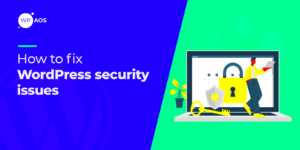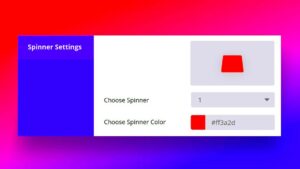GTranslate is a popular plugin for WordPress that enables users to easily translate their websites into multiple languages, broadening their audience reach. By seamlessly integrating with Google Translate, it provides a user-friendly interface for managing translations. However, like any other plugin, GTranslate’s capabilities can sometimes lead to database storage issues.
When you use GTranslate, it stores translation data in your WordPress database, which can sometimes grow unexpectedly. This can affect your site’s performance, lead to slow loading times, and even create conflicts with other plugins or themes. Understanding how GTranslate interacts with your database is crucial for maintaining an efficient and responsive WordPress site.
Common Database Storage Issues with GTranslate
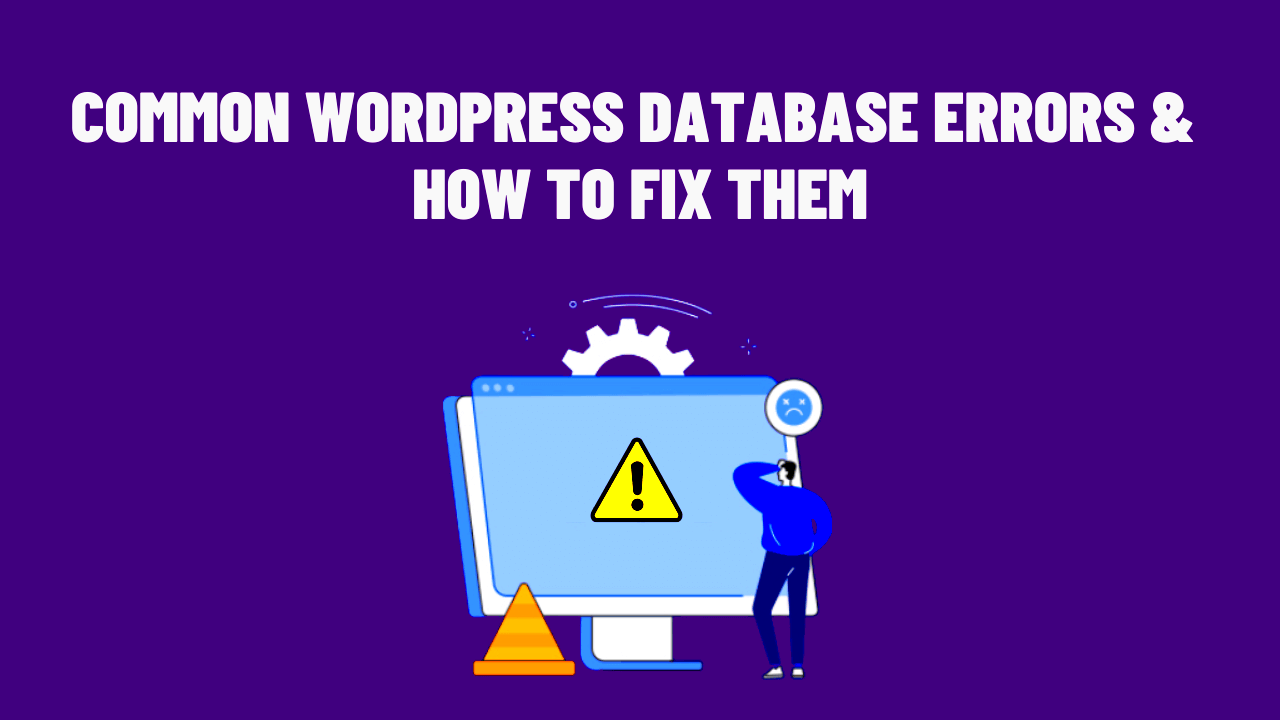
While GTranslate offers fantastic functionality, it can also lead to some common database storage issues. Here are the most frequent problems and their implications:
- Excessive Data Growth: As translations accumulate, your database can grow significantly, consuming valuable space and potentially slowing down your website.
- Fragmented Database: Over time, extensive translation data can cause fragmentation, which may lead to longer query times and degraded performance.
- Redundant Entries: If not managed properly, GTranslate can create duplicate or redundant translation entries, making the database bloated and messy.
- Performance Issues: Slow database queries due to excessive data can lead to increased load times, frustrating visitors and affecting SEO.
- Compatibility Conflicts: In some cases, GTranslate’s database storage methods can conflict with other plugins or themes, causing unexpected behavior on your site.
To address these issues, it’s essential to regularly monitor and optimize your database, ensuring that GTranslate enhances your site without taking a toll on performance.
Identifying Symptoms of Database Problems
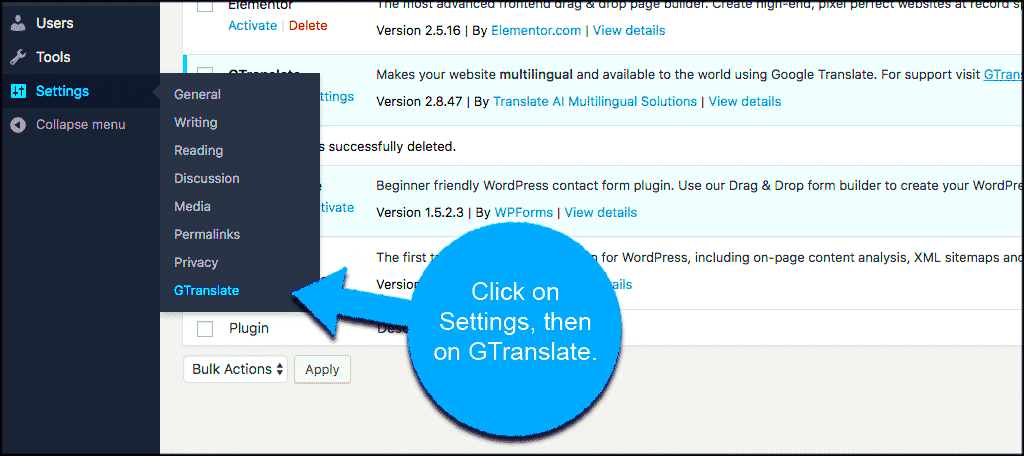
When your WordPress site starts experiencing trouble, especially with a multilingual plugin like GTranslate, it’s crucial to pinpoint the signs of database-related issues. Identifying these symptoms early on can save you a lot of headaches down the road!
- Slow Loading Times: If your pages are taking longer to load, this can be a clear indicator that something is off with your database. Slow response times often stem from inefficient queries or database bloat.
- Error Messages: You might encounter error messages that say “Error establishing a database connection” or “Database is corrupted.” These alerts are hard to miss and should be addressed immediately.
- Missing Translations: Another telltale sign of database issues within GTranslate would be when translations seem to disappear or are not displaying at all. This may suggest that the translation data isn’t being fetched properly from your database.
- Frequent Crashes: If you notice that your site crashes often or it goes down for no apparent reason, one possibility is that your database is hitting its storage limits or facing corruption.
- High Error Rate in Logs: Regularly checking your error logs can reveal patterns or spikes in database-related errors. If you see an unusually high error rate, that’s a clear red flag.
If you observe any of these symptoms, it’s time to roll up your sleeves and take some steps toward troubleshooting these database storage issues. Let’s dive into that next!
Step-by-Step Guide to Troubleshoot Database Storage Issues
Now that we’ve covered how to identify the symptoms of database problems, let’s move on to the actual troubleshooting process. Follow these steps, and you should be well on your way to resolving any database storage issues affecting your GTranslate setup on WordPress!
- Check for Database Size Limits: Start by logging into your hosting account and checking your database size. Many hosting providers have size limits for databases, so ensure you haven’t exceeded yours.
- Optimize Your Database: Use a plugin such as WP-Optimize to clean up your database. This action helps remove overhead, revisions, and trash, saving space and improving performance.
- Review GTranslate Settings: Double-check your GTranslate settings to make sure everything is configured correctly. Misconfigured settings can lead to translation data being poorly stored.
- Repair the Database: WordPress has a built-in tool for repairing your database. You can enable it by adding
define('WP_ALLOW_REPAIR', true);to your wp-config.php file. Once done, visithttp://yoursite.com/wp-admin/maint/repair.phpto run the repair. - Backup Your Database: It’s crucial to take a complete backup before making significant changes. Use export functions in your hosting account or a plugin like UpdraftPlus to safeguard your data.
- Consult Error Logs: As hinted at before, reviewing your error logs will guide you to see exactly what’s going wrong. Look for database-related errors and troubleshoot them individually.
- Contact Your Hosting Provider: When in doubt, don’t hesitate to reach out to your hosting provider’s support team. They can offer insights and assistance specific to their environment.
Following these steps should help you effectively tackle any database storage issues you’re facing with GTranslate on your WordPress site. Troubleshooting may seem daunting at first, but with patience and diligence, you’ll get your site running smoothly in no time!
Optimizing Database for GTranslate Efficiency
When you’re using GTranslate on your WordPress site, the efficiency of your database can dramatically influence the plugin’s performance. An optimized database not only speeds up site loading times but also helps improve SEO and user experience. Here’s a straightforward approach to ensuring your database is in top shape:
- Regular Cleanup: Over time, databases can accumulate clutter, such as spam comments and post revisions. Cleaning these up regularly is essential.
- Use an Optimization Plugin: Consider using plugins like WP-Optimize or WP-Sweep. These tools can help you clean unnecessary data and optimize database tables with just a few clicks.
- Control Revisions: WordPress saves every change you make as a revision. You can limit the number of saved revisions by adding the following line to your wp-config.php file:
define('WP_POST_REVISIONS', 5);This will save only the last five revisions of each post.
- Optimize Tables: Regularly optimize your database tables using the SQL command:
OPTIMIZE TABLE `wp_posts`, `wp_postmeta`;
You can run this command through phpMyAdmin or another database management tool.
- Regular Backup: Always back up your database before making optimizations. A backup ensures you can recover if anything goes wrong.
By taking these steps, you’ll ensure that GTranslate runs smoothly, providing a better experience for your multilingual visitors.
Backup and Restore Procedures
Backing up your database is critical, especially when working with plugins like GTranslate that interact closely with your content. A solid backup ensures that you can restore your site to its previous state in case anything goes awry. Here’s how to approach the backup and restore process:
- Choose a Backup Solution: There are several excellent backup plugins available for WordPress. Popular choices include:
- UpdraftPlus
- BackupBuddy
- VaultPress
- Schedule Regular Backups: Make it a habit to schedule automated backups at regular intervals, whether daily or weekly, depending on your site’s activity.
- Store Backups Securely: Ensure your backups are stored in a safe location, like an external hard drive or cloud storage (Google Drive, Dropbox).
- Exporting Backup Manually: If you prefer a manual method, you can export your database using phpMyAdmin:
- Log in to your hosting control panel.
- Open phpMyAdmin.
- Select your database and click on the Export tab.
- Choose the ‘Quick’ export method and click ‘Go’ to download.
- Restoring from Backup: In case you need to restore your database:
- Go back to phpMyAdmin.
- Select your database, then go to the Import tab.
- Choose the backup file you want to restore and click ‘Go’.
These steps ensure that your WordPress site is safeguarded against unexpected issues while using GTranslate. An effective backup and restore procedure can save you from potential headaches down the road!
When to Seek Professional Help
Sometimes, despite our best efforts, troubleshooting GTranslate database storage issues on WordPress can leave us feeling a bit overwhelmed. While many database hiccups can be resolved with some straightforward fixes, there are instances where the situation may be beyond our control. So, when should you consider reaching out for professional help? Let’s break it down.
- Persistent Errors: If you’re encountering the same error repeatedly, even after attempting various troubleshooting methods, it might be time to consult a professional. Some database issues can stem from underlying problems that require expert attention.
- Data Loss: If you’ve experienced a significant data loss that DIY solutions can’t resolve, don’t hesitate. Data recovery is a complex process, and professionals have the necessary tools and experience to attempt recovery.
- Performance Issues: If your site’s performance continues to lag, despite optimizing your database settings and implementing caching strategies, there may be deeper issues at play. A professional can diagnose the root cause more effectively.
- Complex Configurations: If your GTranslate setup involves multiple languages or custom configurations, and you’re facing issues, a specialist can help ensure everything runs smoothly without disrupting your site.
- Security Concerns: If you suspect that your database might have been compromised, it’s crucial to get a professional to examine your setup. They can conduct a thorough audit and help secure your data.
Remember, seeking professional help doesn’t indicate failure—it’s a proactive step towards ensuring your website’s optimal performance and security. Don’t hesitate to look for expert assistance when in doubt!
Conclusion and Best Practices for Database Management
In conclusion, tackling GTranslate database storage issues on WordPress is crucial for maintaining a smoothly running website. While troubleshooting can often resolve many problems, following best practices will help you avoid complications in the first place. Here are some essential tips for effective database management:
| Best Practice | Description |
|---|---|
| Regular Backups | Always keep regular backups of your database. This ensures that you can restore your website to a previous state in case of any unexpected issues. |
| Optimize the Database | Use plugins or tools that help optimize your database. Regularly removing orphaned tables and transients will keep your database clean. |
| Monitor Performance | Keep an eye on your database performance metrics. This can help catch issues early before they escalate into larger problems. |
| Limit Plugin Use | Be cautious with the number of plugins you install. Each plugin adds complexity and can potentially lead to database bloat. |
| Stay Updated | Ensure that your WordPress core, plugins, and themes are always updated to the latest versions. Updates often include important fixes for bugs and compatibility issues. |
Incorporating these best practices into your website management routine will not only reduce the likelihood of encountering database issues but will also enhance overall performance. So, remember to keep things tidy, stay proactive, and your site will thank you for it!