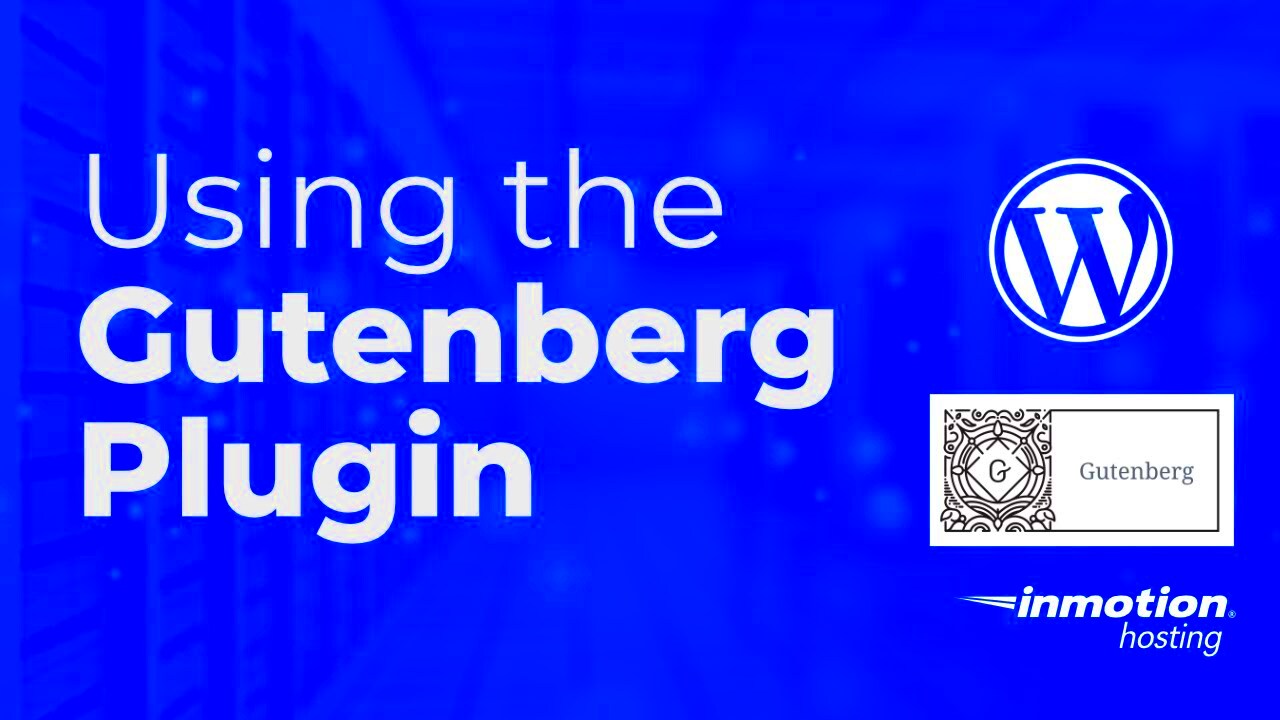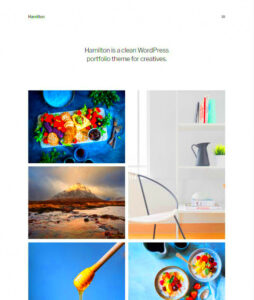Gutenberg is more than just a buzzword in the WordPress community; it’s a transformative way to create and edit content on your WordPress site. Launched as part of WordPress 5.0, Gutenberg introduces a block-based editor that makes content creation more intuitive and visually appealing. Instead of dealing with a single text area, you can now sprinkle various content types throughout your posts or pages, all while enjoying a live preview of how they will look. This innovative approach not only simplifies the editing process for beginners but also gives seasoned developers the tools they need to create sophisticated layouts without needing to touch a line of code.
What is the Gutenberg Plugin?
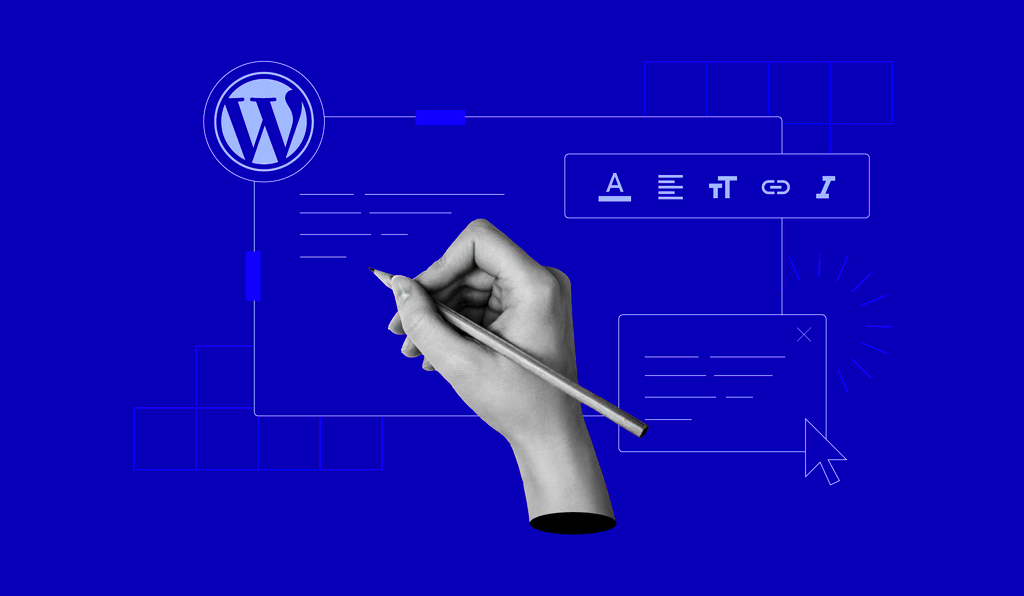
The Gutenberg plugin is essentially the core editing tool for WordPress, enabling a more modern and flexible way to craft your content. Although it’s now integrated into the WordPress platform by default, the standalone plugin allows users to access the latest features before they become part of the main WordPress release. Let’s explore some aspects of this plugin in more detail:
- Block-Based Editing: The heart of Gutenberg. You can create content using various blocks, such as paragraphs, images, galleries, and buttons, making it easier to manage different elements of your page.
- Reusable Blocks: Save time by creating blocks that you can use across multiple posts or pages. If you change a reusable block, it updates everywhere it’s used!
- Rich Customization: Each block comes with its own set of options, allowing for customization with colors, fonts, and alignment to make your content visually striking.
- Easy Embedding: Need to incorporate media from other platforms? Gutenberg makes it a breeze to embed content from sources like YouTube, Spotify, and Twitter simply by copying and pasting the URL.
In summary, the Gutenberg plugin is a game-changer in content creation. With its user-friendly interface and flexibility, it empowers both novice and experienced users to craft beautiful, dynamic web pages with ease. Whether you’re blogging, launching a professional website, or building an online portfolio, Gutenberg equips you with everything you need for seamless content management.
Key Features of Gutenberg
The Gutenberg plugin has transformed the way we create content on WordPress. With its block-based approach, it makes designing posts and pages not just easier but also more intuitive. Let’s break down some of its key features:
- Block-Based Editor: The core of Gutenberg is its block system. Every piece of content, whether it’s text, images, or videos, is treated as a block. This means you can easily rearrange, edit, or customize your content without any technical hurdles.
- Wide Variety of Blocks: Gutenberg comes loaded with an array of blocks. From traditional content blocks like paragraphs and headings to more advanced options like galleries, buttons, and embeds from various platforms, you can diversify your content easily.
- Reusable Blocks: This feature allows you to save any block you create and use it in different posts or pages. If you have a specific call-to-action or design element that you love, just save it as a reusable block and use it whenever you want.
- Drag-and-Drop Functionality: You don’t need to be a tech whiz to manage your layout! With the drag-and-drop feature, rearranging blocks is as simple as a click and a pull. This makes the editing process feel much more hands-on.
- Custom Styling Options: Gutenberg allows you to personalize each block. You can adjust colors, fonts, and layouts to match your brand’s aesthetic, making your content not just functional, but visually appealing as well.
Overall, the key features of Gutenberg empower you to create beautiful, cohesive layouts, enhancing both page design and user experience.
How to Install and Activate Gutenberg
Getting started with the Gutenberg plugin is a breeze! Whether you’re a seasoned WordPress user or a newcomer, installing and activating Gutenberg is a straightforward process. Here’s how you can do it:
- Log Into Your WordPress Dashboard: First, go to your WordPress site and log in using your admin credentials.
- Navigate to Plugins: Once you’re in the dashboard, look for the “Plugins” option in the left sidebar. Click on it, and you will see an option to “Add New.”
- Search for Gutenberg: In the Add Plugins screen, you’ll find a search bar on the top right. Type in “Gutenberg” and hit enter. You’ll see the Gutenberg plugin listed in the search results.
- Install the Plugin: Click on the “Install Now” button next to the Gutenberg plugin you found. WordPress will take a moment to install it.
- Activate Gutenberg: After installation, the button changes to “Activate.” Click on it to activate the plugin on your site.
And that’s it! You’re all set up to start using Gutenberg. Remember, you can always go to your WordPress dashboard to manage the plugin settings or deactivate it if you ever need to. Enjoy exploring the features!
Understanding the Gutenberg Editor Interface
The Gutenberg editor, introduced with WordPress 5.0, revolutionizes the way we create and manage content. Unlike the traditional classic editor, Gutenberg adopts a block-based approach that simplifies the process of content creation. Let’s break down the key components of the Gutenberg interface for a clearer understanding.
- Block-Based Layout: At the heart of Gutenberg is the block system. Each piece of content, be it a paragraph, image, or table, is treated as a separate block. This modularity allows for greater flexibility and customization.
- Toolbar Options: When you click on a block, a contextual toolbar appears, presenting options pertinent to that block. You can easily format text, add links, or adjust settings, all without leaving your current workspace.
- Block Inserter: The plus (+) button at the top left allows users to add new blocks. You can choose from a variety of content types—text, images, quotes, galleries, and more—making it straightforward to enhance your page.
- Document Settings: On the right side, you’ll find the document settings sidebar. Here, you can tweak settings like categories, tags, featured images, and post visibility, bringing everything together in one convenient place.
This interface, with its intuitive design, facilitates a smoother content creation experience, catering to both novices and seasoned content creators alike.
Creating Content with Gutenberg
Creating content with the Gutenberg editor is as simple as pie, and once you get the hang of the block system, you’ll wonder how you ever managed without it! The process can be broken down into a few easy steps:
- Start with a New Post: From your WordPress dashboard, click on ‘Posts’ and then ‘Add New.’ This opens up the Gutenberg interface, ready for you to dive in!
- Add Your First Block: Hit that plus (+) icon and select your first block type. If you’re starting with text, simply choose ‘Paragraph.’ Start typing away!
- Expand with More Blocks: Want to make your post more engaging? Add a heading, an image, or even a button! Just keep hitting that plus (+) to include new blocks as needed.
- Customize Settings: Each block comes with its own set of options. Click on the block, and explore the toolbar and sidebar settings to adjust styles, alignments, and more to fit your branding.
- Preview and Publish: Once you’re satisfied, it’s time to see how your masterpiece looks! Click the Preview button, and when ready, hit Publish to share your content with the world.
The flexibility of Gutenberg’s block system opens up endless possibilities for creativity, making it easy for anyone to create stunning, professional-looking content in no time.
7. Utilizing Blocks in Gutenberg
The Gutenberg editor in WordPress has transformed the way we create and manage content. At its core, Gutenberg is a block-based editor, which means each piece of content is structured into blocks. This makes the entire editing experience not only intuitive but also highly flexible.
So, what exactly are blocks? Think of blocks as individual containers that hold different types of content. Whether you’re adding text, images, videos, or even buttons, each of these items can be its own block. This modular approach allows for easy rearrangement and reorganization of content on your webpage.
Here’s a quick rundown of the different types of blocks you can utilize in Gutenberg:
- Text Blocks: Perfect for paragraphs, headings, or quotes.
- Media Blocks: Easily add images, galleries, audio, or video.
- Layout Blocks: Columns and grid systems to create more complex layouts.
- Widgets and Embedded Blocks: Incorporate social media feeds, buttons, and custom embeds like maps.
One particularly exciting feature is the ability to save blocks as reusable. This means if you’ve crafted a fantastic call-to-action or a stunning layout, you can save it and easily insert it into future posts or pages without having to recreate it from scratch. By utilizing these blocks effectively, you can create visually appealing and structured content that engages your audience.
8. Customizing Your Website with Gutenberg
Customization is key when it comes to creating a unique website that reflects your personality or brand. With Gutenberg, the customization options are not only abundant but also incredibly user-friendly. You don’t need to be a coding wizard to make your site stand out. Let’s dive into some of the ways you can customize your website using Gutenberg.
Firstly, Gutenberg’s block library allows you to tweak various elements to tailor them to your needs. You can easily change the style, alignment, and color of your blocks. Here are some of the standout customization features in Gutenberg:
- Color Settings: Adjust background and text colors to match your branding.
- Typography Options: Select from different fonts, sizes, and styles.
- Spacing Control: Add padding and margins for better layout control.
- Advanced Layout Settings: Use the new group block to create multi-column layouts.
Additionally, Gutenberg supports custom CSS classes, giving you the flexibility to add unique styling that enhances the visual appeal of your site. If you have a bit of CSS knowledge, this can greatly expand your customization capabilities.
Finally, there are various plugins available that extend Gutenberg’s capabilities, allowing you to introduce new block types and additional customization options. Whether you’re aiming for a simple blog or a complex corporate website, Gutenberg offers you the tools to create an engaging and personalized experience for your visitors.
Gutenberg vs. Classic Editor: A Comparison
When it comes to writing and publishing content on WordPress, users need to pick between two primary editing options: the Gutenberg editor and the Classic editor. Each editor has its strengths and weaknesses, catering to different user preferences and needs. Let’s dive into the core differences and help you decide which editor is the best fit for you!
Interface and User Experience
The most apparent difference is the interface:
- Gutenberg: This block-based editor allows users to create content using individual blocks for different types of content. This modularity makes it incredibly flexible, allowing for a more visually appealing and organized workflow.
- Classic Editor: The Classic editor operates on a more traditional WYSIWYG (What You See Is What You Get) format, which many long-time WordPress users find familiar. Its straightforward text box interface is simple to use but can feel limiting.
Features & Functionality
When exploring features, Gutenberg takes the lead:
- Gutenberg: With its pre-built blocks for galleries, buttons, and even custom HTML, Gutenberg allows more dynamic and versatile page design without needing extensive coding knowledge.
- Classic Editor: While it allows for simple text editing and the use of shortcodes, it lacks the advanced layout capabilities that Gutenberg offers.
Customization
Both editors allow for customization but in different ways:
- Gutenberg: It supports third-party block plugins, enabling developers to create and integrate unique blocks tailored for specific functionalities.
- Classic Editor: Users can customize using shortcodes and HTML, but its customization options are more limited compared to Gutenberg’s block-based approach.
In conclusion, if you prefer a visually rich, modular approach to content creation, Gutenberg is the way to go. If you are more accustomed to the old ways and looking for simplicity, the Classic editor might serve you better.
Common Use Cases for Gutenberg
The introduction of the Gutenberg editor has revolutionized how we create and manage content in WordPress. With its flexibility and user-friendly interface, you can use it for a wide range of applications. Here’s a breakdown of common use cases for the Gutenberg editor:
1. Blogging
Bloggers can utilize Gutenberg to create visually engaging posts that include:
- Images, videos, and audio embeds
- Multi-column layouts
- Blockquotes and testimonials
By leveraging the various blocks, you can create rich, multimedia blog posts that capture attention.
2. Business Websites
For small business websites, Gutenberg allows for:
- Easy customization of service pages with distinct blocks for each service offered
- Call-to-action buttons that stand out
- Integrating customer testimonials within beautifully designed blocks
3. E-commerce
If you run an online store, Gutenberg can facilitate product showcases with:
- Product images in galleries
- Descriptive content structured in an appealing layout
- Customer reviews displayed prominently
This makes your store not just functional but visually attractive too.
4. Educational Content
For educators or creators of courses, Gutenberg assists in designing:
- Interactive lessons using various content blocks
- Infographics and data visualizations
- Media-rich resources that keep students engaged
In summary, Gutenberg’s versatile editing capabilities open up endless possibilities for creators, marketers, and educators alike. Whether you’re a blogger, business owner, or teacher, this powerful tool can enhance how you present your content online!
Integrating Plugins with Gutenberg
Gutenberg, the block-based editor for WordPress, has revolutionized the way we create content. But one of its most exciting features is how easily it integrates with various plugins. This integration enhances functionality and adds a new layer of creativity to your posts and pages.
When integrating plugins with Gutenberg, it’s crucial to know that many plugins have begun developing blocks that are specifically designed for the Gutenberg editor. Here are some popular plugins that seamlessly integrate:
- Advanced Custom Fields (ACF): This tool allows you to add custom fields to your posts and pages, and with its Gutenberg integration, you can create custom blocks easily.
- WooCommerce: If you run an online store, integrating WooCommerce with Gutenberg helps create visually appealing product pages and checkout experiences.
- Yoast SEO: To optimize your content for search engines, Yoast offers blocks that help you check your SEO scores right within the Gutenberg interface.
- Gutenberg Forms: This plugin allows you to create and customize forms using blocks, making it easier to capture user information without sacrificing design.
When using these plugins, look for additional settings within the block editor that can improve your workflow and overall content structure. Also, keep an eye out for updates since many developers are continuously improving their plugins to better fit the Gutenberg experience.
Tips for Maximizing Gutenberg’s Features
Getting the most out of the Gutenberg editor is all about leveraging its unique blocks and customizable nature. Here are some practical tips to maximize its capabilities while creating your content:
- Familiarize Yourself with the Block Library: Spend some time exploring the block library to discover all the options available. You might find blocks you didn’t know existed that could enhance your content.
- Utilize Group Blocks: Group blocks allow you to bundle several blocks together, making it easier to move and style them as a single entity. This is particularly useful for maintaining layout consistency.
- Experiment with Layouts: Don’t hesitate to try different block arrangements or styles. Utilising columns, cover blocks, and spacers can give your posts a professional appearance.
- Save Custom Blocks: If you create a unique block configuration that you want to use across multiple posts, consider saving it as a reusable block. This feature saves you time and ensures consistent styling.
- Stay Updated: The Gutenberg editor is continuously evolving, with new features and improvements regularly rolled out. Always check for updates to take advantage of the latest tools and enhancements.
By incorporating these tips into your workflow, you’ll ensure that your content is not only visually appealing but also fully utilizes the features that Gutenberg has to offer. Happy blogging!
Conclusion: Why Choose Gutenberg for Your WordPress Site?
Choosing the Gutenberg WordPress plugin is a decisive step towards enhancing your website’s user interface and content creation capabilities. This block-based editor not only simplifies the design process but also empowers users to craft stunning pages without needing extensive coding skills. Here’s why Gutenberg stands out:
- Intuitive Interface: Gutenberg offers a user-friendly drag-and-drop experience that allows users to easily add, move, and configure content blocks.
- Customizability: With a variety of content blocks—text, images, galleries, buttons, and more—users can create customizable layouts tailored to their specific needs.
- Responsive Design: Gutenberg ensures that your site is mobile-friendly by default, allowing visitors to enjoy a seamless experience across devices.
- Performance Optimization: The plugin is designed to load faster, improving user experience and engagement.
In addition to these features, Gutenberg integrates seamlessly with existing themes and plugins, ensuring compatibility and enhancing functionality. The ability to utilize reusable blocks not only streamlines the content creation process but also fosters consistency across multiple pages.
| Feature | Description |
|---|---|
| Block Library | A collection of pre-designed content blocks for various uses, from text to multimedia. |
| Reusable Blocks | Save frequently used blocks for easy insertion across different pages or posts. |
| Full-Site Editing | Allows users to design and edit entire site layouts using blocks. |
In conclusion, choosing Gutenberg for your WordPress site means embracing a modern content creation experience that boosts creativity and efficiency, ultimately leading to a more engaging website for your audience.