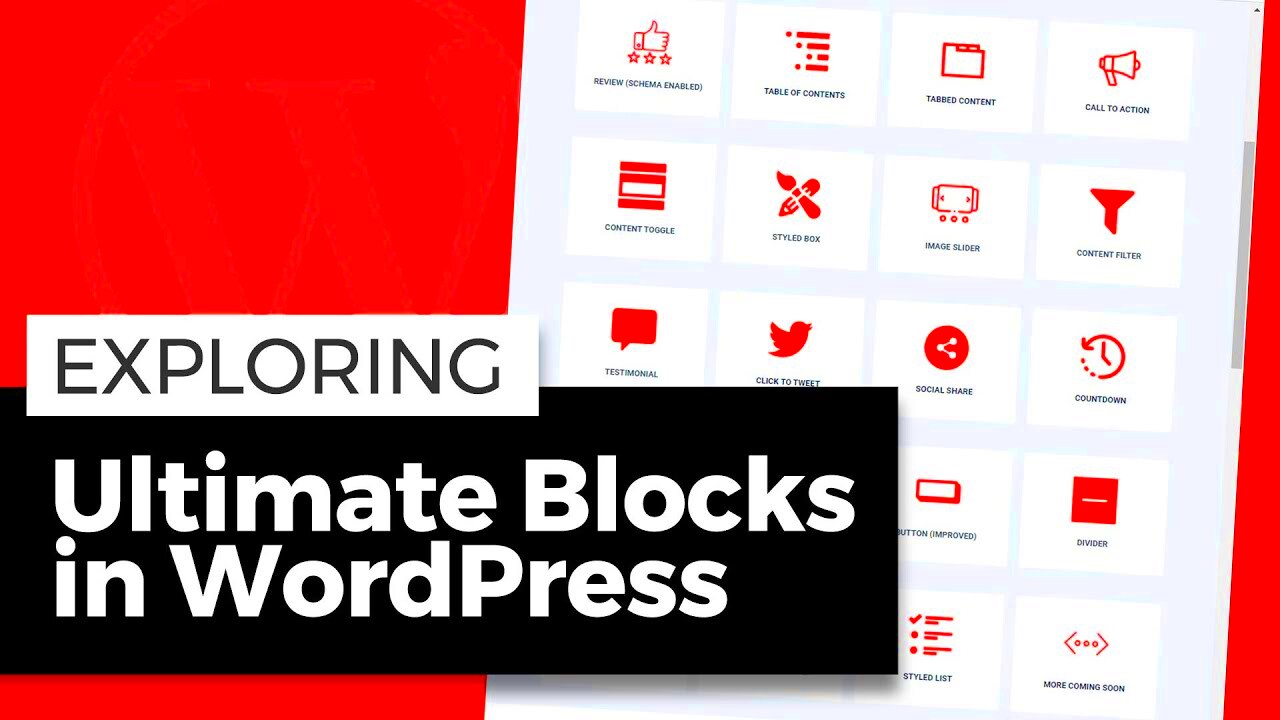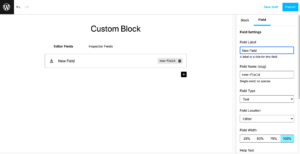WordPress Gutenberg is a revolutionary content editor introduced in WordPress 5.0 that transforms the way we create posts and pages. Gone are the days of chaotic shortcodes and the classic text editor. Instead, Gutenberg offers a more visual and flexible approach that’s perfect for both seasoned developers and beginners alike. With its block-based system, creating rich layouts and engaging content is as simple as dragging and dropping.
What Are Gutenberg Blocks?
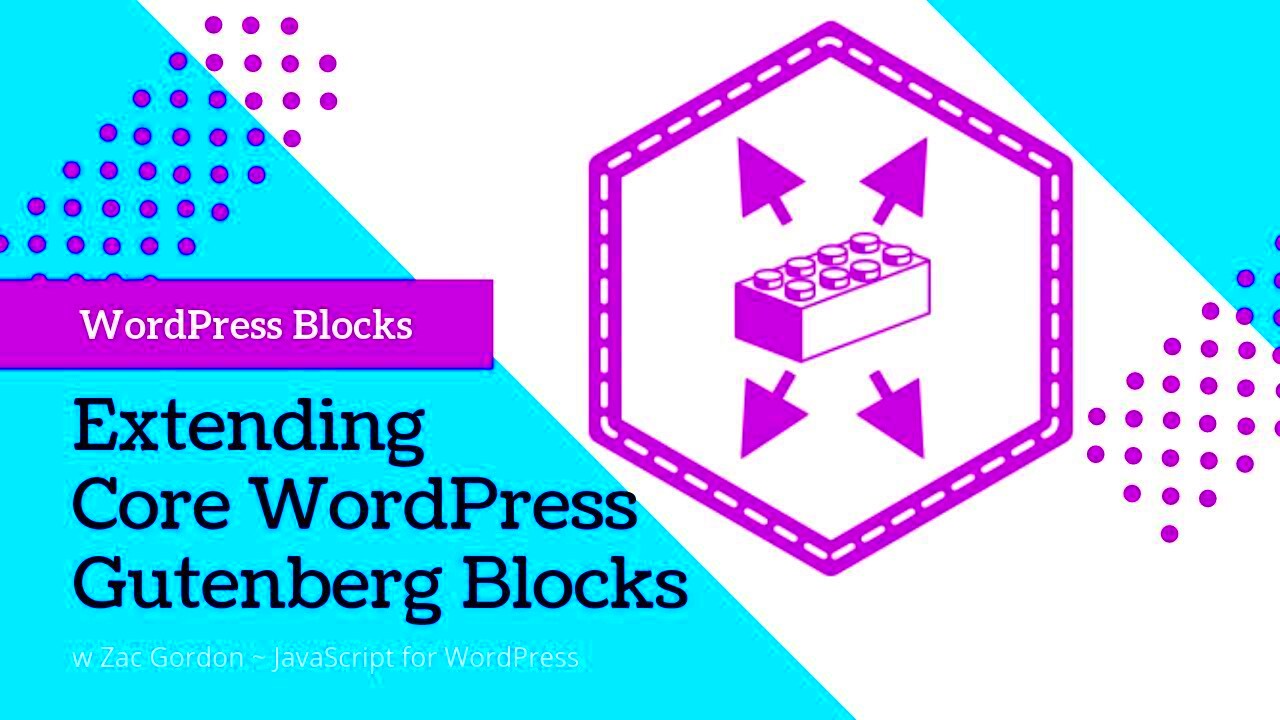
Gutenberg blocks are the building blocks of the new WordPress editor, designed to simplify and enhance the content creation process. Each block serves a specific purpose, allowing users to insert various types of content without any coding knowledge. Here’s a breakdown of what you need to know about Gutenberg blocks:
- Types of Blocks:
- Text Block: For adding paragraphs, headings, and other types of textual content.
- Image Block: Perfect for inserting images and galleries.
- Quote Block: Ideal for highlighting quotes from other sources.
- Button Block: Enables the creation of clickable buttons to drive engagement.
- Embed Block: Simple integration of multimedia content from platforms like YouTube, Vimeo, and Twitter.
- Custom Blocks: Users and developers can create custom blocks tailored to their specific needs, expanding functionality.
- Reusability: Create reusable blocks for frequently used content, making it easier and faster to maintain consistency across your site.
- Drag and Drop: Rearranging your content is as simple as clicking and dragging blocks.
In essence, Gutenberg blocks make content creation feel like a creative process rather than a chore, giving users the freedom to design their pages however they envision. Whether you’re writing a blog post, creating a landing page, or designing an entire website, the possibilities are endless with Gutenberg blocks!
Types of Gutenberg Blocks
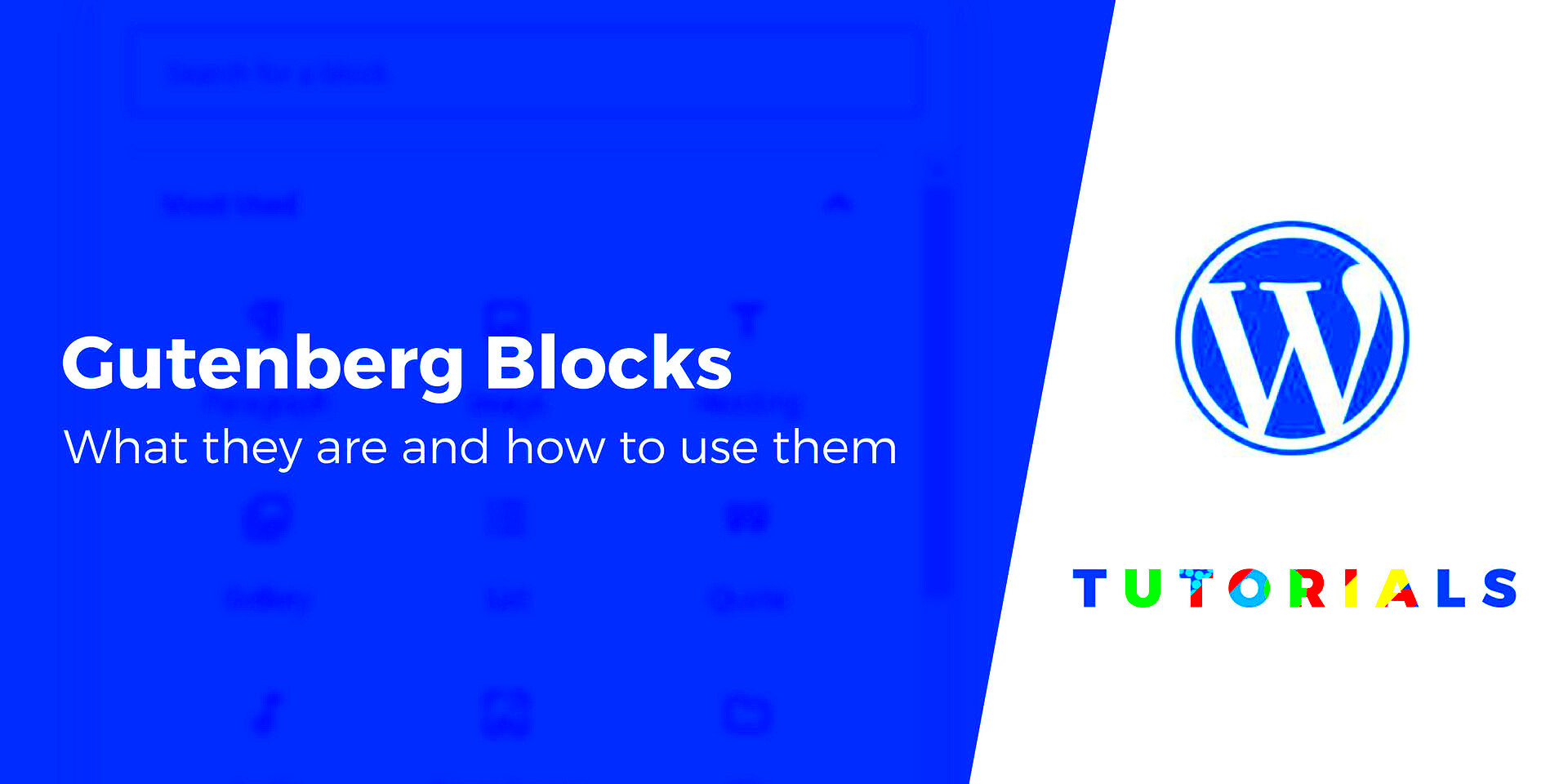
WordPress Gutenberg blocks revolutionized the way we create content on WordPress. They offer a modular approach to designing posts and pages, making it easier, more flexible, and visually appealing. Here’s a breakdown of the various types of Gutenberg blocks you can utilize:
- Text Blocks: These include the classic Paragraph block, allowing you to add and format text easily. You can also incorporate Headers to organize your content effectively.
- Media Blocks: These blocks enable you to add images, videos, or audio files with a few clicks. The Image block allows for easy uploads, while the Video block supports embedding from platforms like YouTube.
- Design Blocks: If you want to create visually appealing layouts, blocks like Columns, Group, and Spacer can help you arrange your content in various configurations.
- Widget Blocks: These blocks bring functionality to your site. They include Shortcode, Template Part, and Custom HTML, making it easier to insert dynamic content.
- Embed Blocks: Embedding content from external sites (like Twitter or Instagram) is a breeze with Embed blocks, which support a wide array of platforms.
- Specialty Blocks: These are unique blocks such as Buttons, Pullquotes, and Tables that can enhance interactivity and organization within your posts.
Each block type offers its own set of customization options, so you can tailor your content to fit your exact vision. Understanding these blocks is key to harnessing the full power of Gutenberg!
How to Add and Customize Gutenberg Blocks
Adding and customizing Gutenberg blocks is a straightforward process that enhances your content creation experience. Here’s a step-by-step guide to help you get started:
- Open the Editor: Navigate to the post or page where you want to add a block. Click on the “Edit” button to launch the Gutenberg editor.
- Add a Block: To add a block, click on the + icon located at the top left corner or within your content area. This opens the block library.
- Choose a Block Type: You can either browse the categories or use the search bar to quickly find the specific block you want to add. For example, type “Image” to find the Image block.
- Insert the Block: Once you find your desired block, simply click on it to add it to your content area. It’s that simple!
Now that you’ve added a block, it’s time to customize it:
- Block Settings: Each block comes with its own set of settings. After clicking on a block, check the sidebar on the right for options such as alignment, color, and more.
- Rearrange Blocks: You can easily rearrange your blocks by dragging and dropping them to your preferred position.
- Advanced Options: For those looking to delve deeper, the “Advanced” section lets you add CSS classes for more granular styling.
With these steps, you can effectively add and customize Gutenberg blocks to create unique, engaging content that resonates with your audience. Happy posting!
Using Reusable Blocks for Efficiency
WordPress Gutenberg introduced reusable blocks as a game-changer for content creators. Think of them as templates you can save and repurpose across different posts and pages. This feature not only saves time but also maintains consistency across your site.
Here’s how reusable blocks can boost your efficiency:
- Consistency: By using the same content or layout in multiple places, you ensure brand consistency. This is especially useful for call-to-action (CTA) sections or frequently used quotes.
- Time-Saving: Instead of recreating a block each time, you can simply insert your pre-made reusable block. This is perfect for long-form content where specific sections are often repeated.
- Easy Updates: When you need to make a change, just update the reusable block, and it will automatically reflect wherever it’s used on your site, saving you from the hassle of editing multiple sections.
Creating a reusable block is straightforward. Simply follow these steps:
- Design your block as you normally would.
- Click on the three-dot menu in the block toolbar.
- Select “Add to Reusable Blocks”.
- Name your block and save it.
Now, whenever you’re working on new content, all you need to do is search for your reusable blocks and insert them with a click! This is especially useful for marketers, bloggers, or anyone who values efficient content creation.
Best Practices for Designing with Gutenberg Blocks
Designing with Gutenberg blocks can truly elevate your website, but there are some best practices to keep in mind to ensure your pages are aesthetically pleasing and user-friendly.
Here’s a handy list of best practices to consider:
- Keep It Simple: Less is often more. Avoid cluttered designs, and focus on clear, readable content.
- Consistent Styles: Use the same font styles, colors, and sizes across various blocks to keep a cohesive look.
- Mobile Responsiveness: Always preview your design on mobile. Many users will access your site from their phones, so ensure your blocks look good on smaller screens.
- Utilize Grouping: To keep your layout organized, group related blocks together. This improves readability and gives your content a structured approach.
- Experiment with Space: Don’t shy away from using padding and margins effectively. Adding ample white space can enhance your design by making it breathable.
Finally, take advantage of the available block variations and patterns. Experiment with different layouts to see what works best for your audience. The more you play around, the more attuned you’ll become to what captures attention and drives engagement.
By following these best practices, you can create stunning designs that not only look great but also provide a seamless user experience.
Popular Plugins to Enhance Gutenberg Blocks
When it comes to enhancing your Gutenberg experience, plugins can be a game-changer. These plugins provide additional functionalities, features, and even custom blocks that can help improve your site’s aesthetics and usability. Let’s dive into some popular plugins that can elevate your Gutenberg block editor.
- CoBlocks: This free plugin adds a handful of new blocks to your Gutenberg editor, including advanced columns and testimonial blocks. It’s perfect for anyone looking to create a more engaging layout without needing complex code.
- Stackable: Stackable offers an impressive collection of customizable blocks. Whether you want to create beautiful cards, buttons, or even image galleries, Stackable has you covered with its easy drag-and-drop functionality.
- Advanced Gutenberg: For a more professional touch, Advanced Gutenberg gives you control over your blocks, enabling you to customize them extensively. You can disable certain blocks for specific users, ensuring a cleaner writing experience.
- Otter Blocks: Otter brings a collection of blocks that can be easily customized. With pre-built layouts and designs, it allows users to craft unique pages without needing to start from scratch.
- Qubely: This plugin offers a rich set of blocks and allows you to create responsive designs. It focuses on customization, enabling you to use unique styles and animations to capture your visitors’ attention.
By integrating these plugins into your WordPress site, you’ll not only enhance the visual appeal but also improve functionality, making content creation a breeze!
Common Issues and Troubleshooting Tips
While Gutenberg is a powerful editor, users might encounter various issues while using it. But don’t worry! With a little bit of knowledge, you can troubleshoot most problems easily. Here’s a guide to some common issues and how to resolve them:
| Issue | Solution |
|---|---|
| Gutenberg is not loading | Check for plugin conflicts. Disable all plugins and reactivate them one by one. Clearing your browser cache can also help. |
| Blocks not saving | Ensure you are using the latest version of WordPress and check for server permissions. Sometimes, reloading the page resolves this issue. |
| Formatting issues with blocks | Switch to the HTML editor and inspect the code to find any discrepancies. Sometimes, removing and re-adding the block can fix formatting problems. |
| Browser compatibility issues | Make sure your browser is updated. Try switching to a different browser or using incognito mode to see if the issue persists. |
| Slow performance | Optimize your images, minimize the number of blocks on the page, and consider using a caching plugin to improve loading times. |
By following these troubleshooting tips, you can tackle common Gutenberg hurdles with ease. Remember, a well-maintained site and staying updated with the latest WordPress version can prevent many issues from arising in the first place.
Conclusion: The Future of Content Creation with Gutenberg
The Gutenberg editor represents a significant shift in how WordPress users create and manage content. By leveraging a block-based approach, it opens up a world of possibilities for both novice and experienced developers alike. Here’s a look at what makes Gutenberg a game-changer for content creation:
- Visual Editing: The drag-and-drop functionality allows users to see how their content will look as they create it, eliminating the need to switch back and forth between editing and preview modes.
- Reusable Blocks: Users can save blocks to create a library of reusable content elements, speeding up the content creation process.
- Custom Blocks: Developers can create custom blocks tailored to specific needs, allowing for greater flexibility and creativity in design.
- Full Site Editing: With future updates aimed at full site editing capabilities, Gutenberg looks poised to integrate site-wide customization directly into the content creation process.
As WordPress continues to evolve, Gutenberg stands at the forefront, providing a framework aimed at democratizing content creation. Its commitment to user-friendly design, developer flexibility, and a community-driven approach ensures that it will remain a pivotal tool in shaping the future of digital content.