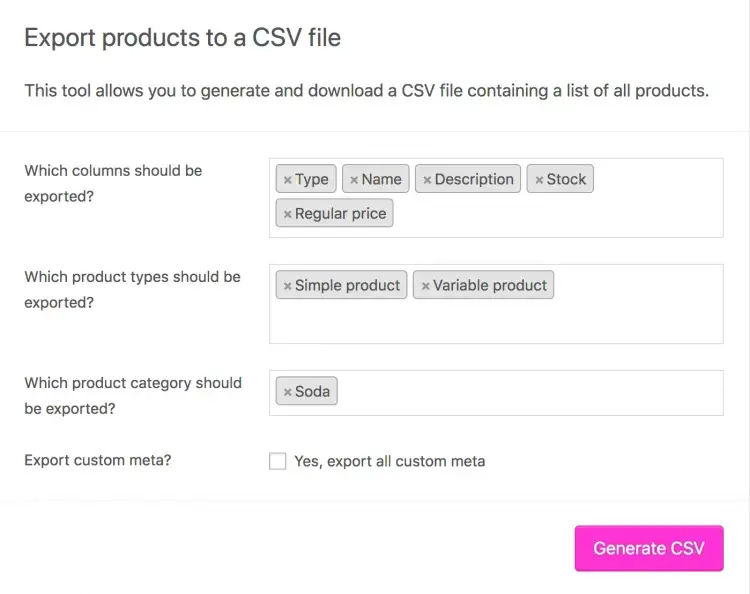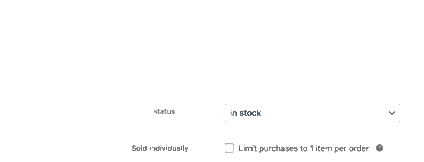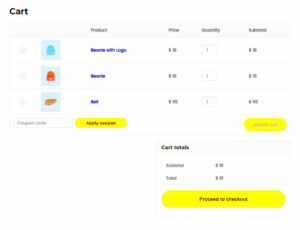Exporting individual products in WooCommerce can seem daunting at first, but it doesn’t have to be! This process allows you to manage your product data more efficiently, whether you’re making bulk updates, transferring products to a new site, or simply backing up your data. In this post, we’ll walk you through everything you need to know to export individual products seamlessly. Get ready to dive into the world of WooCommerce product management!
Understanding WooCommerce Product Management
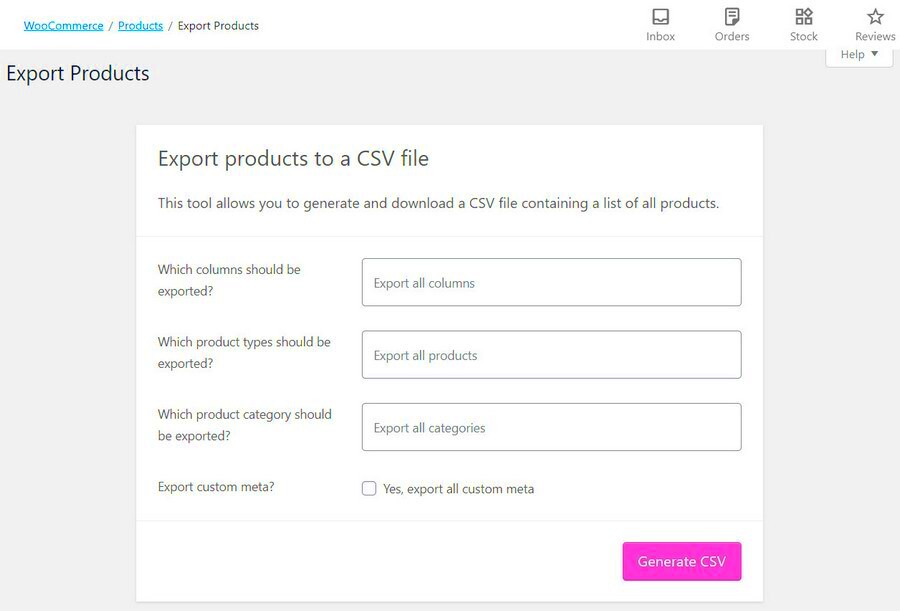
To effectively export products from WooCommerce, it’s crucial to first grasp the fundamentals of product management within the platform. WooCommerce is a powerful eCommerce plugin for WordPress, designed to help you sell anything, anywhere. Here are some essential aspects to consider:
- Product Types: WooCommerce offers various product types, including:
- Simple Products: Basic items without variations.
- Variable Products: Items with different attributes (like size or color).
- Grouped Products: Collections of related products that can be purchased together.
- External/Affiliate Products: Products sold via external links.
- Virtual and Downloadable Products: Non-physical items (like e-books) that can be delivered online.
- Product Data: Each product in WooCommerce has various data fields, including:
- Title
- Description
- Price
- Categories and Tags
- Images
- Inventory status
- Categories and Tags: Organizing your products into categories and tags makes it easier to manage and search for items.
- Attributes: Create custom attributes for your products, which can be especially useful for variable products.
By having a solid understanding of these components, you’ll be better positioned to export individual products from your WooCommerce store efficiently. Ready to move on? Let’s get into the nitty-gritty of exporting products!
Why Export Individual Products?
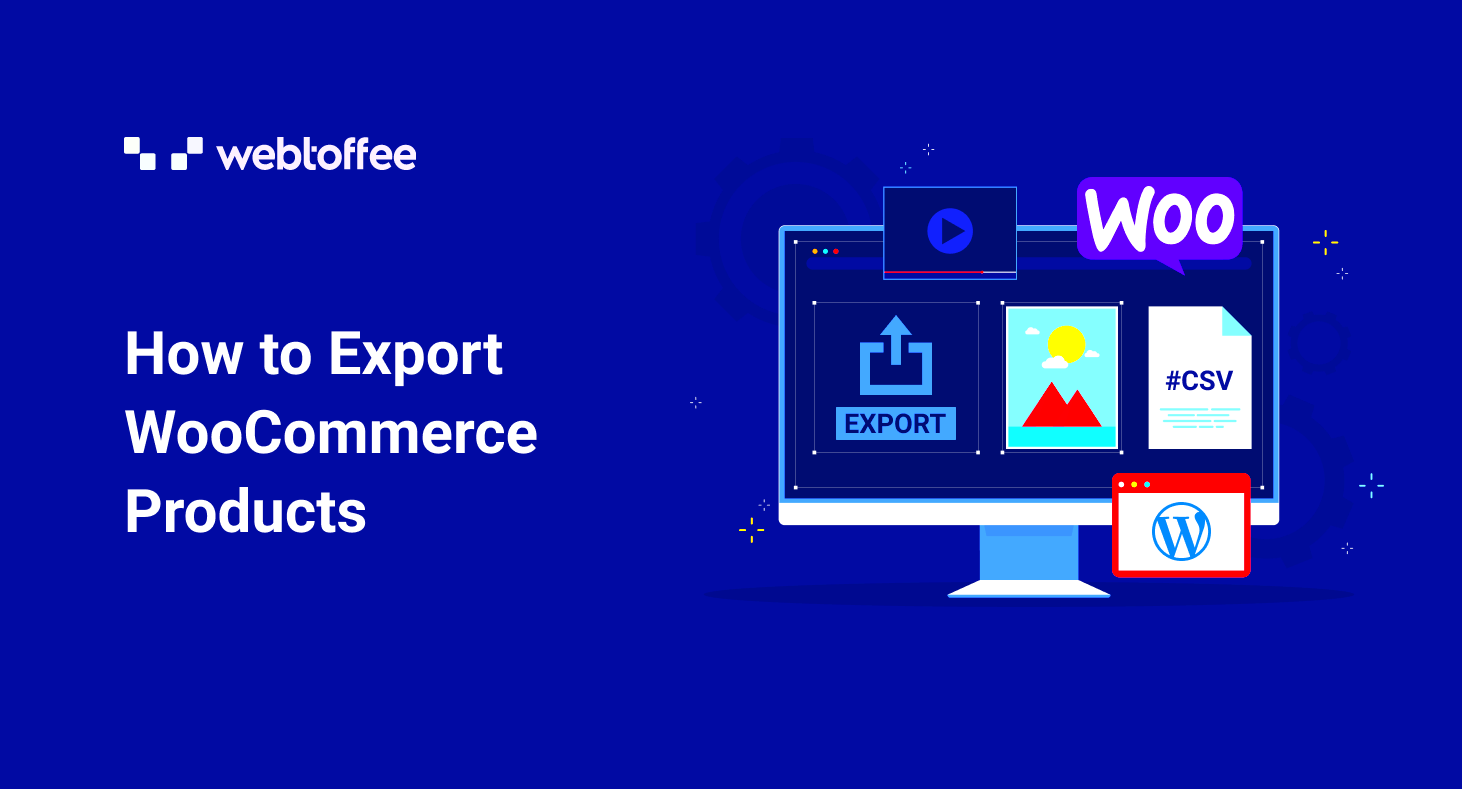
Exporting individual products from WooCommerce can be incredibly beneficial for a variety of reasons. Understanding these can help you make the most out of your eCommerce experience. Here are some reasons why you might want to export individual products:
- Data Management: Exporting products allows you to have a clean, organized file with all the necessary product data. This can be especially helpful for inventory management or when you’re looking to update multiple products at once.
- Bulk Changes: Sometimes, you might need to make changes to pricing, descriptions, or stock levels for specific products. Exporting them can give you the flexibility to edit them in a spreadsheet format and re-import them back into WooCommerce seamlessly.
- Backup: If you’re concerned about data loss, exporting individual products provides a layer of backup. This way, even if something goes wrong, you will have a safe copy of your product information.
- Integration with Other Tools: Exporting products allows you to easily integrate with other platforms or tools for marketing, analytics, or inventory management, making it more straightforward to manage your business operations.
- Marketing and Research: By exporting product data, you can perform market research or marketing analysis more efficiently. You can identify trends, pricing strategies, or find gaps in your product offerings.
Overall, exporting individual products provides both practicality and ease in managing your WooCommerce store, making it a valuable feature for store owners.
Prerequisites for Exporting Products
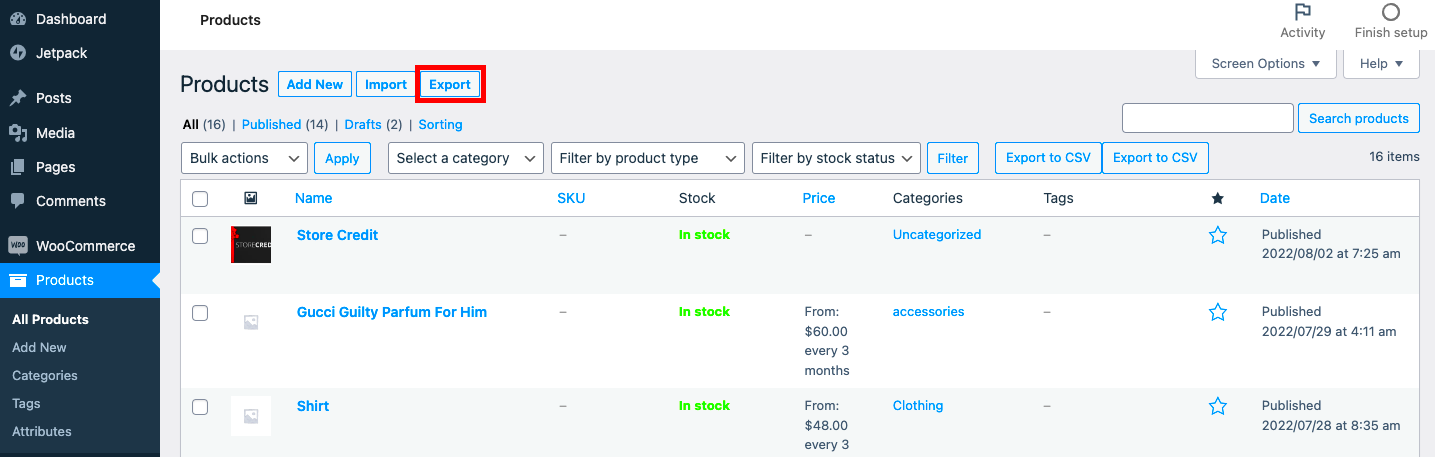
Before you jump into exporting individual products from WooCommerce, there are a few prerequisites to keep in mind. Ensuring that you have everything in place can make the process smoother and more hassle-free:
- WooCommerce Installed: First and foremost, you’ll need to have the WooCommerce plugin installed and activated on your WordPress site. Without it, you won’t be able to export products at all!
- Product Data Ready: Make sure that your products are set up correctly in WooCommerce. This means all product attributes, such as SKU, price, and stock status, should be entered and accurate.
- Access Rights: Ensure that you have the necessary permissions to export products. Depending on your role in the WooCommerce setup (like Admin or Editor), you may need the right user permissions to perform exports.
- Export Tool: You may need a specific export tool or plugin. While WooCommerce has built-in export functionality, you might want to consider additional plugins for advanced features.
- Data Export Format: Decide what format you want to export your product data in, such as CSV or XML. This is crucial for compatibility with other systems or tools you might be using.
By ensuring you have these prerequisites ready, you’ll set yourself up for a successful and efficient product export process!
5. Step-by-Step Guide to Export Individual Products
If you’re looking to export individual products from your WooCommerce store, you’re in the right place! It’s a straightforward process, and I’m here to guide you through every step. You’ll need the right tools and know how to navigate your WooCommerce dashboard. Let’s break this down!
Here’s a simple step-by-step guide for exporting individual products:
- Log into Your WooCommerce Dashboard: Start by logging into your WordPress dashboard. Navigate to the WooCommerce section where you manage your products.
- Go to Products: Click on the “Products” tab. Here, you’ll see a list of all the products in your store.
- Select the Product: Find the individual product you want to export. You can scroll through the list or use the search functionality to locate it quickly.
- Edit the Product: Click on the product name to open its edit page. This page contains all the details related to that product.
- Export the Product Details: Since WooCommerce doesn’t offer a direct ‘export’ button for individual products, you’ll need to manually copy the details you want. Highlight the relevant information and paste it into a new document or a spreadsheet.
- Export Images Separately: If your product has images attached, make sure to download them separately. You can do this by clicking on each image in the media library and downloading them directly.
- Save Your Document: Once you have all the details compiled, save your document according to your preferred format. This ensures you have easy access to the product information for future reference.
And there you have it—a simple step-by-step process for exporting individual products in WooCommerce! While it may not be as quick as clicking a single button, with practice, it becomes a breeze.
6. Exporting Using Built-in WooCommerce Functions
Did you know that WooCommerce has built-in functions that facilitate product exports? This feature is incredibly handy for store owners who want to breathe life into their data without diving too deep into plugins or code. So, let’s take a closer look at how you can utilize these built-in functions to export products effectively.
The most straightforward way to export multiple products is through the WooCommerce “Export” tool. Here’s how it works:
- Access WooCommerce Export Tool: In your WordPress dashboard, head over to WooCommerce > Products.
- Export Options: You’ll notice an “Export” button on the top of the products list. Click on it to open the options.
- Select Data to Export: Here, you can choose to export all products or select specific ones. If you only want individual products, you might want to filter based on categories or tags.
- File Format: The export tool allows you to choose the file format, usually CSV. That’s a handy choice since CSV files are easy to edit and import into other platforms.
- Download the File: After configuring your options, hit the “Generate CSV” button. This will prompt your browser to download your selected product data as a CSV file.
This method effectively captures both simple and variable products, including their attributes and stock status. You can also include custom fields if you have them set up.
To summarize, WooCommerce’s built-in functions make it easier than ever to export data while keeping it organized and accessible. Whether you’re backing up your information or preparing to migrate to a new platform, this feature is invaluable!
7. Using Third-Party Plugins for Product Export
When it comes to exporting individual products in WooCommerce, sometimes the built-in options just don’t cut it. That’s where third-party plugins come into play! These plugins offer enhanced functionality, increased flexibility, and can save you a lot of time and effort compared to manual processes. Let’s dive into some popular plugins that can help you with product exports.
- Product Export for WooCommerce: This plugin is user-friendly and allows you to export product data easily. You can customize the fields you want to include, such as SKU, price, and description. Plus, it supports various formats like CSV and XML, giving you versatility in how you want to use your data.
- WP All Export: A highly versatile plugin, WP All Export provides a powerful interface for exporting product data. It allows you to build a custom export file, which can include complex products, variations, and taxonomies. You can also schedule exports to run automatically!
- WooCommerce CSV Export: Designed specifically for WooCommerce, this plugin specializes in exporting CSV files. It’s quick, straightforward, and particularly handy for those who frequently need to export large datasets.
Using a third-party plugin can facilitate a more tailored experience when exporting products from WooCommerce. Be sure to check user reviews and documentation to find the one that best suits your business needs!
8. Best Practices for Exporting Products
Exporting products from WooCommerce isn’t just about hitting the “export” button and hoping for the best. To make sure you’re getting the most out of your exports, here are some best practices you should consider:
| Best Practices | Description |
|---|---|
| Backup Your Data | Always create a backup of your WooCommerce database before exporting products. This ensures that you don’t lose any critical information if something goes wrong. |
| Select Relevant Data | Only export the fields that are necessary for your analysis or migration. This will help in keeping your file clean and manageable. |
| Use a Supported Format | Choose a file format that meets your needs, whether it’s CSV, XML, or Excel. CSV is often the most versatile format for data manipulation. |
| Regular Exports | If you frequently update your product listings, make it a habit to export your data regularly. This keeps your backups and datasets current. |
By following these best practices, you can ensure that your product exports are both efficient and effective. Remember, doing a little prep work can save you a lot of headache down the line!
Common Issues and Troubleshooting
When it comes to exporting individual products in WooCommerce, you might run into a few bumps along the way. Let’s explore some of the common issues you may encounter and how to tackle them effectively.
- Missing Product Data: Sometimes, you might find that certain products are missing from your export. This usually occurs if the products are drafts or in the trash. Always make sure your products are published and visible in your store.
- Incorrect File Format: WooCommerce allows you to export products in CSV format. If you try to use another file type, it may lead to errors. Stick to the CSV format to ensure compatibility.
- Export Process Hanging: If the export process seems to hang or take too long, it could be due to server limitations. Ensure your hosting plan can handle the database load, or consider exporting fewer products at a time.
- Permission Denied: Occasionally, you might encounter permission issues where the export fails. Check your user roles and permissions in WordPress to ensure you have the necessary rights to perform exports.
- Inconsistent Data: If the exported CSV doesn’t include specific fields you need, revisit your product settings. Some fields may not be automatically included in the export process, and you may need to configure the settings to ensure they are captured.
If you face any of these issues, don’t panic! Most problems can be resolved by checking your settings or the product status. A little troubleshooting can go a long way in ensuring your product export is smooth and hassle-free.
Conclusion
Exporting individual products in WooCommerce doesn’t have to be complicated. By following the steps and tips outlined in this blog post, you’ll be equipped to handle your products efficiently and effectively. Just remember the key steps:
- Select the products you wish to export.
- Use the built-in WooCommerce export tool.
- Ensure the correct format and data integrity.
In summary, product exports are a vital part of managing your eCommerce store. They allow you to back up your data, share products with partners, or even migrate between platforms seamlessly. If you run into common issues, don’t hesitate to refer back to our troubleshooting section for quick fixes.
Finally, don’t forget that practice makes perfect. The more you work with the export tools in WooCommerce, the more comfortable you’ll become with the process. Happy exporting!
Additional Resources
When it comes to exporting individual products in WooCommerce, having access to the right resources can make a significant difference. Below, we’ve compiled a list of valuable resources that can help you navigate the process more effectively, troubleshoot any issues, and maximize your WooCommerce experience.
- WooCommerce Official Documentation: The official documentation provides comprehensive guidelines on all features, including product management and exporting data.
- WooCommerce Support Forum: Engage with the community and find solutions to common problems by visiting the WooCommerce support forums.
- Online Courses: Platforms like Udemy and Coursera offer courses specifically focusing on WooCommerce functionalities, including product management and data export techniques.
- Blogs and Tutorials: Websites like WPBeginner and WPMU DEV frequently publish articles and tutorials related to WooCommerce, helping beginners and experienced users alike.
Furthermore, consider these tools that can enhance your WooCommerce experience:
| Tool | Description | Link |
|---|---|---|
| WooCommerce CSV Import Suite | Efficiently import and export products using CSV files with this premium solution. | Visit here |
| WP All Export | A powerful plugin for customizing your product exports easily. | Visit here |
| Product Import Export for WooCommerce | An intuitive plugin that helps you handle product imports and exports seamlessly. | Visit here |
These resources and tools can help you efficiently manage exports, ensuring you have a smooth experience with WooCommerce. Utilize them to enhance your product management capabilities and simplify the export process.