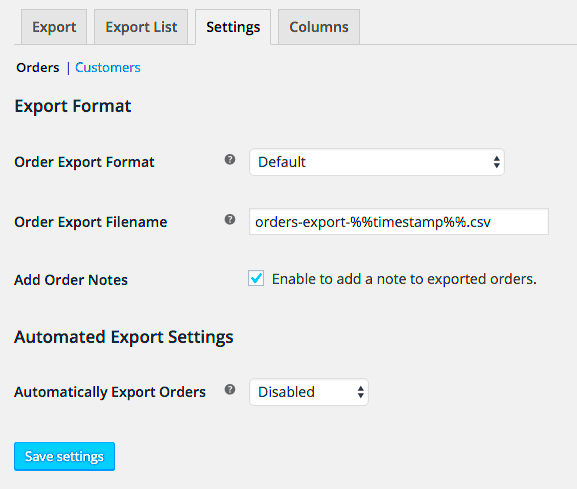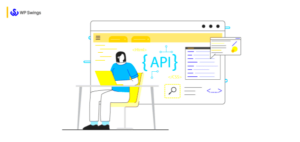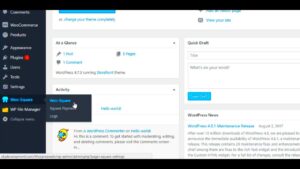When it comes to managing your online store, having the right tools can make all the difference. The WooCommerce Export CSV Tool is one such essential gadget in your e-commerce toolkit. This tool simplifies the process of exporting your store’s data into a CSV format, which is widely used for data manipulation. Whether you’re a seasoned online retailer or just starting, understanding this tool can enhance your data management capabilities and save you a lot of time.
Benefits of Using a CSV Export Tool
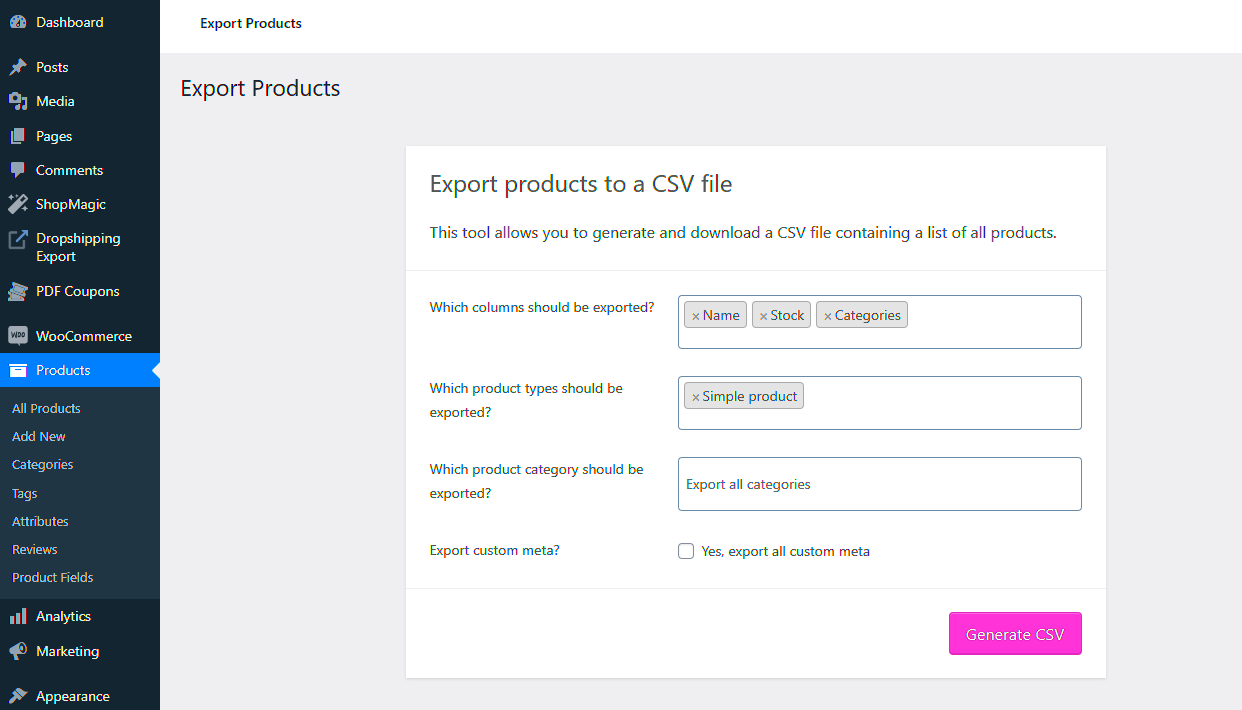
Utilizing a CSV export tool for WooCommerce can transform the way you handle data. Here are some compelling benefits that you should consider:
- Effortless Data Transfers: Exporting your customer, product, or order data becomes a breeze! With just a few clicks, you can download essential information without manually sifting through files.
- Streamlined Inventory Management: Keeping track of inventory can be daunting. Exporting data allows for easier manipulation, enabling you to bulk edit product information or adjust stock levels quickly.
- Enhanced Reporting: Analyze your store’s performance more effectively. By exporting data into CSV, you can create customized reports and dashboards to identify trends and make informed decisions.
- Compatibility with Various Software: CSV files are compatible with numerous software tools like spreadsheets, accounting software, and analytics platforms, making it easier to integrate diverse solutions.
- User-Friendly: You don’t need to be a tech whiz to use a CSV export tool! With simple interfaces and straightforward instructions, anyone can harness its power.
Overall, leveraging a WooCommerce Export CSV Tool not only enhances your data management approach but also boosts overall business efficiency.
How to Choose the Right Export CSV Tool for Your Store
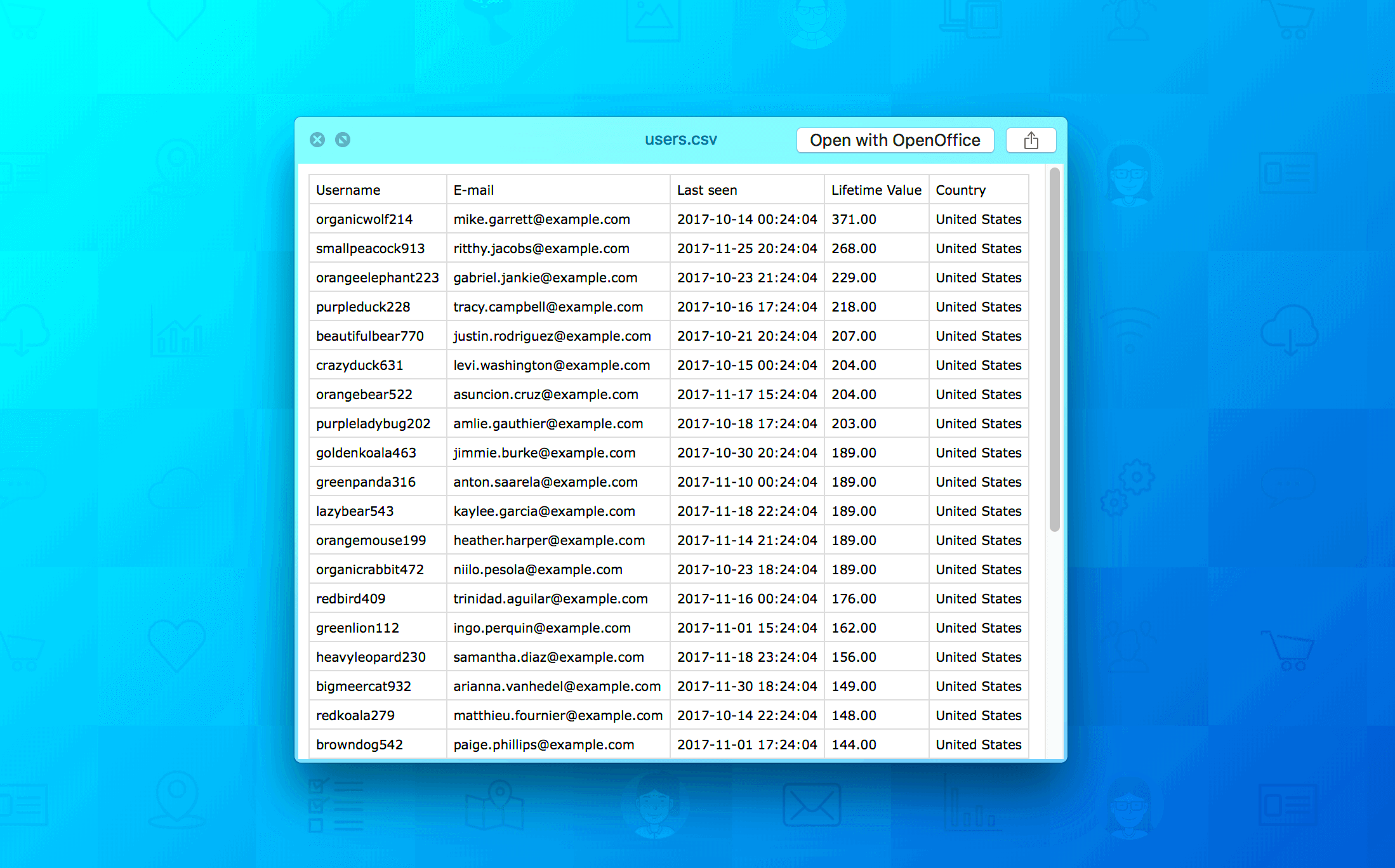
Choosing the right Export CSV tool for your WooCommerce store can feel like a daunting task, especially with so many options out there. However, once you know what to look for, the process becomes much more manageable. Here are some key factors to consider:
- Compatibility: Ensure that the tool you choose is compatible with your version of WooCommerce. Some tools may have specific version requirements or may not work seamlessly with all WooCommerce extensions.
- User-Friendliness: Look for a tool that offers an intuitive interface. You don’t want to waste precious time trying to figure out how to use complicated software. A tool with a straightforward setup and clear instructions can save you headaches later.
- Customization Options: Choose a tool that allows you to customize the CSV outputs. This means you should be able to select which fields to export, whether that’s product details, customer information, or sales data.
- Support and Documentation: Having reliable customer support is essential. A tool that provides extensive documentation, FAQs, and active customer service can be invaluable when you run into issues.
- Price: Lastly, take a look at the pricing. While there are many free options, consider whether a paid tool offers additional features that would be beneficial for your store.
In summary, take your time evaluating your options. A well-chosen export tool can simplify data management, streamline processes, and ultimately help your store thrive.
Step-by-Step Guide to Using WooCommerce Export CSV Tool
Getting started with the WooCommerce Export CSV tool isn’t as complicated as it seems! In fact, with a few quick steps, you’ll be exporting your data in no time. Here’s a handy guide to help you through the process:
- Install the Tool: First things first, head to your WooCommerce dashboard and go to the Plugins section. Search for your chosen Export CSV plugin, install, and activate it.
- Configure Settings: After activation, navigate to the settings of the export tool. Here, you can customize key options such as file format, delimiter, and the data fields you wish to include in your export.
- Select Data to Export: Within the plugin’s interface, choose the type of data you want to export. This could be orders, products, or customer data. Most tools provide a checkbox feature for easy selections.
- Preview Your Export: Many tools offer a preview option before finalizing your export. This will give you a quick glance at how your data will appear in the CSV. Make sure everything looks good!
- Export the CSV: Once you’re satisfied with your selections, click the Export button. The tool will generate the CSV file, and it should automatically download to your computer.
- Open and Use Your CSV: Lastly, open your newly created CSV file in a spreadsheet program like Microsoft Excel or Google Sheets. You can now manipulate, analyze, or share your data as needed!
And that’s it! With these steps, you’ll be equipped to handle your WooCommerce data effortlessly. Happy exporting!
Common Issues and Troubleshooting Tips
While using the WooCommerce Export CSV Tool, you might occasionally run into some common issues. But don’t sweat it! Most of these problems are straightforward to troubleshoot. Here’s a look at some frequent issues users face, along with practical solutions:
- Missing Data: Sometimes, you might find that certain fields are empty or missing from your CSV file. This could be due to filter settings or custom fields not being configured correctly. Double-check your export settings and ensure all relevant fields are selected before exporting.
- Incorrect Formatting: If your data appears jumbled or misaligned, check the CSV format. Make sure your delimiter settings match what is expected in Excel or other spreadsheet tools. For instance, a common cause of formatting issues is using commas when your software expects semicolons.
- Large File Sizes: Exporting a large amount of data can lead to timeouts or corrupted files. If you’re running into this issue, try breaking your exports into smaller chunks. Many tools allow you to set date parameters or export in batches.
- Permission Errors: Occasionally, you might encounter permission issues that prevent the export. Ensure you have the correct permissions set in your WordPress and WooCommerce settings. Sometimes, a simple refresh or re-login can also resolve these snags.
By keeping these troubleshooting tips in mind, you can tackle common issues swiftly and keep your data handling smooth and efficient!
Best Practices for Managing Exported Data
Once you’ve got your exported CSV files, it’s essential to manage them effectively to ensure seamless data handling. Here are some best practices to follow:
- Consistent Naming Conventions: When naming your CSV files, stick to a consistent format. Use descriptive titles with dates and relevant details, like “Products_Export_2023_10_15.csv.” This practice makes it easier to locate specific files later on.
- Regular Backups: Always back up your exported data. Misplacing files is all too easy, especially when dealing with multiple exports. Keep a dedicated backup folder, and consider using cloud storage for added safety.
- Data Validation: After exporting data, conduct regular validations to ensure that the data remains accurate and up-to-date. This could mean running checks to verify that all necessary fields are filled correctly.
- Organized Folder Structure: Create a logical folder structure for storing your exported files. Divide them by categories, such as “Products,” “Orders,” or “Customers,” to simplify your workflow.
- Documentation: Maintain a reference document that outlines your export process, settings, and any specific nuances related to data handling. This is especially helpful when team members change or when you need to revisit old processes.
By implementing these best practices, you’ll enhance your data management efforts significantly. This not only saves you time but also minimizes the potential for errors, ensuring that your WooCommerce store runs smoothly.
7. Advanced Features of Export CSV Tools
When it comes to managing your WooCommerce store, having a robust CSV export tool can make all the difference. Advanced features not only enhance your ability to handle data but also ensure that you can tailor the export process to fit your specific needs. Here are some advanced features that reputable WooCommerce export CSV tools typically offer:
- Custom Field Mapping: This feature allows you to map custom fields from your WooCommerce store to the corresponding columns in your CSV file. For businesses that have unique data structures, this customization is invaluable.
- Scheduled Exports: Say goodbye to manually exporting data! Scheduled exports let you set specific times for data to be exported without any intervention. This is particularly useful for routine reporting.
- Data Filters: Advanced tools often come equipped with filtering options, so you can choose to export only the data you need—whether it’s specific products, categories, or order statuses.
- Multiple Format Support: While CSV is the standard, some tools offer exports in other formats like XML or XLSX. This can be useful if you need data for different applications.
- Conditional Logic: Some advanced tools allow you to set conditions under which certain data gets exported. This makes it easier to exclude irrelevant information and focus on what’s important.
- Data Validation: To ensure the integrity of your exported data, many tools incorporate validation checks to identify any inconsistencies or errors before the export process is complete.
These advanced features not only save you time but also provide you with the flexibility needed to make your WooCommerce management a breeze. It’s all about making data handling as efficient and user-friendly as possible!
8. Conclusion: Streamlining Your WooCommerce Management
In conclusion, leveraging a high-quality WooCommerce Export CSV tool can substantially streamline your management processes. Whether you’re running a small online shop or a large e-commerce enterprise, effective data handling is crucial.
By adopting tools equipped with advanced features such as custom field mapping, scheduled exports, and robust filtering options, you empower your business to focus on growth rather than getting lost in data. Here’s why investing in these tools is a game-changer:
- Enhanced Productivity: Automating your data export processes frees up valuable time that can be better spent on strategic planning and customer engagement.
- Improved Accuracy: Advanced validation and conditional logic minimize the chances of human error, leading to more reliable data.
- Strategic Decision-Making: With quick and easy access to well-organized data, you’ll find it much easier to analyze trends and make informed decisions for your business.
In a world where data is king, having the right tools at your disposal is essential. So take a step toward optimizing your WooCommerce management by exploring the various Export CSV tools available. You won’t regret it!