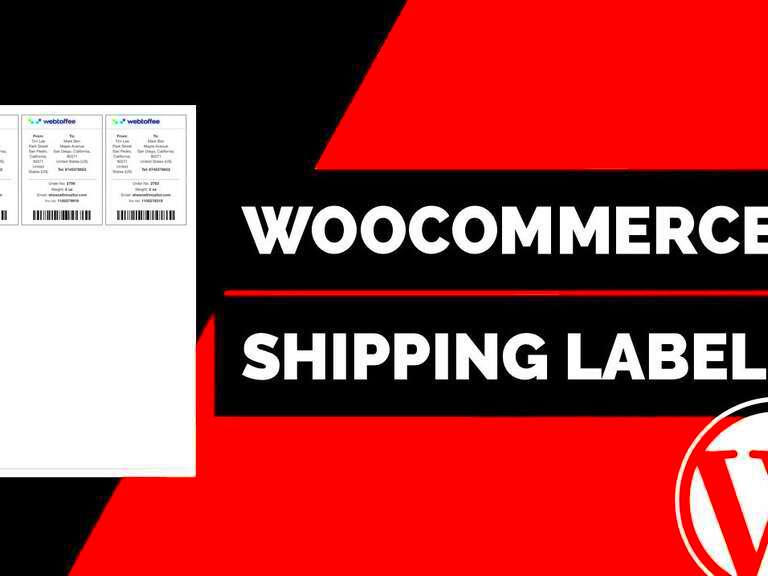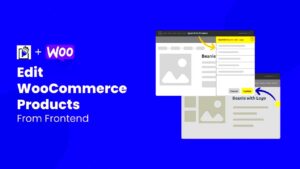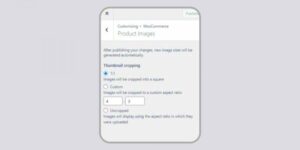When running an online store, understanding shipping logistics can be a game-changer. One powerful tool that can streamline your shipping process is the ‘Ship From’ tags in WooCommerce. These tags allow you to specify the origin of your products, optimizing shipping costs and delivery times. If you manage multiple warehouses or suppliers, effectively using ‘Ship From’ tags can enhance your customer experience and improve operational efficiency. So, let’s dive into what these tags are all about and why they might just be the missing piece in your shipping strategy.
Why Use ‘Ship From’ Tags?
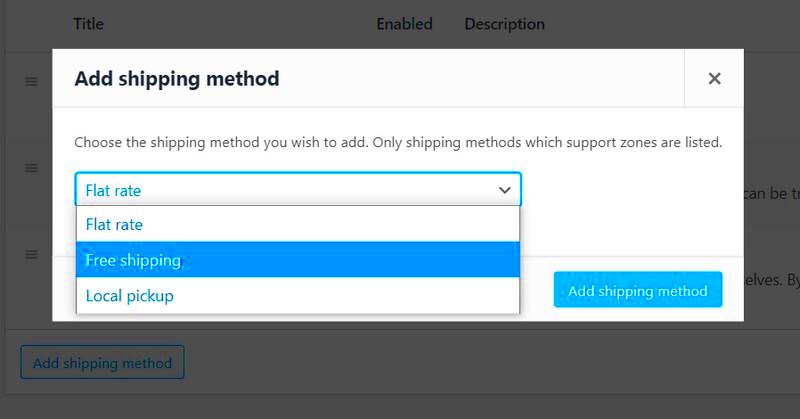
Implementing ‘Ship From’ tags in your WooCommerce setup isn’t just a technical addition; it’s a strategic move that can significantly impact your business. Here are a few reasons why you should consider using ‘Ship From’ tags:
- Improved Shipping Rates: By clearly indicating the shipping origin, you can select shipping carriers that offer the best rates from the respective locations, which can lead to cost savings.
- Faster Delivery Times: Shipping products from the closest warehouse to the customer decreases transit times, enhancing the overall shopping experience.
- Inventory Management: Knowing where your products are being shipped from helps maintain better control over your inventory and order fulfillment processes.
- Transparency: Having ‘Ship From’ tags can increase transparency, providing customers with detailed shipping information which can build trust and lead to more sales.
- Enhanced Customer Service: With accurate shipping information, you can improve communication with your customers, allowing them to track their orders more effectively.
Utilizing ‘Ship From’ tags is a simple yet effective way to optimize your logistics and keep your customers happy. It ultimately makes your WooCommerce store a more trustworthy and efficient place to shop!
Setting Up ‘Ship From’ Locations in WooCommerce
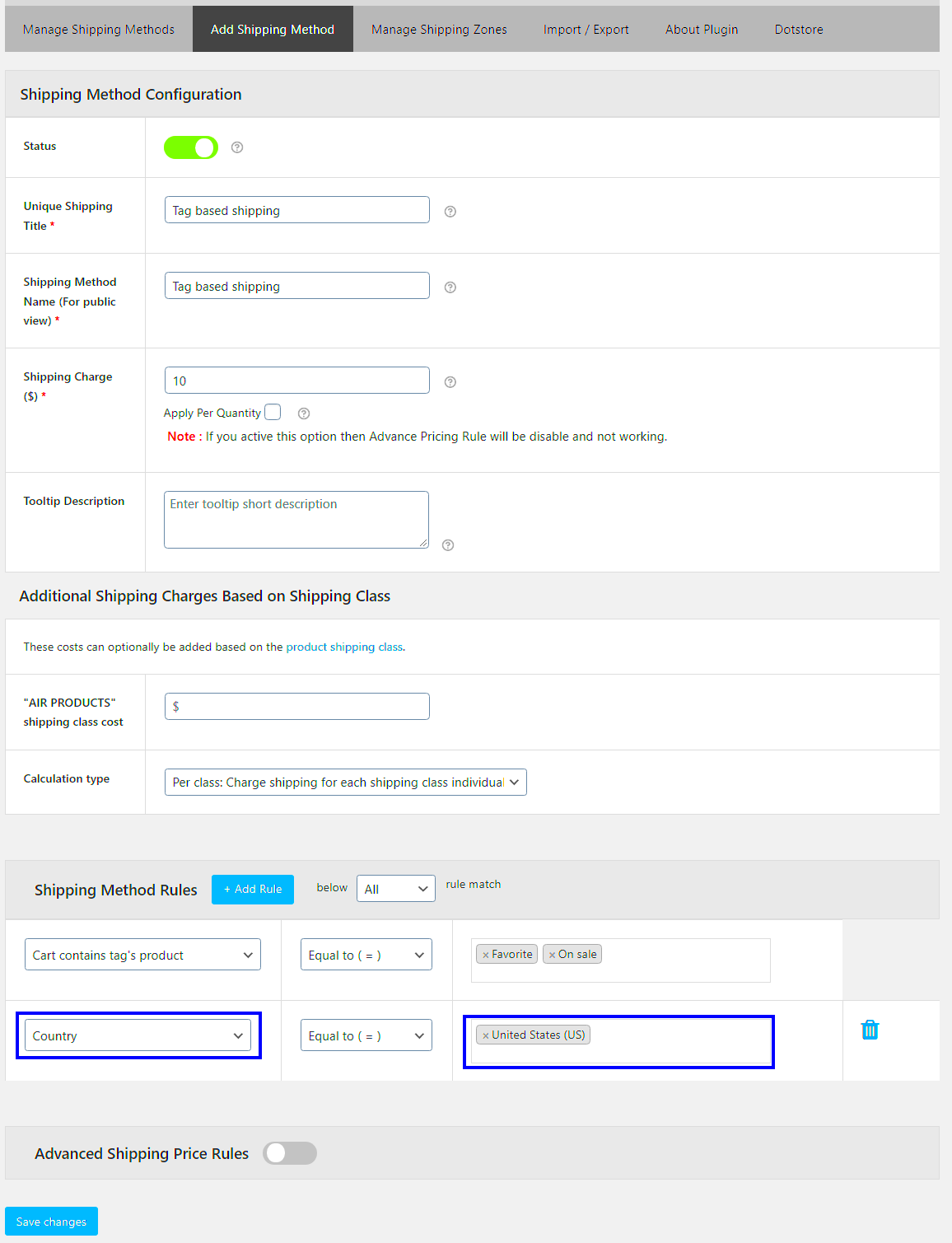
Creating an efficient shipping process is key to enhancing customer satisfaction, and one way to do that in WooCommerce is by setting up ‘Ship From’ locations. This feature allows you to designate specific locations where products are shipped from, ensuring that customers receive their orders in the most efficient way possible.
Ready to do this? Let’s break it down into manageable steps:
- Go to WooCommerce Settings: Start by navigating to your WordPress dashboard. Click on ‘WooCommerce’ in the side menu, then select ‘Settings’.
- Select the Shipping Tab: Once you’re in the settings, look for the ‘Shipping’ tab and give it a click. This is where the magic happens!
- Add Shipping Zones: You’ll first want to set up shipping zones if you haven’t already. Click on ‘Shipping Zones’ and then ‘Add Shipping Zone’. You can specify where you’ll ship to, like different countries or regions.
- Add Ship From Locations: Once your zones are set, you’ll find an option to add ‘Ship From’ locations. Fill in the details: location name, address, and any other relevant information. Don’t forget to consider how this affects shipping rates and delivery times!
- Save Changes: After inputting all your information, make sure to hit ‘Save Changes’ to ensure everything is recorded.
And that’s it! You’ve successfully set up your ‘Ship From’ locations, making it easier for your customers to know where their products are coming from, which can significantly enhance transparency and trust in your business.
How to Add ‘Ship From’ Tags to Products
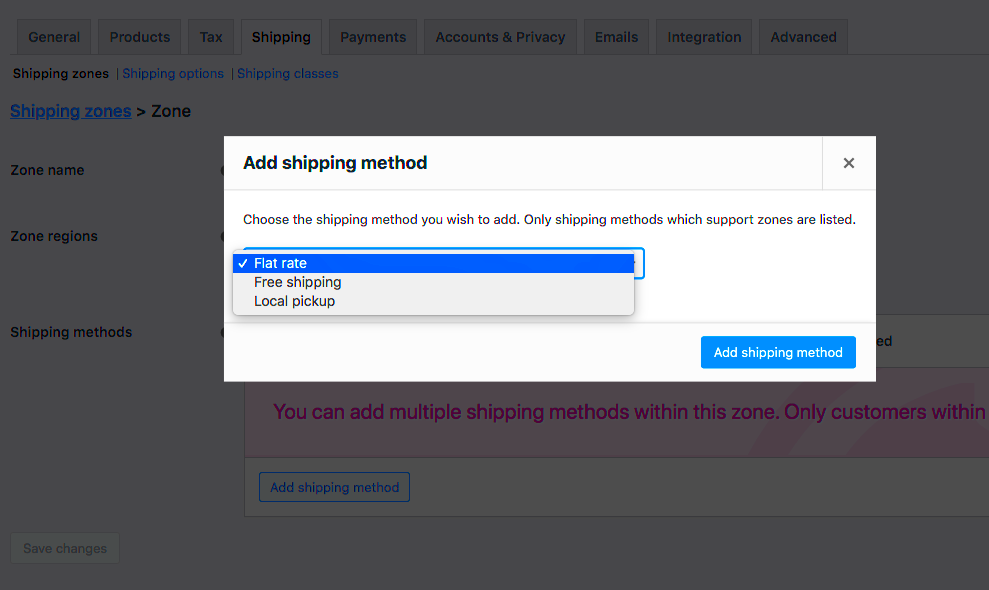
Adding ‘Ship From’ tags to your products in WooCommerce is a great way to inform your customers about where their items are coming from. This can also affect shipping costs and delivery times, so it’s essential to keep your customers informed.
To make this process as clear as possible, here’s a step-by-step guide:
- Edit Your Product: Head over to your WordPress dashboard and click on ‘Products’. Find the product you wish to edit and click on its name or the ‘Edit’ button.
- Locate Product Data: In the product edit screen, look for the ‘Product Data’ section that’s usually found below the main content area.
- Add ‘Ship From’ Tag: Depending on your setup, you might see a dedicated section for ‘Shipping’ under the Product Data tab. Here you can add a ‘Ship From’ tag. If you don’t see this option, you might need to use a product plugin that allows for custom fields.
- Choose Your Location: Select the appropriate ‘Ship From’ location from the dropdown menu or type it in if your plugin requires it. Ensure the location corresponds with the previously set ‘Ship From’ locations.
- Update Product: Once you have filled out the necessary details, be sure to click the ‘Update’ button to save your changes.
By following these steps, you’ll ensure that your customers have all the relevant shipping information upfront, which can boost their confidence and satisfaction with your store. Plus, it keeps communication clear and straightforward!
Best Practices for Managing ‘Ship From’ Tags
Managing ‘Ship From’ tags effectively is crucial for streamlining your shipping operations and enhancing customer experience. Here are some best practices to consider:
- Be Consistent: Ensure that your ‘Ship From’ tags are consistently labeled across all products. This avoids confusion and helps automate your shipping process.
- Keep Inventory Updated: Regularly update your tags based on inventory changes. If you add a new warehouse or change locations, reflect these updates in your WooCommerce settings.
- Use Descriptive Names: When creating your tags, use descriptive names that clearly define the shipping origin. This makes it easier for both you and your customers to understand where their products are coming from.
- Prioritize Proximity: Design your shipping strategies around the closest warehouses to your customers. This expedites shipping times and often reduces shipping costs.
- Monitor Performance: Analyze shipping data regularly. Keeping an eye on delivery times and costs can help you identify which ‘Ship From’ tags are the most effective.
- Train Your Team: Ensure that everyone involved in the shipping process understands how to use and manage ‘Ship From’ tags. A well-informed team ensures that your process runs smoothly.
Incorporating these best practices will not only help you manage ‘Ship From’ tags more effectively but could also improve your overall customer satisfaction.
Integrating ‘Ship From’ Tags with Shipping Methods
Integrating ‘Ship From’ tags with your chosen shipping methods is a pivotal step in optimizing your WooCommerce shipping process. Here’s how you can achieve this:
| Shipping Method | ‘Ship From’ Tag Integration | Benefits |
|---|---|---|
| Standard Shipping | Assign tags for each warehouse location | Improved delivery times |
| Express Shipping | Link tags to nearest fulfillment center | Accelerated shipping for urgent orders |
| Flat Rate Shipping | Standardize tags based on location | Transparent pricing, regardless of origin |
By integrating your ‘Ship From’ tags with your shipping methods, you can:
- Reduce shipping costs by optimizing route selection.
- Enhance delivery speed by allowing the shipment to originate from the nearest location.
- Provide more accurate shipping quotes at checkout, improving customer trust and satisfaction.
Ultimately, a well-integrated system not only simplifies your logistics but also elevates the overall shopping experience for your customers. So, take the time to align your ‘Ship From’ tags with your shipping methods; it’s a decision you won’t regret!
7. Using Plugins to Enhance ‘Ship From’ Functionality
When it comes to optimizing shipping options in WooCommerce, leveraging plugins can make a world of difference, especially for implementing ‘Ship From’ tags. These plugins can help streamline your logistics, enhance customer experience, and save you a lot of manual work. Let’s explore some popular plugins that can take your ‘Ship From’ functionality to the next level.
- WooCommerce Advanced Shipping: This plugin allows you to create tailored shipping methods based on various factors such as location, weight, and even the ‘Ship From’ tags you set. It’s incredibly flexible and user-friendly, making it easy to ensure customers are getting the most accurate shipping options.
- Table Rate Shipping for WooCommerce: If you deal with multiple shipping rates, this plugin can be invaluable. You can set multiple rates based on your ‘Ship From’ tags, ensuring that shipping costs reflect the distance from your warehouses or fulfillment centers.
- WooCommerce Multi Locations Inventory Manage: This plugin allows businesses to manage inventories across multiple locations effectively. It integrates seamlessly with ‘Ship From’ tags, helping you manage stock levels based on shipping origin.
- ShippingEasy: For those looking to simplify shipping processes, ShippingEasy offers a robust solution. It integrates directly with WooCommerce, enabling you to print labels and manage orders while considering your designated ‘Ship From’ locations.
Remember, the right plugins can greatly enhance not just your shipping process, but overall productivity as well. Choosing one that complements your business’s individual needs will help optimize every aspect of shipping operations!
8. Conclusion: Optimizing Shipping with ‘Ship From’ Tags
Now that you’ve explored the significance and application of ‘Ship From’ tags in WooCommerce, it’s clear they offer substantial advantages. Using ‘Ship From’ tags not only enhances your shipping accuracy but also boosts customer satisfaction. When customers see reliable and transparent shipping options, it cultivates trust and encourages repeat business.
In summary, here are a few key takeaways:
- Improve Delivery Times: By specifying where products are shipped from, you can significantly reduce delivery times, giving your customers a better experience.
- Accurate Shipping Costs: With the right plugins, ‘Ship From’ tags ensure your shipping rates accurately reflect the costs associated with varying locations.
- Enhanced Inventory Management: Using plugins that integrate with ‘Ship From’ tags allows better control over your inventory across multiple locations.
As you’re looking to implement or enhance ‘Ship From’ tagging in your WooCommerce environment, consider trying out some of the plugins we’ve discussed. Optimizing your shipping setup could very well be one of the best business decisions you make!