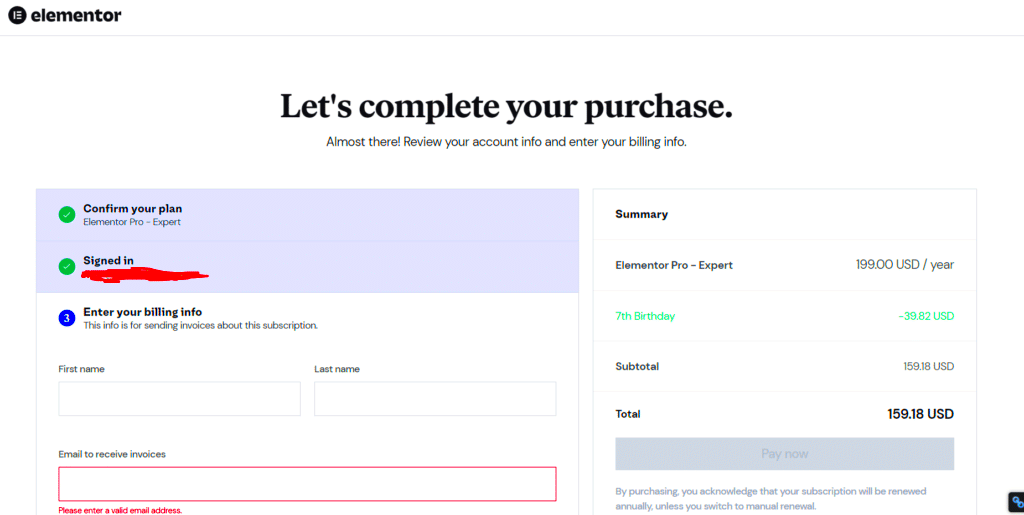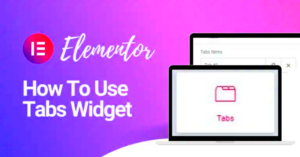Discount codes have become a powerful tool in the digital marketing toolkit, especially in the realm of e-commerce. If you’re using Elementor to build your website, you’ll be glad to know that adding discount codes is not just beneficial but also straightforward. Discount codes can enhance user engagement, drive sales, and attract new customers. In this post, we’ll explore how to incorporate discount codes into your Elementor-built site and the numerous advantages they bring to your online business.
Understanding the Benefits of Discount Codes
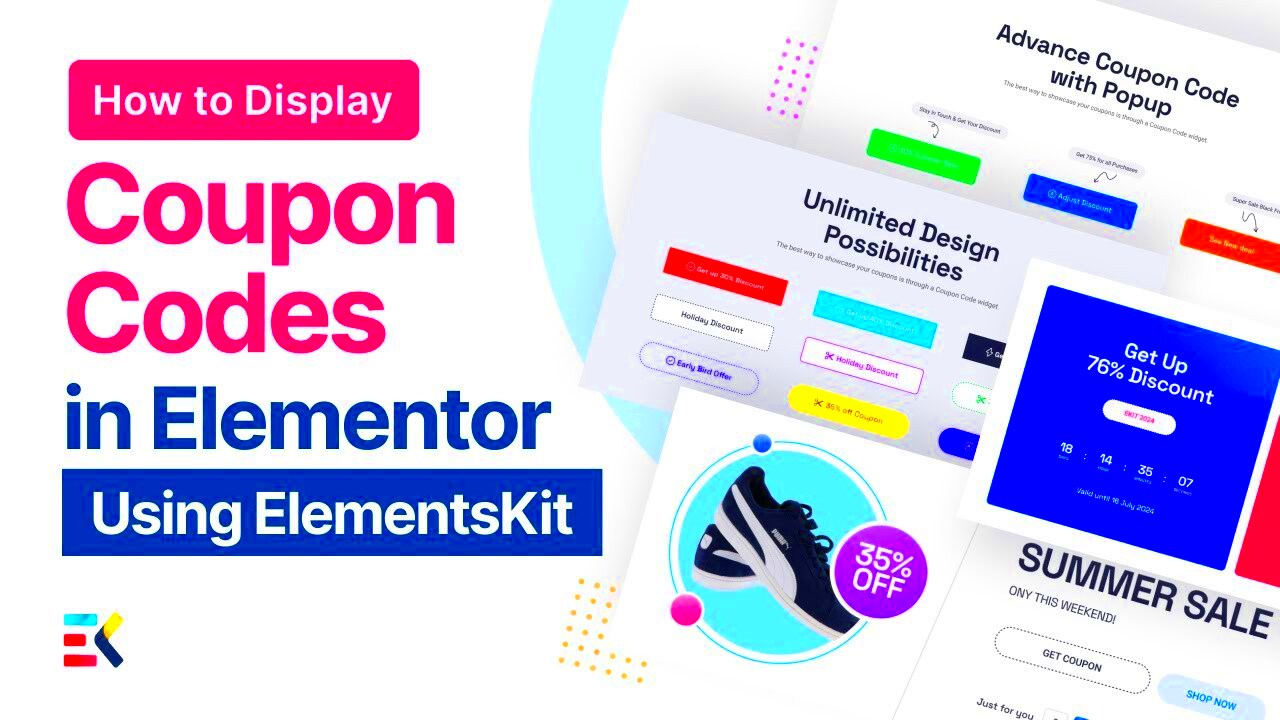
Why should you bother adding discount codes to your Elementor website? The answer is simple: they offer a wide range of benefits that can significantly impact your bottom line. Let’s break down some of the key advantages:
- Increased Sales: Discounts naturally encourage shoppers to make a purchase. A well-timed discount can convert indecisive visitors into customers.
- Customer Loyalty: Offering discount codes creates a sense of appreciation among your customers, leading to repeat business and long-term loyalty.
- New Customer Acquisition: Discount codes can attract first-time buyers. Who doesn’t love a good deal? By promoting discounts, you can broaden your audience.
- Inventory Clearance: If you have seasonal products or items that need to be moved quickly, discount codes can help clear out old stock efficiently.
- Enhanced Marketing Strategies: You can incorporate discount codes into various marketing channels, such as email campaigns, social media, or affiliate marketing, improving overall engagement.
In summary, adding discount codes to your Elementor website not only boosts sales but also enhances customer satisfaction and loyalty. By leveraging these benefits, you can create a more effective online shopping experience that keeps customers coming back for more!
3. Prerequisites for Adding Discount Codes in Elementor
Before diving headfirst into the exciting world of discount codes in Elementor, there are a few prerequisites you’ll need to check off your list. Don’t worry; it’s not as daunting as it sounds! Just make sure you have the right tools and setups in place to streamline the process.
- Elementor Installed: First things first, ensure you have the Elementor plugin installed on your WordPress site. If you haven’t installed Elementor yet, you can easily do so by navigating to the Plugins section of your WordPress dashboard.
- WooCommerce Plugin: If you’re looking to add discount codes for an online store, make sure you have WooCommerce installed. This plugin is essential for creating and managing your online shop.
- Access to an E-commerce Plugin: Besides WooCommerce, other e-commerce plugins can also be integrated with Elementor. Choose one that suits your needs, but be sure it’s compatible with the Elementor page builder.
- Basic Familiarity with Elementor: Knowing your way around Elementor will be incredibly helpful. Familiarize yourself with how to create sections, add widgets, and customize your pages if you’re new to it.
- A Theme Compatible with Elementor: Ensure that your WordPress theme is compatible with Elementor. Some themes play nicer with the plugin than others, which could save you a lot of hassle down the road!
Getting these prerequisites sorted out will set a solid foundation for adding discount codes in Elementor. Once you have everything in place, you’ll be all set for the next exciting steps!
4. Step-by-Step Guide to Implement Discount Codes
Now that we’ve covered what you need to get started, let’s roll up our sleeves and dive into the nitty-gritty of implementing discount codes with Elementor. Follow these simple steps, and you’ll have your discount codes up and running in no time!
- Step 1: Create a Coupon in WooCommerce
First, navigate to your WordPress dashboard and click on WooCommerce > Coupons. Click on Add Coupon to create a new discount code. Give it a unique code that customers will enter during checkout.
- Step 2: Set Discount Type and Amount
Select the discount type from options like fixed cart discount, percentage discount, etc. Then, enter the amount. Don’t forget to set an expiration date if you want to create a sense of urgency!
- Step 3: Customize Usage Restrictions
Under Usage Restrictions, you can set conditions for your coupon, such as minimum spend or limiting it to specific products. This adds a layer of strategy to your promotions.
- Step 4: Save Your Coupon
Once you’re satisfied with your settings, hit the Publish button to save your coupon. Congratulations! You’ve just created a discount code with WooCommerce.
- Step 5: Integrate with Elementor
Now, open the page where you want to showcase your discount code using Elementor. You can use a Text or Button Widget to display the coupon code. Just enter a call-to-action like “Use code: SAVE10 during checkout!”
- Step 6: Test the Functionality
Finally, always double-check your work! Go to your website, add a product to the cart, and test the coupon code to ensure everything runs smoothly.
And there you have it! By following these steps, you’ll not only have discount codes integrated into your Elementor pages but you’ll also enhance the user experience, making your e-commerce site even more appealing to shoppers.
Customizing Discount Code Appearance in Elementor
When it comes to enhancing your online store, the appearance of your discount codes can significantly impact customer engagement. Elementor offers a plethora of customization options that allow you to make discount codes visually appealing and aligned with your brand’s identity. Let’s break down how you can achieve this.
First off, you can start by adjusting the layout and style of the discount code section. Here are some steps you can take:
- Select a Widget: Drag and drop the relevant widget to your desired section on your page. Common options include “Text Editor” or “Button” widgets.
- Adjust Typography: Customize your font type, size, and color to match your site’s theme. A well-chosen font can draw attention and make your discount code appealing.
- Background Color: Use background colors that stand out yet complement the overall design. A bright background can alert customers to the discount code.
- Borders and Padding: Incorporate borders and padding to create visual separation between the discount code and other elements on the page. A little space goes a long way in improving readability.
- Icons and Images: Adding small icons or relevant images next to your discount code can make it more engaging. Icons like tags or arrows draw the eye and improve understanding.
Finally, make sure to do some A/B testing to see which design resonates most with your customers. The better the discount code looks, the more likely they are to use it!
Setting Up Conditions for Discount Codes
Setting up conditions for your discount codes is crucial for effectively managing promotions and ensuring they reach the right audience. You wouldn’t want your loyal customers to miss out on a fantastic offer, nor would you want discount codes to be misused. Here’s a detailed look at how to set those conditions in Elementor.
1. Define Eligibility: Determine who can use the discount code. Here are some options:
- New Customers: If you want to attract first-time buyers, you can limit the code to new customers only.
- Returning Customers: Encourage repeat purchases by offering a discount to returning customers.
- Email Subscribers: Reward users who sign up for your newsletter with exclusive discounts.
2. Set Product/Category Restrictions: Choose whether the discount applies to specific products or categories. This way, you can promote certain items more effectively. Here’s how:
| Condition | Example |
|---|---|
| Specific Products | Discount applicable only on selected products like sneakers. |
| Product Categories | Discount applicable for all items in the “Winter Collection” category. |
3. Time-Limited Offers: Create urgency by setting start and end dates for your discount codes. Limited-time promotions can spur quick decision-making and enhance conversions.
By carefully configuring these conditions, you ensure that your discount codes serve their intended purpose, allowing you to attract the right customers while maintaining control over your promotions. Don’t forget to monitor the results so you can make any necessary adjustments down the line!
7. Testing Your Discount Code Functionality
Once you’ve added discount codes to your Elementor-powered site, it’s crucial to test their functionality. Imagine you’ve worked hard to create a seamless shopping experience for your customers only to find out the codes don’t apply correctly. Let’s avoid that! Testing is a simple yet vital step that helps ensure everything runs smoothly.
Here’s a step-by-step guide to testing your discount codes:
- Create a Test Environment: If possible, set up a staging environment for testing. This isolates your live site and allows for risk-free experimentation.
- Add Products to Cart: Navigate to your site as a regular user, find some products, and add them to your cart.
- Apply the Discount Code: Enter your discount code at checkout. Make sure to copy it directly from where it’s stored to avoid errors.
- Check if Discounts Are Applied: Look at the total amount after applying the code. Ensure that the discount reflects appropriately.
- Try Invalid Codes: Input a few invalid codes to see how the system responds. It should display an error message indicating the code is not valid.
By following these steps, you can identify any problems before they reach your customers. Remember, a little testing can save you a lot of headaches in the long run!
8. Common Issues and Troubleshooting Tips
Even the best-laid plans can go awry, and discount codes in Elementor are no exception. Sometimes, codes just don’t work as intended. But don’t worry! Here’s a rundown of common issues you might face and practical troubleshooting tips to get back on track.
| Issue | Possible Cause | Solution |
|---|---|---|
| Code Not Applying | Code is expired or not applicable | Check expiration date and terms of use for the discount code. |
| Wrong Discount Amount | Incorrect setup of the discount in Elementor | Revisit the settings and ensure all parameters are correctly entered. |
| Multiple Codes Not Working | Many platforms only allow one code at a time | Test your site’s policy on multiple codes; if it supports only one, that’s a limitation. |
| Error Messages | Server or plugin conflict | Disable other plugins one by one to identify any conflicts. |
If you encounter any issues that aren’t listed here, don’t hesitate to reach out to your support team. They can often provide insights and additional solutions to get you back on track. Remember, troubleshooting can be a learning experience! With a little patience, you’ll master the ins and outs of discount codes in no time.
Conclusion: Maximizing Sales with Discount Codes
In today’s competitive online marketplace, maximizing sales is essential for any business looking to thrive. One of the most effective strategies to boost your sales figures is by utilizing discount codes. Integrating discount codes into your Elementor-built website not only enhances the shopping experience but also creates a sense of urgency, encouraging customers to make quicker purchasing decisions.
Using discount codes is about more than just offering a lower price; it’s about crafting a compelling value proposition. When customers feel they’re getting a deal, they’re more likely to convert. Here are a few key benefits of incorporating discount codes:
- Increased Traffic: Promotions often attract more visitors to your site, potentially increasing conversions.
- Customer Retention: Discount codes can incentivize repeat purchases, creating loyal customers who return to your brand.
- Data Collection: Discount codes help track customer behavior, providing insight into which promotions work best.
- Social Sharing: Customers love to share deals with friends, which can lead to organic growth through word-of-mouth.
Ultimately, it’s about finding the right balance. Frequent discounts can devalue your brand, while limited-time offers can create a buzz and encourage immediate action. With Elementor’s flexible integration options, adding and managing discount codes has never been easier. Make sure to experiment with different types of discounts and keep an eye on what resonates with your audience. Happy selling!
FAQs About Discount Codes in Elementor
If you’re new to using discount codes in Elementor or just looking for some clarity, you’re not alone! Here are some frequently asked questions that can help you maximize the benefits of discount codes on your website.
| Question | Answer |
|---|---|
| How do I create a discount code in Elementor? | You can create discount codes using WooCommerce in conjunction with Elementor. Simply navigate to WooCommerce > Coupons to set up and manage your codes. |
| Can I restrict discount codes to specific products? | Yes! When creating a coupon, you can choose to apply it to specific products, categories, or even exclude certain items from the discount. |
| How do I display discount codes on my Elementor pages? | You can use Elementor’s text widget or shortcodes to display your discount codes prominently. Adding eye-catching banners or pop-ups can also help grab attention! |
| Are there any limitations on discount codes? | Discount codes may have certain limitations, like expiration dates, usage limits, or conditions for use. Make sure to outline these clearly for your customers. |
| Can I track the performance of my discount codes? | Yes! With WooCommerce, you can track how often a discount code has been used and analyze the sales it generates. |
By answering these common questions, we hope to make your experience with discount codes smoother and more efficient. Whether you’re just starting or looking to improve your existing strategy, discount codes are a powerful tool to engage customers and drive sales.