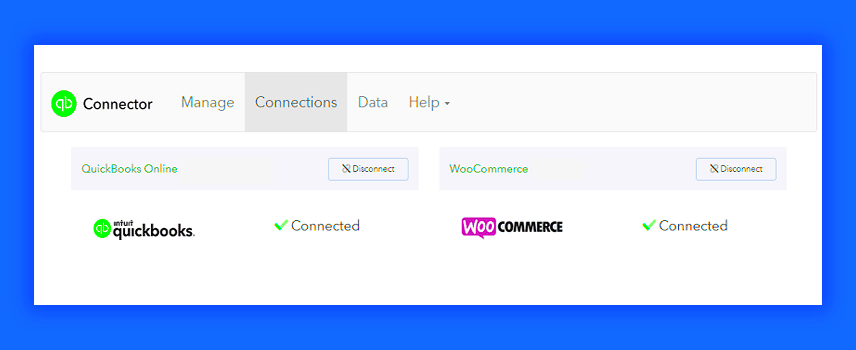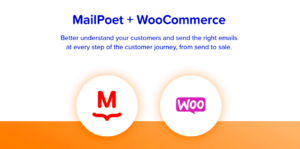WooCommerce and QuickBooks Online are two powerful tools that can significantly enhance your e-commerce operations. WooCommerce is a popular e-commerce plugin for WordPress, allowing businesses to easily set up and manage online stores. It offers a plethora of features, from product listings to payment gateways, making it a go-to for many online entrepreneurs.
On the other hand, QuickBooks Online (QBO) is a robust cloud-based accounting solution designed to help businesses keep track of their financials with ease. It simplifies tasks like invoicing, expense tracking, and financial reporting, ensuring that business owners stay on top of their finances.
When used together, WooCommerce and QuickBooks Online can streamline your business processes, improve accuracy, and save you a lot of time. Let’s dive deeper into why this integration is so essential for e-commerce businesses today!
Understanding the Need for Integration
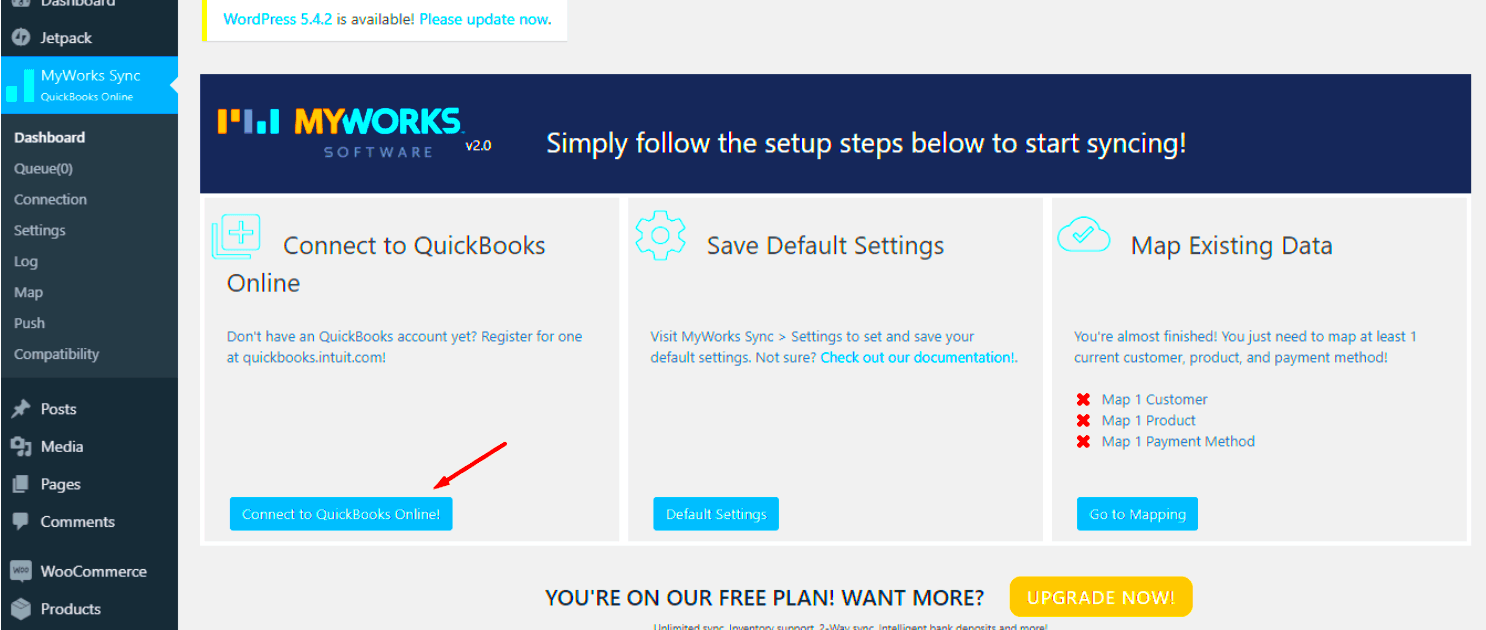
Integrating WooCommerce with QuickBooks Online is not just a nice-to-have; it’s quickly becoming a necessity for online retailers. Here’s why:
- Automated Data Transfer: Integrating these platforms allows for seamless data transfer between your online store and accounting software. You won’t have to manually enter sales data into QuickBooks, which reduces the risk of errors and gives you more time to focus on growing your business.
- Better Financial Visibility: By connecting WooCommerce to QuickBooks, you gain a clearer view of your financial health. Sales, refunds, and expenses are recorded in real-time, making it easier to generate accurate financial reports.
- Improved Inventory Management: Syncing inventory levels between WooCommerce and QuickBooks can help you maintain optimal stock levels. You won’t have to worry about overselling products or missing sales due to stockouts.
- Time-Saving: Manual data entry can be time-consuming and tedious. Integration automates many of these processes, allowing you to dedicate more time to strategic business initiatives.
The need for an efficient integration cannot be overstated; it directly impacts profitability and the overall customer experience. So let’s explore how this integration can be achieved!
Benefits of Connecting WooCommerce to QuickBooks Online
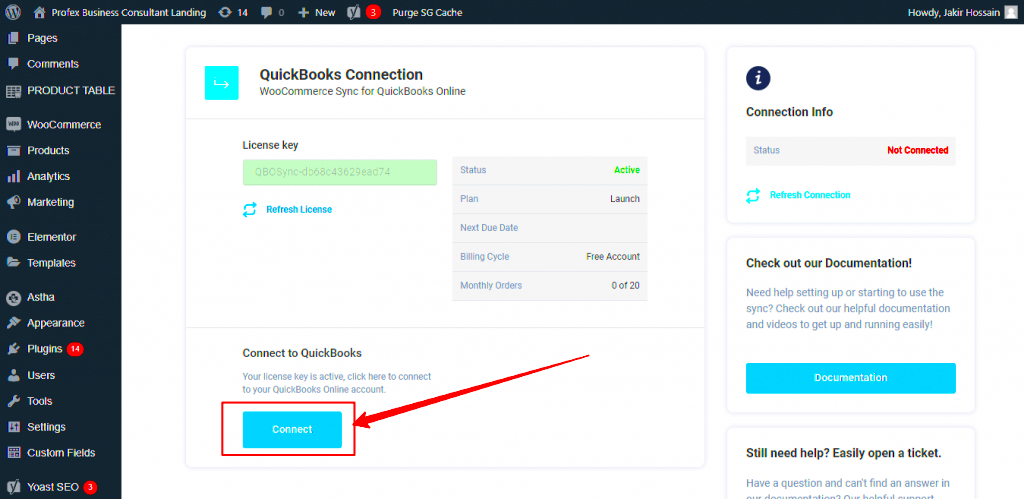
Connecting WooCommerce to QuickBooks Online (QBO) offers a treasure trove of benefits that can streamline your eCommerce operations and keep your financials in check. Let’s dive into some of the major advantages:
- Automated Accounting Processes: One of the biggest perks is the automation of financial entries. When a sale is made on WooCommerce, the transaction is automatically recorded in QBO. This reduces manual data entry errors and saves you precious time.
- Real-Time Financial Insights: With both platforms integrated, you can access real-time data about your sales, expenses, and profits. This helps you make informed decisions on the fly, rather than waiting for end-of-month reports.
- Simplified Tax Preparation: Tax season can be a nightmare for eCommerce businesses. By linking WooCommerce with QBO, tax-related data, like sales tax collected for each transaction, gets compiled automatically. This makes your tax prep a breeze!
- Improved Inventory Management: Keeping track of your inventory is critical. The integration enables you to monitor your stock levels directly from QBO. This way, you can avoid overselling and can make informed restocking decisions.
- Enhanced Financial Reporting: QBO offers robust reporting features. By syncing data from WooCommerce, you can generate comprehensive financial reports that illuminate your business’s performance. This enables you to see trends and make data-driven decisions.
How to Connect WooCommerce to QuickBooks Online
Ready to streamline your eCommerce business by connecting WooCommerce to QuickBooks Online? It’s easier than you might think! Here’s a step-by-step guide to get you started:
- Create a QuickBooks Online Account: If you haven’t already, sign up for QBO. Choose the plan that works best for your business needs.
- Install a WooCommerce Integration Plugin: From your WordPress dashboard, go to Plugins > Add New and search for integration plugins like “QuickBooks Sync for WooCommerce.” Install and activate the plugin of your choice.
- Connect the Plugin to QBO: Go to the plugin’s settings and connect it to your QBO account. You will likely need your QBO API keys or authorization token, which the plugin will guide you to generate.
- Map Your Data: Next, you’ll need to configure how you want categories, product types, and payment methods from WooCommerce to map onto QBO. This ensures that the data flows between the two systems properly.
- Perform a Test Sync: Before you go live, it’s a good idea to test the integration with a few transactions. Make a couple of test purchases and check if the data shows up in QBO accurately.
- Monitor and Fine-tune: Once everything is set up and working, keep an eye on the integration initially. Tweaking settings may be necessary to make sure everything runs smoothly.
And there you have it! Connecting WooCommerce to QuickBooks Online can greatly enhance your business efficiency and provide you with the financial clarity you need to grow.
5. Popular Plugins for WooCommerce and QuickBooks Online Integration
When it comes to integrating WooCommerce with QuickBooks Online (QBO), there are several plugins that can streamline the process, making it easier for you to manage your online store and accounting simultaneously. Here are some of the most popular options:
- WooCommerce QuickBooks Connector: This plugin offers seamless syncing of data between WooCommerce and QBO. It automatically uploads orders, customers, and inventory data to QuickBooks, ensuring that your financial records are always up to date.
- QuickBooks Sync for WooCommerce: This handy tool allows for bi-directional syncing, meaning that not only can you send orders from WooCommerce to QBO, but you can also import invoices and customer updates from QuickBooks to your WooCommerce site.
- MyWorks QuickBooks Sync: Known for its user-friendly interface, MyWorks provides robust syncing capabilities between WooCommerce and QBO. You can customize what data syncs and when, allowing for a tailored approach to your accounting needs.
- Zapier: While not a traditional plugin, Zapier offers powerful automation features that let you connect WooCommerce with QuickBooks Online through ‘Zaps’. This means you can set specific triggers, like new orders, to automatically create invoices in QuickBooks.
Each plugin comes with its own set of features and pricing plans, so it’s essential to evaluate your business’s specific needs before making a choice. Utilizing one of these plugins can save you a ton of time and prevent manual data entry errors!
6. Step-by-Step Guide to Setting Up the Integration
Setting up the integration between WooCommerce and QuickBooks Online (QBO) can seem daunting at first, but with a clear step-by-step approach, it becomes a manageable task. Here’s how to get started:
- Choose Your Plugin: Select one of the popular plugins mentioned earlier that best fits your business needs.
- Install the Plugin: Navigate to your WordPress admin dashboard, go to ‘Plugins’ > ‘Add New’. Search for your chosen plugin and click ‘Install Now’. Don’t forget to activate the plugin once it’s installed!
- Connect to QuickBooks: After activation, you’ll usually find a new option in your WooCommerce settings for the plugin. Click it and follow the prompts to connect your QuickBooks Online account securely.
- Set Up Data Sync Preferences: Most plugins will provide options for what data you want to sync automatically. You can choose to sync orders, inventory, and more. Customize these settings to suit your business.
- Run a Test Sync: It’s always good practice to run a test sync. Check if all customer data and orders sync correctly without any issues, ensuring everything flows smoothly.
- Monitor and Optimize: Keep an eye on your integration after setup. Make adjustments as needed, especially if your business changes or grows.
And there you have it! By following these simple steps, you’ll have your WooCommerce store and QuickBooks Online integrated, which will help streamline your operations and keep your finances organized.
Troubleshooting Common Issues
Integrating WooCommerce with QuickBooks Online (QBO) can streamline your business processes but, as with any software integration, you may encounter a few hiccups along the way. Here are some common issues you might face and how to resolve them:
- Data Sync Errors: Sometimes, data may not sync properly between WooCommerce and QBO. This could happen due to several factors such as internet connectivity issues or API authentication problems. If you see an error message related to syncing, check your internet connection first and then re-authenticate your QBO account.
- Incorrect Mapping: If you realize that your products, customers, or sales are not showing up correctly, there could be a mapping issue. Make sure that the categories and accounts in QBO are correctly mapped to their counterparts in WooCommerce. This can usually be corrected in the integration settings.
- Missing Tax Calculations: Tax rates from WooCommerce may not seamlessly transfer over to QuickBooks. To resolve this, ensure you have the correct tax settings set up in both platforms. Double-check if you’re using the same tax classifications and rates.
- Performance Issues: If the integration seems to be dragging or causing your website to slow down, it may be a sign of too many plugins or scripts clashing. Simplifying your plugin usage and regularly cleaning up any unnecessary ones can help improve performance.
If you encounter persistent issues, consider reaching out to customer support for both WooCommerce and QuickBooks. A professional can often offer guidance that can save you time and frustration.
Best Practices for Managing Your WooCommerce and QuickBooks Integration
Integrating WooCommerce with QuickBooks can significantly enhance your business efficiency, but it’s essential to follow some best practices to ensure that everything runs smoothly. Here are some recommendations:
- Regular Backups: Ensure that you regularly back up your WooCommerce and QuickBooks data. This way, if something goes awry, you have a safe version to revert to.
- Keep Software Updated: Always keep your WooCommerce and QuickBooks integration up to date. Updates often include security and performance improvements, and keeping everything current minimizes the chance of integration issues.
- Test Before Going Live: If you’re setting up your integration for the first time, consider testing with a smaller batch of data. This will allow you to troubleshoot any potential issues without affecting your entire dataset.
- Standardize Your Data Entry: To minimize errors, keep your data entry consistent between WooCommerce and QuickBooks. Use the same naming conventions and categories across both platforms.
- Monitor Transactions: Regularly review your transactions in both platforms. This will help you catch any discrepancies quickly and ensure that your records are always accurate.
Following these best practices will not only enhance the performance of your integration but also give you peace of mind, knowing that your data is accurate and secure.
Can WooCommerce Connect to QuickBooks Online (QBO)?
Integrating WooCommerce with QuickBooks Online (QBO) can be a game-changer for eCommerce businesses looking to streamline their financial processes. This integration simplifies the flow of data between your online store and accounting software, minimizing manual data entry and reducing the risk of errors. Here are some key benefits of connecting WooCommerce with QBO:
- Automated Data Sync: Automatically synchronize sales, refunds, and inventory levels between WooCommerce and QuickBooks, saving you time and effort.
- Improved Accuracy: Reduce human error by eliminating the need for duplicate data entry in both systems.
- Real-Time Updates: Automatically update financial records and inventories in real-time, ensuring you have access to up-to-date information.
- Comprehensive Reporting: Access detailed financial reports that integrate sales and expense data from both platforms, allowing for better business insights.
- Enhanced Customer Management: Keep track of customer transactions and histories without the hassle of manual tracking.
To facilitate this integration, various plugins are available that offer seamless connections between WooCommerce and QuickBooks Online. Popular options include:
| Plugin Name | Key Features |
|---|---|
| QuickBooks Sync for WooCommerce | Automates the import of sales data and customer info. |
| MyWorks Sync | Real-time synchronization and multi-currency support. |
| Webgility | Allows for deeper analysis and multi-channel integration. |
In conclusion, integrating WooCommerce with QuickBooks Online is not only worthwhile, but essential for businesses looking to optimize their workflows and ensure accurate financial management. The time savings, improved accuracy, and accessibility to real-time data far outweigh the initial setup costs.