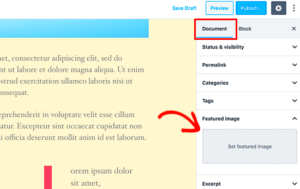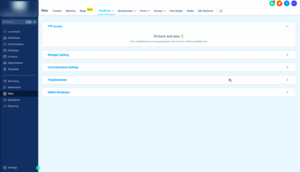Have you ever been on a website and noticed a spinning icon while content is loading? That’s a loading spinner, and in the world of WordPress, it plays a crucial role in enhancing user experience. A loading spinner acts as an indicator that your site is busy processing a request, and it’s essential for managing user expectations. In this blog post, we’ll dive into how to add a loading spinner to your plugin pages, making your site not only look professional but also ensuring that visitors stay engaged while waiting for content to load.
Why Use a Loading Spinner on Plugin Pages?
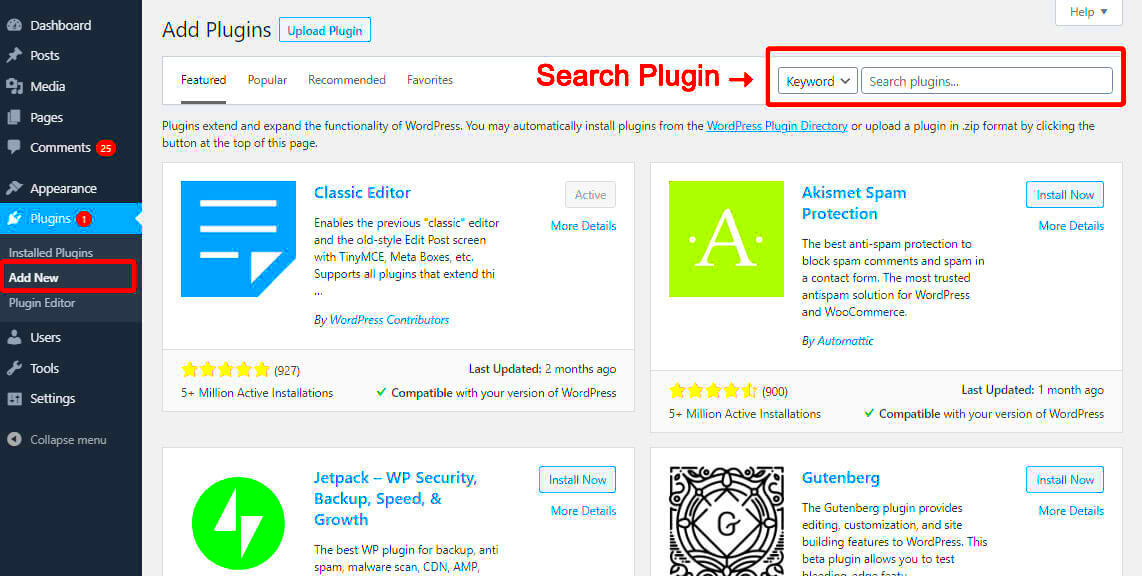
Utilizing a loading spinner on your WordPress plugin pages is more than just an aesthetic choice; it offers several significant benefits that can enhance user experience and performance. Here’s why you should consider adding one:
- Improved User Experience: Loading spinners provide visual feedback to users, helping them understand that their request is being processed. This reduces frustration during long loading times.
- Reduced Bounce Rates: When users see a loading spinner, they’re more likely to wait for content to load instead of clicking away, which can lead to lower bounce rates.
- Professional Appearance: A well-implemented loading spinner adds a polished touch to your site, making it look more professional and user-friendly.
- Error Handling: Spinners can signal to users that something is happening, making them less likely to exit the page if something goes wrong during load time.
- Enhanced Accessibility: For users with slower internet connections, loading spinners help indicate that content is still being retrieved, allowing for a smoother experience.
In summary, implementing a loading spinner on your plugin pages not only keeps users informed but also enhances the overall functionality and appeal of your WordPress site. In upcoming sections, we’ll explore how exactly you can set up this feature easily.
Understanding the Basics of Loading Spinners
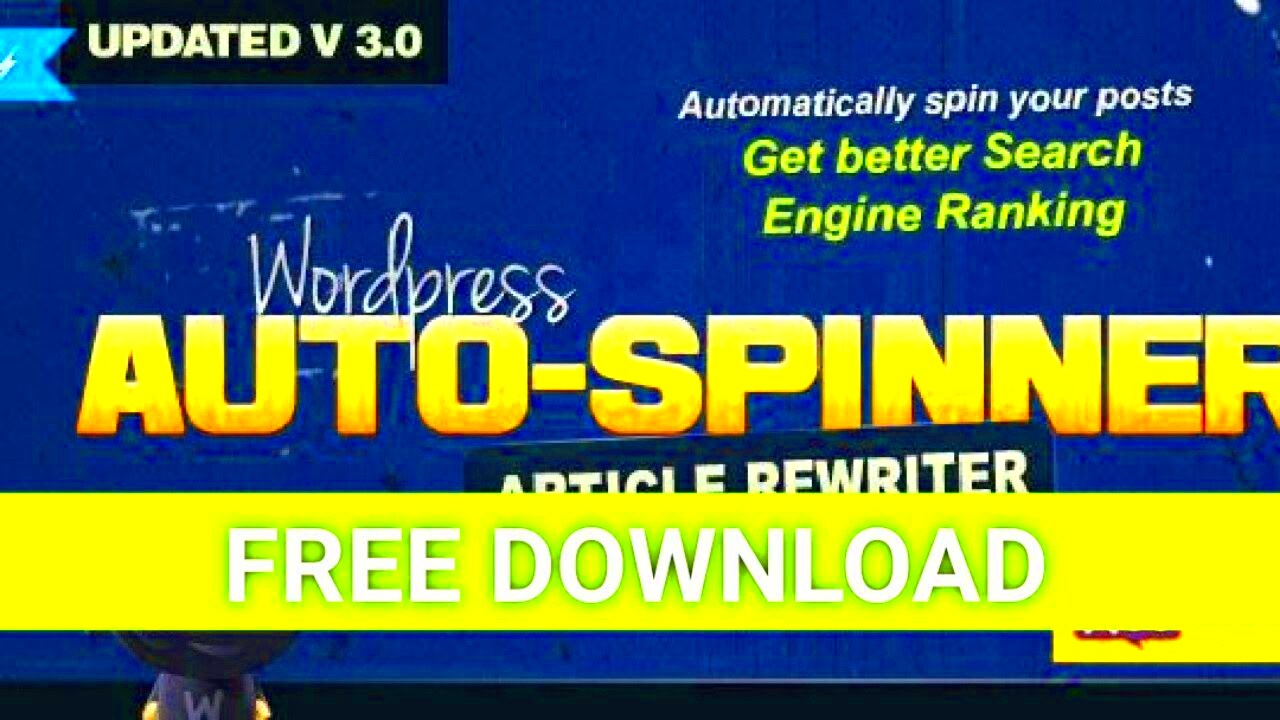
When you’re navigating through a website, have you ever noticed that little circular icon spinning while a page is loading? That’s a loading spinner! Loading spinners serve as visual cues that inform users that the content is in the process of being fetched or processed. They can transform an otherwise frustrating waiting period into a more pleasant experience, suggesting to your users that something is indeed happening behind the scenes.
But why are loading spinners so important? Here are a few reasons:
- Improves User Experience: A loading spinner can reduce the perceived wait time, making users feel acknowledged during the loading process.
- Enhances Professionalism: Well-designed loading indicators add a touch of professionalism to your site, reflecting your attention to detail.
- Reduces Frustration: Instead of blank screens or no feedback, spinners provide reassurance that a task is underway.
- Establishes User Engagement: Users are likely to stick around longer if they know something is happening, reducing bounce rates.
In WordPress, especially on plugin pages, incorporating loading spinners can significantly enhance the user experience by ensuring they remain engaged while waiting for content. However, the key is to ensure that the spinner is appropriately timed; it should indicate long or complex processes, not brief actions. After all, nobody likes waiting!
Step 1: Selecting the Right Loading Spinner
Choosing the right loading spinner for your WordPress plugin pages is crucial for maintaining an engaging user experience. The good news? You have tons of options! But how do you choose?
When selecting a loading spinner, it’s essential to consider the following criteria:
| Criteria | Description |
|---|---|
| Design | Ensure the spinner aligns with your site’s overall aesthetic. It should complement your theme and branding. |
| Animation Style | Choose between linear, circular, or custom animations. Think about what will resonate best with your audience. |
| Compatibility | The spinner must work seamlessly on all devices and browsers while maintaining a good performance. |
| Performance | A lightweight spinner won’t slow down your site; thus, it’s essential to choose one that has minimal impact on loading times. |
To find the right loading spinner, explore popular libraries like Font Awesome, SpinKit, or CSS Loaders. Each one offers a range of pre-designed spinners you can customize. Or, if you’re feeling creative, why not design your own spinner using CSS?
The choice of spinner should reflect your brand and enhance the overall experience. So, take your time to experiment and find the one that suits your plugin pages best!
Step 2: Enqueueing CSS and JS Files
Now that you’ve set up the ground rules for your loading spinner, it’s time to make sure WordPress knows where to find the CSS and JavaScript files that will give your spinner its life and style. Sensible enqueuing is the key here; it’s like rolling out the red carpet for your spinner when your plugin pages load. So, let’s break down the steps.
First, you’ll need to create your CSS and JS files. Here’s a quick guide:
- CSS File: Create a file named
loading-spinner.css. This will control the look and feel of your spinner. - JS File: Create a file called
loading-spinner.js. This will handle the functionality, telling the spinner when to show and hide.
Next, you’ll enqueue these files in your plugin’s main PHP file. Here’s a simple example of how to do that:
function my_plugin_enqueue_scripts() { wp_enqueue_style('loading-spinner', plugins_url('loading-spinner.css', __FILE__)); wp_enqueue_script('loading-spinner', plugins_url('loading-spinner.js', __FILE__), array('jquery'), null, true);}add_action('wp_enqueue_scripts', 'my_plugin_enqueue_scripts');In this snippet:
- We use
wp_enqueue_stylefor the CSS andwp_enqueue_scriptfor the JavaScript. - Always ensure the JS file is set to load in the footer by passing
trueas the last parameter inwp_enqueue_script.
By following these steps, you’ll ensure that your loading spinner has the CSS styling and JavaScript functionality it needs to operate smoothly across your plugin pages.
Step 3: Adding the Loading Spinner to Plugin Pages
Alright, you’ve got your CSS and JS files ready and enqueued. Now, let’s get down to the fun part: actually adding that loading spinner to your plugin pages! This is where everything comes together. The spinner will appear when a specific action takes place, often when a form is submitted or data is being loaded.
To start implementing the spinner, consider the following steps:
- HTML Markup: You’ll first need to add some HTML markup for the spinner. Typically, you want it to be hidden by default, so let’s wrap it in a
<div>tag. Here’s a simple example:
<div id="loading-spinner" style="display:none;"> <img src="path/to/spinner.gif" alt="Loading..." /></div>Ensure you replace path/to/spinner.gif with the actual path to your spinner image.
- JavaScript Functionality: Now that you have the HTML, you’ll want to make it visible during the required actions using jQuery in your
loading-spinner.jsfile. Here’s how:
jQuery(document).ready(function($) { $('form').on('submit', function() { $('#loading-spinner').show(); // Shows the spinner });});This snippet listens for a form submission and triggers the spinner to display. Make sure to hide the spinner once the loading is complete. You can do this in the AJAX success or complete callbacks.
In summary, adding a loading spinner is all about creating the visual element and setting it to display when it’s actually needed. Your users will appreciate the immediate feedback while data is being processed, ensuring a smoother experience!
Step 4: Testing the Loading Spinner Implementation
Once you’ve successfully added the loading spinner to your WordPress plugin pages, it’s essential to ensure that it functions as expected. Testing is a crucial step that can help you identify any issues and improve user experience. Here’s a straightforward guide to help you test your loading spinner with ease:
- Check Visibility: First things first, navigate to your plugin page and perform an action that triggers the loading spinner. You should see the spinner appear as expected. If it doesn’t, then it’s back to the drawing board!
- Test Different Browsers: Different web browsers might render elements differently. So, test the loading spinner on popular browsers like Chrome, Firefox, Safari, and Edge to make sure it displays consistently across the board.
- Device Compatibility: Make sure to check how the loading spinner looks on various devices, including desktops, tablets, and smartphones. Responsive design is key, and you want your spinner to look great no matter the screen size.
- Performance Evaluation: Monitor how the spinner affects loading times. Ideally, it should show up during long processes and disappear once the task is complete, without compromising performance or making users feel like their request is taking too long.
- User Feedback: Consider asking some users for feedback on their experience. A simple survey or informal chat can reveal whether the spinner enhances or detracts from their experience.
By following these steps, you can ensure that your loading spinner not only looks good but also serves its purpose effectively.
Customizing the Appearance of the Loading Spinner
Customizing the loading spinner can add a personalized touch to your WordPress plugin, ensuring it aligns with your brand’s identity and enhances user experience. After all, a beautifully designed loading spinner can make all the difference! Here are some tips and options for customization:
- Size Matters: Adjust the size of the spinner based on your design. A large spinner might grab attention but could also overwhelm the page, while a tiny spinner may go unnoticed. Experiment with different dimensions to find the sweet spot.
- Color Choices: The color of your spinner should complement your site’s overall color scheme. You can easily customize this with CSS. Consider using a contrasting color that stands out without clashing with your content.
- Animation Style: There are various animation styles you can choose from for your spinner—circular, linear, or even a bouncing effect. CSS animations can help you achieve the desired effect. Here’s a basic example:
.spinner { border: 4px solid rgba(255, 255, 255, 0.3); border-radius: 50%; border-top-color: #3498db; /* Primary color */ animation: spin 1s ease infinite; } @keyframes spin { 0% { transform: rotate(0deg); } 100% { transform: rotate(360deg); } }By customizing your loading spinner, you not only enhance its functionality but also provide a polished appearance that resonates with your audience. Remember, the goal is to create a spinner that looks good and reassures users that their actions are being processed!
Troubleshooting Common Issues
Implementing a loading spinner on your WordPress plugin pages can truly enhance the user experience. However, things sometimes don’t go as planned. Here are some common issues you might encounter, along with helpful troubleshooting tips.
- Spinner Not Displaying: If your loading spinner isn’t showing up, first ensure that the JavaScript and CSS files are correctly enqueued in your plugin. You can check this by inspecting the console in your browser’s developer tools. If there are errors related to file loading, double-check the paths you provided.
- Spinner Flickering or Jumping: This could be caused by conflicting CSS rules or animations. Inspect the CSS and try to isolate the spinner’s styles. Adding properties like
position: fixed;might help in maintaining its position on the screen. - Performance Issues: Sometimes, loading spinners can affect page load times if not implemented correctly. Make sure your spinner doesn’t block other essential scripts from running. Review the order of your scripts and consider using the
asyncordeferattribute for non-essential JavaScript. - Incompatibility with Themes or Other Plugins: Your custom spinner may face a clash with certain themes or other plugins. To troubleshoot, temporarily deactivate other plugins or switch to a default theme to see if the issue persists. It’s a good way to narrow down the source of the conflict.
By following these troubleshooting tips, you can resolve most common issues related to loading spinners and ensure a smooth experience for your users.
Conclusion and Best Practices
Adding a loading spinner to your WordPress plugin pages is a small but impactful change that can significantly enhance user satisfaction. To make sure you get the most out of your spinner implementation, here are some best practices to keep in mind.
- Keep it Simple: Your spinner should be visually appealing but not overly complex. Aim for clean lines and subtle animations that won’t distract from your content.
- Optimize Performance: Always evaluate the impact of your spinner on load times. Use lightweight images and minimal JavaScript to prevent slowing down your site.
- Test Across Devices: Spinners can behave differently on various devices. Make sure to test your spinner on desktops, tablets, and mobiles to ensure compatibility and responsiveness.
- Provide Feedback: If the loading time is longer than expected, consider providing users with helpful information or tips during this period. This enhances the overall experience and reduces frustration.
- Accessibility Matters: Ensure your spinner is accessible to everyone. Implement ARIA labels to notify screen readers of loading states, helping those who rely on assistive technologies.
Remember, a well-implemented loading spinner can make your application feel faster, more responsive, and user-friendly. By adhering to these best practices, you’re not only developing a functional feature but also creating a delightful user journey.