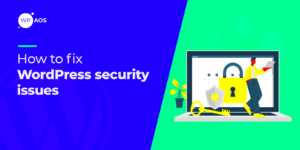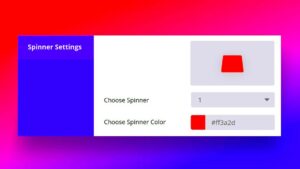Notification bubbles in WordPress serve as quick alerts that help users understand changes or updates within their site. They can notify you about comments, updates, errors, and many other critical aspects of your online presence. However, when working with Custom Post Types (CPTs), these bubbles can sometimes glitch or not display the relevant information you need. In this blog post, we’ll explore how to fix those pesky notification bubbles, ensuring a smooth and functional experience for managing your custom content.
Understanding Custom Post Types
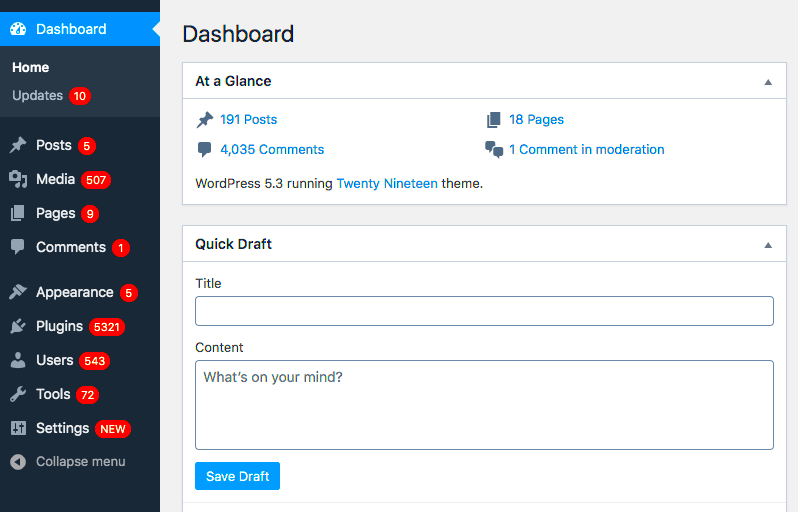
Custom Post Types in WordPress are a fantastic feature that allows you to create different types of content beyond the standard Posts and Pages. They provide flexibility and enable you to structure content according to your needs. Let’s break down what Custom Post Types are all about.
- Definition: A Custom Post Type is a content type that you can create in WordPress. This lets you define various formats like portfolio items, testimonials, products, and more.
- Why Use CPTs?
- Organizational Flexibility: Tailor your content to fit your specific needs.
- User Experience: Improve navigation and management for users.
- Enhanced Customization: Offer unique attributes and taxonomies.
- Common Examples of Custom Post Types
- Portfolio: Showcase your work with images and descriptions.
- Events: Manage dates, venues, and attendees for various events.
- Products: Create an eCommerce site with unique product details.
- Creating Custom Post Types: Use the WordPress plugin or register a Custom Post Type in your theme’s functions.php file.
Now that you have a better understanding of Custom Post Types, you can see how useful they are in enhancing your WordPress site. However, as we’ll discuss later, they may also require some specific tweaks, particularly when it comes to fixing notification bubbles related to them.
The Importance of Notification Bubbles
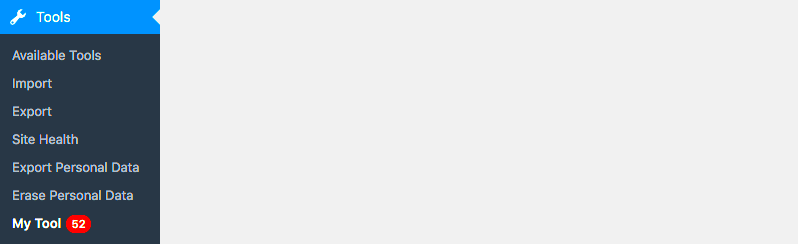
Notification bubbles play a vital role in the user experience of WordPress, especially when dealing with custom post types. They serve as a visual cue, providing essential information that helps users understand what actions have been taken and what needs their attention. Imagine working on a site with multiple custom post types such as portfolios, products, or testimonials without any feedback. It can feel like navigating in the dark!
Here are several reasons why notification bubbles are so important:
- Enhances User Engagement: By prominently displaying alerts or updates related to custom post types, you encourage users to interact more with the platform, increasing overall engagement.
- Streamlines Workflow: Notification bubbles help users quickly identify tasks that need action, allowing for a more efficient workflow. This is particularly crucial for teams managing multiple types of content.
- Provides Clarity: With clear notifications about updates such as new comments, approvals, or errors, users can make informed decisions and avoid confusion when handling custom post types.
- Improves Site Management: When managing complex websites with various custom post types, having a reliable notification system simplifies oversight, making it easy to track changes and tasks.
In summary, notification bubbles are a key feature that enhances usability, boosts productivity, and supports effective management of content within WordPress. Understanding their significance is essential for developers and users alike, as it leads to a more fluid and dynamic website experience.
Common Issues with Notification Bubbles in Custom Post Types
While notification bubbles are important, they aren’t always perfect. Many users encounter issues with them when working with custom post types in WordPress. Let’s take a closer look at some of the most common problems that can arise:
| Issue | Description | Impact |
|---|---|---|
| Missing Notifications | Some users report that notifications fail to appear for certain actions, such as when a post is published or approved. | Can lead to confusion, causing users to miss important updates. |
| Overlapping Bubbles | Sometimes, multiple notification bubbles can overlap, making it difficult to read the content. | This can clutter the interface, detracting from the user experience. |
| Incorrect Counts | Issues with the notification count can lead to users being misled about the actual number of pending actions. | This can create anxiety or create a false sense of security regarding the workload. |
| Style Conflicts | Some themes or plugins may conflict with the default design of notification bubbles, leading to poor visibility. | This may hinder users from noticing alerts at all. |
These issues can significantly affect how users interact with your custom post types in WordPress. Being aware of these challenges is the first step to resolving them. Proper troubleshooting and optimization can enhance the efficacy of notification bubbles, ensuring a seamless and user-friendly experience.
Steps to Fix Notification Bubbles
Fixing notification bubbles in WordPress for custom post types can feel like a daunting task, but it doesn’t have to be! Follow these steps, and you’ll have a smoother notification experience in no time.
- Check Your Theme and Plugins: Sometimes, plugins or themes can conflict with WordPress’s default notification settings. Start by deactivating all your plugins and switching to a default theme like Twenty Twenty-One. If the notification bubbles reappear, you know the issue is with one of your previous options!
- Update WordPress: Keeping your WordPress installation up-to-date is crucial. Head to your dashboard under the “Updates” section, and make sure you’re running the latest version. This can sometimes resolve issues associated with notification bubbles.
- Inspect Your Code: If you’ve made customizations to your theme or child theme, double-check your code to see if any scripts are affecting the notifications. Pay close attention to the functions.php file and ensure there are no conflicting scripts.
- Use the Correct Hooks: If you’re developing a custom post type, you may need to use the right hooks to ensure the notification bubbles are displayed. For instance, the ‘admin_notices’ action hook is commonly used for admin notices and can be helpful here.
- Clear Your Cache: Finally, if you have any caching plugins active, don’t forget to clear your cache. Simply purging the cache can sometimes fix display issues.
By following these steps, you should be well on your way to fixing those pesky notification bubbles for your custom post types!
Adding Custom Notification Bubbles for Custom Post Types
Now that you’ve tackled fixing the notification bubbles, it’s time to add some custom ones for your custom post types! This can enhance user experience and provide informative feedback. Here’s how you can do it seamlessly.
- Define Your Custom Post Type: As a first step, ensure you have already registered your custom post type using the
register_post_type()function. This will be the foundation for your custom notifications. - Create a Notification Function: You’ll need to create a function that triggers your custom notification. Use the
add_action()function to bind it to the right hook:function your_custom_notification() { echo "<div class='notice notice-success'>This is your custom notification bubble!</div>";}add_action('admin_notices', 'your_custom_notification'); - Style Your Notification: To make your notifications stand out, you can add CSS styles. Use the
wp_enqueue_style()function to enqueue custom styles in your theme’s functions.php file. - Customize the Message: You can personalize the message to suit your needs. Whether it’s for success, error, or warning messages, simply change the content within your function, and you’re good to go!
- Test Your Notifications: Finally, save your changes and refresh the Admin area to see your new notification bubble in action. Don’t forget to test across different scenarios to ensure they trigger appropriately!
By following these steps, you’ll not only fix the existing issues but also enhance the user experience with customized notifications for your custom post types!
7. Testing and Verifying Changes
Once you’ve implemented changes to the notification bubbles for custom post types in WordPress, the next essential step is testing and verifying those modifications. It’s like trying on a new outfit; you want to make sure it fits well and looks good before you head out!
Here’s how to effectively test and verify your changes:
- Check the Admin Dashboard: Log in to your WordPress admin dashboard and navigate to the custom post types where you’ve implemented the notification bubbles. Ensure that the notifications appear as expected. Are they displaying the correct messages? Is the design consistent with the rest of your admin interface?
- Test User Roles: If your WordPress site has multiple user roles (like Admin, Editor, Contributor, etc.), it’s important to check that the notification bubbles function correctly for each role. Each user might have a different experience based on their permissions, so make sure notifications are tailored to their needs.
- Browser Compatibility: Test the changes on various web browsers (Chrome, Firefox, Safari) and devices (desktop, tablet, mobile). Sometimes a feature may work well in one environment but not in another, so cross-browser testing is vital.
- User Feedback: If possible, ask a few colleagues or friends to use the custom post types and provide feedback. They might spot issues you missed or suggest improvements.
- Error Logging: Keep an eye on your WordPress error logs for any underlying issues that could affect the notification bubbles’ performance. Addressing errors early can save you a lot of headaches down the road.
By following these steps, you can ensure that your custom notification bubbles are not just functional but also enhance the user experience in your WordPress admin area.
8. Best Practices for Managing Notification Bubbles
Managing notification bubbles in WordPress doesn’t just involve tweaking code; it’s about creating a seamless user experience in your admin interface. Here are some best practices to keep in mind when dealing with notification bubbles for custom post types:
- Keep Messages Clear and Concise: Ensure the text within the notification bubbles is straightforward and easy to understand. Avoid jargon and be direct. For example, instead of saying “Content Successfully Processed,” you might say “Your post has been saved!”
- Use Visual Hierarchy: Use color and typography strategically. Important notifications might stand out with bolder colors like red or green relative to less urgent messages. Consistency in design helps users quickly recognize the importance of each message.
- Implement Time-Sensitivity: Some notifications may only need to be displayed for a short period (like success messages after an action). Consider using auto-dismiss timers for such notifications to reduce clutter.
- Prioritize User Experience: Always design with the end-user in mind. Think about how your changes will impact their day-to-day interactions. Notifications should enhance usability, not hinder it.
- Regular Reviews: Technology changes, and so do user needs. Make it a habit to review notification effectiveness periodically. Get feedback from users and make adjustments as necessary to keep the communication relevant.
By following these best practices, you can ensure that your notification bubbles enhance functionality and create a more engaging and effective user interface for your WordPress site. Ultimately, a well-managed notification system can lead to happier users and a smoother workflow.
Conclusion and Further Resources
In this article, we explored the intricacies of fixing notification bubbles for custom post types in WordPress. Notification bubbles are crucial for an enhanced user experience, especially when managing multiple custom post types. By following the steps provided, you can effectively troubleshoot and resolve issues related to these notifications, ensuring that the WordPress admin panel reflects accurate information and updates.
To summarize the key points covered:
- Understanding Notification Bubbles: These are essential for alerting users about certain actions or updates directly within the WordPress dashboard.
- Common Issues: Certain configurations, plugin conflicts, and theme incompatibilities can often hinder the display of notification bubbles for custom post types.
- Solutions Provided: We discussed various methods such as adjusting user roles, modifying theme files, and adding custom code snippets specifically tailored to your needs.
Furthermore, here are some valuable resources to help you delve deeper:
| Resource | Description |
|---|---|
| WordPress Plugin Handbook – Post Types | An official guide on how to work with custom post types in WordPress. |
| WordPress Support Forums | A community-driven support platform that helps with various WordPress issues. |
| WPBeginner | A comprehensive resource for WordPress tutorials and guides. |
By utilizing these strategies and resources, you can streamline your workflow and improve your overall management of custom post types in WordPress.