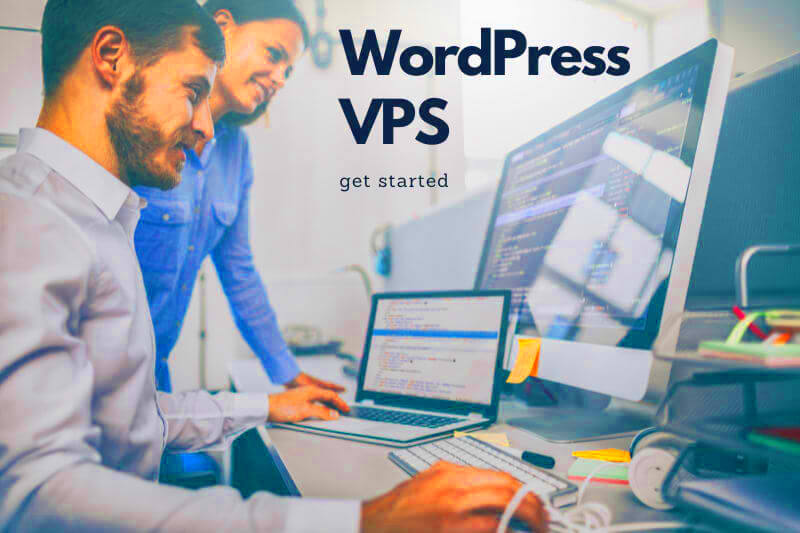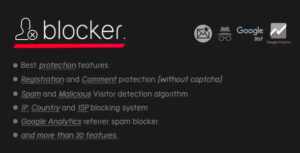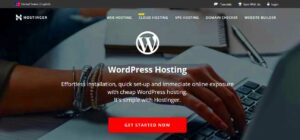Personal computer virtual servers are essentially a clever way to maximize the power of your computer by turning it into more than just a simple machine for browsing the web or editing documents. Instead, it can be transformed into a robust server capable of hosting various applications, including websites. If you’ve ever looked at dedicated server options or cloud solutions, virtual servers on your own PC can be an appealing alternative that both saves costs and allows for greater control.
By utilizing virtualization technology, you can create multiple isolated servers, all running on a single physical machine. This means you could run a server for your WordPress blog, another for development purposes, and so on, all from your personal computer!
What is WordPress Hosting?
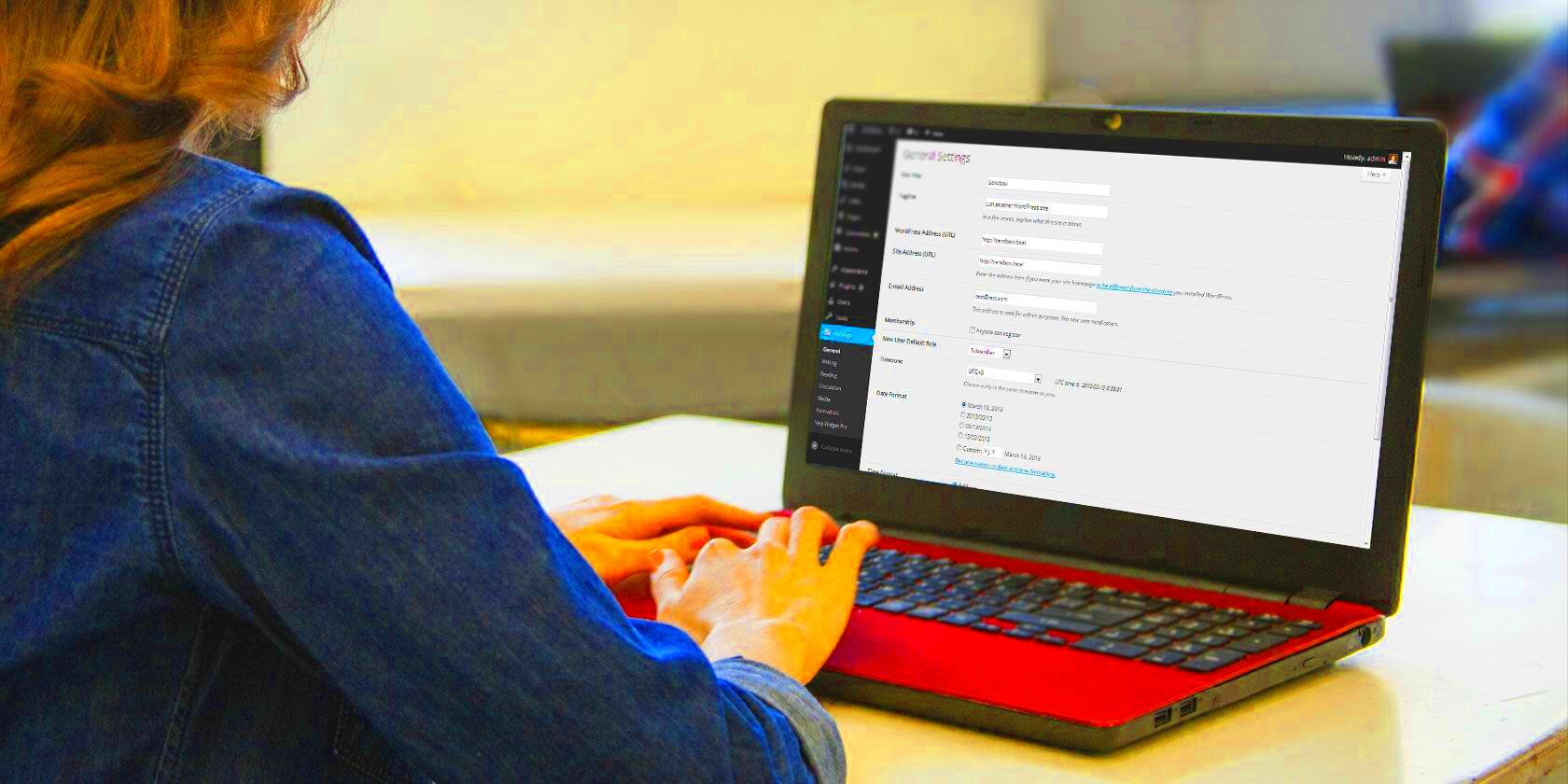
WordPress hosting is a specialized web hosting service tailored specifically for sites built on the WordPress platform. Unlike standard hosting, which provides general server space for any type of website,
When you choose WordPress hosting, you’re often getting:
- Performance Optimization: Faster loading times due to WordPress-specific server configurations.
- Automatic Updates: Seamless updates for WordPress core, themes, and plugins.
- Enhanced Security: Tools like firewalls, malware scanning, and SSL certificates pre-installed.
- Customer Support: Access to specialized support from folks who know the ins and outs of WordPress.
There are generally two types of WordPress hosting:
| Type | Description |
|---|---|
| Shared Hosting | Your website shares a server with multiple other sites. It’s cost-effective but can have slower performance during peak times. |
| Managed Hosting | All server management is handled for you, including updates and security. It’s pricier but offers superior performance and support. |
In summary, WordPress hosting is designed to ensure your WordPress site runs smoothly, stays secure, and remains accessible to visitors at all times. Whether you’re just starting your blogging journey or managing a high-traffic website, understanding
Benefits of Using Personal Computer Virtual Servers for WordPress
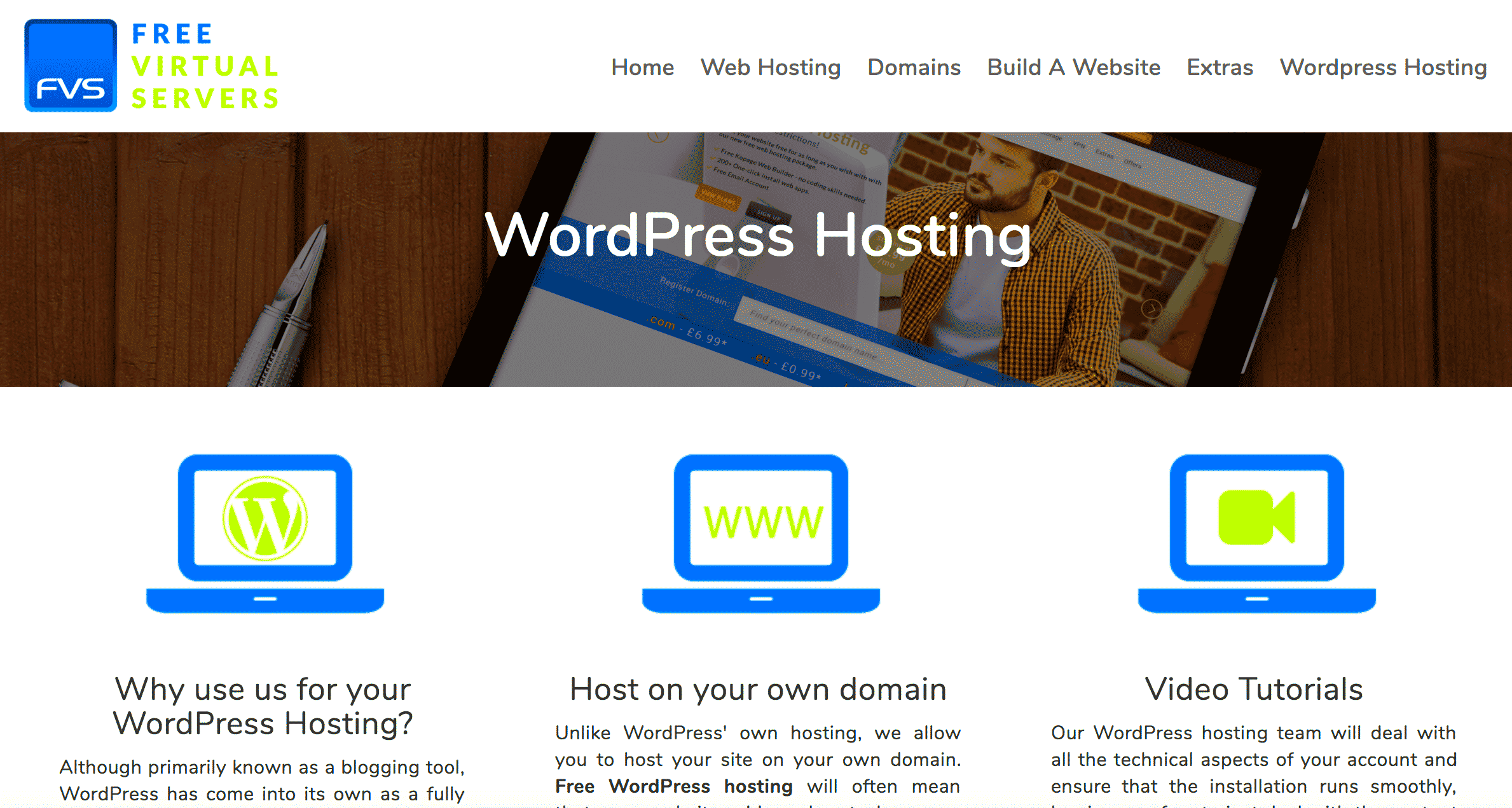
Using personal computer virtual servers for hosting your WordPress site comes with a plethora of benefits. Let’s dive into some of the most compelling reasons you might want to consider this approach:
- Cost-Effective: One of the most significant advantages is the cost savings. You can utilize the hardware you already own without the need for costly web hosting services. This is especially beneficial for small businesses or freelancers on a budget.
- Full Control: When you host your WordPress site on a virtual server, you gain complete control over your server settings. You can customize configurations to suit your needs, from security settings to software installations.
- Performance: Virtual servers can provide improved performance compared to shared hosting. When using your personal computer, you can often allocate more resources to your website, leading to faster load times and a better user experience.
- Learning Opportunities: Setting up a virtual server gives you hands-on experience with server management. This is a great opportunity to learn valuable IT skills that can enhance your career or improve your understanding of technology.
- Flexibility: You can easily scale your resources. If your website grows and demands more power, you can upgrade your hardware or optimize your settings without the hassle of migrating to a new host.
In summary, utilizing personal computer virtual servers for WordPress hosting can offer remarkable benefits that encompass cost, control, performance, learning, and flexibility, making it an attractive option for tech enthusiasts and businesses alike.
Setting Up Your Personal Computer as a Virtual Server
So, you’re convinced about the benefits and ready to set up your personal computer as a virtual server for hosting your WordPress site! Here’s a straightforward guide to help you through the process:
- Choose Your Virtualization Software:
First things first, you’ll need to decide on virtualization software. Popular options include:
- VMware Workstation
- Oracle VirtualBox
- Microsoft Hyper-V
Each of these options has its pros and cons, so pick one that fits your needs and operating systems.
Follow the installation instructions on the software’s website or user manual. This typically involves downloading the software, running the installer, and following a few on-screen prompts.
After installation, you’ll need to create a virtual machine. Allocate resources such as CPU, RAM, and disk space suitable for your WordPress needs. As a point of reference, a minimum of 1GB RAM and 20GB of disk space is a good starting point.
Next, you’ll need to install an operating system on your VM. Common choices for WordPress hosting are:
- Ubuntu
- CentOS
- Windows Server
Follow the installation instructions specific to the OS you choose.
After the OS installation, you’ll want to install a web server. Apache and Nginx are popular choices. You can use package managers like apt for Ubuntu or yum for CentOS to do this. For Windows Server, you can enable Internet Information Services (IIS).
To run WordPress smoothly, you’ll need PHP and MySQL (or MariaDB). Use your package manager to install these. Ensure the versions are compatible with the latest version of WordPress.
Finally, visit the official WordPress website, download the latest version, and follow the installation instructions. Don’t forget to configure your database settings!
And voilà! You’ve successfully set up your personal computer as a virtual server for hosting WordPress. Enjoy the newfound control and flexibility!
Choosing the Right Software for Virtual Servers
When it comes to virtual servers, selecting the right software is crucial to ensuring smooth operations for your WordPress hosting. The choice of software affects everything, from performance and scalability to security and ease of management. But how do you determine which one is best for you? Here’s a breakdown of the key players:
- Operating Systems: The foundation of your virtual server, operating systems like Linux (particularly distributions like Ubuntu or CentOS) are popular due to their performance and security features. Windows Server is also an option, particularly if you’re used to Windows-based applications.
- Control Panels: A control panel simplifies the management of your server. Options like cPanel and Plesk are user-friendly and widely used, providing intuitive interfaces for managing domains, databases, and backups. If you prefer a free solution, consider Webmin.
- Web Server Software: Apache and Nginx are prominent choices for web server software. Apache is known for its flexibility and power, while Nginx excels in delivering performance under high load.
- Database Management Systems: For WordPress, MySQL is a traditional choice, but newer alternatives like MariaDB are gaining popularity for their performance benefits.
- Other Tools: Don’t forget about security software (like firewalls and anti-malware) and monitoring tools (like New Relic or Nagios) to keep an eye on your server’s performance.
Selecting the right combination of these software elements will help you create a robust, efficient, and secure environment for your WordPress hosting needs.
Configuring Your Virtual Server for WordPress
Once you’ve picked out your software, the next step is to configure your virtual server for optimal performance with WordPress. Proper configuration can make a world of difference in speed, security, and stability. Here’s a step-by-step guide to get you started:
- Server Updates: Before diving into specific configurations, make sure your server’s operating system and software are fully updated. This ensures you have the latest features and security patches.
- Install Necessary Software: Based on your previous choices, install your web server software (like Apache or Nginx), database (like MySQL), and PHP (the programming language WordPress is built on). Commonly, you’d look for PHP 7.4 or higher for optimal performance.
- Create a Database for WordPress: Using your chosen database management tool, create a database specifically for your WordPress installation. This can usually be done via a control panel or command line.
- Configure PHP Settings: Fine-tune your PHP settings to optimize memory usage, upload limits, and execution times. For instance, increasing the memory_limit can boost performance.
- Secure Your Server: Security is essential. Implement firewalls, set up SSH keys for secure access, and ensure that your server is not exposed to unwanted vulnerabilities.
- Install WordPress: Finally, download the latest version of WordPress and follow the installation prompts. This includes linking it with the database you created earlier and adjusting the wp-config.php settings as needed.
By following these steps, you’ll ensure that your virtual server is not just functional but finely tuned for running WordPress. As you grow and your website evolves, you might also want to revisit these settings and software choices periodically to adapt to your changing needs.
Performance Optimization Tips
When it comes to hosting WordPress on personal computer virtual servers, performance optimization is crucial for ensuring that your site runs smoothly and efficiently. Here are some valuable tips to enhance the performance of your virtual server:
- Choose the Right Configuration: Before diving in, ensure that your virtual server is configured with adequate resources. Consider a minimum of 2GB RAM and a multi-core processor, especially if you expect a fair amount of traffic.
- Utilize Caching Mechanisms: Implementing caching can dramatically improve loading times. Use caching plugins like W3 Total Cache or WP Super Cache, which store static versions of your site so users don’t have to wait for the server to generate them each time.
- Optimize Your Database: Your WordPress database can become cluttered over time. Regularly clean it up by removing old revisions, spam comments, and unused plugins. Consider using a plugin like WP-Optimize to automate this process.
- Use a Content Delivery Network (CDN): A CDN distributes your site’s content across various servers worldwide, reducing latency for users. Services like Cloudflare or StackPath can dramatically speed up delivery.
- Compress Images: Large images can slow down your site significantly. Use tools like TinyPNG or an image optimization plugin to compress images without sacrificing quality.
- Regular Updates: Ensure that your WordPress, themes, and plugins are up to date. This not only helps with security but often includes performance enhancements as well.
By applying these performance optimization tips, you can ensure that your WordPress site hosted on a personal computer virtual server operates at peak efficiency, delivering a satisfying user experience.
Security Considerations for Personal Computer Virtual Servers
When hosting WordPress on personal computer virtual servers, security should be at the forefront of your mind. An unsecured server is a playground for cybercriminals. Here are key security measures to consider:
- Keep Everything Updated: Regularly updating your operating system, server software, and WordPress core is essential. Updates often include critical security patches that protect against vulnerabilities.
- Use Strong Passwords: Make sure to use complex passwords for your server and WordPress admin panel. Consider using a password manager to keep your passwords safe and generate strong ones.
- Install a Firewall: Implementing a firewall can monitor incoming and outgoing traffic and block potentially harmful requests. Consider using software firewalls like UFW (Uncomplicated Firewall) for Linux-based systems.
- Enable SSL Encryption: An SSL certificate encrypts data transmitted between your server and users. This is especially important for protecting sensitive information, such as login credentials. Most hosting companies offer free SSL through Let’s Encrypt.
- Limit User Access: Only give admin access to trusted individuals and utilize user roles for others. This can help prevent unauthorized changes to your website.
- Regular Backups: Always back up your website regularly. In case of a security breach, having a backup ensures you can restore your site to its previous state quickly.
By understanding and implementing these security considerations, you can significantly lower the risk of your WordPress site being compromised while hosted on a personal computer virtual server, ensuring a safer environment for your visitors.
Common Issues and Troubleshooting
When it comes to using Personal Computer Virtual Servers (PCVS) for WordPress hosting, you might encounter a few bumps along the road. Don’t worry, though! Most issues can be resolved with some understanding and troubleshooting. Let’s dive into some common challenges and how to tackle them.
- Server Performance Issues: If your website is loading slowly or has frequent downtimes, it could be due to resource limitations. Consider the following steps:
- Check CPU and RAM usage using task management tools.
- Upgrade your virtual server resources if necessary.
- Optimize your WordPress site using caching plugins.
- Error Messages: Encountering error messages like the “500 Internal Server Error” can be frustrating. Here’s how you can troubleshoot:
- Check your server logs for error details.
- Disable recently installed plugins to identify conflicts.
- Verify your .htaccess file for incorrect settings.
- Connection Issues: If you face difficulties connecting to your virtual server or your WordPress admin dashboard, try these tips:
- Restart your server through your hosting control panel.
- Confirm that your firewall settings allow the necessary connections.
- Check for any scheduled maintenance or downtime notices from your provider.
- Backup Failures: Regular backups are crucial. Here’s how to ensure they go smoothly:
- Use reliable backup plugins and schedule automated backups.
- Verify backup location settings to prevent storage issues.
- Periodically test the restoration process to ensure your data is safe.
By being proactive and addressing these common issues early, you can maintain a healthy virtual server environment for your WordPress hosting needs!
Conclusion: Is a Personal Computer Virtual Server Right for You?
Considering whether a Personal Computer Virtual Server (PCVS) is suitable for your WordPress hosting needs can be a big decision. Let’s break down some of the key factors to help you make that choice!
1. Technical Skills: Using a PCVS often requires a certain level of technical expertise. If you’re comfortable with server management, command lines, and troubleshooting, a PCVS can offer flexibility and customization options.
2. Resource Requirements: Think about your website’s traffic, size, and resource requirements. If you expect significant traffic or have a resource-intensive site, a PCVS can provide better control over performance and resource allocation.
3. Budget Considerations: Setting up a PCVS on your personal computer can save you money compared to traditional hosting plans. However, consider the potential costs of maintaining hardware and electricity usage.
4. Scalability: If you plan to grow your website, scalability is crucial. While personal computers can be upgraded, it may be easier to scale resources with a cloud hosting provider.
If you weigh these factors and find that a PCVS aligns with your needs, then it might just be the perfect fit for your WordPress hosting. Remember, there’s no one-size-fits-all solution, but with the right choices, you’ll set yourself up for success!