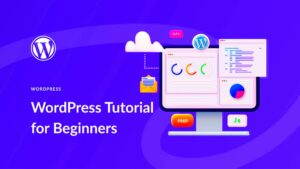Welcome to the world of WordPress! If you’re just starting your journey in website creation or blogging, it’s essential to get familiar with some key terms and concepts that will make your life easier. WordPress is a powerful platform that has become the go-to choice for millions of users worldwide. Whether you’re a hobbyist or a business owner, understanding
What is WordPress?
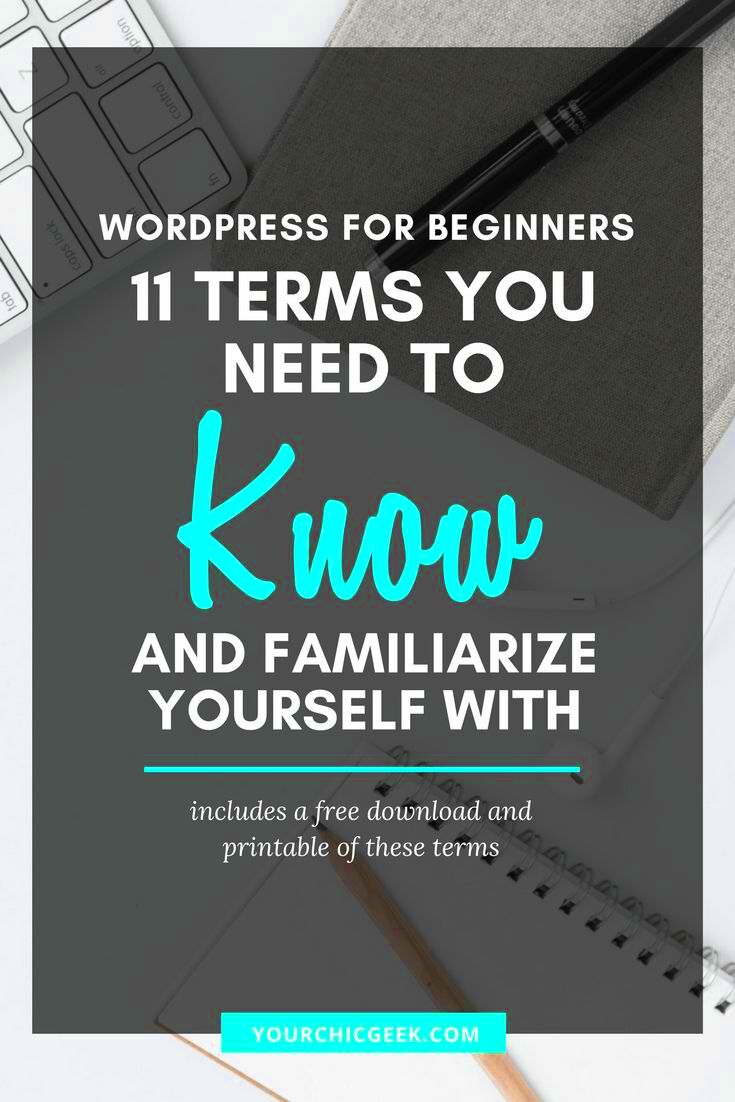
WordPress is a content management system (CMS) that allows users to create, manage, and publish digital content effortlessly. Originally launched as a blogging tool in 2003, it has grown into a versatile platform that supports websites of all types—ranging from personal blogs to corporate websites and online stores.
Here are some key features of WordPress:
- User-Friendly Interface: The dashboard is designed for users of all skill levels, making it easy to customize and update your site.
- Customizable Themes: With thousands of themes available, you can create a unique look for your site without needing to touch a line of code.
- Plugins: These are tools that extend the functionality of your WordPress site, allowing you to add features like SEO optimization, social media integration, and eCommerce capabilities.
- Community Support: A large and active community means you can find abundant resources, forums, and tutorials for assistance.
In essence, WordPress is an all-in-one solution for anyone looking to establish a web presence. Whether you want to showcase your portfolio, sell products, or share your thoughts, WordPress can cater to your needs.
Understanding WordPress.org vs. WordPress.com

When venturing into the world of WordPress, one of the first things you’ll encounter is the distinction between WordPress.org and WordPress.com. While they both share the WordPress name and are platforms for building websites, they cater to different needs and preferences. Understanding these differences is crucial for choosing the right platform for your project.
Let’s break it down:
- WordPress.org: Often referred to as a self-hosted WordPress site, this platform gives you complete control over your website. You download the WordPress software and install it on your own hosting provider. With WordPress.org, you can:
- Utilize numerous free and premium plugins to enhance your site’s functionality.
- Customize your website’s appearance with any theme you choose.
- Monetize your site in any way you like (ads, e-commerce, etc.).
- WordPress.com: This is a hosted solution where WordPress manages everything for you. You can start a blog for free, but your options are limited unless you opt for a paid plan. With WordPress.com, you’ll find:
- Fewer customization options compared to WordPress.org.
- There’s a limit on monetization and can have ads inserted by WordPress.
- Built-in security and updates, making it easier for beginners.
So, if you’re looking for flexibility and control, WordPress.org is usually the way to go. But if you prefer ease of use and don’t want to worry about hosting and maintenance, WordPress.com could be perfect for you. Ultimately, it boils down to your individual needs and how custom you want your site to be.
Essential WordPress Terminology
Diving into WordPress can be like entering a new language, filled with terms and jargon that might leave you scratching your head. To help you navigate the waters, here’s a handy glossary of essential WordPress terminology that every beginner should know:
| Term | Definition |
|---|---|
| Theme | A collection of templates and styles that dictate the appearance of your site. |
| Plugin | A piece of software that adds specific features or functionality to your WordPress site. |
| Widget | A small block that performs a specific function on your site, primarily used in sidebars. |
| Dashboard | The back-end interface where you manage your site, including posts, pages, and settings. |
| Menu | A collection of links to different sections of your site, typically displayed at the top. |
| Shortcode | A small code snippet used to add complex features without writing a lot of code. |
| Post | A piece of content that is typically displayed in reverse chronological order on your blog. |
| Page | Static content that is not part of your blog, often includes info such as “About” or “Contact”. |
Getting familiar with these terms will not only help you feel more comfortable in the WordPress environment but also make learning and exploring much more enjoyable. The more you know, the easier it will be to build and maintain your website effectively!
5. Core Components of WordPress
If you’re just diving into WordPress, it’s essential to get acquainted with its core components. These are the building blocks that make WordPress such a robust and flexible platform for creating websites. Let’s break them down:
- WordPress Core: This is the foundational software that drives your website. It’s the main framework that provides the basic functionality of WordPress, which includes content management, user registration, and more.
- Posts and Pages: Content in WordPress comes in two primary formats: posts and pages. Posts are time-sensitive entries, perfect for blogs and updates, while pages are static and great for content that doesn’t change often, like your ‘About’ or ‘Contact’ pages.
- Dashboard: Think of the dashboard as your command center. This is where you manage everything about your site. From creating content to modifying settings, the dashboard is user-friendly and packed with features to help you administer your website smoothly.
- The Media Library: Managing images, videos, and other media on your WordPress site is easy with the Media Library. You can upload new files, organize them, and insert them into your posts and pages seamlessly.
- User Roles: WordPress allows you to manage permissions through user roles. Whether you want to add contributors, editors, or administrators, each role has specific capabilities that help maintain your site’s security and structure.
Understanding these core components will give you a solid foundation as you begin your WordPress journey. With these tools at your disposal, you’re well on your way to building your dream website!
6. Understanding Themes and Plugins
Themes and plugins are two pivotal components that enhance the functionality and appearance of your WordPress site. Getting to grips with these terms is key to customizing your online presence how you want it. Let’s dig in!
- Themes: A WordPress theme defines the visual appearance of your website. It controls layout, color schemes, fonts, and overall styling. You can choose from thousands of free and premium themes available in the WordPress repository or third-party marketplaces. The beauty of themes is that they can change the entire look of your site without affecting the content.
- Child Themes: This is a sub-theme that inherits the functionality of another theme, called the parent theme. They allow you to customize your site without losing the ability to update the parent theme, helping maintain your design and functionality over time.
- Plugins: If themes are about aesthetics, plugins are all about functionality. Plugins add new features to your site—from SEO tools to social media sharing buttons and contact forms. The WordPress plugin repository has over 50,000 plugins, so you can imagine the possibilities!
- Managing Themes and Plugins: WordPress makes it simple to manage these components from your dashboard. You can search, install, and activate themes and plugins with just a few clicks. However, it’s vital to keep them updated to ensure your site’s security and performance.
By mastering themes and plugins, you’re not just customizing your WordPress site; you’re unlocking its true potential. So get out there and start exploring the incredible world of WordPress customization!
7. Exploring the WordPress Dashboard
When you first log into WordPress, you’re greeted by the WordPress Dashboard, often described as the command center for your website. Understanding how to navigate this area is vital for managing your site effectively. The dashboard offers an overview of your site’s activity, including your most recent posts, comments, and statistics from plugins like Jetpack.
Here’s a breakdown of the key components you’ll encounter on the dashboard:
- Home: Your default screen that gives a summary of site activity, including updates, news, and tips.
- Posts: This is where you can create, modify, or delete blog posts. It also includes categories and tags for better organization.
- Media: This is your library for all uploaded images, videos, and documents. You can upload new files and organize existing ones.
- Pages: Unlike posts, pages are static and used for content that’s unlikely to change often, like ‘About Us’ or ‘Contact’.
- Comments: Here, you can manage comments left by visitors, approving, or deleting them as necessary.
- Appearance: This section allows you to customize your site’s look by selecting themes, modifying menus, and using widgets.
- Plugins: You can add features and functionalities to your site through plugins, and here’s where you manage them.
- Users: Manage user accounts, roles, and permissions directly from this area.
Understanding the Dashboard is the first step to mastering WordPress. Take some time to explore each section, and soon enough, you’ll feel right at home!
8. Content Management in WordPress
Content management in WordPress is incredibly user-friendly, making it accessible for beginners and seasoned users alike. At its core, WordPress is designed to create, manage, and publish content with ease. Whether you’re drafting a blog post, adding a new page, or uploading images, WordPress provides a simple yet powerful system.
Here’s how content management generally works:
- Creating Content: You can start by clicking on the “Posts” or “Pages” section, where you’ll find an “Add New” button. This opens up the content editor, which is where you can write your text, insert media, and format as needed.
- Using the Block Editor: Gutenberg is the default editor that lets you create content using blocks. Each element (like paragraphs, images, and galleries) is a separate block, making it easy to rearrange and customize your layout.
- Categories and Tags: Organizing content is crucial for both users and SEO. Categories are broad classifications, while tags are more specific descriptors that help in sorting and finding related content.
- Publishing Options: Once you’ve created your content, you can choose to publish it immediately, schedule it for a future date, or save it as a draft for further editing.
- Media Management: Easily upload and manage images, videos, and other media files through the Media Library, allowing for seamless integration into your content.
Managing content in WordPress is not only efficient but also encourages creativity. As you become more familiar with the platform, you’ll find that the process flows smoothly, enabling you to focus on producing quality content.
SEO Basics for WordPress Sites
SEO, or Search Engine Optimization, is crucial for anyone looking to make their WordPress site visible to search engines like Google. When we talk about SEO basics, we are referring to the foundational practices that can help improve your site’s ranking in search results. Let’s break down some key concepts.
- Keywords: These are the words or phrases that potential visitors type into search engines. Conduct proper keyword research to determine what terms are popular in your niche.
- Meta Tags: These are snippets of text that describe a page’s content. They are not visible on the page itself but appear in the HTML. The two main types of meta tags include the title tag and the meta description.
- SEO Plugins: Tools like Yoast SEO or All in One SEO Pack can help optimize your WordPress site for search engines by guiding you through best practices and implementing necessary changes.
- Backlinks: These are links from other websites that point to your site. Quality backlinks can significantly enhance your site’s credibility and search engine ranking.
It’s also important to optimize your images by using alt tags and ensuring that your website loads quickly. The faster your site, the better the user experience, which is a factor in SEO rankings.
Don’t forget that SEO is an ongoing process. Keeping up with algorithm changes, updating content, and continually refining your strategies will keep your WordPress site in good standing with search engines.
WordPress Security Terms
When it comes to managing a WordPress site, understanding security is key. With the increasing number of online threats, knowing the terms related to WordPress security can help you protect your website effectively. Let’s delve into some essential security terms.
- Malware: Short for malicious software, it refers to any software intentionally designed to cause damage to your computer or network. Regular security scans can help detect and remove malware.
- SSL Certificate: An SSL certificate encrypts the data transferred between the user and your website, ensuring privacy and security. It’s especially important for e-commerce sites.
- Brute Force Attack: This is an attempt to gain access to your site by systematically trying every combination of passwords. Using strong passwords and enabling two-factor authentication can help mitigate this risk.
- Firewalls: A web application firewall (WAF) helps filter and monitor HTTP traffic between a web application and the Internet to block malicious traffic.
In addition, regularly updating your WordPress version, themes, and plugins is crucial for security. Outdated software can be an easy target for hackers. Consider using trusted security plugins, such as Wordfence or Sucuri, to bolster your site’s defenses.
Understanding these key security terms will not only help maintain your WordPress site but also ensure a safer experience for your visitors.
11. Getting Help: Resources and Support
As you dive into the vast ocean of WordPress, you may occasionally feel a bit overwhelmed. Don’t worry, you’re not alone! Luckily, there are plenty of resources and support channels available to help you navigate through any challenges or questions you may face.
Here are some reliable resources where you can seek assistance:
- WordPress.org Support Forums: This is an incredible place to start. With thousands of topics discussed and a vibrant community, chances are someone has asked your question before.
- WordPress Codex: The Codex is essentially the Wikipedia for WordPress. It includes comprehensive documentation on everything from installation to theme development. It’s your go-to for technical details.
- WordPress Meetup Groups: Check out local Meetup groups in your area. These gatherings are not just for networking but also a great opportunity to learn from experienced users.
- YouTube Tutorials: Visual learners can benefit from countless video tutorials available on YouTube. Search for specific topics, and you’ll likely find a detailed step-by-step guide.
- Social Media Groups: Facebook, Reddit, and other platforms have active communities dedicated to WordPress. Join these groups to ask questions and share experiences.
- Premium Support Services: If you prefer personalized help, many hosting services offer premium support. This can be a great option for those who want expert advice quickly.
When reaching out for help, make sure to provide as much detail as possible about your issue. This will save time and enable others to assist you better. Remember, getting help is part of learning, so don’t hesitate to seek it out!
12. Conclusion
Embarking on your WordPress journey can initially feel like stepping into a new world filled with jargon and steep learning curves. But as we’ve explored in this glossary, understanding essential terms and concepts makes the experience far less intimidating. The key to becoming proficient with WordPress lies in continuous learning and practice.
From grasping the fundamentals of themes and plugins to exploring the vast resources available for support, you’re now equipped with the knowledge to take your first steps confidently. Here’s a quick recap of what we’ve covered:
- Themes: Design templates that dictate the appearance of your website.
- Plugins: Tools that add specific features and functionality to your site.
- Backups: Essential for securing your content against loss.
- Hosting: The service needed to make your website accessible on the web.
Remember, every expert was once a beginner, so take your time, explore, and enjoy the journey of building your WordPress site. Don’t hesitate to reach out for help when you need it, and remember to revisit this glossary whenever you come across a term that isn’t clear. Happy blogging!