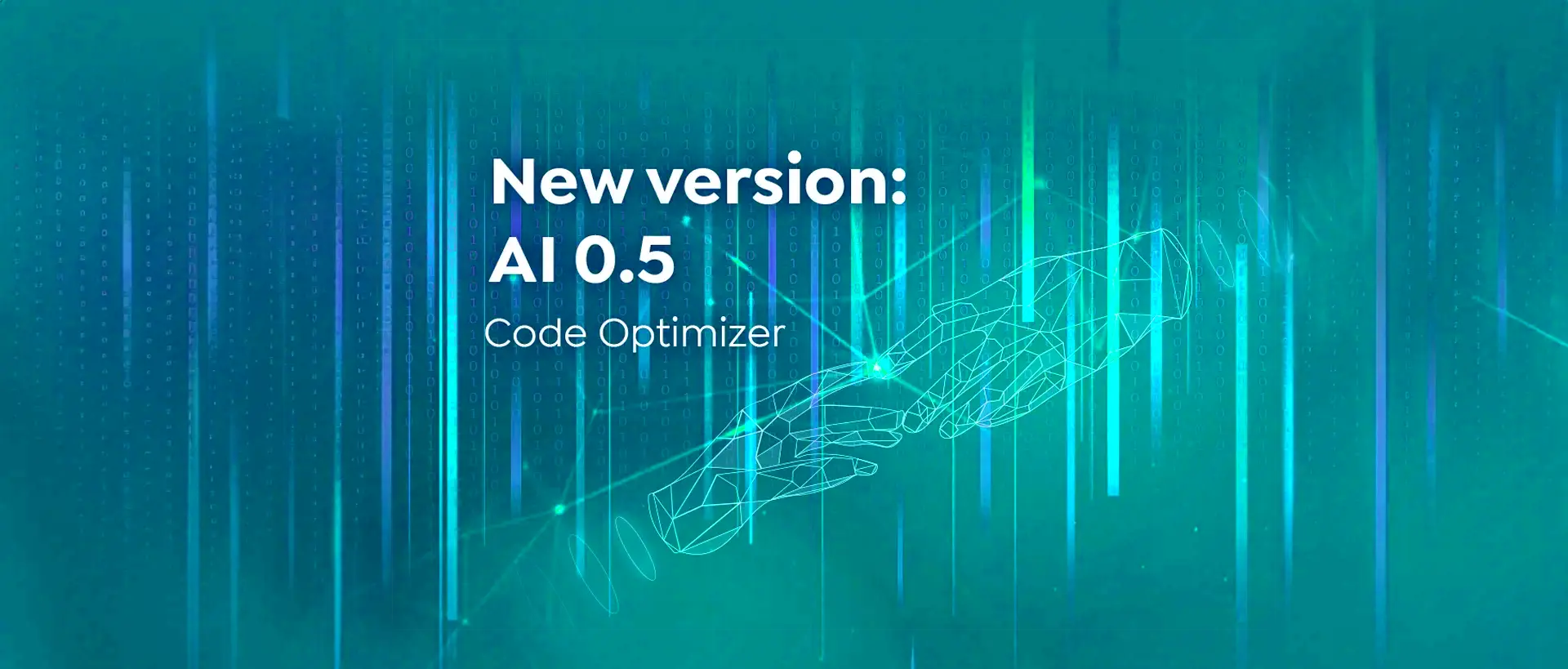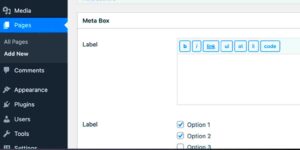When it comes to managing your WordPress website, the admin panel is your command center. However, just like any complex software, the WordPress admin code can become bloated or inefficient over time. This post dives deep into the nuts and bolts of the
Understanding WordPress Admin Code Structure
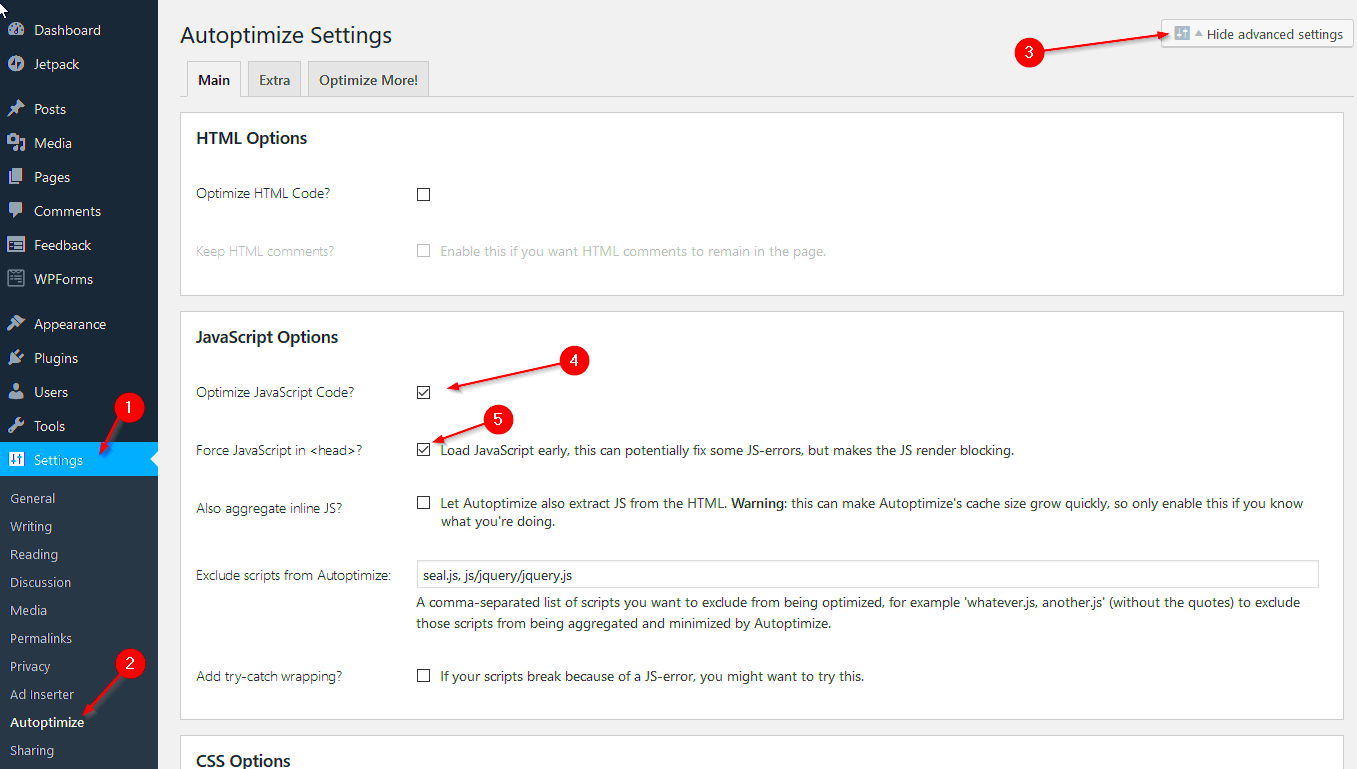
The WordPress admin code consists of multiple layers working together seamlessly to provide functionality. Understanding this structure can help you pinpoint areas for optimization. Here’s a breakdown:
- 1. Core Files: These are the backbone of your WordPress installation. They include PHP files located in the
/wp-admin/and/wp-includes/directories. Modifying these can be risky, so tread carefully! - 2. Plugin Code: Plugins add functionality beyond the core features. However, poorly coded plugins can slow down admin operations. Review and optimize plugins frequently.
- 3. Theme Functions: Your active theme may contain functions that interact with the admin panel. Check your
functions.phpfile for anything that could be made more efficient. - 4. AJAX Requests: Many admin actions are handled via AJAX. Minimizing the number of requests and ensuring they are effeciently coded is crucial for performance.
Tip: Familiarize yourself with the WordPress Codex and developer documentation to get deeper insights into these components. It’s like having a roadmap for your optimization journey!
By understanding these layers of the WordPress admin code structure, you can identify bottlenecks and embark on your optimization adventure with confidence!
Identifying Performance Bottlenecks
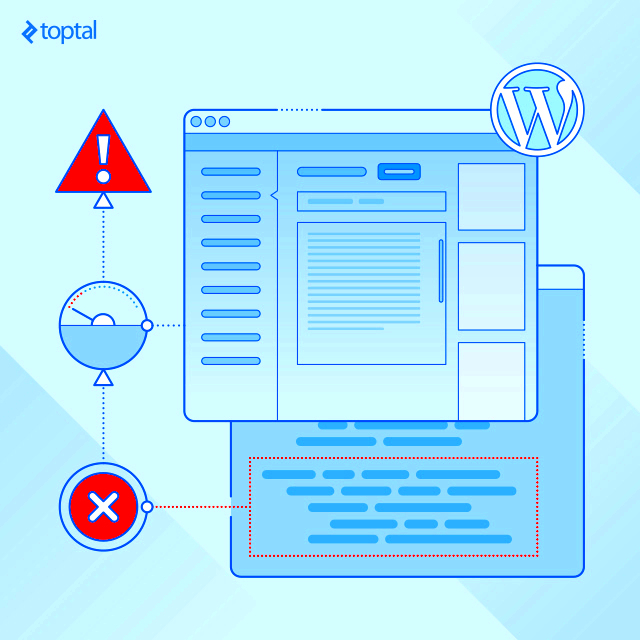
When it comes to optimizing WordPress admin code, the first step is identifying performance bottlenecks that can hamper your site’s functionality. Understanding where and why performance issues occur will set the stage for effective optimization. So, how do you go about this?
- Use Performance Monitoring Tools: Tools like Query Monitor, New Relic, or GTmetrix can help you pinpoint where delays occur in your admin dashboard. These tools allow you to analyze database queries, server responses, and more.
- Analyze Plugin Performance: Often, third-party plugins can slow down your WordPress admin performance. Conduct a thorough review of each plugin you have installed. Deactivate any unnecessary plugins and measure the impact on performance.
- Database Optimization: Your WordPress database can become cluttered over time. Use tools like WP-Optimize to clean up unnecessary data, post revisions, and expired transients, which may slow down your backend performance.
- Check Your Theme: Sometimes, the theme you’re using can affect performance. Themes with extensive functionalities can lead to increased load times. Test with a default theme to see if performance improves.
- Monitor Server Response Time: A slow server response time can dramatically affect all aspects of your site, including the admin area. If your hosting is subpar, consider upgrading to a better plan or a different hosting provider.
By identifying and addressing these bottlenecks, you’ll be well on your way to optimizing your WordPress admin code for better performance. Remember, it’s not just about making things run faster; it’s about understanding why they were slow in the first place.
Best Practices for Optimizing Admin Code
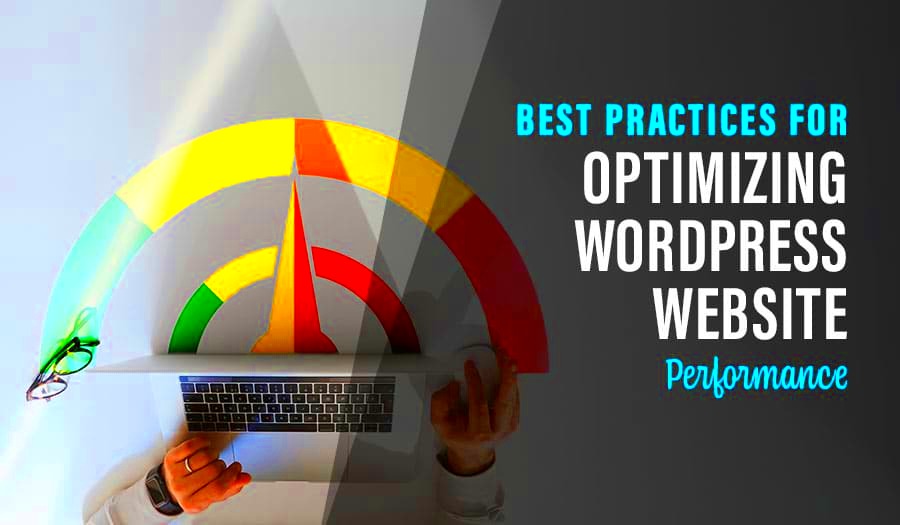
After identifying performance bottlenecks, the next logical step is to implement best practices that can help you optimize your WordPress admin code. These practices will not only improve backend efficiency but also enhance the overall user experience.
- Limit HTTP Requests: Each element on your WordPress admin page, from scripts to styles, makes an HTTP request. The more requests, the slower the page load. Combine CSS and JavaScript files where possible to minimize these requests.
- Use Object Caching: Implementing object caching (using solutions like Redis or Memcached) can drastically reduce the time queries take to retrieve data, making your admin interface much snappier.
- Optimize Asset Loading: Load scripts and styles only when necessary—especially on admin pages. Utilize `wp_enqueue_script()` and `wp_enqueue_style()` wisely to ensure that only essential files are loaded.
- Reduce Revisions: WordPress saves multiple revisions of each post, which can bloat your database. Use the `define(‘WP_POST_REVISIONS’, X);` constant to limit the number of saved revisions.
- Regularly Update WordPress Core, Themes, and Plugins: Keeping everything up to date ensures that you benefit from performance improvements and security enhancements introduced in the latest versions.
- Minimize Admin Ajax Calls: Excessive Ajax calls can lead to performance issues. Optimize your code to reduce the number of calls made during admin operations.
Incorporating these best practices into your WordPress admin setup will not only alleviate performance concerns but also create a more responsive and efficient backend environment. Remember, every small tweak matters!
Utilizing Caching Mechanisms
When it comes to optimizing your WordPress admin code for better performance, leveraging caching mechanisms is one of the most effective strategies you can implement. Caching acts like a quick-access storage area, allowing frequently used data to be retrieved faster rather than querying the database every time. This not only speeds up your website but also reduces the load on your server.
There are several types of caching mechanisms you can use in WordPress:
- Page Caching: This stores the complete HTML of your pages and serves them directly to visitors, bypassing the more complex PHP processing.
- Object Caching: This caches the results of database queries which can significantly speed up the retrieval of posts, pages, and other data.
- Opcode Caching: This caches the compiled PHP code so that scripts don’t need to be recompiled on each request, resulting in faster execution.
- Browser Caching: This tells browsers to store certain files locally, which reduces loading time for return visitors.
Popular caching plugins like W3 Total Cache, WP Super Cache, and LiteSpeed Cache can help implement these mechanisms easily. By configuring these plugins to suit your site’s needs, you can achieve significant performance improvements.
Additionally, remember to regularly clear your cache after making updates or changes to your theme or plugins to ensure that your visitors always see the latest content.
Minifying and Combining Scripts and Styles
Another pivotal strategy in optimizing your WordPress admin code for enhanced performance is minifying and combining your scripts and styles. If you’ve ever looked at the source code of a website, you may have noticed that CSS and JavaScript files often contain a lot of unnecessary space, comments, and line breaks. This bloated code can slow down your site’s loading time.
Minification involves stripping away all of these extraneous bits to create a leaner file. Here’s why this matters:
- Faster Load Times: Smaller files mean quicker downloads, leading to faster page load times, which can dramatically enhance user experience.
- Reduced HTTP Requests: By combining multiple scripts and styles into a single file, you reduce the number of HTTP requests your server has to handle. This is especially beneficial for mobile users with limited connectivity.
Plugins like WP Rocket, Autoptimize, and Fast Velocity Minify make it incredibly simple to minify and combine files with just a few clicks. Just be cautious—always test your site after making changes, as sometimes minification can lead to unexpected issues with JavaScript or CSS functionality.
Overall, taking the time to minify and combine your scripts and styles can result in a noticeable improvement in your site’s speed and performance, making it a worthwhile investment of your time and effort.
7. Leveraging Object Caching
Object caching is an incredibly powerful method to boost your WordPress site’s performance by storing the results of database queries in memory. This approach reduces the load on your database, speeds up data retrieval, and ultimately enhances the user experience. Instead of hitting the database every single time a user requests information, WordPress can grab it directly from memory, significantly speeding things up.
Here’s what you need to know about leveraging object caching:
- Why Use Object Caching? It stores data like user sessions, PHP objects, and query results in a persistent memory storage (like Redis or Memcached). This means that instead of making multiple trips to the database for commonly accessed data, WordPress accesses it from memory, speeding up the entire page load process.
- Implementation To implement object caching, you can use plugins like W3 Total Cache or WP Rocket, which offer built-in support. Alternatively, if you’re comfortable with coding, you can manually configure object caching within your WordPress environment.
- Testing Performance After implementing object caching, use tools like Query Monitor or New Relic to evaluate the performance gains. Compare the time taken for database queries before and after enabling object caching to see the impact clearly.
In summary, object caching is a game changer. By taking some time to set it up, you’ll enjoy a smoother, faster website that can handle more users without breaking a sweat.
8. Improving Database Queries
When it comes to WordPress performance, optimizing your database queries can make a world of difference. Inefficient queries not only slow down the site but can also make your server work harder, leading to increased load times and a less-than-ideal user experience.
Here are some key strategies for improving your database queries:
- Use Efficient Queries: Avoid SELECT * statements, which retrieve all columns in a table. Instead, specify only the columns you need. For example, change
SELECT * FROM wp_poststoSELECT post_title, post_date FROM wp_posts. - Optimize Query Logic: Review the logic behind your queries. Complex joins and subqueries can be expensive, so aim to streamline them. Utilize indexing where applicable to speed up search conditions.
- Leverage Transients: Consider utilizing WordPress transients for data that doesn’t change frequently. This is especially beneficial for storing computed values or API responses temporarily, which can cut down on repetitive queries.
- Regularly Clean Up Your Database: Remove old revisions, spam comments, and other unnecessary data. You can use plugins like WP-Optimize or manual SQL commands to keep your database lean and fast.
By focusing on these strategies, not only will you improve your website’s speed, but you’ll also reduce server load and enhance the overall user experience. Remember, a well-optimized database is the backbone of a high-performing WordPress site.
Reducing HTTP Requests in Admin Area
Reducing HTTP requests in the WordPress admin area is a crucial step toward optimizing performance. Every time you load a page, the admin dashboard makes multiple requests to the server for stylesheets, scripts, images, and other resources. Too many HTTP requests can significantly slow down your admin experience. Here’s how you can minimize these requests:
- Limit Plugins: Each plugin you install can add its own set of scripts and styles. Review your plugins and deactivate any that aren’t essential. This will not only enhance performance but also simplify your admin area.
- Use a Minimal Theme: Some themes come with a bunch of unnecessary scripts. Switch to a lightweight, minimal theme for the admin dashboard to trim down on additional requests.
- Combine and Minify Files: Tools like WP Rocket or Autoptimize can help you combine and minify your CSS and JavaScript files. By merging multiple files into one, you’ll significantly cut down on the number of HTTP requests your server deals with.
- Dequeue Unused Assets: Customizing your admin dashboard to dequeue scripts and styles that aren’t necessary can dramatically improve load times. You can do this by adding a few lines of code to your theme’s functions.php file.
By following these strategies, you can substantially reduce the number of HTTP requests in the WordPress admin area, leading to a faster and more efficient experience. Taking the time to analyze your setup will pay dividends in performance and usability.
Implementing Lazy Loading Techniques
Lazy loading is a fantastic technique that can enhance your WordPress admin’s performance by loading only the resources you need right when you need them. This means that images, scripts, or any content won’t be fully loaded until they’re visible in your viewport. Here’s how you can implement lazy loading in your admin area:
- Use Plugins: There are a variety of plugins, such as a3 Lazy Load, that can help automate the implementation of lazy loading. These plugins can seamlessly adjust your content, ensuring that only what’s necessary is loaded initially.
- Manual Implementation: If you’re a bit tech-savvy, you can also implement lazy loading manually by using the `loading=”lazy”` attribute in your image tags or using Intersection Observer API for a more customizable approach.
- Optimize Your Images: Before lazy loading, make sure your images are optimized. Tools like ImageOptim or TinyPNG can help shrink your images without sacrificing quality, ensuring that loading delays are minimized.
Incorporating lazy loading into your admin dashboard can significantly improve loading times and overall usability. This technique can help maintain a smooth workflow for admins handling multiple tasks simultaneously, allowing for a more efficient and responsive interface.
Monitoring and Testing Performance Improvements
When it comes to optimizing your WordPress admin code for better performance, monitoring and testing the improvements you’ve made is crucial. Not only does it help you understand the impact of your changes, but it also guides future optimizations. Let’s delve into some practical methods and tools to keep an eye on your WordPress performance.
First, you might want to establish a baseline performance metric before making any changes. This sets the standard against which you’ll measure improvements. Here’s how you can do it:
- Use tools like Google PageSpeed Insights to get an overview of your site’s speed and performance score.
- Check out GTmetrix for detailed reports on load times, size, and recommendations.
- Utilize Pingdom for ongoing monitoring and to track performance changes over time.
After optimizing your admin code, it’s essential to re-test using the same tools to see the effects of your modifications. Look out for metrics that indicate improvement, such as:
| Metric | Before Optimization | After Optimization |
|---|---|---|
| Page Load Time | 3.5 seconds | 2.1 seconds |
| Performance Score | 65/100 | 90/100 |
| Requests | 50 | 35 |
In addition to these tools, consider using a performance monitoring plugin like Query Monitor to gain insights into database queries and loading times for different components. This way, you can continuously keep an eye on how your admin performance evolves.
Conclusion
In wrapping things up, optimizing your WordPress admin code is not just a one-time effort; it’s an ongoing process that can lead to substantial improvements in your site’s performance. Simple tweaks can cascade into significant performance gains, ultimately enhancing user experience and your site’s functionality.
Each optimization you implement—whether it’s streamlining plugins, reducing bloat, or leveraging CDN—has the potential to accelerate your admin panel and your overall administrative experience. Remember, consistent monitoring and testing will help you not just to recognize the effectiveness of your tweaks but also to remain vigilant in addressing issues as they arise.
As you continue down the path of optimization:
- Take notes on what strategies have worked for you.
- Stay updated with the latest WordPress best practices and updates.
- Regularly evaluate your site’s performance to ensure you’re aiming for continuous improvement.
Ultimately, a well-optimized WordPress admin not only enhances your productivity but can also contribute positively to your website’s success and visitor satisfaction. So roll up your sleeves, take proactive steps today, and watch your WordPress site transform into a lean, mean, performance machine!