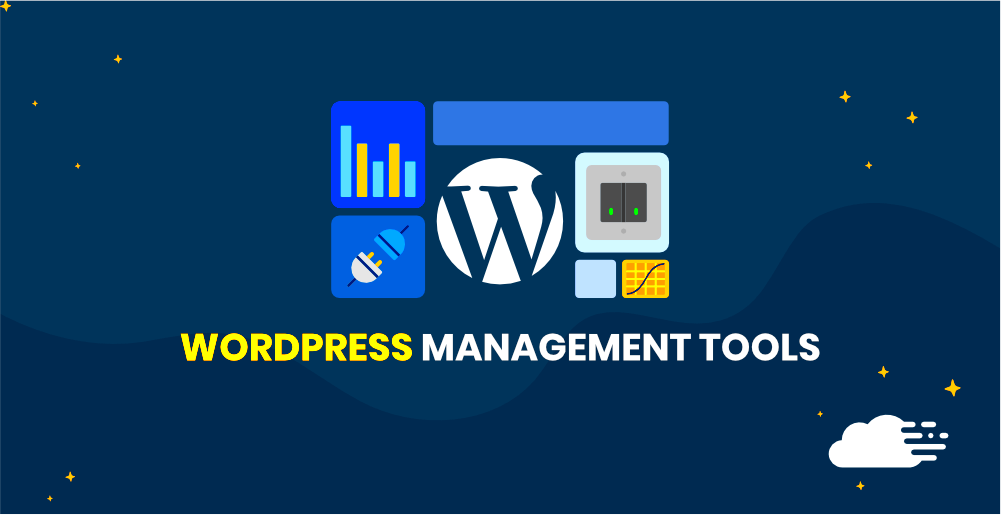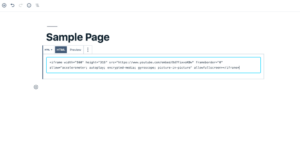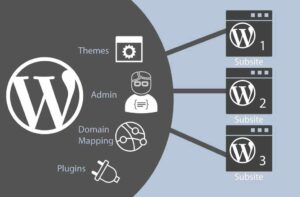Managing a website can often feel overwhelming, especially if you’re trying to juggle multiple tasks at once. That’s where WordPress admin tools come into play. These tools are designed to simplify your website management experience, allowing you to focus more on creating quality content and less on tedious administrative duties. With the right tools in your arsenal, you can streamline operations, enhancing both your efficiency and your website’s performance.
Understanding the Importance of Website Management

Website management is crucial for anyone who runs a WordPress site. It’s not just about keeping things up-to-date; it’s about ensuring your site runs smoothly, effectively, and securely. Here’s a breakdown of why website management is so important:
- Optimizing Performance: Regularly managing your website helps in monitoring load times and responsiveness, which are essential for user satisfaction.
- Enhancing Security: Keeping your site secure from hacks and vulnerabilities requires constant vigilance. With appropriate management tools, you can easily update plugins, themes, and core software, minimizing the risk of security breaches.
- Improving SEO: SEO isn’t a one-time task; it’s an ongoing process. By managing your site’s content and structure effectively, you can optimize it for search engines, improving visibility and rankings.
- Streamlining Content Management: Admin tools allow for better organization, making it easier to publish and schedule content, manage media, and track revisions.
- Analytics and Insights: Understanding your audience is key to growth. Management tools provide valuable insights into your site’s performance, allowing informed decisions based on real data.
In summary, effective website management isn’t just about maintenance; it’s about actively enhancing the user experience and achieving your site’s goals. By leveraging WordPress admin tools, you can take your website management to the next level.
Key WordPress Admin Tools for Efficient Management
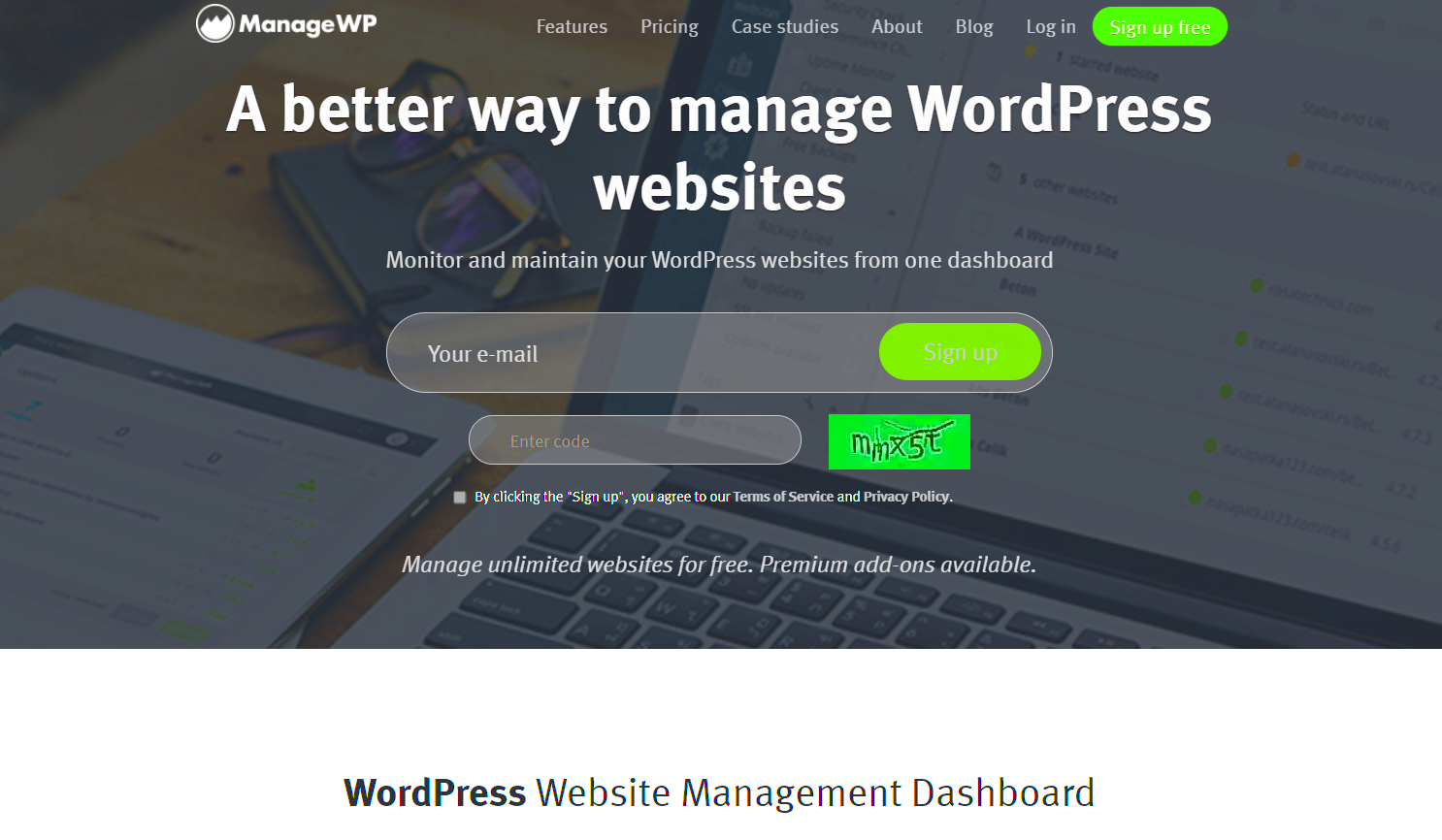
Managing a WordPress website can sometimes feel like a daunting task, especially if you’re new to the platform or juggling multiple sites. Fortunately, WordPress offers a variety of admin tools that streamline the process and enhance your overall experience. Let’s talk about some key tools that every
1. Dashboard Widgets: The WordPress dashboard is packed with features. You can customize your dashboard widgets to display the information that matters most to you. This could include site statistics, recent comments, or even your latest drafts. The more you tailor your dashboard, the quicker you can access essential data.
2. Plugin Management: Plugins are the heart of WordPress versatility. Use tools like ManageWP or WP Remote to manage multiple plugins across various sites in just a few clicks. These tools not only check for updates but also perform bulk actions, saving you time and effort.
3. User Management Tools: Keeping track of your site’s users can be a challenge. Using plugins like User Role Editor allows you to create custom user roles and permissions. Whether you’re running a membership site or a blog with multiple contributors, effective user management is essential.
4. Backup Solutions: You cannot underestimate the power of a good backup solution. Tools like UpdraftPlus and BackupBuddy help automate backups, ensuring that a recent copy of your site is always available in case of emergencies.
In a nutshell, utilizing these key WordPress admin tools can significantly reduce the complexity of managing your website, enabling you to focus more on content creation and less on the technical nitty-gritty.
Dashboard Overview: Your Control Center
Think of the WordPress dashboard as your personal command center. It’s where all the magic happens and offers a comprehensive overview of your entire website at a glance. This interface allows you to navigate the various features of your site, and it plays a pivotal role in your day-to-day management tasks.
What’s Included in Your Dashboard?
- Site Health Status: Provides information on your site’s performance, security, and updates needed.
- Post and Page Management: Quickly publish or edit posts and pages, check drafts, and access media uploads.
- Comments Section: A quick way to moderate comments from readers, allowing you to engage with your audience directly.
- Quick Draft Area: Jot down ideas for blog posts or save snippets before fleshing them out later.
- WordPress News: Stay updated with the latest developments in the WordPress world.
Customization Options
You can customize your dashboard to fit your specific needs. Here’s how:
- Drag and drop widgets to arrange them in a way that makes sense for you.
- Utilize plugins that add additional widgets or functionalities.
- Remove unneeded widgets to declutter your workspace.
Your dashboard is designed to save you time and effort, making it easier to keep your website in tip-top shape. By getting familiar with this powerful interface, you can optimize the way you manage your WordPress site, allowing you to focus on what you love most—creating great content and engaging with your audience!
Plugins for Enhanced Functionality
When it comes to enhancing your WordPress site, plugins are like secret weapons that equip you with a myriad of features and capabilities. With thousands of plugins to choose from, each serving a unique purpose, you can drastically transform your website’s functionality without needing to code. Whether you want to boost your site’s speed, improve SEO, or build an online store, there’s a plugin for almost everything!
Here’s a quick overview of some popular categories of plugins that can dramatically improve your website:
- SEO Plugins: Tools like Yoast SEO and Rank Math help you optimize your website’s content for search engines, making it easier for your audience to find you.
- Performance Optimizers: Plugins such as WP Rocket or W3 Total Cache can help speed up your website by caching pages and optimizing delivery.
- Security Plugins: Protect your site from malicious attacks with plugins like Wordfence or Sucuri, which offer features such as firewall protection and malware scanning.
- Social Media Integration: Boost your social presence with plugins like Social Warfare that allow easy sharing of your content across social networks.
- Backup Solutions: Never lose your content again with plugins like UpdraftPlus that automate regular backups of your entire site.
Before installing multiple plugins, it’s essential to evaluate their compatibility with your theme and other plugins. Always check reviews and updates to ensure they are reliable. Remember, while plugins can greatly enhance functionality, too many can slow down your site, so it’s wise to choose the best ones that meet your specific needs. Happy plugin hunting!
Themes and Customization Options
Your choice of theme sets the visual tone and layout of your WordPress website. Think of it as the foundation of your digital presence. WordPress offers a stunning variety of themes, from minimalistic designs to elaborate layouts, ensuring there’s something for everyone. The right theme not only makes your site look good but also affects user experience and functionality.
Here are some key aspects to consider when selecting a theme and customizing it:
- Responsive Design: Ensure that your theme is mobile-friendly. With more users accessing websites via mobile devices, a responsive design is imperative.
- Customization Options: Look for themes that provide versatility in customization. Many themes come with built-in page builders like Elementor or WPBakery, allowing you to design your layout easily.
- Pre-Built Demos: Several theme providers showcase demo sites. These can be great starting points that you can customize to suit your brand.
- SEO-Friendly: Good themes are optimized for SEO, which helps your site rank better on search engines.
- Support and Updates: Choose themes from reputable developers who offer regular updates and reliable customer support.
Once you’ve selected the perfect theme, you can tweak colors, fonts, and layouts through the WordPress Customizer. You can also use child themes to safely make modifications without losing changes during updates.
A well-chosen theme paired with thoughtful customization elevates your website, making it visually appealing and engaging to visitors. So take your time to explore different themes and customize them to create a unique web experience that reflects your brand!
User Management and Permissions
When it comes to managing your WordPress site, user management and permissions play a vital role. After all, your website usually isn’t a one-person show. Having the right people access your site with appropriate permissions is key to maintaining security and ensuring smooth operations.
WordPress comes with a built-in user management system that allows you to create and assign various roles, each coming with its own set of permissions. Here’s a quick breakdown of the standard roles you can use:
- Administrator: Full access to all site features, including managing plugins, themes, users, and settings.
- Editor: Can publish and manage posts, including those written by other users, but doesn’t have access to settings.
- Author: Can publish and manage their own posts but cannot touch others’ content.
- Contributor: Can write and manage their own posts but cannot publish them. Only admins can publish.
- Subscriber: Can manage their own profile and read content but has no editing or publishing abilities.
Using the built-in user roles is essential for maintaining a secure environment. However, if your site requires more customization, you can use plugins like User Role Editor or Members to create tailored roles that better fit your needs.
In summary, effective user management and permissions not only protect your site but also enhance collaboration, ensuring everyone knows their role and has access to what they need—and nothing more. This creates a seamless workflow, allowing your team to focus on what really matters: creating great content.
Content Management and Editing Tools
Managing content on your WordPress site shouldn’t feel like a chore; it should be an enjoyable experience. Fortunately, WordPress offers a number of tools and plugins to simplify the content management and editing process. Whether you’re a seasoned writer or just starting, these tools can make all the difference.
First, let’s talk about the classic editor compared to the block editor, known as Gutenberg. The new block-based approach allows you to create posts using a modular system, making it easy to add multimedia elements, columns, and even layouts without needing to know how to code. Here are some features that stand out:
- Easy Media Embedding: Add images, videos, and audio files with just a few clicks.
- Reusable Blocks: Save frequently used formats for quick access in future posts.
- Preview Changes: See how your posts will look on the frontend before hitting ‘Publish.’
For those looking to take their content management further, consider plugins such as AceIDE or Yoast SEO. AceIDE provides an intuitive interface for bulk editing and managing multiple posts at once, while Yoast SEO guides you in optimizing your content for search engines, making sure your hard work gets the visibility it deserves.
In conclusion, efficient content management and editing tools simplify the creation process, letting you focus on storytelling and engagement rather than getting bogged down in technical details. Whether you prefer the classic editor or the streamlined block editor, there’s no shortage of tools to help you sculpt your website into something extraordinary.
6. SEO Tools for Better Visibility
When it comes to running a successful WordPress site, visibility is key. That’s where SEO tools come in to play. They help you optimize your website for search engines, ensuring that your content reaches your target audience effectively. Think of them as your website’s personal trainers, helping it get in shape to tackle the competitive digital landscape.
One popular option is Yoast SEO, which provides a user-friendly interface, allowing you to easily manage your site’s SEO. With features like real-time content analysis, keyword optimization, and readability checks, Yoast makes it simple for both beginners and seasoned webmasters to enhance their site’s performance. Additionally, it offers the ability to create XML sitemaps, making it easier for search engines to index your pages.
Another fantastic tool is All in One SEO Pack. This comprehensive plugin caters to all your SEO needs right from installation. It automatically generates meta tags and helps optimize titles for better search engine visibility. What’s more, its user-friendly setup wizard guides you through the process, ensuring that even those not tech-savvy can get started with ease.
Here’s a quick summary of some top SEO tools:
- Yoast SEO: Content analysis, keyword optimization, and readability checks.
- All in One SEO Pack: Auto-generated meta tags and easy title optimization.
- SEMRush: Comprehensive tools for keyword research and competitive analysis.
- Google Analytics: Track your traffic and understand your audience better.
Investing in good SEO tools not only helps your website gain better visibility but also enhances user experience, leading to higher engagement rates. Your content deserves to shine, and with the right tools, you can ensure it does!
7. Backup and Security Plugins
Let’s face it: running a website is like juggling plates. You’ve got to keep everything balanced while also ensuring none of it crashes down. That’s why having reliable backup and security plugins is essential for any WordPress site. They act as your safety net, saving your content from the unexpected tornadoes of the internet.
One highly recommended plugin is UpdraftPlus. It offers a seamless experience for backing up your website, allowing you to schedule backups automatically. Whether you’re storing backups on cloud services like Google Drive or Dropbox, or saving them locally, UpdraftPlus makes the process easy and straightforward. Plus, in case of a disaster, restoring your site is just a click away.
Another top contender is the Wordfence Security plugin. Known for its powerful firewall and malware scanning features, Wordfence offers real-time threat defense to guard against malicious attacks. With its built-in login security features, such as two-factor authentication and reCAPTCHA, you can rest easy knowing your website’s access is well-protected.
Here’s a quick comparison of some essential backup and security tools:
| Plugin | Features |
|---|---|
| UpdraftPlus | Automated backups, cloud storage integration, easy restoration |
| Wordfence Security | Firewall protection, malware scanning, login security |
| BackupBuddy | Cloud backups, easy migration, restore options |
| Sucuri Security | Security auditing, malware monitoring, blacklist monitoring |
By incorporating reliable backup and security plugins, you can protect your hard work, keep your data safe, and maintain your website’s integrity. Remember, prevention is better than cure, and safeguarding your site is one of the smartest moves you can make!
Performance Monitoring and Optimization Tools
When it comes to managing a WordPress website, one of the most important aspects to consider is performance. A slow loading site not only frustrates users but can also negatively impact your search engine rankings. That’s where performance monitoring and optimization tools come in. These tools help you identify bottlenecks in your site’s performance and provide solutions to optimize speed and responsiveness.
Performance monitoring tools typically analyze factors like page load time, server response time, and resource usage. Some popular options include:
- GTmetrix: This tool summarizes your site’s performance, provides detailed reports, and offers suggestions to improve loading times.
- Pingdom: Known for its real-time page speed monitoring, it helps you identify what might be slowing down your site.
- Google PageSpeed Insights: Google’s own tool gives you a comprehensive assessment of your site’s performance on mobile and desktop.
In addition to monitoring, optimization tools like WP Rocket and W3 Total Cache can help you minimize heavy scripts, enable caching, and optimize images. With the right combination of tools, you can transform your WordPress site into a performance powerhouse.
Remember, a well-optimized site enhances user experience, encourages longer visit durations, and ultimately leads to better conversions. So invest the time in these tools; it’s well worth it!
Analytics and Reporting Tools
Understanding your audience and their behavior on your website is crucial for any online strategy. That’s where analytics and reporting tools play a vital role. They help you gain insights into who is visiting your site, what content resonates with them, and how they interact with your pages.
The most popular choice among WordPress users is undoubtedly Google Analytics. This free tool offers a comprehensive suite of features, allowing you to track page views, user demographics, traffic sources, and even conversion rates. To make it even easier, there are several plugins like MonsterInsights that seamlessly integrate Google Analytics into your WordPress dashboard.
Another handy tool is Matomo, which provides an open-source analytics alternative to Google, focusing on data privacy. It offers similar functionalities but gives you full control over your data.
Many analytics tools also provide customizable reporting features, allowing you to create tailored reports that highlight key performance indicators (KPIs) valuable to your specific business goals. These reports can help you:
- Identify which pages perform best and why.
- Determine where your traffic is coming from.
- Measure the effectiveness of your marketing campaigns.
In a nutshell, analytics and reporting tools empower you with valuable data that drives informed decision-making, helping you refine your strategy for better results. Don’t overlook the importance of analytics; it’s your roadmap to success in the digital landscape!
10. Support and Community Resources
When it comes to managing your WordPress website, you’re never really alone. One of the biggest advantages of using a platform like WordPress is the extensive support and community resources available at your fingertips. This vibrant ecosystem is packed with helpful tools, forums, and information that can simplify your experience and enhance your website management skills.
Official WordPress Documentation: The first stop for many WordPress users should be the official WordPress Support site. Here, you’ll find a treasure trove of documentation covering everything from basic setup to advanced troubleshooting. It serves as a comprehensive guide for beginners and seasoned pros alike.
Forums and Community Support: If you encounter issues, the WordPress Support Forums are a great place to seek help. Here, fellow users and experts share their knowledge, offering solutions to common problems. Don’t be shy! Engaging in community forums can also be an excellent way to learn from others’ experiences.
Social Media Groups: Consider joining Facebook groups, LinkedIn communities, or Reddit threads focused on WordPress. These platforms often feature livelier discussions, and members are usually eager to assist. You can ask questions, share your challenges, or even promote your newest site updates!
WordCamps and Meetups: Don’t forget about in-person events! WordCamps are informal, community-organized conferences that focus on WordPress. They provide opportunities for deep learning and networking. Local meetups can also be a fantastic way to connect with other WordPress users in your area.
In essence, leveraging support and community resources can be a game-changer. These elements not only provide immediate assistance but also cultivate connections that enrich your journey as a WordPress site manager.
Conclusion: Streamlining Your WordPress Admin Experience
To wrap things up, managing your WordPress website doesn’t have to be a daunting task. With the right tools, resources, and a supportive community backing you up, the entire process can be much more straightforward and enjoyable. By focusing on streamlining your admin experience, you free up time and energy to concentrate on what truly matters: creating compelling content and engaging with your audience.
Choosing the Right Tools: Start by selecting plugins and themes that offer efficiency and reliability. Whether it’s a robust SEO plugin, a security enhancement, or a user-friendly page builder, the right tools can dramatically improve your workflow.
Staying Connected: Regularly tap into support resources and community forums to answer your questions and learn from others. Remember, there’s no need to reinvent the wheel. Chances are, someone has already tackled the exact issue you’re facing!
Continuous Learning: WordPress is an ever-evolving platform, and keeping yourself updated is essential. Take advantage of online courses, webinars, and tutorials. The more you learn, the easier it becomes to manage your website efficiently.
In conclusion, simplify your WordPress admin experience by leveraging available resources and being proactive about your education. With these strategies, you’ll find yourself navigating your website with ease and confidence, paving the way for a thriving online presence.