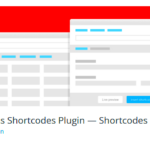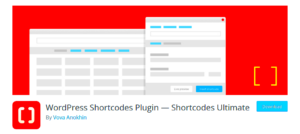Welcome to the world of WordPress! If you’re diving into website creation, you might have come across the term plugins and shortcodes. But what do they really mean? In simple terms, plugins are like handy tools that add specific features to your WordPress site, while shortcodes are snippets of code that make it easy to add different functionalities without diving into complex coding. Together, they make your website-building experience smoother and more efficient. Let’s dig deeper into shortcodes and see how they relate to plugins!
What Are Shortcodes in WordPress?
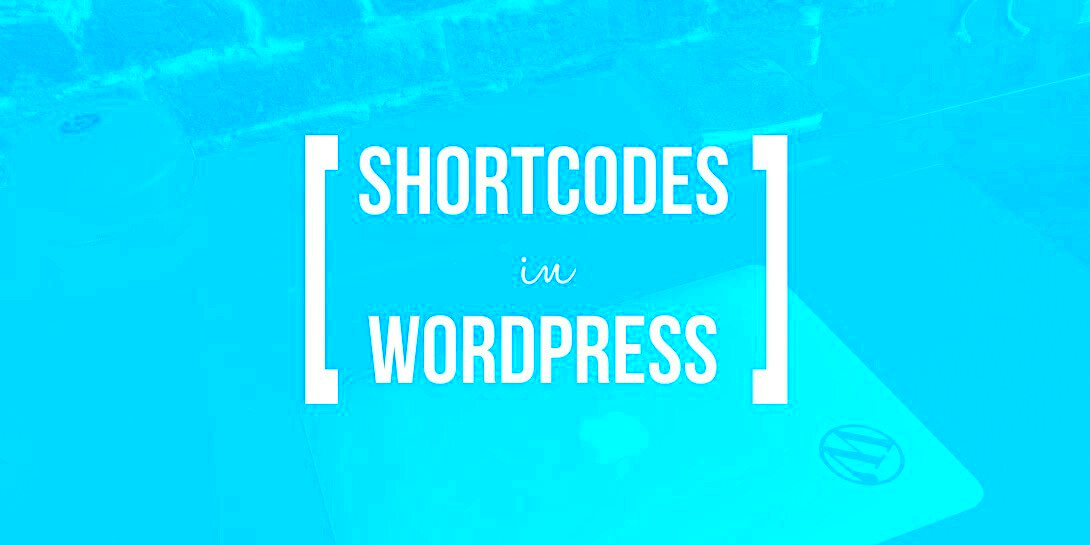
Shortcodes are magical little tags in WordPress that allow you to execute code that would otherwise be complicated to type on your own. They help streamline the process of adding elements to your posts or pages. Here’s a closer look at shortcodes:
- Definition: A shortcode is a text snippet enclosed in square brackets, like this:
[example_shortcode]. When used, WordPress interprets this code and replaces it with HTML, providing the desired output. - Purpose: Shortcodes simplify the inclusion of dynamic content without writing tons of code. They can handle everything from galleries and forms to embedding videos.
- Usage Examples:
– Embeds an audio player.Your message has been sent
In essence, shortcodes are about making your life easier. Instead of manually coding features, you can simply insert a shortcode and let WordPress handle the rest. If you’re using a plugin that provides shortcodes, it’s a fantastic way to enhance functionality without any hassle!
How WordPress Plugins Use Shortcodes
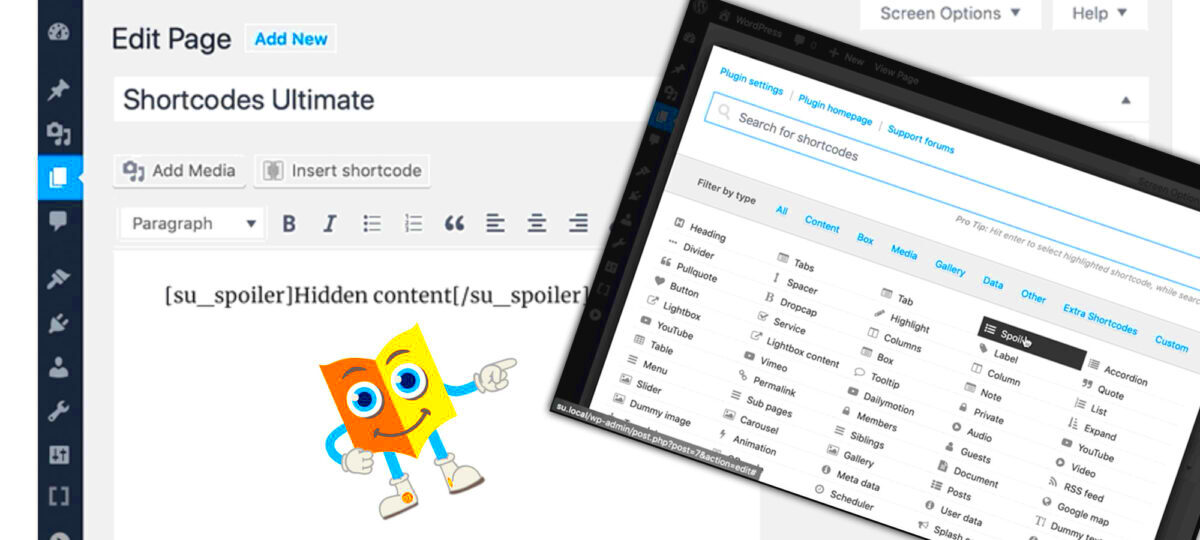
Shortcodes in WordPress are basically shortcuts that allow you to easily add various functionalities to your posts or pages without needing to dive deep into code. Plugins harness the power of shortcodes to make complex tasks simple for users. When a core plugin is activated, it often comes bundled with its own set of shortcodes that can be inserted directly into the content editor. These shortcodes act as placeholders that the plugin recognizes and replaces with dynamic content when the page is rendered.
Here’s how plugins generally use shortcodes:
- Simple Insertion: By simply typing a shortcode, users can add features like galleries, contact forms, or buttons to their pages. For example, adding a contact form could just entail inputting something like
Your message has been sent
- Dynamic Content: Shortcodes often generate content based on specific data. For instance, if you use a shortcode for a gallery, the images displayed can be dynamically pulled from your media library based on certain criteria.
- Customization: Many shortcodes include parameters that allow users to customize the output. For example, you may see
where you can modify the image IDs and sizes. - Flexibility: Shortcodes can be used anywhere in your post, whether it’s in the main body, sidebar widgets, or even theme files, giving you extensive creative freedom.
Using shortcodes allows even non-technical users to implement powerful functionalities. This combination of simplicity and power is what makes shortcodes such a beloved feature in WordPress plugins!
Examples of Popular Plugins with Shortcodes
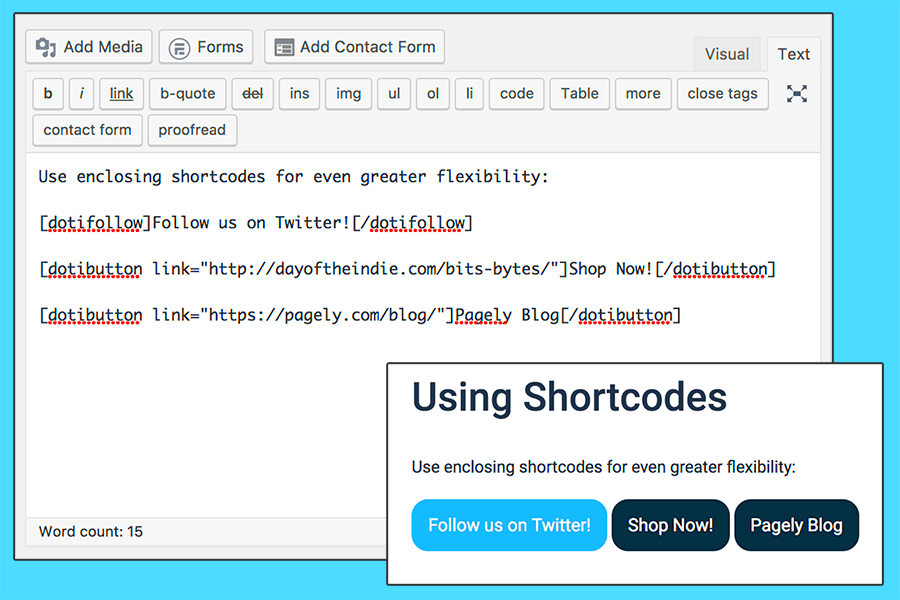
Many WordPress plugins take advantage of shortcodes to provide users with a frictionless experience. These plugins often come with a variety of built-in shortcodes, making it easy to integrate their features into your site. Here are some popular plugins that utilize shortcodes:
| Plugin Name | Shortcode Example | Purpose |
|---|---|---|
| Contact Form 7 | [contact-form-7 id="123" title="Contact form 1"] |
This shortcode enables you to embed a customizable contact form on any page or post. |
| WooCommerce | [products] |
Inserts a grid of products straight into your page, simplifying e-commerce management. |
| TablePress | [table id=1 /] |
Creates and inserts tables that can be easily edited within the plugin interface. |
| Yoast SEO | [yoast-seo] |
Allows you to display SEO-related information dynamically within your content. |
| WP Gallery | [wp-image-gallery] |
Used to showcase beautiful image galleries anywhere on your site. |
These examples are just the tip of the iceberg! The beauty of shortcodes is that they can transform your WordPress site into something remarkably interactive and engaging. Many plugins offer documentation that lists all available shortcodes, making it super simple to find and use them according to your needs.
Benefits of Using Shortcodes in WordPress
Shortcodes in WordPress are nifty little snippets that enhance the functionality of your website without requiring you to dive deep into coding. Here are some of the great benefits of using shortcodes:
- Simplicity: Shortcodes allow you to add complex features in a very straightforward way. Instead of embedding long HTML or PHP code, you simply use a short line of code anywhere in your post or page. For instance, instead of writing a whole form, you can just type
[contact_form]. - Time-Saving: With shortcodes, you’re essentially cutting down on your development time. You can add features like galleries, buttons, and contact forms in seconds. This liberates you to spend more time on what truly matters—creating great content!
- Consistency: If you’re using a shortcode from a plugin, you’ll have the same functionality across all your posts and pages. If you change something about the shortcode in the plugin, that change will reflect wherever the shortcode is used.
- Flexibility: Shortcodes can be nested, allowing you to create complex layouts without any hassle. For example, you can easily embed other shortcodes within a parent shortcode to achieve advanced functionalities.
- Easy to Edit: If you decide to modify a feature or functionality provided by a shortcode, you can simply adjust it in one place (the plugin settings) and your edits will take effect site-wide.
In short, shortcodes help reduce the complexity and enhance the management of features on your WordPress site, making them a valuable asset for both novice and experienced users!
How to Implement Shortcodes from Plugins
Implementing shortcodes from WordPress plugins is super easy! Most of the popular plugins come with their own shortcodes, which you can easily add to your posts or pages. Here’s a step-by-step guide to help you get started:
- Install and Activate the Plugin: Begin by downloading and installing the plugin that contains the desired shortcode. Once installed, make sure you activate it through the Plugins menu in your WordPress admin dashboard.
- Locate the Shortcode: After activating the plugin, look for the documentation provided by the plugin developer. This documentation usually contains a list of available shortcodes and their usage.
- Insert the Shortcode: In the page or post where you want to add functionality, simply type the shortcode as mentioned in the documentation. For example, if you want to add a gallery, you might type
- Customize Shortcode Attributes: Many shortcodes come with attributes that allow for customization. For instance, you can add parameters like size or number of items:
- Preview and Publish: Once you’ve added the shortcode, make sure to preview your post to see how it looks. If everything appears as expected, go ahead and hit publish!
And just like that, you’ve successfully implemented a shortcode from a plugin! It really is as simple as that. Shortcodes are a great tool for enhancing your site’s functionality without needing to write a single line of code.
Troubleshooting Common Issues with Shortcodes
Shortcodes are a powerful feature in WordPress, but they can sometimes lead to confusion or unexpected issues. If you find yourself facing a problem with shortcodes, here are some common issues and how to troubleshoot them.
- Shortcode Not Working: The most common issue is when a shortcode doesn’t render as expected. First, double-check that you’re using the correct shortcode syntax. For example, it should look something like this:
[your_shortcode]. If you’ve introduced any typos or incorrect parameters, it won’t work. - Missing Required Parameters: Some shortcodes require specific parameters to function properly. Be sure to check the documentation for the plugin to see if you’re missing any necessary inputs. An incomplete shortcode can lead to errors or blank outputs.
- Plugin Conflicts: Sometimes, multiple plugins can conflict with one another, which can break shortcodes. To troubleshoot this, try disabling all other plugins and check if the shortcode functions correctly. If it does, re-enable the plugins one by one to identify the conflict.
- Theme Compatibility: Not all themes are compatible with every shortcode. If your shortcode works on a default theme but not on your custom theme, it might be time to reach out to the theme developer for support.
- Shortcodes in Widgets: If you’re trying to use shortcodes in text widgets and they aren’t rendering, check the widget settings. Some themes or widgets may require you to enable shortcode processing.
By following these troubleshooting steps, you should be able to resolve most common shortcode issues. If problems persist, don’t hesitate to reach out to the plugin support forums or consult with the community. Happy coding!
Conclusion: The Value of Shortcodes in WordPress Plugins
In summary, shortcodes are more than just a nifty feature of WordPress; they’re an invaluable asset for enhancing the utility of plugins and enriching user experience. Here’s why shortcodes are so important:
- Simplicity: Shortcodes help you add complex functionalities without needing to write any code. With just a simple bracketed text string, you’re able to insert custom content anywhere on your site.
- Versatility: Shortcodes can be used in posts, pages, and even widget areas, providing a unified way to implement functionality across different parts of your website.
- Enhanced User Experience: By allowing non-technical users to access advanced features simply by using shortcodes, you enhance the overall user experience, making WordPress more accessible to everyone.
- Customization: Many plugins come with their own sets of shortcodes that can be customized via parameters, enabling you to tailor content to fit your specific needs.
- Time-Saving: Instead of creating complex HTML or JavaScript structures, shortcodes let you implement features quickly. This not only speeds up development but also reduces the potential for errors.
In conclusion, embracing shortcodes in your WordPress projects opens up a world of possibilities. They simplify the process of enhancing website functionality, making them a vital tool for both developers and content creators alike. Don’t overlook the power of shortcodes—they can be a game-changer for your WordPress experience!