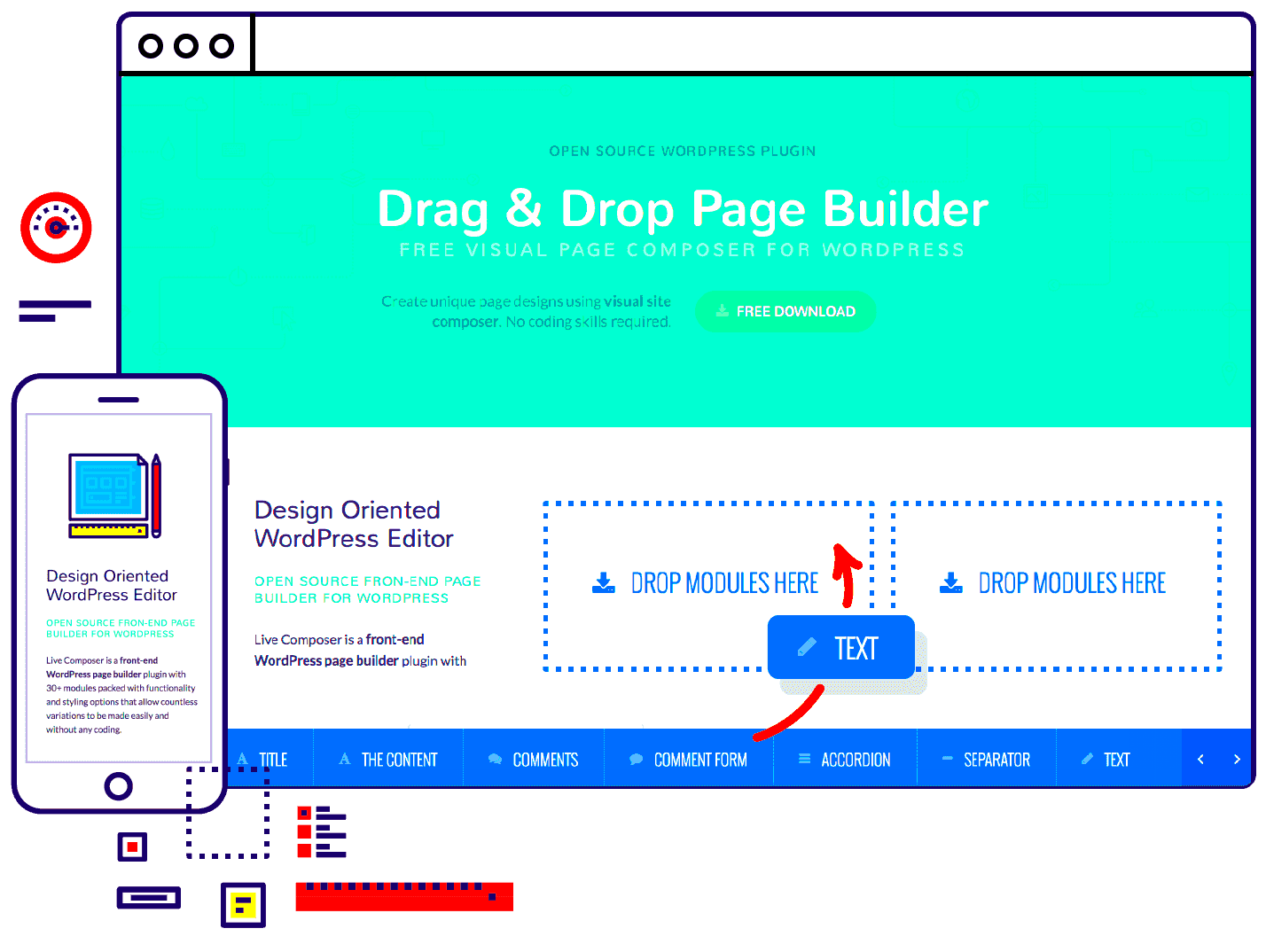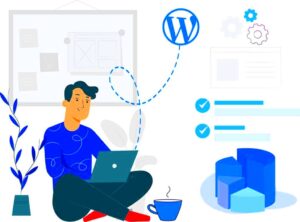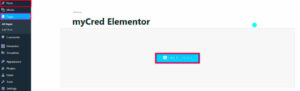WordPress drag-and-drop plugins have totally revolutionized the way users create and customize their websites. Gone are the days when you needed to know a thing or two about coding just to get a basic design in place. With these plugins, you can easily design stunning pages by simply dragging elements around on your screen and dropping them where you want. They make website building accessible to everyone, regardless of technical skills. In this blog post, we will explore some of the best drag-and-drop options specifically tailored for HostGator users.
Benefits of Using Drag-and-Drop Page Builders
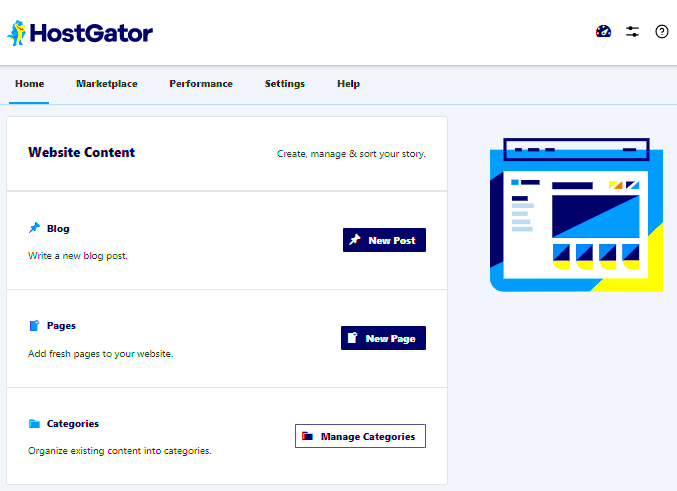
So, why choose drag-and-drop page builders for your WordPress site? Here are some fantastic benefits:
- User-Friendly Interface: These plugins are incredibly intuitive. You can design pages just like you would arrange furniture in your living room—simply drag and drop!
- Customizability: Whether you want to add images, buttons, or entire sections, you have full control over your design, allowing you to create a unique look that fits your brand.
- Responsive Design: Most drag-and-drop builders automatically make your site responsive, so it looks great on any device—be it a desktop, tablet, or smartphone.
- Speed of Development: You can bring your ideas to life much faster compared to traditional coding methods. This efficiency means you can launch your site sooner.
- Live Editing: Many of these plugins offer a real-time editing feature where you can see changes as you make them, allowing for easy adjustments without the hassle of refreshing pages.
In short, drag-and-drop page builders provide a seamless and enjoyable experience for WordPress users, especially on platforms like HostGator, making web design accessible to everyone!
Overview of HostGator as a Hosting Provider

When it comes to web hosting, HostGator has established itself as a reliable and user-friendly choice for individuals and businesses alike. Founded in 2002, HostGator has grown to become one of the largest hosting companies in the world, currently hosting over 8 million domains. But what makes HostGator a preferred choice? Let’s dive in!
1. Variety of Hosting Plans: HostGator offers a range of hosting plans including shared, VPS, dedicated, and cloud hosting. This diversity allows users to select the best option based on their needs, whether they’re running a small blog or a large e-commerce site.
2. User-Friendly Interface: The platform is built with simplicity in mind. The user interface is intuitive, making it super easy for beginners to navigate and manage their websites.
3. Excellent Customer Support: HostGator prides itself on its 24/7 customer support. Whether you have a technical question at midnight or face a weekend issue, you can reach out and get assistance via live chat, phone, or ticketing system.
4. One-Click WordPress Installation: This is a game changer for those looking to set up a WordPress site. With one-click installations, you can have your website up and running within minutes.
5. Performance and Reliability: HostGator’s infrastructure boasts 99.9% uptime, ensuring that your website is always accessible to visitors. Their robust servers and quality data centers add a layer of performance reliability, too.
All these factors make HostGator a strong choice for anyone looking to build and manage a WordPress site.
Top Drag-and-Drop Plugins for WordPress on HostGator
If you’re looking to build a WordPress site on HostGator, drag-and-drop plugins can be a real lifesaver. They make designing your website a breeze, allowing you to create stunning layouts without writing a single line of code. Here’s a look at some of the best drag-and-drop plugins you can use on HostGator:
| Plugin Name | Features | Price |
|---|---|---|
| Elementor |
|
Free & Pro version available ($49/year) |
| Beaver Builder |
|
Starting at $99/year |
| WPBakery Page Builder |
|
$45 (one-time fee) |
| Gutenberg |
|
Free |
Each of these plugins brings something unique to the table, making website design not just easy but fun, too! If you want an intuitive way to bring your vision to life on HostGator, these drag-and-drop options are definitely worth considering.
1. Elementor: A Comprehensive Overview
If you’re diving into the world of WordPress development, chances are you’ve heard of Elementor. It’s one of the most popular drag-and-drop page builders around, and for a good reason! Elementor offers a robust range of features that empower users to create visually stunning and functional websites without requiring extensive coding knowledge.
One of the standout features of Elementor is its real-time editing capabilities. This means as you make changes, you can see them instantly on the screen. No more guessing what your site will look like after saving your work! This user-friendly approach helps both beginners and advanced developers tweak their designs with ease.
Elementor also comes with a vast library of pre-designed templates and blocks. You can easily import these and modify them according to your preference, speeding up the design process significantly. Not to mention, these templates are responsive out-of-the-box, ensuring your website looks good on any device.
Here are some key features that make Elementor stand out:
- Theme Builder: Customize your entire site, including headers and footers.
- Widget Variety: Access a range of widgets from basic text to advanced forms and sliders.
- Popup Builder: Create eye-catching pop-ups to boost conversions.
- Global Settings: Easily manage styles and settings for consistent branding.
Lastly, it seamlessly integrates with various third-party plugins and tools, allowing you to enhance your site functionality effortlessly. For anyone using HostGator, Elementor is not just a tool but a game-changer, making it accessible to all – from hobbyists to professionals!
2. Beaver Builder: User-Friendly Interface
When it comes to finding a drag-and-drop page builder that’s easy to navigate, Beaver Builder is a fantastic choice. Known for its intuitive interface, Beaver Builder is perfect for anyone wanting to make their WordPress website with minimal hassle. It’s like having your own personal toolkit where everything is laid out for you!
One of the first things you’ll notice when you dive into Beaver Builder is how clean and organized the workspace is. This simplicity is not just customer-friendly but also encourages creativity without overwhelming you with too many options. Whether you’re a seasoned developer or a novice, you’ll find building your pages a breeze.
Beaver Builder offers frontend editing, meaning you can construct and modify your pages in real-time while viewing exactly how they will appear to your visitors. This ensures that every element you add, from images to text blocks, is aligned perfectly without any guesswork.
Here are some features that make Beaver Builder a preferred option:
- Row and Module Structure: Add and arrange rows and modules easily, allowing for endless customization options.
- Reusable Templates: Create designs you love, save them as templates, and re-use them across your site.
- Responsive Design Controls: Adjust settings that ensure your site looks great on mobile devices.
- Developer-Friendly: If you know your way around code, Beaver Builder allows custom CSS, and PHP snippets, making it flexible for advanced users.
Additionally, it integrates beautifully with many WordPress themes, making it an excellent companion for those hosting their sites on HostGator. Beaver Builder not only simplifies the building process but also enhances your productivity, enabling you to focus on what truly matters – creating engaging content for your audience!
WPBakery Page Builder: Versatility and Flexibility
If you’re on the hunt for a WordPress drag-and-drop plugin that offers both versatility and flexibility, WPBakery Page Builder might just be your perfect match. This plugin has become a beloved choice among WordPress users for many reasons, and it’s no wonder it’s frequently recommended for hosting on platforms like HostGator.
One of the standout features of WPBakery is its intuitive interface, making it accessible for beginners and powerful enough for advanced users. You can easily add elements, rows, and columns simply by dragging and dropping them into your page layout. It’s like playing with digital building blocks but with some seriously sophisticated results!
Key Features of WPBakery Page Builder:
- Frontend and Backend Editing: Switch between visual and code views seamlessly, allowing you to see real-time changes as you build your page.
- A Wide Range of Content Elements: Choose from over 50 built-in content elements, ranging from basic text blocks to complex grids and carousels.
- Template Library: Save time by using pre-designed templates or save your own layouts for future use.
- Responsive Design: Ensure your site looks stunning on all devices, thanks to built-in responsive options.
- Integration with Other Plugins: Easily integrate with popular plugins like WooCommerce, giving you endless possibilities for e-commerce solutions.
Whether you’re building a blog, online store, or corporate website, WPBakery Page Builder offers the versatility and flexibility you need. It’s an essential tool for any WordPress user looking to create an engaging experience while enjoying a smooth building process!
Divi Builder: Elegant Themes’ Solution
If you’re looking for a premium and highly versatile drag-and-drop page builder, it’s hard to overlook the Divi Builder from Elegant Themes. This plugin is celebrated not just for its powerful features, but also for its stylish design options that cater to both seasoned developers and design novices alike.
One of the main attractions of Divi Builder is its visual editing interface. Imagine crafting your website in real time, with your changes visible as you make them. This level of responsiveness keeps the creative juices flowing without any need for constant previews or refreshes!
Top Features of Divi Builder:
- Visual Builder: Edit your content live on the page and see exactly what readers will experience.
- Customizable Layouts: Create unique layouts using pre-made templates or design your own from scratch.
- Advanced Design Settings: Take control of every design aspect, from padding and margins to Fonts and Colors.
- Global Elements and Styles: Change design settings globally and apply them across your site for consistent branding.
- Extensive Module Options: Choose from dozens of content modules, including sliders, galleries, testimonials, and more.
Moreover, Divi isn’t just about looks; it’s also equipped with robust functionality. Whether it’s e-commerce, blogs, or portfolios, Divi adapts to your needs effortlessly. If you’re using HostGator, the compatibility and ease of installation are additional bonuses that make Divi Builder a top choice for WordPress page creation.
5. Thrive Architect: Optimized for Conversion
If you’re looking for a WordPress drag-and-drop plugin that really focuses on boosting conversions, Thrive Architect stands out as a top choice. Tailored specifically for marketers, this plugin enables you to craft high-converting landing pages, sales pages, and funnels with absolute ease. Its intuitive interface lets anyone, regardless of technical prowess, design beautiful web pages.
What makes Thrive Architect particularly special is its wide array of pre-made templates. Whether you’re launching a new product or trying to gather email subscriptions, you can choose from over 300 customizable templates, specifically designed to maximize conversions. Plus, the drag-and-drop editor is lightning fast, allowing you to tweak elements on your page in real time.
Here are some notable features of Thrive Architect:
- Conversion-Focused Elements: Add elements like countdown timers, testimonials, and lead generation forms directly into your design.
- Global Styling Options: Maintain consistency across your pages by setting global styles for fonts, colors, and more.
- Mobile Responsiveness: Easily adjust the design for mobile users, ensuring your site looks great on any device.
- Easy A/B Testing: Optimize your designs with built-in A/B testing options, enabling you to find out what works best for your audience.
Overall, Thrive Architect isn’t just about looking pretty; it’s about getting results. If you’re serious about converting visitors into customers on your HostGator site, investing in Thrive Architect could be a game-changer.
Factors to Consider When Choosing a Drag-and-Drop Plugin
| Factor | Description |
|---|---|
| User Interface (UI) | Ensure the plugin has an intuitive and easy-to-navigate interface so you can create pages without headaches. |
| Customization Options | Look for flexibility in design elements, allowing you to create a unique look that matches your brand. |
| Mobile Responsiveness | Your pages should look great on all devices, so check if the plugin offers mobile optimization. |
| Integration Capabilities | Make sure the plugin integrates with popular email marketing and CRM tools you might be using. |
| Support and Documentation | Seek a plugin that comes with robust support options and easy-to-follow documentation to help you out when needed. |
| Performance | Check for speed and performance metrics to ensure your pages load quickly for visitors. |
By evaluating these factors, you’ll be better equipped to select a drag-and-drop plugin that perfectly suits your needs on HostGator. Remember, it’s not just about the features, it’s about how well the plugin can help you achieve your goals and create a seamless experience for your users.
How to Install and Set Up Your Chosen Plugin on HostGator
Installing and setting up a drag-and-drop plugin on your HostGator WordPress site is relatively straightforward. Let’s walk through the simple steps together!
- Log into Your WordPress Dashboard: Start by accessing your WordPress dashboard. Use your credentials to log in.
- Navigate to Plugins: Once you’re in, look for the “Plugins” option in the left menu and click on it.
- Add New Plugin: Click on “Add New” at the top of the page. This will take you to a page where you can search for new plugins.
- Search for Your Plugin: In the search bar, type the name of the drag-and-drop plugin you want to install, whether it’s Elementor, Beaver Builder, or another option. Hit “Enter.”
- Install the Plugin: Once you find the plugin, click on the “Install Now” button. Wait a few moments for it to install.
- Activate the Plugin: After installation, the button will change to “Activate.” Click on it to enable the plugin on your site.
- Configure the Plugin Settings: Each plugin has its own settings. Go to the new menu item created by the plugin (usually found on the left sidebar) and customize it according to your preferences.
And that’s all there is to it! Now you’re ready to start designing your pages using the drag-and-drop features of the plugin you’ve chosen.
Conclusion: Choosing the Right Drag-and-Drop Plugin for Your Site
Choosing the right drag-and-drop plugin for your WordPress site on HostGator can seem overwhelming at first, especially with so many options available. But don’t worry; I’ve got your back!
Here are a few key points to consider:
- Ease of Use: Look for plugins that offer a user-friendly interface. If you’re not tech-savvy, a straightforward drag-and-drop editor is crucial.
- Customization Options: Depth of customization is essential. You want a plugin that allows you to tweak elements to fit your site’s aesthetic.
- Responsive Design: Ensure the plugin helps create responsive designs that look great on all devices, from desktops to mobiles.
- Performance: Some plugins can slow down your site. Check reviews and performance tests to find lightweight options.
- Support and Community: Good customer support and an active user community can be invaluable, especially if you run into issues.
Ultimately, the best plugin for your site will depend on your specific needs and design goals. Take your time experimenting with a few until you find the perfect fit. Happy building!