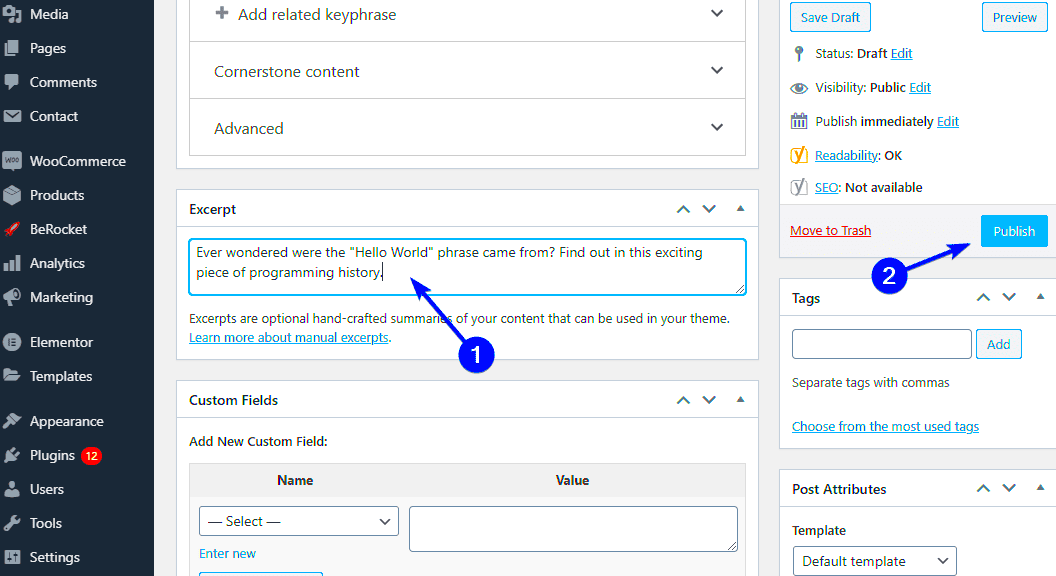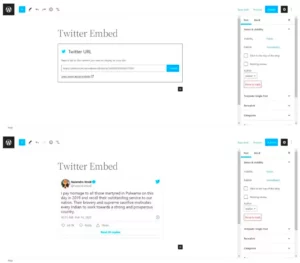Hey there! If you’re diving into the world of WordPress, you may have stumbled upon those pesky excerpts that pop up unexpectedly. Excerpts can sometimes feel like little roadblocks, trimming your content in a way that might not align with your vision. But fear not! In this guide, we’re going to break things down and explore how to prevent your posts from becoming excerpts. Let’s get to it!
Understanding WordPress Excerpts
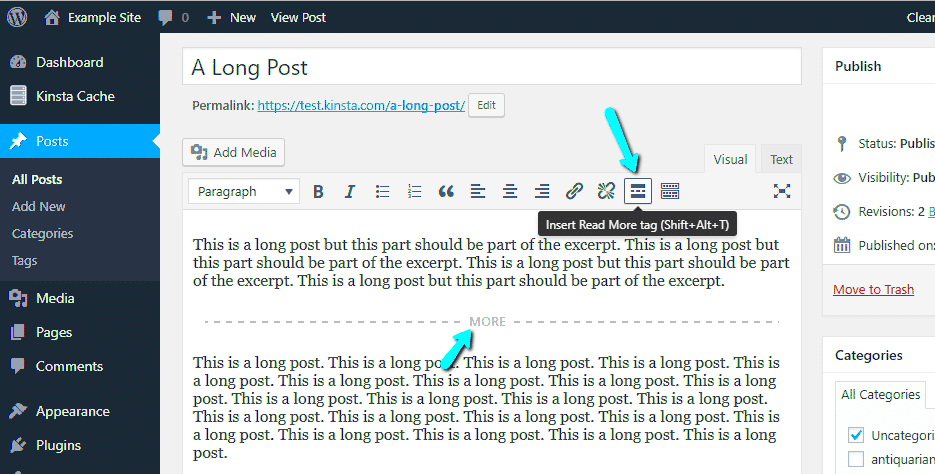
So, what exactly are WordPress excerpts? In simple terms, an excerpt is a short description or summary of a post that appears in various places, such as archives, search results, or blog feeds. It’s like a teaser that gives readers a sneak peek of your content without revealing the whole story.
Now, here are some key points to help you understand more about excerpts:
- Default Behavior: By default, WordPress will auto-generate an excerpt from the first few lines of your post. This isn’t always ideal, especially when it slices your content in a way you didn’t intend.
- Manual Excerpts: You can manually create excerpts to have full control over what your readers see. This option is great for adding a catchy hook or a specific message.
- Theme Influence: The theme you’re using can affect how excerpts are displayed. Some themes might show full posts, while others trim them down to excerpts when listing posts.
Ultimately, WordPress excerpts can be beneficial for engaging your audience, but they can also be a double-edged sword if not handled correctly. Understanding them fully is the first step in ensuring your posts shine exactly as you intend!
Reasons Why Posts May Appear as Excerpts
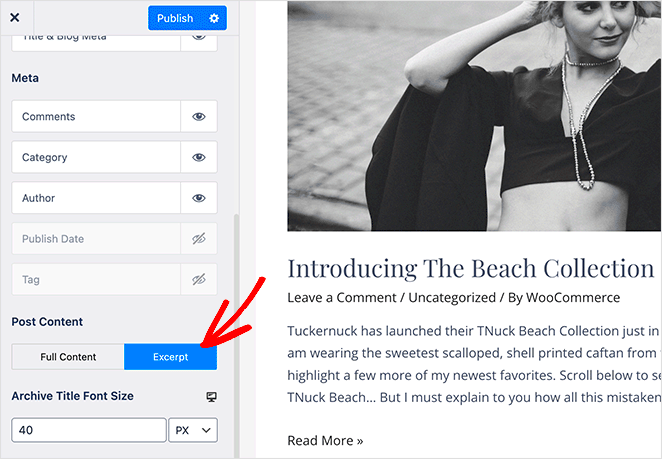
When you’re writing for your WordPress blog, there may be instances where your posts appear as excerpts instead of the full content. It’s a common concern among bloggers, and understanding the reasons behind this phenomenon can help you alleviate any confusion. Here are some of the primary causes:
- Automatic Feature: By default, WordPress may truncate your posts to excerpts for various reasons, such as to create a cleaner look on your home page or archive pages. It’s a feature geared towards enhancing user experience.
- Theme Settings: Many WordPress themes come with built-in options that dictate how posts are displayed. If you or the theme developer have set it to show excerpts only, this will override your preference for full posts.
- Manual Excerpt Specification: When writing a post, you have the option to define a manual excerpt. If you’ve mistakenly created an excerpt or the excerpt field is filled, WordPress gives that preference, leading to a truncated view of your content.
- Plugins: Certain plugins can influence how your posts are displayed. SEO or caching plugins, for instance, might have settings that require them to show excerpts instead of the entire post.
By pinpointing the reason your posts are appearing as excerpts, you’ll be better equipped to make the necessary adjustments to showcase the complete content to your readers.
Adjusting Settings in WordPress

Now that we’ve identified potential reasons for posts appearing as excerpts, let’s dive into how you can adjust those settings. Thankfully, WordPress makes it relatively straightforward to control how your content is displayed.
- Check Reading Settings: Navigate to Settings > Reading in your WordPress dashboard. Under the section labeled For each post in a feed, include:, you will see options to choose between Full text and Summary. Make sure to select Full text if you want to show complete posts.
- Adjust Theme Options: Different WordPress themes have their own customization settings. Look for a section named Blog or Display in the customizer. Here, you may find an option to change from excerpts to full posts.
- Disable or Configure Plugins: If you suspect a specific plugin is affecting your post settings, go to your plugins list and either deactivate it or check its settings for options relating to excerpts versus full content.
- Edit the Post Excerpt: When editing a post, look for the Excerpt box in the post editor. If it’s filled out, simply deleting that text will revert to displaying the full content.
With just a few tweaks in your settings and configurations, you can effectively manage how your WordPress posts are displayed, ensuring your readers have access to your full articles instead of just excerpts.
Customizing the Excerpt Settings
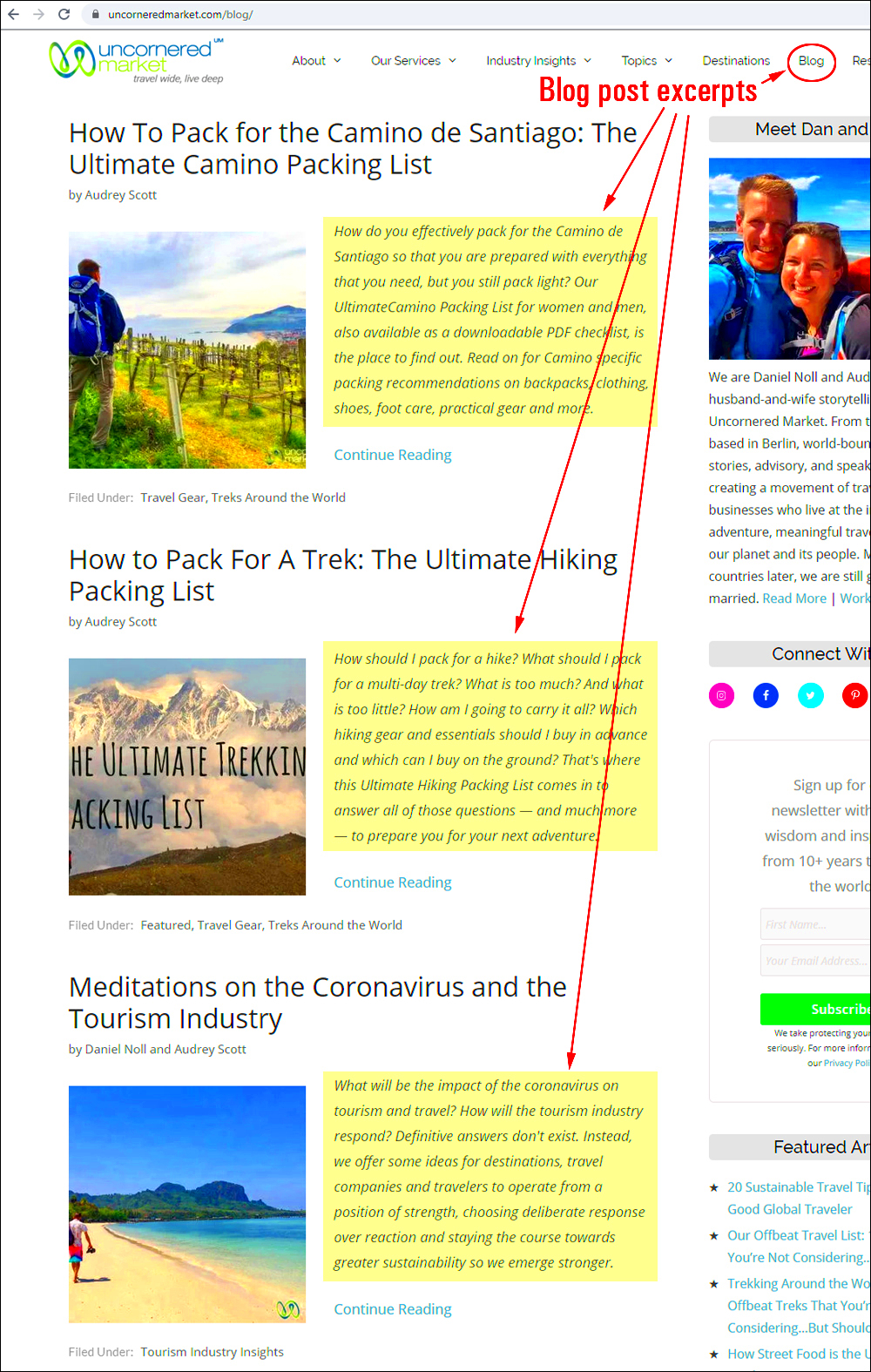
When it comes to WordPress, one of the essential features is the ability to customize how excerpts are displayed on your site. By default, WordPress automatically generates excerpts, which can sometimes be a bit too short or generic. But don’t fret! You can easily tailor those settings to match your style and needs.
To start customizing your excerpts, you can use the built-in settings within your WordPress dashboard. Here are a few ways to do this:
- Changing the Length: You can adjust the length of the excerpt to provide more context. To do this, you can add some code to your theme’s functions.php file. For example:
function custom_excerpt_length($length) { return 25; // Change this number to your desired length}add_filter('excerpt_length', 'custom_excerpt_length');- Custom Excerpt Text: If you want to create a custom excerpt for each post, you can do that. When editing a post, find the “Excerpt” field below the post editor. Just type your desired text there, and voila! Your custom excerpt will display instead of the auto-generated one.
- Adding More Formatting: If you’re familiar with HTML, you can enhance your excerpts with simple formatting. Use italics, bold, or even links to make your excerpts pop!
By taking these steps, you have more control over how your site presents each post, which is crucial for engaging your audience.
Using Theme Options to Control Excerpts
Your WordPress theme plays a significant role in how excerpts are generated and displayed on your site. Most modern themes come with built-in options to control excerpts, making it easier for you to modify them without diving into code.
Here’s how you can utilize theme options effectively:
- Accessing Theme Customizer: In your WordPress dashboard, go to “Appearance” and then select “Customize.” This will open up the Theme Customizer, where you can see various options related to your theme.
- Look for Excerpt Settings: Depending on your theme, look for sections like “Blog,” “Post Settings,” or “Content.” Here, you may find options to adjust the length of the excerpts or choose how they appear (as full posts or truncated).
- Toggle Excerpt Displays: Some themes allow you to control whether to show excerpts on the main blog page, in archives, or on individual posts. Make sure these settings align with your publishing strategy.
- Utilize Page Builders: If your theme supports page builders like Elementor or WPBakery, you may have additional controls to design how excerpts are displayed using drag-and-drop features.
All in all, leveraging these theme options can save you time and enhance your site’s aesthetics, allowing for a consistent and appealing presentation across all your posts. Remember, a little tweak here and there can significantly improve user engagement on your WordPress site!
Implementing Code Snippets for Advanced Control
When it comes to managing how your WordPress posts are displayed, sometimes the built-in options just don’t cut it. That’s where code snippets come in! By adding a few lines of code to your theme’s functions.php file or a site-specific plugin, you can gain advanced control over whether your posts appear as excerpts or full content.
Here’s how to implement code snippets effectively:
- Access Your Theme Files: Navigate to the WordPress dashboard and go to Appearance > Theme Editor. From here, find the
functions.phpfile, but be cautious! Make sure to back up your site before making changes. - Add Custom Code: Here’s a simple snippet you can use to control excerpts:
add_filter('excerpt_length', function() { return 55; // Change the number to set desired excerpt length }); - Save and Test: Always test after adding new snippets! Ensure everything is functioning correctly and check different posts to see how they look on your site.
Using code snippets not only empowers you with more control but also allows for greater customization of your posts. Tailor your excerpts to fit your branding or user experience goals with ease!
Best Practices for Content Formatting
Formatting your content effectively can make a world of difference in how it’s perceived by readers. Engaging content is easier to read and more visually appealing, which is key to keeping visitors on your site longer. Here are some best practices to consider:
- Use Headings Wisely: Break your content into sections with clear headings. This helps readers scan your post quickly. Use
<h2>for main sections and<h3>for sub-sections. - Maintain Short Paragraphs: Long blocks of text can be overwhelming. Aim for paragraphs that are 2-3 sentences long to improve readability.
- Incorporate Bullet Points and Lists: Lists are not only easier to read but also allow for quick digestion of information. Don’t shy away from using bullet points or numbered lists!
- Add Visual Elements: Including images, infographics, and videos can significantly enhance your content. Ensure that they complement your text and are optimized for quick loading.
- Consistent Styling: Use consistent fonts, colors, and styles throughout your posts to create a cohesive look. This helps build your brand identity.
By adhering to these best practices in content formatting, you can enhance your WordPress posts, making them not just informative, but a pleasure to read! Remember, a great format invites readers to engage and share your content.
Conclusion
Preventing WordPress posts from becoming excerpts is vital for maintaining the intended layout and user experience of your website. Implementing the right strategies ensures that your content displays fully where you want it, enhancing both aesthetics and functionality. Below are some effective techniques you can use:
- Using Full Content in Settings: Navigate to Settings > Reading in your WordPress dashboard and select the option for “Full text” instead of excerpts to show complete posts on your homepage and archives.
- Editing Theme Files: For greater control, you can edit your theme files. Look for
content.phporindex.phpand ensure thatthe_excerpt()function is replaced withthe_content(). - Custom Excerpt Length: You can customize the length of your excerpts using a simple function in your theme’s
functions.phpfile:function custom_excerpt_length($length) { return 55; // Change the number to your desired length}add_filter('excerpt_length', 'custom_excerpt_length'); - Plugins for Control: Consider using plugins like Advanced Excerpt or WP Show Posts for more flexible settings regarding how excerpts display on your site.
By applying these methods, you can effectively manage how your content is displayed, ensuring that users have access to full posts when necessary. This enhances the overall user experience, keeps visitors on your site longer, and can positively impact engagement metrics.