Redirects in WordPress can be a bit of a maze, especially for those who are new to website management. Essentially, a redirect is a way to send both users and search engines to a different URL from the one they originally requested. This can happen for various reasons, like changes in your site structure, URL updates, or even when you’ve moved your site to a new domain. But what happens when you need to undo a redirect? That’s where we come in! In this post, we will explore how to easily undo redirects in WordPress, helping you regain control over your site’s navigation.
Common Types of Redirects and Their Usage
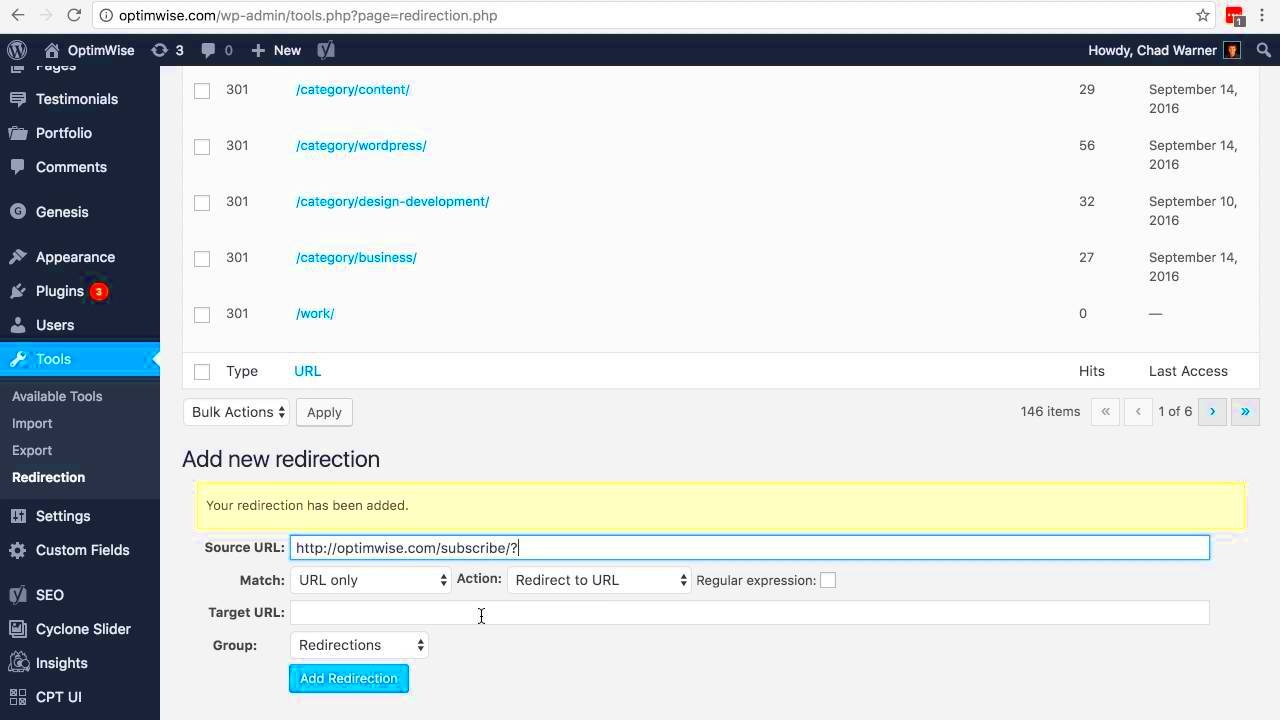
When it comes to redirects, there are several types, each serving a different purpose. Understanding these can help you manage your WordPress site better:
- 301 Redirect: This is a permanent redirect that tells search engines and users that the page has been moved permanently to a new location. It’s great for SEO as it passes most of the original page’s link juice to the new page.
- 302 Redirect: A temporary redirect that indicates to search engines that the page has been moved temporarily. It’s useful when you’re performing maintenance or updating content but plan to revert back ASAP.
- 307 Redirect: This is a specific type of temporary redirect for HTTP 1.1. It functions similarly to a 302 redirect but keeps the request method unchanged (like GET or POST) when a client is redirected.
- Meta Refresh: This type uses a meta tag within the HTML of a page to redirect users after a specified time. Although it’s not the best for SEO practices, it’s occasionally used for instant user redirection.
Each of these redirects has its own use cases and implications, so understanding them is key if you plan on managing your site effectively. Whether you’re trying to fix a wrong link or improve your site’s SEO, knowing the right type of redirect can save you a lot of headaches!
Identifying Redirects in Your WordPress Site
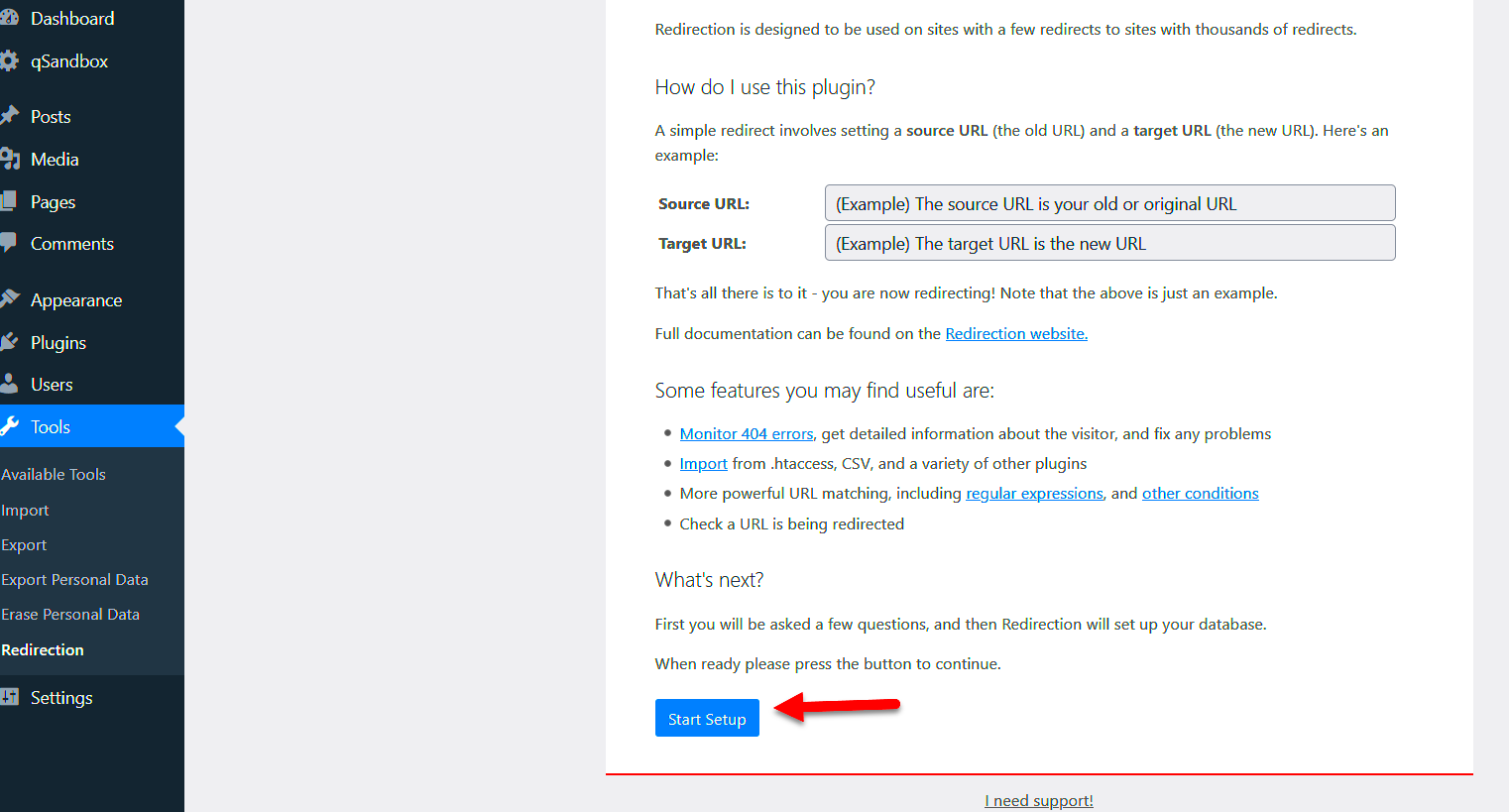
Before you can undo redirects on your WordPress site, you need to identify where those sneaky redirects are hiding. Redirects can be anywhere: from plugins to your .htaccess file or even within the WordPress dashboard. Here’s how to recognize them:
- Check Your WordPress Settings: Navigate to Settings > General. Look for your Site Address (URL) and WordPress Address (URL). If these differ, you might have a redirect set up.
- Inspect .htaccess File: If you’re comfortable with code, FTP into your site or use a file manager plugin to access your .htaccess file. Search for any lines of code that read Redirect 301 or RedirectMatch.
- Utilize SEO Plugins: Tools like Yoast SEO or Redirection can help highlight any redirects within your WordPress setup. They often have built-in tools for analyzing and managing redirects.
- Online Redirect Checkers: Websites like redirect-checker.org or httpstatus.io enable you to examine specific URLs. Just enter your URL and they will show you if any redirects are in place.
Remember, not all redirects are bad; some are intentional. Identifying those that are unnecessary or causing issues will help streamline your web presence and improve user experience.
Methods to Undo Redirects in WordPress
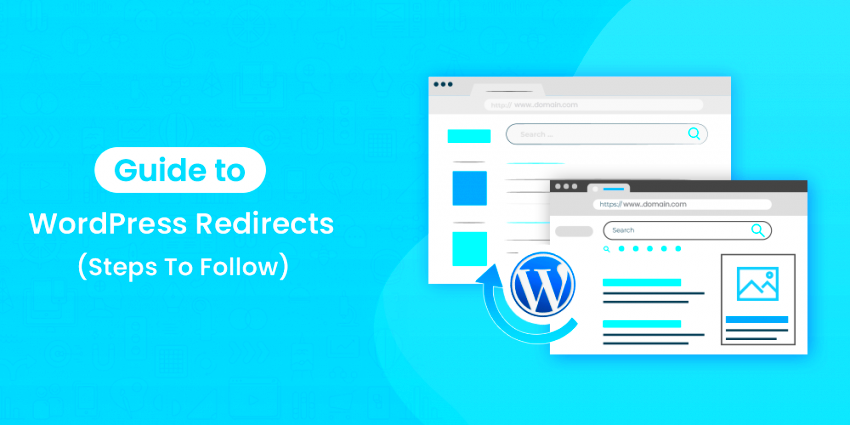
Once you’ve identified those pesky redirects, the next step is to undo them. Luckily, there are several methods to tackle this with just a few clicks or lines of code. Here’s how you can do it:
- Modify the .htaccess File: If the redirect rules were added here, simply connect via FTP and remove or comment out (#) the lines managing the redirects. However, proceed with caution to avoid breaking your site!
- Adjust Settings in Sidebar: For redirects created by plugins, navigate to the respective plugin’s settings. Most redirect management plugins will allow easy disabling or deleting of existing redirects.
- Use Built-In WordPress Features: If you’ve configured redirects through the WordPress dashboard, simply revisit the settings where the redirect was initiated, and either remove or change the URL.
- Clear Caches: After undoing redirects, remember to clear your site’s cache (if using caching plugins) to see the changes take effect immediately.
Undoing redirects shouldn’t be a headache. By following the steps above, you’ll not only restore functionality but also enhance the user experience on your site. Always remember to double-check your work by testing your URLs and ensuring everything flows as intended!
Using Plugins to Remove Redirects
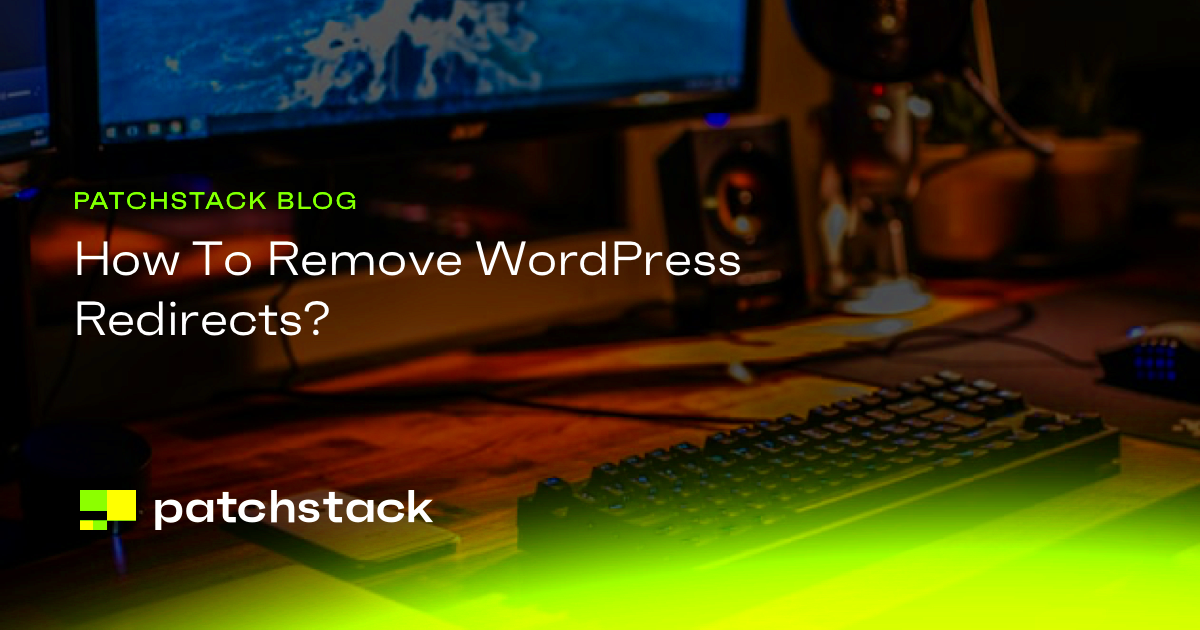
When it comes to managing redirects on your WordPress site, using plugins can be a real lifesaver. They simplify the process and make it accessible even for beginners. With just a few clicks, you can easily remove unwanted redirects without needing to dive deep into code. Let’s explore some popular plugins that can help you effectively manage and undo redirects.
Here are some top plugins you might consider:
- Redirection: This is one of the most popular redirect management plugins out there. It allows you to track 404 errors and manage your redirects all in one place. Simply navigate to the ‘Redirects’ section, locate the redirect you want to remove, and delete it with a click!
- Yoast SEO: Besides its excellent SEO capabilities, Yoast also comes with a built-in redirect manager (available in the premium version). You can easily manage redirects directly from the dashboard, keeping your site clean and organized.
- Simple 301 Redirects: If you’re looking for a lightweight option, this plugin does just that—manage 301 redirects. You can quickly add or remove redirects without any hassle.
To use these plugins, simply install and activate the one that suits your needs. Then navigate to the settings page associated with the plugin, and you’ll typically find a straightforward interface that lets you remove or modify your redirects. Remember to always back up your site before making changes, just to be safe!
Manual Methods to Undo Redirects
If you prefer a hands-on approach, or if plugins just aren’t your cup of tea, you might want to consider manual methods for undoing redirects. While this may require a bit more technical know-how, it’s completely achievable for most users willing to learn a little about their WordPress setup.
Here’s how you can do it:
- Check .htaccess File: This file, located in the root directory of your WordPress installation, often controls redirects. To undo a redirect, access this file via FTP, locate any redirect rules (like
Redirect 301or similar), and simply remove or comment them out by adding a#at the start of the line. - Modify the Functions.php File: Sometimes, redirects are created through custom functions in the
functions.phpfile. Access your theme editor, find any wp_redirect or similar functions, and either comment them out or remove them entirely. - Review Database Entries: Redirects might also be stored in your WordPress database. Tools like phpMyAdmin allow you to search for specific redirect entries in tables like
wp_options. However, be cautious here; altering the database can lead to significant issues if not done properly.
Manual methods may seem daunting, but they offer an unparalleled level of control over your site. Always back up your files before making any changes, and if you’re unsure, it might be best to consult with a professional or do some further research. Happy unredirecting!
7. Testing Your Site After Undoing Redirects
Once you’ve successfully undone redirects on your WordPress site, it’s essential to put it through some rigorous testing. This is a critical step to ensure that everything functions smoothly and your users have a seamless experience. Here’s how you can go about it:
- Check Your URL Structure: Make sure all original URLs are back in action. You can easily do this by typing in the URLs you previously redirected. Are they leading to the right content?
- Use a Redirect Checker Tool: Tools like HTTP Status or Redirect Checker can be quite handy. Just enter your URL, and they will show you if there are any lingering redirects.
- Perform Manual Testing: Navigate through your site as a user would. Click on links, visit different sections, and note if anything feels off or if you’re getting any error messages.
- Review Analytics: Monitor your traffic data in Google Analytics or a similar platform. A sudden drop in visitors to a specific page can indicate that something’s amiss.
By systematically checking and troubleshooting, you’ll ensure your site is functioning properly after undoing any redirects!
8. Preventing Unwanted Redirects in the Future
Once you’ve tackled the issue of unwanted redirects, the last thing you want is to find yourself in the same situation down the line. Here are some easy-to-follow strategies you can adopt:
- Regular Backups: Always have a backup of your site before making significant changes. That way, if something goes awry, you can easily restore it. Consider using plugins like BackupBuddy or UpdraftPlus.
- Use a Reliable Plugin: If you are using a plugin to manage redirects, choose a well-reviewed and regularly updated option to minimize the risk of errors.
- Monitor Changes: Keep an eye on changes implemented on your site, especially after updates or installations. Some themes and plugins may alter your redirects without you realizing it.
- Educate Your Team: If you’re working with multiple users, ensure everyone understands how redirects work. Proper training can go a long way in preventing accidental redirects.
By implementing these simple preventive measures, you can safeguard your WordPress site from unwanted redirects and maintain that smooth user experience you’ve worked so hard to create.
Conclusion and Best Practices
Undoing redirects on WordPress can seem daunting, but with the right strategies and tools, it can be a straightforward process. Here are some effective best practices to keep in mind:
- Backup Your Site: Always create a backup of your website before making significant changes. This will ensure that you can restore your site in case anything goes wrong.
- Use an SEO Plugin: Plugins like Yoast SEO or Rank Math can help manage redirects effectively and provide you with options to undo them easily.
- Regularly Audit Redirects: Schedule periodic audits of your redirects to identify any that are unnecessary or outdated.
- Retain Original URLs: Keep records of original URLs; this makes it easier to revert redirects as needed.
- Monitor Traffic Sources: After removing redirects, keep an eye on your site’s traffic or audience behavior using tools like Google Analytics.
Further Recommendations:
| Action | Frequency |
|---|---|
| Redirect Audit | Monthly |
| Backup Website | Weekly |
| SEO Health Check | Quarterly |
In conclusion, understanding how to undo redirects on WordPress is crucial for maintaining a healthy website. By following these best practices, you can ensure that your site’s performance is optimized, and user experience remains seamless, helping you avoid issues with broken links or lost traffic.



