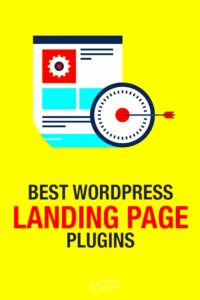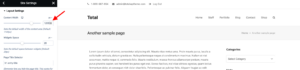WordPress is like the Swiss Army knife of website building—it’s versatile, user-friendly, and powers about 40% of the internet! If you’ve ever thought about creating your own website, you’ve probably stumbled upon WordPress. Now, pair this with Elementor, a powerful drag-and-drop page builder, and you’ve got a recipe for some truly stunning designs. Elementor makes it incredibly simple to build and customize your site without any coding knowledge. Whether you’re blogging, showcasing a portfolio, or running an online store,
Why Choose Elementor for WordPress Design?
When it comes to designing your WordPress site, Elementor is a game-changer for many reasons. Let’s delve into some of the key benefits that make Elementor a top choice:
- User-Friendly Interface: The drag-and-drop feature allows anyone, regardless of their tech-savvy level, to create stunning layouts easily.
- Real-Time Editing: See changes as you make them! With Elementor, you don’t have to guess how your design will look—you can edit in real-time.
- Responsive Design: Elementor ensures your site looks great on any device, from desktops to smartphones, without the need for extra tweaking.
- Customizable Widgets: Elementor offers a plethora of pre-designed widgets, allowing for endless customization options to enhance your site’s functionality.
- Template Library: Choose from dozens of professionally designed templates to kickstart your design and save time.
In short, Elementor streamlines the design process, giving you the freedom to create unique and eye-catching websites without the hassle. Why not empower yourself with such a fantastic tool?
Getting Started with Elementor
So, you’ve decided to dive into the world of web design with Elementor, and you’re in for a treat! This powerful page builder makes creating stunning, responsive designs a walk in the park. First things first, let’s get you started with Elementor in a few simple steps:
- Install Elementor: Navigate to your WordPress dashboard. Click on Plugins > Add New. Search for “Elementor” and hit that install button. Don’t forget to activate it!
- Create a New Page: Head to Pages > Add New. Give your page a catchy name—this is where your masterpiece will come to life!
- Launch Elementor: Once your page is ready, simply click on the Edit with Elementor button. This takes you to the Elementor interface, where the real magic begins.
- Choose a Template (Optional): If you’re feeling a bit unsure, Elementor offers a ton of pre-designed templates to kickstart your design journey. Browse through and pick one that resonates with your vision.
- Start Adding Widgets: With Elementor, everything is a drag-and-drop away. Explore the sidebar, pull in elements like headers, images, and buttons, and place them right onto your page!
It’s that simple! Once you’ve got the skeleton of your design down, feel free to save your progress. Don’t worry if it doesn’t look perfect right away; you can always tweak things as you go along!
Understanding the Elementor Interface
Now that you’re all set up, let’s break down the Elementor interface so you can navigate it with ease. When you first enter the Elementor editor, you’ll immediately notice its sleek design. Here’s what you need to look out for:
| Element | Description |
|---|---|
| Widget Panel | Located on the left, this is where the magic happens. You’ll find all the widgets—such as headings, text, images, and more—to add to your design. |
| Preview Area | This is your canvas! It shows you exactly how your page looks as you build it. Changing elements here updates the look in real-time. |
| Navigator | A handy tool that gives you an overview of all the sections and widgets on the page, making it easier to manage your design. |
| Responsive Mode | Want to see how your design looks on mobile or tablet? Use this feature to toggle between desktop, tablet, and mobile views. |
Take a bit of time to familiarize yourself with these elements. The more comfortable you feel with the interface, the more creative you can get with your designs. Ready to elevate your web design game? Let’s keep going!
Essential Features of Elementor
When it comes to designing stunning websites, Elementor stands out as one of the leading page builders for WordPress. Its intuitive interface and powerful features make it accessible for both beginners and seasoned developers. Here are some essential features that can help you create eye-catching designs effortlessly:
- Drag-and-Drop Editor: Elementor’s user-friendly drag-and-drop functionality allows you to construct layouts quickly. You can simply drag various elements onto the page, adjust their position, and see changes in real-time.
- Responsive Design: With more people accessing websites on mobile devices, responsive design is crucial. Elementor helps you ensure that your designs look great on all screen sizes. You can adjust settings for desktop, tablet, and mobile views separately.
- Widgets Galore: Elementor packs a punch with a wide array of pre-built widgets. From headings and images to sliders and testimonials, these widgets can help you add functionality and flair to your pages easily.
- Theme Builder: Beyond just pages, Elementor’s Theme Builder feature allows you to design your headers, footers, and archive pages. This comprehensive control means your entire website can maintain consistent styling.
- Template Library: Too busy for a design process? Elementor boasts a vast library of templates and pre-made blocks. You can find inspiration or quickly customize existing designs to kickstart your project.
- Custom CSS: If you have some coding knowledge, you can add your own custom CSS directly within Elementor. This allows for unparalleled flexibility, enabling you to customize your design to your exact specifications.
With all these features at your disposal, Elementor empowers you to unleash your creativity. Whether you’re a small business owner or a professional developer, mastering these tools can elevate your website design to new heights.
Creating Your First Eye-Catching Page
Ready to dive into the exciting world of web design with Elementor? Creating your first eye-catching page can be a fun and rewarding experience. Here’s a step-by-step guide to get you started:
- Install Elementor: First, ensure that you have the Elementor plugin installed on your WordPress site. Go to your WordPress dashboard, navigate to Plugins > Add New, and search for “Elementor.” Install and activate the plugin.
- Create a New Page: In your WordPress dashboard, go to Pages > Add New. Give your new page a catchy title, something that reflects the content you plan to create.
- Activate Elementor: Once you’ve created your new page, click on the “Edit with Elementor” button. This will take you to the Elementor editing interface, where the real magic happens.
- Select a Template or Start Fresh: You can choose to use one of Elementor’s beautiful templates from the library or start with a blank canvas. Templates make it quick and easy to create something stunning without heavy lifting.
- Add Widgets: Begin dragging and dropping widgets from the left panel onto your page. Popular elements include text headers, images, buttons, and videos. Experiment with different combinations to see what works best.
- Customize Your Design: Click on the elements you’ve added, and a customization panel will appear on the left. Here, you can adjust settings like color, typography, and spacing—this is where you can let your creativity shine!
- Preview and Publish: Once you’re satisfied with your design, click the eye icon to preview your page. Make sure everything looks great on desktop and mobile. If you’re ready to share your creation, hit the “Publish” button!
Congratulations! You’ve just created your first eye-catching page using Elementor. Remember, practice makes perfect, so don’t be afraid to experiment and explore all the amazing features Elementor has to offer. Happy designing!
7. Design Best Practices for Stunning Websites
Creating an eye-catching website isn’t just about choosing the right colors or images; it’s also about following some essential design best practices. By adhering to these guidelines, you can enhance user experience and keep visitors engaged with your content.
1. Consistent Branding: It’s crucial to ensure that your website aligns with your brand identity. This means using consistent colors, fonts, and logos throughout. A cohesive brand presence builds trust and recognition.
2. White Space: Don’t underestimate the power of white space. It helps to create a clean layout that guides users naturally through your content. Too much clutter can overwhelm visitors, while well-placed white space enhances readability and focus.
3. Mobile Responsiveness: With more users accessing websites from their mobile devices, it’s essential that your site looks stunning on all screens. Use responsive design techniques to ensure that elements scale correctly across devices.
4. Visual Hierarchy: Establish a clear hierarchy within your design. Important information should stand out, whether through size, color, or placement. A structured layout helps users navigate easily and find what they need quickly.
5. Typography: Choose fonts that are easy to read and fit your brand. Limit yourself to a few font styles to maintain consistency, and ensure font sizes are clear and legible across devices.
6. Effective Call-to-Actions (CTAs): Your CTAs should be clear and compelling. Use contrasting colors and strategic placement to make them stand out. A well-designed CTA can significantly influence your conversion rates.
By following these best practices, you can create stunning websites that attract visitors and keep them coming back for more. Remember, good design is about more than just aesthetics; it’s about functionality and providing a positive user experience!
8. Using Elementor Widgets for Unique Designs
Elementor is a powerful tool that helps you achieve unique designs without needing to know how to code. With an extensive library of widgets to choose from, you can add various elements to your website, making it truly your own.
Here are some popular Elementor widgets that allow you to create stunning designs:
- Heading: Use this widget to create attractive headlines that capture attention. Adjust size, color, and alignment to make it truly stand out.
- Image: Incorporate high-quality images to enhance visual appeal. Elementor allows you to add image captions, links, and more to provide context.
- Button: A simple yet effective way to encourage user interaction. Customize colors, shapes, and animations to make your buttons pop.
- Video: Video backgrounds or embedded videos can engage your audience. Use the video widget to keep visitors entertained and informed.
- Testimonials: Showcase customer reviews to build credibility. This widget allows you to display testimonials in a visually pleasing format that adds trust.
- Accordion: Perfect for displaying FAQs or content that can be expanded. This widget helps keep your layout clean while providing essential information.
To enhance your design further, you can also combine these widgets. For example, pair a heading with an image to create a striking hero section or use an accordion with a call-to-action button to prompt user engagement.
Elementor allows for deep customization, so feel free to experiment! Implementing these widgets thoughtfully can elevate your website’s aesthetics and functionality, making it a memorable experience for your visitors.
Styling Tips to Enhance Visual Appeal
Creating eye-catching designs is not just about how pretty something looks; it’s about effectively communicating your brand’s message and engaging your audience. Here are some essential styling tips you can use with WordPress and Elementor to enhance the visual appeal of your website.
- Consistent Color Palette: Stick to 2-3 primary colors that resonate with your brand identity. This consistency helps create visual harmony across your pages.
- Typography Matters: Choose fonts that are easy to read and reflect your brand’s personality. Pairing a bold header font with a clean body font can create a visually appealing experience.
- Use High-Quality Images: Images can make or break your design. Invest in high-quality images and optimize them for fast loading times. Consider unique visuals that reinforce your messaging.
- White Space is Your Friend: Don’t crowd your design. Use white space strategically to draw attention to important elements and improve readability.
- Incorporate Visual Hierarchy: Make use of headings, subheadings, and varying font sizes to guide your audience through your content logically.
- Add Interactive Elements: Interactive elements like buttons, hover effects, and animations can grab attention and encourage visitors to engage with your content.
Experimenting with these tips can significantly elevate your site’s appeal and create a more enjoyable user experience. Remember, it’s not just about making things beautiful but also about ensuring that your design works effectively.
Responsive Design with Elementor
In today’s mobile-driven world, having a responsive web design is critical. A responsive design ensures that your website looks great and functions well on various devices, from desktop monitors to smartphones. Fortunately, Elementor makes creating a responsive design a breeze. Here’s how you can utilize Elementor for responsive design:
- Responsive Controls: Elementor provides tools that allow you to adjust the layout for different devices. You can toggle visibility, margins, paddings, and alignment for desktop, tablet, and mobile views separately.
- Preview Mode: Use the preview function to see how your design looks on different devices. This way, you can adjust elements as needed in real-time.
- Custom Breakpoints: Elementor allows you to set custom breakpoints, giving you more control over how your design adapts at different screen sizes.
- Fluid Typography: Leverage fluid typography to ensure text scales nicely on various devices, maintaining readability without compromising design.
- Mobile-Friendly Navigation: Utilize mobile menus and hamburger icons for an intuitive and user-friendly experience on mobile devices.
By focusing on responsive design with Elementor, you’ll create a seamless experience for your users, regardless of the device they’re using. Remember, a well-optimized site can help improve user engagement and boost SEO!
Advanced Techniques for Expert Users
Once you’ve mastered the basics of WordPress and Elementor, it’s time to elevate your design game with some advanced techniques. These methods will not only enhance your website’s aesthetics but also improve functionality and user experience.
Here are some advanced techniques you can explore:
- Custom CSS: Tailoring your design with custom CSS allows for limitless creativity. You can change colors, margins, fonts, and much more directly from the Elementor interface.
- Dynamic Content: Use dynamic content to display personalized information. For instance, pulling in user data or showcasing recent blog posts can make your website feel more alive and relevant.
- Global Widgets: Save time and ensure consistency by creating global widgets. When you update a global widget in one location, changes apply everywhere it’s used.
- Custom Layouts with Flexbox: Utilize Flexbox to create complex and responsive layouts. It allows you to easily manage alignment, spacing, and size adjustments.
- Using Templates: Save and reuse designs by creating templates for sections and pages. This is invaluable for maintaining style consistency across your site.
- Third-Party Add-Ons: Enhance Elementor’s functionality with third-party plugins. From sliders and galleries to custom post types, there’s practically an add-on for everything.
Incorporating these advanced techniques will not only enhance your design skillset but also provide a richer experience for your site visitors. With practice, you’ll unlock even more potential within Elementor and build visually stunning websites that stand out in the crowded digital space.
Examples of Inspiring Elementor Designs
Looking for inspiration? Elementor has empowered countless designers to craft eye-catching websites that not only look great but also function seamlessly. Here are some standout examples showcasing the versatility of Elementor’s design capabilities:
| Website | Description | Design Features |
|---|---|---|
| Astro Space | An astrophysics blog that features stunning celestial images. |
|
| Gourmet Bistro | A high-end restaurant website showcasing elegant menu items. |
|
| Eco Products | An e-commerce platform focused on sustainable goods. |
|
| Digital Nomads | A blog for travelers sharing tips and digital nomad resources. |
|
These examples demonstrate just how diverse and functional Elementor designs can be. Whether you’re running a blog, an e-commerce site, or a portfolio, the possibilities are endless. Take inspiration from these designs and start shaping your own unique websites with Elementor!
Common Mistakes to Avoid
Creating eye-catching designs with WordPress and Elementor can be incredibly rewarding, but there are certain pitfalls that you may encounter along the way. Avoiding these common mistakes will save you time, effort, and ensure your site looks professional. Let’s dive into what you should look out for.
- Ignoring Mobile Responsiveness: In today’s mobile-driven world, if your design isn’t mobile-friendly, you’re already at a disadvantage. Always preview your designs on mobile devices to ensure they look just as good on a smartphone as they do on a desktop.
- Overcomplicating Layouts: While it may be tempting to use multiple columns, widgets, and animations, simplicity is often key. Excessive embellishments can lead to a cluttered and confusing layout. Stick to a clean, cohesive design that guides users naturally.
- Lack of Consistency: Consistent design elements such as fonts, colors, and button styles strengthen your site’s branding. If you’re constantly changing these elements, your site may appear unprofessional. Choose a palette and stick with it!
- Neglecting Page Speed: Large images and complex layouts can slow down your site, driving visitors away. Optimize your images and limit the use of heavy plugins to ensure fast loading times.
- Forgetting About SEO: Eye-catching designs don’t mean much if no one can find your site. Include proper headings, alt-text for images, and well-structured URLs to keep your designs SEO-friendly.
By steering clear of these mistakes, you’re on your way to creating stunning and effective designs on your WordPress site. Keep these tips in mind as you work with Elementor, and watch your site thrive!
Conclusion: Elevate Your WordPress Site with Elementor
So there you have it! Elementor offers a treasure trove of tools and functionalities that can truly elevate your WordPress site, enabling you to create designs that are both eye-catching and effective. Whether you’re a novice or a seasoned developer, the intuitive drag-and-drop interface makes it easy to build the website of your dreams.
As you embark on your design journey, remember that the key to success with Elementor lies in:
- Understanding your audience and their preferences.
- Utilizing the capabilities of Elementor’s widgets effectively.
- Maintaining a balance between aesthetic appeal and functionality.
- Always aiming for a seamless user experience.
Don’t forget to also keep experimenting with different designs! The beauty of Elementor is that it allows for creativity and adaptation. As you create, gather feedback and continue refining your designs to meet user expectations better.
Embrace your creativity, learn from your mistakes, and most importantly, enjoy the process of bringing your unique vision to life. With Elementor as your ally, the possibilities for your WordPress site are virtually limitless. So go ahead, start designing, and give your website the remarkable makeover it deserves!