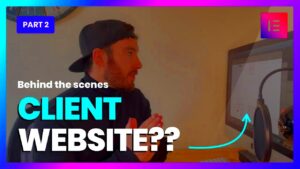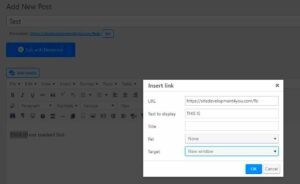Elementor has revolutionized the way we build websites. It’s a powerful WordPress page builder that allows you to create stunning web pages without needing to code. With its user-friendly drag-and-drop interface, you can customize every aspect of your page with ease. Whether you are a beginner or a seasoned developer, Elementor offers a plethora of tools and features that cater to everyone. One of the standout features is the ability to design unique layouts and elements, making it an ideal choice for creating a professional-looking login page. Let’s dive deeper into why
Benefits of Using Elementor for Your Login Page
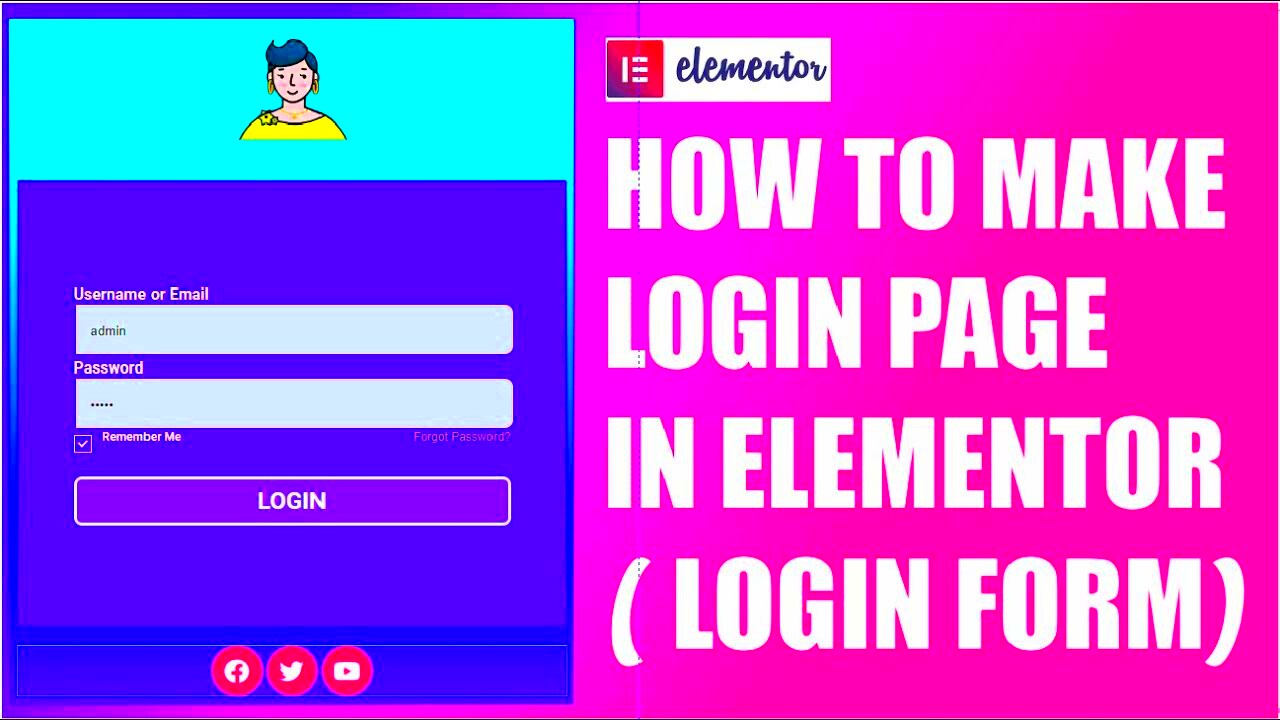
When it comes to creating a login page, Elementor shines in various ways. Here’s why many website owners prefer it:
- User-Friendly Interface: Elementor’s drag-and-drop functionality allows you to create a login page in no time. You don’t have to worry about complex coding or technical glitches.
- Customization Options: With a vast range of widgets and templates, you can design a login page that resonates with your brand’s identity. Change colors, fonts, and styles to match your overall website aesthetics.
- Responsive Design: Elementor ensures that your login page looks great on all devices, including desktops, tablets, and mobile phones. You can effortlessly toggle between device previews to make adjustments as needed.
- Integrations: It seamlessly integrates with other plugins, such as WooCommerce and Membership plugins, making it easy to set up user logins and registrations.
- Real-Time Editing: You can see your changes as they happen, providing instant feedback and making it easier to visualize your design.
In conclusion, using Elementor to create your login page not only simplifies the process but also enhances the user experience. So, let’s explore how to harness this powerful tool for your next project!
Setting Up Your WordPress Environment
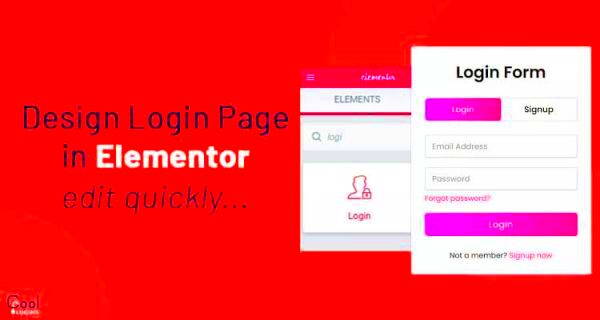
If you’re aiming to create a login page using Elementor, the first step is to set up your WordPress environment. Before diving into the details, make sure you have a proper hosting plan and a domain name. Here’s a simple roadmap to guide you through the setup:
- Choose a Hosting Service: Select a reliable hosting provider like Bluehost, SiteGround, or Kinsta. They offer easy one-click WordPress installations.
- Install WordPress: Most hosting providers have a straightforward installation process. Just follow the prompts to get WordPress up and running.
- Select a Theme: Choose a WordPress theme that complements Elementor. You can start with a simple, lightweight theme like Astra or GeneratePress. This helps ensure compatibility and optimal performance.
- Configure Basic Settings: Go to the WordPress dashboard and set up your site title, tagline, and preferred permalink structure under ‘Settings’. Ensure ‘pretty permalinks’ are enabled for better SEO and user experience.
Now that your WordPress environment is ready, take a moment to explore different sections of your dashboard. Familiarizing yourself with the layout will help you navigate more efficiently as you start customizing your login page. Don’t forget, this setup is critical as it lays the foundation for your project’s success!
Installing and Activating Elementor Plugin
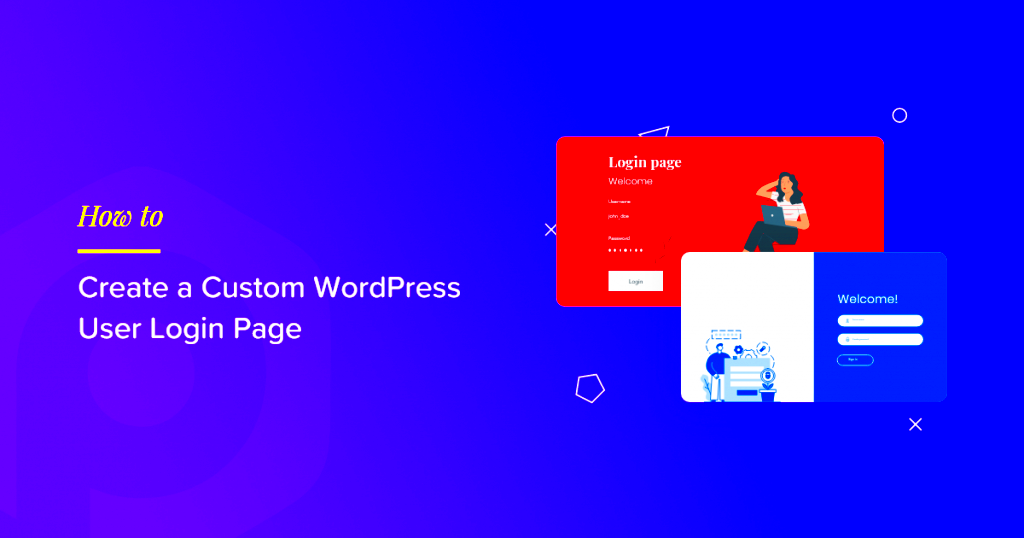
Creating a login page with Elementor is incredibly easy, but first, you need to install and activate the Elementor plugin. This page builder is user-friendly and brings a plethora of design options. Here’s how you can do it:
- Navigate to Your Dashboard: Log in to your WordPress dashboard. On the left sidebar, find the ‘Plugins’ section.
- Add New: Click on ‘Add New’. This will take you to a page where you can search for plugins.
- Search for Elementor: In the search bar, type ‘Elementor’. You’ll see the plugin appear in search results.
- Install Elementor: Click on the ‘Install Now’ button next to the Elementor page builder. It may take a few moments to download and install the plugin.
- Activate the Plugin: Once installed, you’ll see an ‘Activate’ button. Click it! Now Elementor is ready to use.
Once activated, you’ll notice a new menu item labeled ‘Elementor’ in your WordPress dashboard. This is where the magic happens! You can create stunning designs, including the login page you’ll be working on. Now that you have Elementor set up, let’s get ready to dive into the fun part—designing your custom login page!
Creating a New Page for Your Login Form
Alright, let’s dive right into creating a new page specifically for your login form. This step is crucial because you’ll want to ensure that users have a dedicated place to enter their credentials without distractions. Here’s a simple way to get it done:
- Access Your WordPress Dashboard: Log into your WordPress dashboard where you manage your site.
- Navigate to Pages: On the left sidebar, click on “Pages,” then select “Add New.”
- Name Your Page: Give it a straightforward title like “Login” or “User Login”—something that clearly indicates purpose.
- Select Elementor: Once you’ve titled your page, look for the “Edit with Elementor” button. Click it to launch the Elementor interface.
- Choosing Layout Settings: Before you start adding elements, it might be helpful to edit the page layout. In the Elementor sidebar, you can choose to set the page layout to “Elementor Full Width” or “Canvas” for a more streamlined look.
By following these steps, you’ll set the foundation for your login page. This not only helps in structuring your site better but also enhances user experience. Now that you have your page ready, let’s move on to the fun part!
Adding the Login Form Widget
With your new page created, it’s time to get to the exciting part—adding the login form widget! Elementor makes this process incredibly intuitive, so let’s walk through it step-by-step:
- Locate the Login Form Widget: In the Elementor sidebar, you’ll find a search bar at the top. Type in “Login Form” to quickly find the widget.
- Drag and Drop: Once you see the Login Form widget, simply drag it onto your newly created page. Place it wherever you think it fits best. Most people opt for center alignment, creating a clean and inviting look.
- Customizing the Form: Click on the widget to configure settings. You can adjust fields—like adding a “Remember Me” checkbox or customizing the button text to something friendly like “Log In” or “Access My Account.”
- Styling Options: Click on the “Style” tab to personalize colors, typography, and spacing. Choose colors that match your website’s theme to keep everything cohesive.
- Advanced Settings: If you want even more control, head to the “Advanced” tab for padding, margins, and responsive settings to ensure your page looks great on all devices.
And voilà! Before you know it, you’ve added a professional-looking login form to your page. If desired, don’t forget to preview your changes and adjust any settings as needed. Now, you’re well on your way to creating a user-friendly experience on your site!
Customizing the Login Form Appearance
When it comes to creating a login page using Elementor, customization is key! You want your login form to not only be functional but also visually appealing and in line with your overall website design. Elementor makes it super easy to tweak all sorts of elements in your login form, ensuring it resonates with your brand’s identity.
First up, let’s talk about the basics. You can modify the form’s width, height, and alignment directly from the Elementor editor. Set the width to fit within your layout—be it full-width, boxed, or even a custom size. With just a few clicks, you can center the form or align it to the left or right, based on your design preferences.
Next, we dive into styling options. Here’s what you can customize:
- Background Color: Choose a color that complements your website’s theme.
- Text Color: Ensure the text stands out against the background for readability.
- Font Style: Select from a variety of fonts available in Elementor to match your branding.
- Button Style: Customize the login button with different colors, borders, and hover effects.
You can even add advanced effects, such as box shadows or gradients, to give your login form a modern look. Don’t forget to preview how your changes look on both desktop and mobile devices, ensuring every user has a seamless experience. By focusing on these elements, you’re not just creating a form; you’re enhancing user experience!
Configuring Login Form Settings
Once your login form looks great, it’s time to dive into the nitty-gritty of configuring the settings. This is where you ensure that your form works properly and securely. Elementor’s interface makes this process straightforward and user-friendly.
Firstly, locate the settings for your login form by clicking on the form widget in the Elementor editor. Here, you’ll find several key options:
- Redirect Options: After logging in, where should your users go? You can configure redirect URLs, directing users to a welcome page, dashboard, or a specific post.
- Error Messages: Customize your error messages to provide a friendly and informative experience. Instead of a generic “Invalid credentials” message, consider something more engaging like “Oops! It seems like those credentials don’t match. Try again!”
- Show/Hide Password: Enable this feature to help users easily input their passwords without errors.
In addition, make sure to check the security settings. Integrating features like CAPTCHA can help protect your login form from spammers. Send a test login to yourself to ensure everything is functioning as planned. By fine-tuning these settings, you provide a smooth, hassle-free login experience that keeps your users coming back.
9. Testing Your Login Page Functionality
Once you’ve set up your login page using Elementor, it’s time to put it through its paces! Testing your login page functionality is crucial to ensure everything works seamlessly for your users. Here are some steps and tips to help you effectively test your login page:
- Check Input Fields: Start by entering valid credentials. Ensure that the system allows you to log in without any hiccups.
- Invalid Credentials: Try entering incorrect usernames or passwords to confirm that your system responds appropriately – usually by displaying an error message.
- Case Sensitivity: Remember that most systems treat usernames and passwords as case-sensitive. Testing this aspect helps ensure your login page functions correctly.
- Password Recovery: If your login setup includes a “Forgot Password” option, test this feature as well. Make sure the recovery email or link is sent out correctly.
- Social Login Testing: If you’ve integrated social login options (like Facebook or Google), verify that these connections work as expected.
- Browser Compatibility: Test your login page across various browsers—Chrome, Firefox, Safari, and Edge—to ensure consistent functionality.
- Mobile Responsiveness: Check how your login page looks and functions on mobile devices. Are the buttons easy to tap? Does the layout stay intact?
By thoroughly testing these aspects, you’ll ensure your users have a reliable and user-friendly experience. Remember, a smooth login process can significantly impact user retention!
10. Styling and Enhancing Your Login Page
Your login page is often the first impression users get of your site, making styling and enhancement essential. With Elementor, you have a wide array of tools at your disposal to create a visually appealing and functional login page. Here’s how to elevate its look and feel:
- Choose a Color Scheme: Select colors that align with your brand. Consistency in colors can enhance brand recognition and evoke the right emotions.
- Typography Matters: Experiment with different fonts for the input labels and buttons. Make sure they are readable and convey the right tone. Aim for a mix of readability and style!
- Add Background Images: A suitable background image can add depth to your login page. Just ensure it doesn’t distract from the login fields; subtlety is key!
- Button Customization: Style your login button to stand out. You can play with border radius, shadow effects, and hover animations to make it more engaging.
- Incorporate Logo: Adding your site’s logo helps enhance brand loyalty. Position it prominently to reinforce your identity.
- Animations for Interaction: Utilizing animations can add a dynamic feel to the page. For example, you can softly highlight input fields when clicked or show a loading animation when the user logs in.
By focusing on these styling elements, you can create a login page that not only functions well but also resonates with your audience. Remember, aesthetics combined with functionality provides a better user experience!
Implementing Security Measures
Creating a login page is a crucial part of any website, but it’s equally important to ensure that this page is secure. You wouldn’t want unauthorized users gaining access to sensitive information or areas of your site. So, let’s dive into some essential security measures to implement on your login page to keep things safe and sound.
Here are some key security measures you should consider:
- SSL Certificate: First and foremost, ensure that your website has an SSL certificate installed. This encrypts data transferred between the users and your server, making it harder for hackers to intercept.
- Strong Password Policies: Encourage users to create strong passwords by enforcing password complexity rules. For example, passwords should contain a mix of uppercase and lowercase letters, numbers, and special symbols.
- Two-Factor Authentication (2FA): Consider implementing 2FA. This adds an extra layer of security by requiring users to verify their identity through a second factor, like a phone number or email code, in addition to their password.
- Login Attempt Limitations: Set limitations on login attempts. If someone tries to log in unsuccessfully several times, temporarily lock their account to prevent brute-force attacks.
- Regular Updates: Keep your Elementor and WordPress version up to date. This ensures you’re protected against the latest security vulnerabilities.
- CAPTCHA Verification: Adding CAPTCHA not only helps prevent bots from trying to log in but can also deter unwanted login attempts from malicious users.
By implementing these security measures, you can greatly enhance the safety of your login page and provide peace of mind to your users. After all, trust is foundational when it comes to online interactions!
Conclusion and Next Steps
Congratulations! You’ve just learned how to create an effective login page using Elementor and have gained insight into implementing crucial security measures. Your login page is now not just functional but also secure, creating a welcoming environment for users.
As you wrap things up, here are some potential next steps to consider:
- Customize User Experience: Take a moment to think about user experience. Customizing the messages users see upon login failures or successes can make their interactions feel more personable.
- Design Additional Pages: Extend your website’s functionality by creating additional pages like “Forgot Password” or “Register.” These will streamline your user’s journey.
- Analytics and Tracking: Implement analytics to monitor how users are interacting with your login page. This data can provide invaluable insights for improvement.
- Regular Security Audits: Make it a practice to conduct regular security audits. This keeps you ahead of potential threats and ensures that your measures are still effective.
- Engage with Your Users: Be proactive in seeking feedback from your users regarding their experience. Their insights can help you refine your login process further.
With the tools and knowledge acquired in this blog post, you’re well on your way to creating a robust login system. The digital landscape is ever-changing, so keep learning and iterating. Happy building!