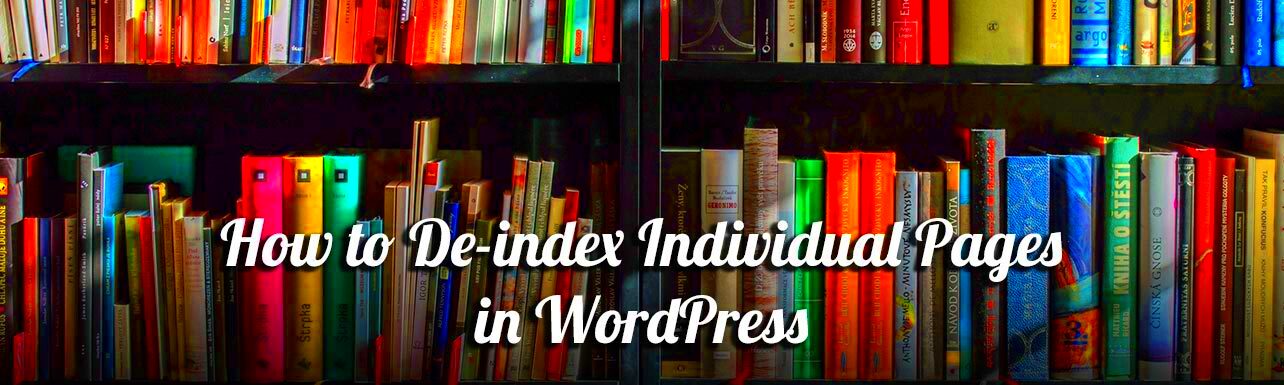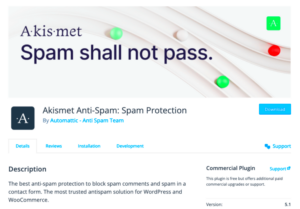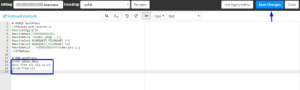When managing your WordPress site, you may run into the question of whether to keep tag pages indexed by search engines or to de-index them entirely. Tag pages can be a double-edged sword—they help with organization but can also cause issues like duplicate content. In this guide, we’ll explore exactly how to de-index tag pages in WordPress, ensuring your site remains SEO-friendly and avoids unnecessary clutter.
Understanding Tag Pages in WordPress
Tag pages in WordPress serve as a way to group similar content together, allowing visitors to find related articles easily. But what exactly are they, and how do they function within the broader context of your site? Let’s break it down:
- Purpose of Tag Pages: Tag pages help organize your content. For instance, if you have multiple posts about “cooking,” they can all be found under the “cooking” tag page.
- SEO Considerations: While they can aid in navigation, having too many tag pages can dilute your site’s SEO strength. Search engines may view them as duplicate content, which isn’t ideal for ranking.
- Pagination Issues: Tag pages can create pagination problems, leading to excessive crawl requests that can affect site performance and visibility in search results.
So, why de-index them? If your tag pages aren’t adding genuine value to user experiences or your SEO strategy, de-indexing can help streamline your site and avoid potential penalties from search engines. Let’s look at how to manage this effectively in the next sections.
Reasons to De-index Tag Pages
When managing a WordPress site, you might wonder why some tag pages should be de-indexed from search engines. Here are some key reasons:
- Duplicate Content: Tag pages often mirror the content of posts they are associated with. When search engines discover multiple pages with similar content, it can lead to confusion, lowering your site’s overall ranking.
- Poor User Experience: Users may end up on tag pages that don’t add any real value, leading them away from your main content. If users find themselves lost in a sea of tags, they may not return.
- Thin Content Issues: Many tag pages often contain minimal or no original content, which search engines tend to disregard. De-indexing can help you avoid penalties associated with thin content.
- Concentration on Core Pages: By de-indexing tag pages, you redirect both traffic and search engine focus toward your more important content, such as blog posts or service pages that convert better.
- SEO Strategy Alignment: Aligning your SEO strategy with your site’s goals can lead to better results. De-indexing tag pages allows you to keep your focus on high-quality, relevant content that drives engagement.
Ultimately, de-indexing helps streamline your site, improve discoverability of essential content, and provides a better experience for your visitors.
Methods to De-index Tag Pages
Ready to take the plunge and de-index those pesky tag pages? Fear not! Here are several effective methods to help you achieve just that. Choose the one that best fits your needs:
| Method | Description |
|---|---|
| Using Meta Robots Tag | Add a meta tag to the header of your tag pages. This tells search engines not to index these pages: |
| Robots.txt File | Edit your robots.txt file to disallow search engines from crawling tag pages. Just remember, this is a blunt tool that may prevent indexing entirely: |
| SEO Plugins | Utilize SEO plugins like Yoast or All in One SEO to manage indexing. They offer options to easily toggle indexing of tag pages: |
| Canonical Tags | Use canonical tags on your tag pages to indicate to search engines which page should be indexed while deferring others: |
| Manual Removal in Google Search Console | Submit a request to remove specific URLs from Google’s index directly via Google Search Console: |
Whichever method you opt for, just ensure you monitor the impacts, as de-indexing can affect your overall site visibility. Happy optimizing!
Using Robots.txt to Prevent Indexing
If you’re looking to control what search engines crawl and index from your WordPress site, leveraging the robots.txt file could be your go-to strategy. This plain text file sits in the root directory of your site and serves as an instruction manual for search engine bots. By specifying which pages or directories should not be indexed, you can effectively keep tag pages out of search engine results.
Here’s how to use the robots.txt file to prevent indexing:
- Access Your Site’s File System: Use an FTP client or your hosting provider’s file manager to locate your robots.txt file. If your site doesn’t have one, you can easily create it.
- Edit the File: Open the robots.txt file in a text editor. To disallow indexing of tag pages, add the following lines:
User-agent: *Disallow: /tag/
This snippet tells all web crawlers not to index any URLs that start with “/tag/”. Make sure to save your changes!
Important Note: While robots.txt is a powerful tool, it’s worth noting that it relies on voluntary compliance from crawlers. Most reputable search engines will respect these rules, but malicious bots might not.
In summary, using robots.txt is an effective way to manage your WordPress site’s visibility on search engines, ensuring your tag pages stay out of the limelight.
Utilizing the Meta Tag Noindex
Another efficient method to de-index tag pages in WordPress is by implementing the meta tag noindex. This approach is a bit more precise, targeting specific pages or post types, like your tag pages, and explicitly instructing search engines not to index them.
Here’s a step-by-step guide on how to add this meta tag:
- Install an SEO Plugin: First, if you haven’t already, consider using an SEO plugin such as Yoast SEO or All in One SEO. These plugins offer easy ways to customize meta settings for individual pages.
- Navigate to Tag Settings: Go to your WordPress dashboard, and find the section for your SEO plugin. Under the settings, look for the option to manage meta tags for archive pages, including tags.
- Add the Noindex Tag: In Yoast SEO, for example, you would navigate to “Taxonomies” and then choose “Tags.” You’ll see an option to set the “Show Tags in Search Results?” to No.
- Save Changes: Don’t forget to save your settings. This ensures that the noindex meta tag is applied to existing tag pages, signaling to search engines that they shouldn’t index them.
Considerations: Adding the noindex tag ensures that search engines like Google receive explicit instructions to keep these pages from appearing in search results. This can help concentrate your SEO efforts on more critical pages of your site.
In essence, utilizing the meta tag noindex is a straightforward yet effective way to manage your WordPress site’s indexing, giving you control over what gets shown in search results.
7. Adjusting WordPress Settings for Tags
When managing your WordPress site, it’s essential to fine-tune the settings related to your tag pages. Proper adjustments can help you control which pages are indexed by search engines and can consequently improve your site’s SEO. So, let’s dive into how you can adjust these settings effectively.
First, log into your WordPress dashboard and navigate to Settings > Reading. Here, you’ll find options regarding your site’s visibility. If you want to prevent search engines from indexing tag pages, consider the following:
- Search Engine Visibility: Ensure you check the box that says “Discourage search engines from indexing this site.” This will let search engines know that you prefer certain parts of your site to remain private.
- Permalink Settings: Go to Settings > Permalinks to customize your URL structure. A clean URL structure can sometimes help in reducing the importance of tag pages.
Another aspect to look into is disabling the tag base. This can reduce duplicate content issues. You can do this by going to your tag settings and adjusting the base slug or even removing tags altogether if not necessary.
Ultimately, make sure to review your overall content strategy. Tagging can be useful, but too many tags can lead to complications. Aim to keep it simple and focused on relevant topics that benefit your audience.
8. Implementing a Plugin for Indexing Control
If the manual route sounds daunting, there are several WordPress plugins available that can simplify the process of controlling your tag pages’ indexing status. Implementing a plugin is a straightforward solution, especially if you’re not comfortable with code or making complex settings adjustments. Here are a couple of popular plugins to consider:
- Yoast SEO: This renowned plugin allows you to control the indexing of various content types. You can specify whether search engines should index your tags or not.
- All in One SEO Pack: Similar to Yoast, this plugin also provides options for managing indexing and can help you optimize your site’s overall SEO performance.
To implement a plugin, simply follow these steps:
- Go to your WordPress dashboard and click on Plugins > Add New.
- Search for the desired plugin, such as “Yoast SEO” or “All in One SEO Pack.”
- Install and activate the plugin.
- Navigate to the plugin settings and locate the indexing options for tag pages.
- Adjust the settings as desired to control the indexing status.
By using a plugin, you simplify the process and can easily tweak settings as your site evolves. Remember, controlling tag indexing is vital for maintaining a high-quality website that appeals to both search engines and visitors alike!
9. Testing and Verifying De-indexing
After you’ve taken the necessary steps to de-index your tag pages, it’s crucial to test and verify that the actions you’ve implemented have taken effect. This not only ensures that your SEO strategy is on point but also helps maintain the quality and relevance of your website. Let’s break down how you can do this effectively!
First, you’ll want to check Google Search Console. It’s a fantastic tool that lets you see how Google views your site.
- Login to Google Search Console: If you haven’t set this up yet, now is the time! It’s free!
- Select Your Property: Click on your website to access its dashboard.
- Check Index Coverage: Navigate to the ‘Index’ section and then click on ‘Coverage.’ This will show you any pages that Google is currently indexing.
Here you can see if your tag pages have successfully been removed from the index. They should show up as “Excluded” if your de-indexing was successful. Remember, it could take some time for changes to be reflected, so be patient!
Another great way to verify is by using the site operator in Google Search. Simply type in site:yourwebsite.com/tag/ and hit enter. If your tag pages are no longer showing in the results, congrats! You’ve successfully de-indexed them!
Lastly, keep an eye on your organic traffic and rankings. It helps to analyze your website performance using tools like Google Analytics. Track any fluctuations and adjust your strategy if necessary!
10. Conclusion
In summary, de-indexing tag pages in WordPress can significantly enhance your website’s SEO and improve user experience. By managing your tag pages effectively, you’re essentially taking control of what search engines index and how your content is presented to users.
Throughout this process, we discussed various methods such as using the robots.txt file, adding noindex tags, and utilizing plugins to streamline your efforts. These techniques empower you to focus on the content that really matters, helping to direct traffic to essential parts of your site.
Always remember, SEO is not a one-and-done task. It’s a continuous process. Regularly monitoring your site’s performance and adapting to changes in search engine algorithms is key. Don’t forget about the importance of testing and verification after implementing your de-indexing strategies. It’s all about being proactive and knowledgeable in keeping your website healthy!
If you’ve followed the steps outlined in this blog post, you’re well on your way to a cleaner, more effective WordPress site. Happy blogging, and may your site reap the benefits of a de-indexed presence!