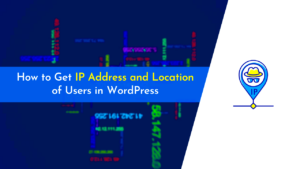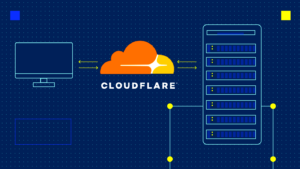In the world of WordPress, managing your site’s visibility on search engines is crucial. One of the key tools at your disposal is the *noindex* tag. This handy little directive tells search engines, “Hey, don’t show this page in your search results.” For authors and website managers, understanding how to implement this can help maintain the integrity of your content and control what gets indexed. This post dives into why noindex matters, especially for authors on WordPress, and how you can effectively define it.
Understanding the Importance of Noindex Tags
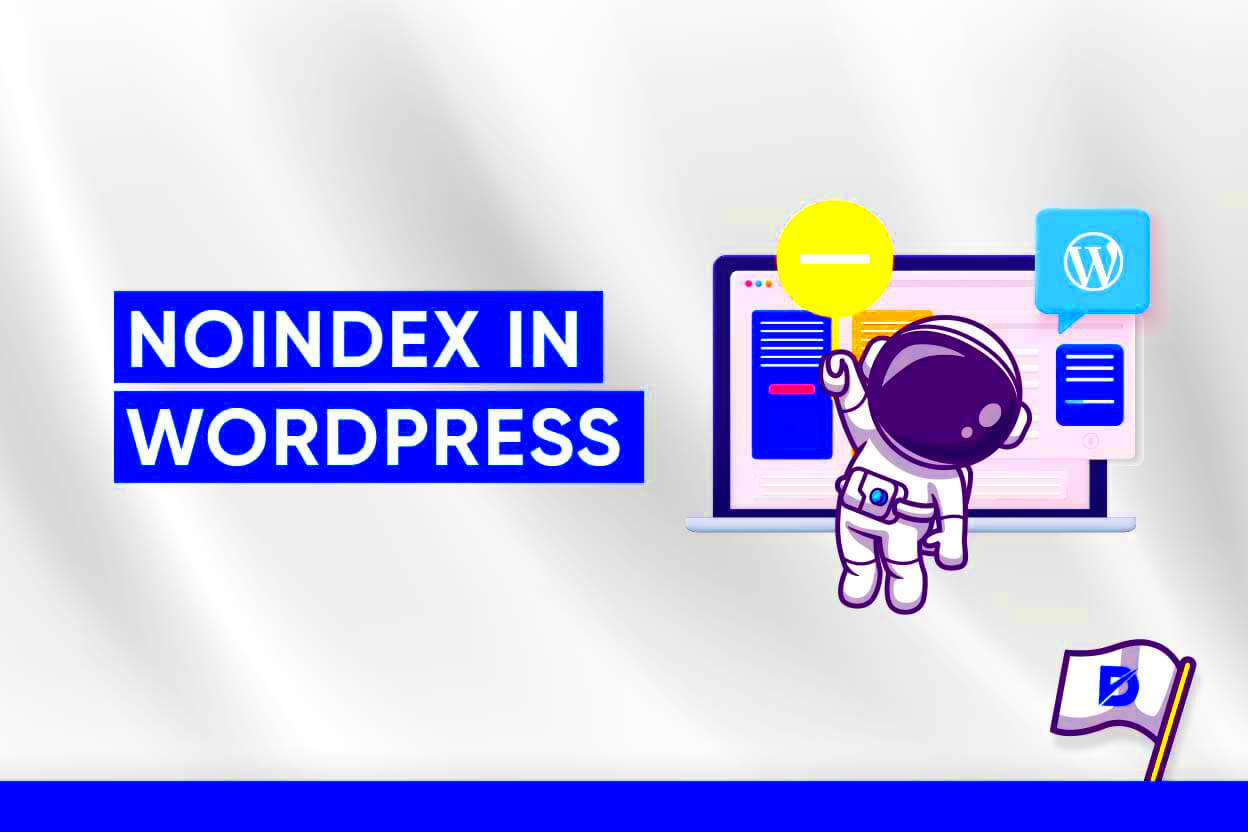
Noindex tags play a vital role in shaping your WordPress site’s SEO strategy. Let’s break down why these tags are so important:
- Control over Content Visibility: With noindex, you can choose which content appears in search results. This is particularly useful for pages that offer little value to search engines, like admin pages or low-quality duplicate content.
- Improve SEO Quality: By excluding certain pages, you consolidate your website’s authority. Search engines will focus more on the content that truly matters, boosting your site’s overall SEO performance.
- Guide User Experience: Utilizing noindex helps prevent users from stumbling upon less informative or irrelevant posts and pages. This ensures they find the most valuable content right away.
- Prevent Duplicate Content Issues: If your site has multiple URLs that lead to the same content, you risk being penalized by search engines. The noindex tag can effectively mitigate this issue.
In conclusion, understanding the role of noindex tags is key for maintaining the effectiveness and relevance of your WordPress site. By wisely implementing these tags, you can manage what users find and improve your overall site performance.
Identifying Author Archive Pages in WordPress
Understanding how to identify author archive pages in WordPress is essential for effective management of your site’s SEO settings. Author archive pages are specific areas of your blog that list all posts written by a particular author. Typically, these pages can be accessed by visiting a URL that includes the author’s name or ID. A standard format would look something like this: yoursite.com/author/author-name.
To pinpoint these pages, you can follow these simple steps:
- Log in to WordPress Admin: Access your dashboard by logging into your WordPress admin panel.
- Check Permalink Settings: Navigate to Settings > Permalinks to see if your URL structure shows author archives.
- Visit the Author Page: Manually enter the URL for each author (like yoursite.com/author/author-name) to ensure it leads to the correct archive page.
- View Source Code: Right-click on the author archive page and select View Page Source. Search for the word “author” to confirm the page’s nature.
By identifying these author archive pages, you can better decide whether they should be indexed by search engines. Sometimes, having multiple authors with minimal unique content can dilute your site’s SEO strength, making it crucial to evaluate each author’s pages.
Methods to Implement Noindex for Author Pages
Once you’ve identified the author archive pages on your WordPress site, you might consider implementing a noindex tag to prevent these pages from appearing in search engine results. Here are a few methods to do this:
1. Using a SEO Plugin
The easiest way to add a noindex directive is by using a popular SEO plugin like Yoast SEO or All in One SEO Pack. Here’s how you can do this with Yoast:
- Install and activate the Yoast SEO plugin.
- In the WordPress dashboard, navigate to SEO > Search Appearance.
- Go to the Archives tab.
- You’ll find an option called Author archives; set this to No.
2. Editing Theme Files
If you’re comfortable with coding, you can directly modify your theme’s header.php file. Here’s what to do:
- Go to Appearance > Theme Editor.
- Select the header.php file.
- Add the following line within the <head> section:
<meta name="robots" content="noindex">
3. Using Custom Code
If you want a more targeted approach, you can add custom code to your functions.php file:
function noindex_author_archives() { if (is_author()) { echo '<meta name="robots" content="noindex">'; }}add_action('wp_head', 'noindex_author_archives');
This code will dynamically insert the noindex tag only on author archive pages.
By implementing one of these methods, you gain control over your site’s visibility in search results, ensuring that only the most relevant content attracts traffic.
Using a Plugin to Set Noindex
When it comes to managing your WordPress site, plugins can be a real lifesaver, especially when you’re trying to control how search engines interact with your content. If you’re looking to define the noindex status for authors, using a plugin is one of the simplest and most effective methods available.
Here’s a quick rundown of how you can use a plugin to set noindex for your author pages:
- Choose the Right Plugin: There are several SEO plugins available like Yoast SEO, Rank Math, or All in One SEO. For setting noindex, Yoast SEO is particularly popular and user-friendly.
- Install and Activate the Plugin: Navigate to the Plugins section in your WordPress dashboard, search for your chosen plugin, and click “Install Now.” After that, activate it.
- Access the SEO Settings: In your dashboard, go to the SEO plugin’s settings. For Yoast, you’ll find it under the “SEO” menu.
- Find the Author Pages Section: Look for Search Appearance settings, where you can typically manage how different pages are indexed.
- Set Author Pages to Noindex: In the Author archives section, you should see an option that says, “Show Author Archives in search results?” Change this to “No.”
- Save Changes: Lastly, don’t forget to save your settings!
Using a plugin not only simplifies the process of adding noindex to author pages but also gives you more control over your site’s SEO performance. Plus, it’s a great way to keep things organized and manageable as your site grows!
Adding Noindex Manually in Robots.txt
Your robots.txt file is like an instruction manual for search engine crawlers, telling them which parts of your website they’re allowed to explore. If you want to prevent search engines from indexing your author pages, adding a noindex directive is a great tactic.
Here’s how you can do it:
- Locate Your Robots.txt File: This file is generally located in the root directory of your website. You can access it through an FTP client or through file manager tools provided by your web host.
- Edit the Robots.txt File: Open the file for editing. Be careful here; you want to add information without disrupting existing directives.
- Add the Noindex Directive: Insert the following lines at the end of the file:
User-agent: *Disallow: /author/
- Save Your Changes: After you’ve made the necessary additions, ensure you save the file properly.
And that’s it! With this simple adjustment, you’re instructing search engines not to index any pages under the author directory. This method is especially useful for websites with many authors, allowing you to keep your site clean from unnecessary indexing.
Just a quick note: be cautious while editing your robots.txt file, as incorrect settings could lead to other important sections of your site being blocked from search engine visibility. Always make a backup before making changes!
Using Custom Code in Theme’s Functions.php
If you’re comfortable with a little coding, you can define a noindex directive for WordPress authors using custom code in your theme’s functions.php file. This method is particularly useful if you want to apply noindex in a more controlled manner, such as for all author archives but not for other pages or post types.
Before diving into the code, it’s crucial to back up your current functions.php file. You wouldn’t want to accidentally break your website with a small error. You can do this by downloading a copy via FTP or simply using the built-in WordPress editor.
Here’s a simple code snippet you can add:
function add_noindex_to_authors() { if (is_author()) { echo '<meta name="robots" content="noindex, follow">'; }}add_action('wp_head', 'add_noindex_to_authors');What this code does is check if the current page is an author archive using the is_author() function. If it is, it echoes a meta tag in the head of your document instructing search engines not to index it.
Just like that, you can easily have a noindex directive for your author pages! Remember to check your website for any issues after making changes. If you see that your author pages are not indexed anymore, congratulations—you’ve successfully implemented noindex!
Verifying Noindex Implementation
After setting up the noindex directive for your WordPress author pages, it’s important to verify that it’s working correctly. You wouldn’t want to assume everything is fine only to discover later that search engines are still indexing those pages. So, how do you verify the noindex implementation?
Here are some effective ways to check:
- Use Browser Inspect Tool:
Open your author archive page in a browser and right-click to select “Inspect” or “View Page Source.” Look for the following meta tag:
<meta name="robots" content="noindex, follow"> - Google Search Console:
Head over to Google Search Console. Use the “URL Inspection” tool to check your author page. It will inform you whether the page is indexed or not.
- Site Command:
You can also perform a simple search query in Google. Use the site command:
site:yourwebsite.com/author/If your author pages do not show up in the results, you’ve done it right!
Keep in mind, it may take a little while for search engines to update their index after you’ve implemented noindex. So be patient and check back in a few days. If everything looks good, you’ve successfully navigated the waters of noindex for your WordPress authors!
Conclusion and Best Practices
Defining a “noindex” directive for WordPress authors can significantly enhance your website’s SEO strategy. By controlling which author archives appear in search engine results, you can prevent page duplication and ensure search engines focus on your most valuable content. Below are some best practices to keep in mind:
- Evaluate Necessity: Before applying a noindex directive, assess whether your author archives provide unique value or if they’re redundant. If content is largely repetitive, a noindex may be beneficial.
- Use SEO Plugins: Utilize tools like Yoast SEO or All in One SEO to easily manage noindex tags for author pages without diving into the code.
- Test Changes: Monitor your site’s performance in search engines before and after applying the noindex directive. Use Google Search Console to track changes in indexing.
- Document Your Changes: Maintain a record of which author pages are set to noindex. This helps in evaluating the impact of these changes on SEO.
Summary Table of Best Practices:
| Practice | Description |
|---|---|
| Evaluate Necessity | Determine if author archives add value or are redundant. |
| Use SEO Plugins | Manage noindex directives easily through plugins. |
| Test Changes | Monitor performance with tools like Google Search Console. |
| Document Changes | Keep a record of noindex settings for future reference. |
By following these best practices, you can effectively manage your WordPress author pages, ensuring that your site’s SEO is optimized while maintaining a clear content strategy. Implement the noindex directive judiciously for better search engine visibility and performance.