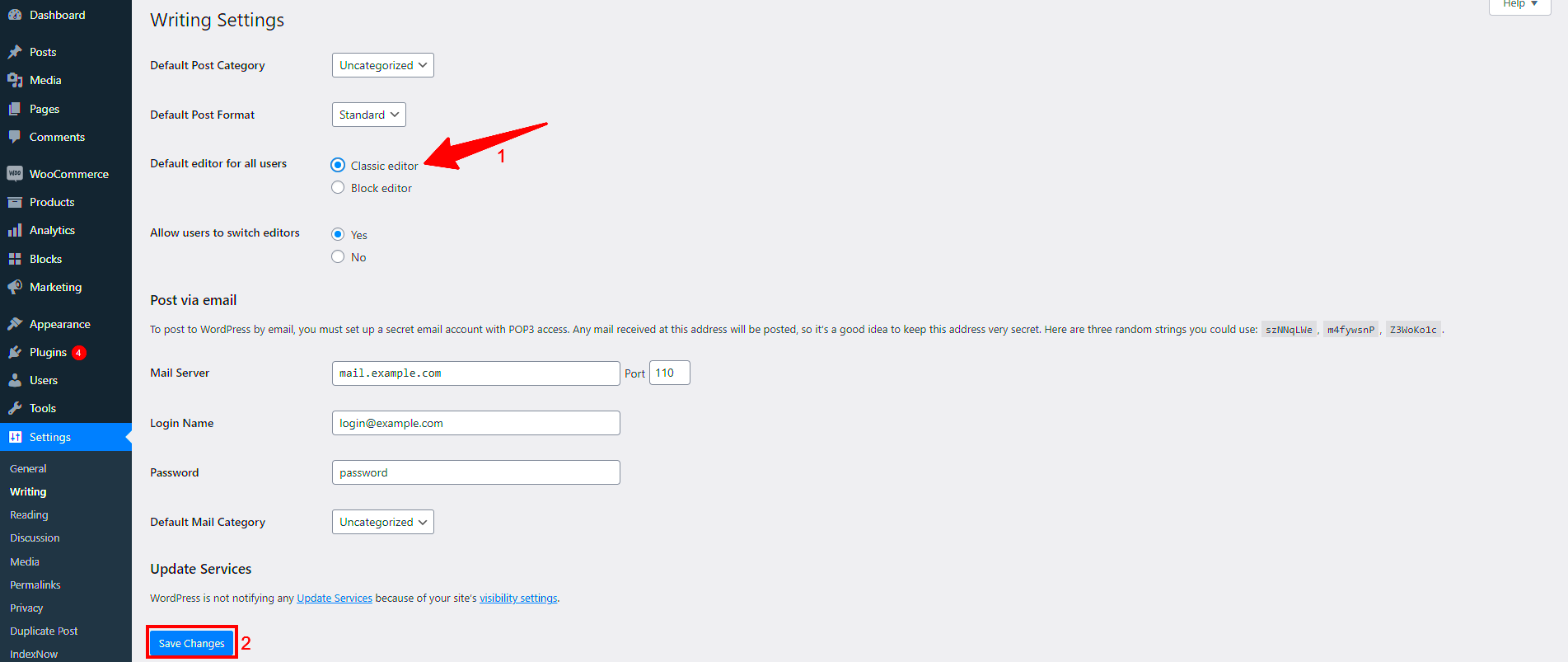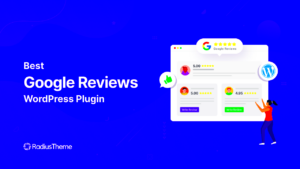Are you looking to tidy up your WordPress site and wondering how to remove a Gutenberg carousel plugin? You’re in the right place. Whether it’s because you found a better alternative or you simply want to declutter your website, removing plugins is essential for optimizing performance. In this guide, we’ll walk through the steps to safely uninstall a carousel plugin while ensuring your content remains intact. Let’s dive in!
Understanding WordPress Gutenberg and Carousels
To effectively manage your website, it’s crucial to grasp what WordPress Gutenberg and carousels are all about. So, let’s break this down!
What is WordPress Gutenberg?
Gutenberg is the default block editor for WordPress, designed to provide a more flexible way to create content. Instead of traditional post editing methods, Gutenberg utilizes blocks. This allows users to effortlessly add, edit, and rearrange content components like text, images, and buttons. Here are some features that make Gutenberg stand out:
- Drag-and-Drop Functionality: Easily rearrange elements on your page.
- Block-based Layout: Customize posts and pages with a variety of content blocks.
- Easy Integration: Many WordPress themes and plugins are compatible with Gutenberg.
What are Carousels?
A carousel is a user-friendly way to display a series of images or content in a sliding format. They are great for:
- Showcasing Products: Perfect for online shops wanting to highlight various products.
- Displaying Images: Great for portfolios or showcasing multiple events.
- Enhancing Engagement: Users are more likely to interact with dynamic content.
Ultimately, while carousels add visual appeal and can enhance user experience, managing plugins effectively is crucial for the overall health of your WordPress site. Understanding how to remove them safely is the next step in your journey!
Identifying the Carousel Plugin
Before you can successfully remove a Gutenberg carousel plugin from your WordPress site, you need to know exactly which plugin you’re dealing with. So, how do you identify the carousel plugin? Here are some effective steps you can take:
- Check Installed Plugins: Navigate to your WordPress dashboard, click on “Plugins,” and then “Installed Plugins.” Here, you’ll find a comprehensive list of all the plugins currently active on your site. Look for names that include “carousel” or similar terms.
- Review Page Content: If you’ve added a carousel to a specific page or post, revisit that content in the editor. When you enter the Gutenberg editor, you may spot a specific block dedicated to the carousel, often labeled with the plugin’s name.
- Frontend Inspection: Visit the live site and inspect the carousel. Right-click on the carousel element and select “Inspect” to view the HTML. The class or ID of the carousel may include the plugin’s name, giving you a solid clue.
- Check Documentation: If you still suspect a plugin but can’t see it, consult the plugin documentation. Often, carousel functionality is linked with specific plugins such as “Slider Revolution,” “MetaSlider,” or “Smart Slider.”
Taking these steps can help you confidently pinpoint the plugin you’re aiming to remove. And remember, knowing exactly which plugin you’re dealing with is crucial for a smooth removal process without causing any hiccups on your website.
Preparing for Removal
Now that you’ve identified the carousel plugin, it’s time to prepare for its removal. Ensuring a smooth transition is essential to avoid any issues that could affect your WordPress site. Here’s how to prep for the removal:
- Backup Your Site: Before you make any changes, always perform a full backup of your WordPress site. Use a reliable plugin like UpdraftPlus or BackupBuddy, or manually back up your files and database. This way, you can easily restore your site if anything goes wrong.
- Document the Current Setup: Take screenshots of your current carousel configurations and settings. This documentation will be invaluable if you decide to reapply or reinstall a similar feature later.
- Disable Caching: If you’re using any caching plugins, disable them temporarily. This ensures that you see changes in real-time once the plugin is removed and avoids confusion.
- Assess Dependencies: Some plugins integrate with others. Check to see if any other plugins rely on the carousel plugin for functionality. If they do, consider the impact of removal on those features.
By taking these preparatory steps, you’ll minimize the potential for disruption. Getting everything organized beforehand will allow for a smoother removal process, helping you avoid common pitfalls and keep your WordPress site running seamlessly.
Steps to Remove the Carousel Plugin
Removing a carousel plugin from your WordPress Gutenberg editor doesn’t have to be a daunting task. With just a few straightforward steps, you can declutter your website and say goodbye to that carousel feature. Let’s break this down step by step:
- Log into Your WordPress Dashboard: Start by accessing your WordPress site. You’ll need to log in with your admin credentials to get to your dashboard where all the magic happens.
- Navigate to Plugins: Once you’re in the dashboard, look for the “Plugins” option on the left-hand menu. Click on it, and you’ll be taken to a list of all the plugins currently installed on your site.
- Find the Carousel Plugin: Use the search bar at the top or simply scroll through the list to locate the carousel plugin you want to remove. The name should be easily identifiable.
- Deactivate the Plugin: Before deleting, it’s a good idea to deactivate the plugin. Click on the “Deactivate” option under the carousel plugin title. This step is essential as it prevents any website disruptions during the uninstallation.
- Delete the Plugin: After deactivation, the option to “Delete” will appear. Click this, and then confirm the deletion. Voilà! The carousel plugin is now removed from your site.
- Confirm Removal: Finally, ensure that the plugin is gone by checking the plugins list again. It should no longer be present.
That’s it! You’ve successfully removed the carousel plugin from your WordPress site. Remember, the removal process is straightforward, so you can always revisit these steps whenever necessary.
Clearing Cache and Final Checks
Now that you’ve removed the carousel plugin, it’s crucial to ensure your website performs as expected. This involves two main actions: clearing the cache and performing final checks.
Here’s how to go about it:
- Clear Your Site Cache: Most caching plugins have a simple option to clear cache. Do this to ensure that visitors see the latest version of your site without the carousel. To do this:
- Access your caching plugin settings from the dashboard.
- Look for an option like “Clear Cache” or “Purge Cache” and click on it.
By taking these steps, you’ll ensure your WordPress site runs optimally without the carousel plugin hanging around. Remember, regular cleaning and checks will keep your website in top shape!
7. Alternative Carousel Solutions
If the Gutenberg carousel plugin you’re using doesn’t meet your needs or you’ve decided to remove it, there are plenty of alternatives to consider. The WordPress ecosystem is rich with options that can offer similar functionality, or even enhance your site’s performance and aesthetics.
Here are some alternative carousel solutions worth exploring:
- MetaSlider: This is a user-friendly plugin that allows you to create stunning slideshows easily. It offers several transition effects, image cropping, and a responsive design, which is crucial for modern websites.
- Smart Slider 3: An advanced slider plugin, Smart Slider 3 comes with drag-and-drop functionality. It also provides a library of templates to get you started quickly, and it’s mobile-friendly, ensuring your site looks great on all devices.
- Slider Revolution: One of the most popular slider plugins, Slider Revolution offers extensive features. Its visual editor makes it easy to create complex slides with animations, layers, and more, perfect for users looking to showcase content creatively.
- Soliloquy: This plugin prides itself on being the fastest and most user-friendly. It integrates well with your existing content and provides drag-and-drop functionality along with helpful features like responsive sliders and social media integration.
- Owl Carousel: A lightweight, mobile-friendly carousel, Owl Carousel is great for developers. It supports modern touch devices and is easily customizable using CSS classes.
Before deciding on an alternative, consider what you liked or disliked about the Gutenberg carousel plugin. This will help ensure that you select a replacement that truly meets your needs.
8. Conclusion
Removing a WordPress Gutenberg carousel plugin can seem daunting, but with a clear understanding of the process and a good grasp of your website’s needs, it becomes much more manageable. Depending on your specific requirements, whether it’s simplicity, customization, or speed, there is always a fitting alternative waiting for you.
It’s vital to remember that your choice of carousel solution should enhance user experience and complement the overall design of your website. Seek functionality that not only looks good but also works seamlessly across devices. The plugins mentioned in the previous section offer a variety of features that cater to different needs and preferences, ensuring you’ll find one that fits perfectly with your vision.
In your journey of website management, take the time to experiment with different plugins, read user reviews, and consider their compatibility with your current theme and other plugins. By doing so, you’ll create a more engaging and visually appealing experience for your visitors.
So, whether you decide to stick with Gutenberg or choose an alternative carousel solution, it’s all about enhancing the content you’re passionate about sharing. Happy WordPressing!